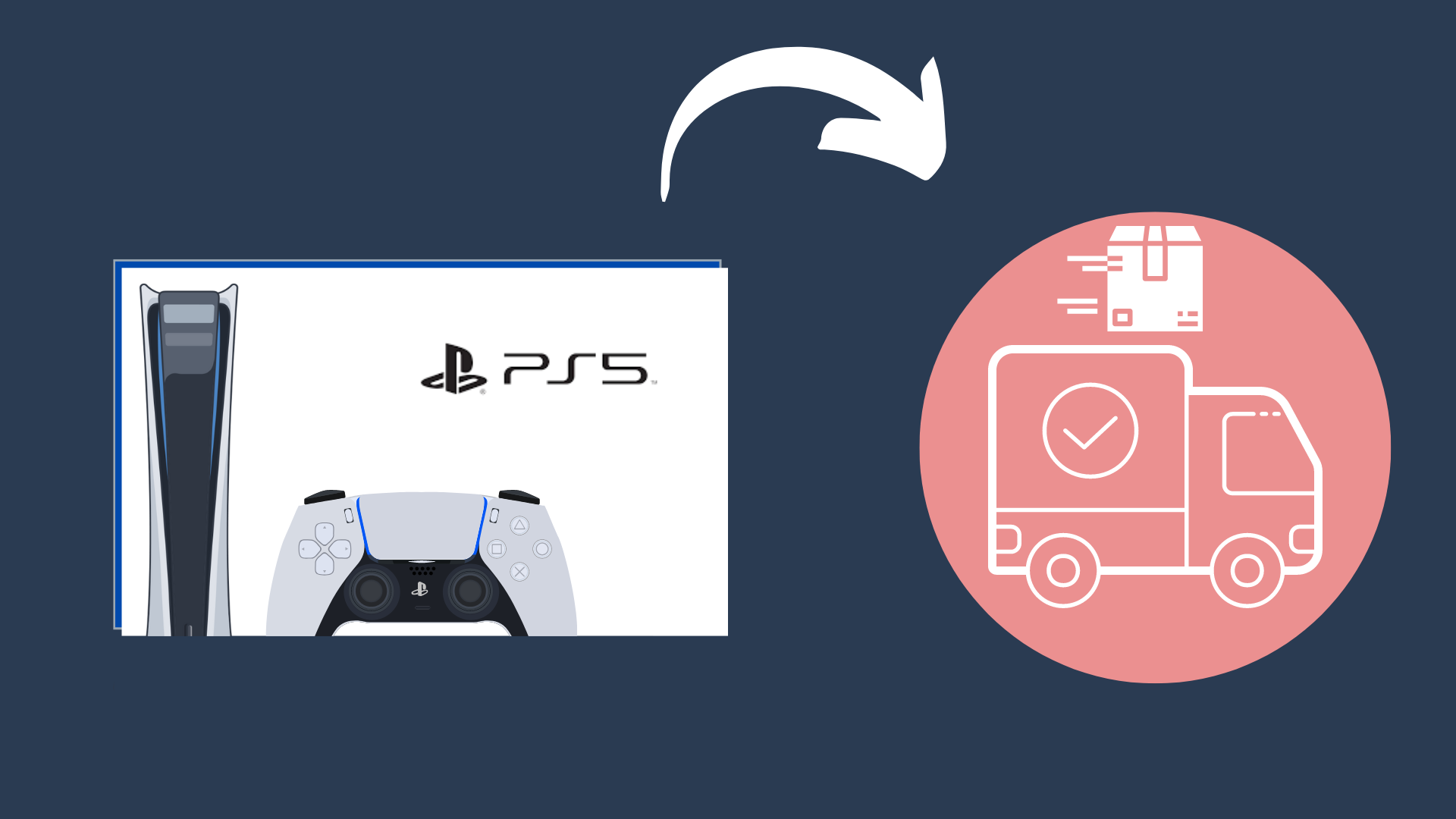Can you Connect Xbox Controller to Switch Lite? Yes, here’s how
As great as the Nintendo Switch Lite is when it comes to portability, the controls aren’t the best when trying to game competitively. Luckily there is a way to connect your Xbox controller to your Nintendo Switch Lite if you already have one lying around.

You will need a Bluetooth adapter in order to connect the two devices. It’s important to note that not all adapters are compatible with the Nintendo Switch or Nintendo Switch Lite software, so it’s important that you select an adapter that specifically states its compatibility.
Currently, the two most popular adapters are the Mayflash Magic-NS adapter & 8Bitdo Wireless USB Adapter 2. There are several versions of both adapters, but not all versions are compatible with the Nintendo Switch or Switch Lite. To ensure compatibility, you’ll need to get the dark grey Magic-NS 2 adapter or the Black 8Bitdo Wireless adapter 2.
How to Pair Xbox Controller to Nintendo Switch Lite Using the Mayflash Magic-NS Adapter
- Navigate to System Settings
- Select Controllers & Sensors
- Enable Pro Controller Wired Communication

- Now Plug-in your USB-C to USB adapter into the Switch Lite (this comes included with the Mayflash Magic-NS Adapter)
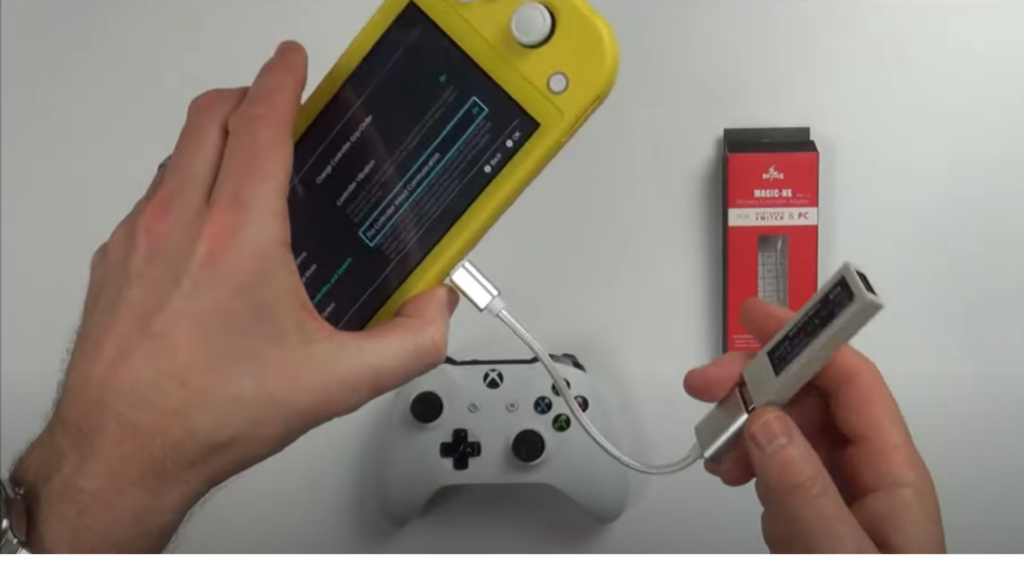
- Plug in the Bluetooth Adapter into the USB-C to USB adapter’s USB port and place the Bluetooth adapter in Switch Pro Mode, which is the purple blinking light; you can cycle through modes by pressing the button located on the side of the adapter.
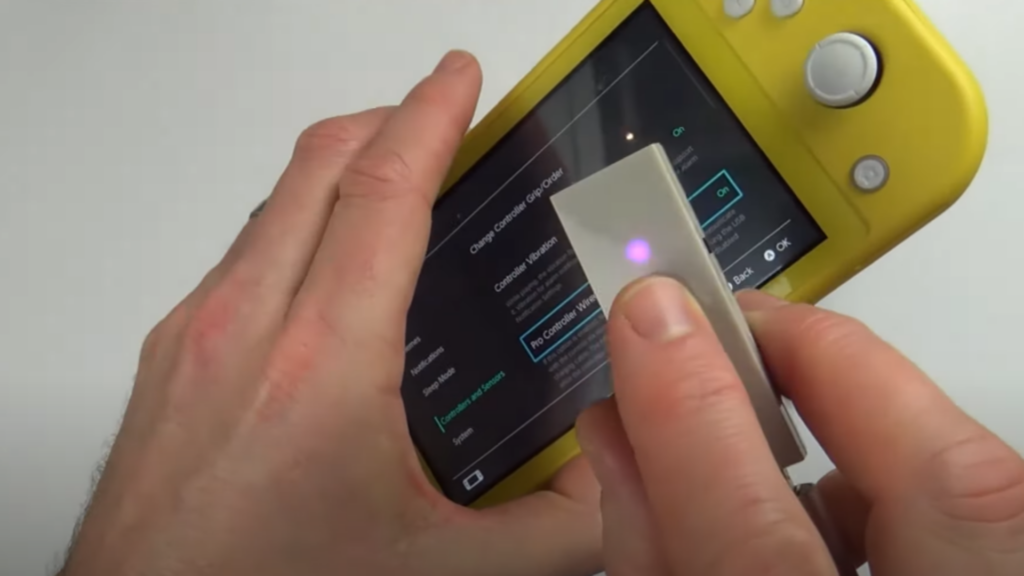
- Turn on your Xbox controller by pressing the Xbox button located on the top center of the front face of the controller.
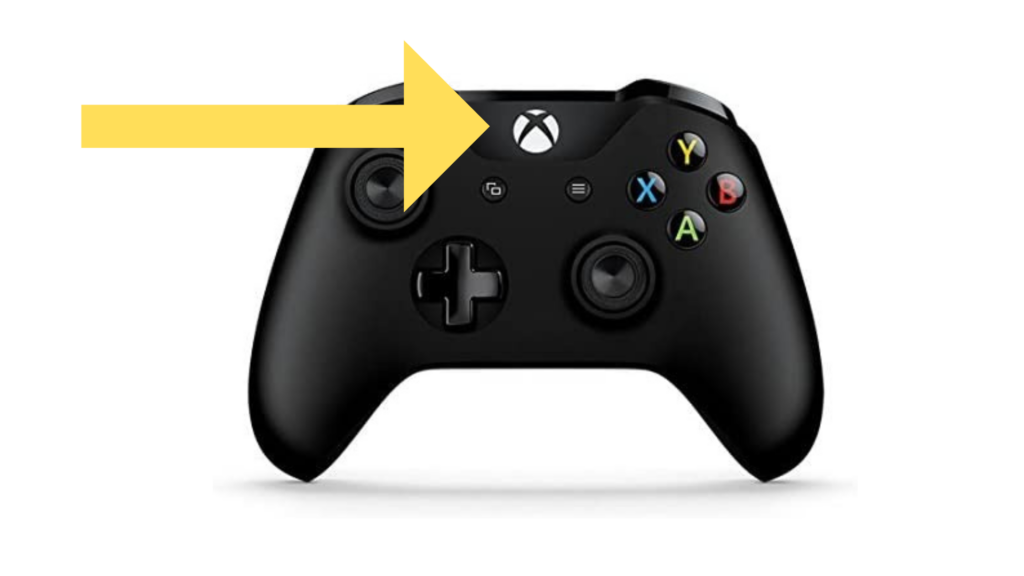
- Press and hold the pair button on the Xbox Controller for around 3 seconds and release it to place them in pairing mode.

- Your Xbox controller should begin to flash, indicating that it’s in pairing mode, and it should automatically connect to your Bluetooth adapter.
How to Pair Xbox Controller to Nintendo Switch Lite Using the Mayflash Magic-NS Adapter
- On your Nintendo Switch
- Navigate to System Settings
- Select Controllers & Sensors
- Enable Pro Controller Wired Communication

- Now Plug-in your USB-C to USB adapter into the Switch Lite (this comes included with the 8Bitdo Wireless USB Adapter 2) and plug in the 8Bitdo Wireless USB Adapter adapter into the USB port.

- Ensure your Switch is turned on, and press the button located on the end of your adapter to place it in pairing mode.
- Turn on your Xbox controller & hold the controllers pairing button for around 3 seconds to enter pairing mode.

- The controller will flash, indicating that it is now in pairing mode.
- The controller should then automatically connect to the adapter automatically.
Nintendo Switch Controls on Xbox Controller
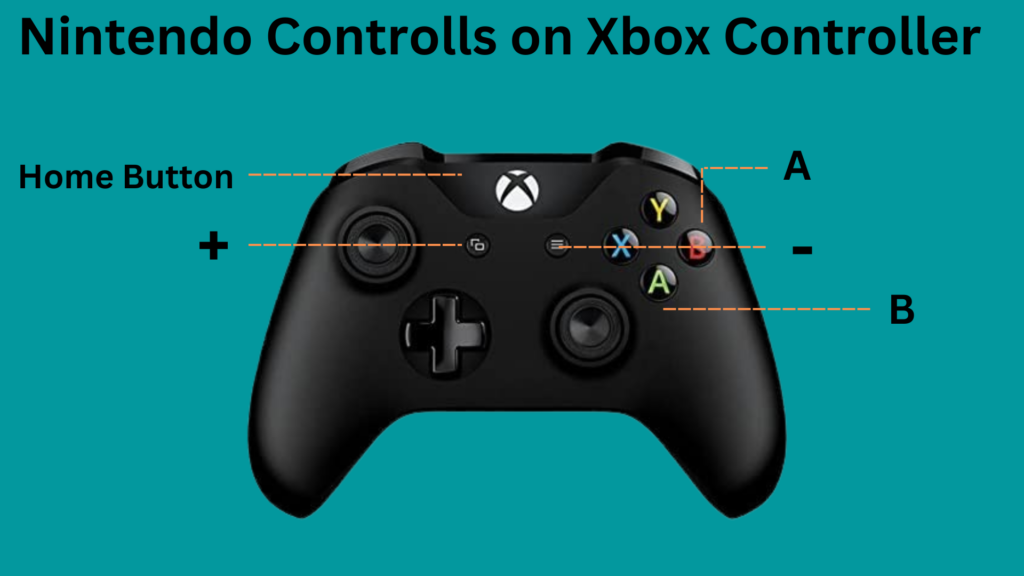
Now that you know how to connect your Xbox controller to your Switch Lite, it’s time for you to learn the controls.
- Xbox button = Home Button.
- View and Menu button =+ and – buttons.
- And finally, A and B switched, so A will work as B and B will work as A.