What is the Eye Icon on Samsung Galaxy
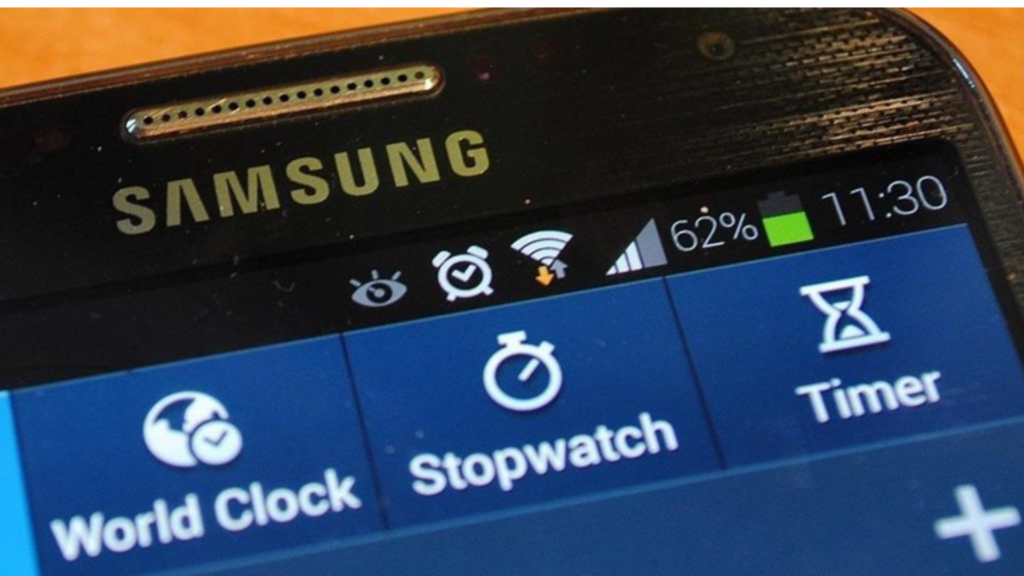
If you’re a Samsung Galaxy user and you’ve noticed an eye icon on your device, you might be wondering what it signifies.
This icon is connected to Samsung’s Smart Stay and Smart Scroll features, aimed at enhancing user experience. In this article, we will delve into what the eye icon is, how it functions, and how you can effectively use it.
The Role of Eye Icons in Samsung Galaxy
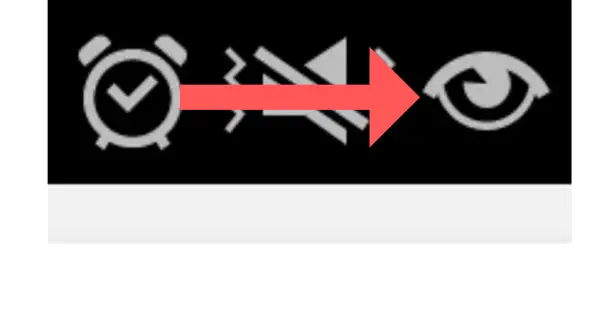
The eye icon you may have noticed on your Samsung Galaxy device symbolizes two innovative features: Smart Stay or Smart Scroll. Both of these features use advanced technology to enhance the user experience and provide intuitive interaction with your device.
Smart Stay is a feature that keeps the phone’s screen active as long as you’re looking at it. Basically, your phone ‘watches’ you to ensure your reading or viewing isn’t interrupted by the screen timing out.
Now, how does this work? Smart Stay uses the front camera to detect your face, ensuring you’re still interacting with the device. If it identifies that you’re viewing the screen, it prevents the display from turning off.
Smart Stay improves the overall user experience by preventing unnecessary screen timeouts while reading an article or watching a video. It’s an effective tool that eliminates the need to constantly touch the screen to keep it active.
However, although Smart Stay enhances user experience, it might drain the battery slightly faster due to the continuous use of the front camera.
Additionally, while Smart Stay can be handy, some users may have concerns about a feature that uses the camera to detect face activity. However, Samsung ensures that no facial data is stored or used beyond maintaining screen activity.
Aside from the Smart Stay, there’s another notable feature linked to the eye icon on Samsung Galaxy devices — the Smart Scroll.
The Smart Scroll feature facilitates hands-free scrolling on your device. Using the same front camera technology, the phone tracks your eye movements to automatically scroll up or down on a page. This can be incredibly useful when reading lengthy articles or browsing through a long list on your device.
Activating and deactivating Smart Scroll follows the same procedure as the Smart Stay feature.
How to Activate the Eye Icon on Samsung Galaxy
Now that we’ve established what the eye icon stands for, you might be wondering how to activate it. It’s a simple process.
- Navigate to your device’s settings.
- Scroll down until you find the ‘Advanced Features’ or ‘Smart Screen’ section.
- Look for the Smart Stay or Smart Scroll features.
- Toggle on the Smart Stay or Smart Scroll features to activate them.
- After enabling these features, check for the eye icon on your device’s status bar. It should now be visible.
How to Deactivate the Eye Icon on Samsung Galaxy
Perhaps the eye icon is not your cup of tea, or maybe you just want to save some battery life. You can easily deactivate it here’s how:
- Open your device’s settings.
- Scroll down to locate the ‘Advanced Features’ or ‘Smart Screen’ section.
- Within ‘Advanced Features’, find the Smart Stay or Smart Scroll features.
- Toggle off the Smart Stay or Smart Scroll features to deactivate them.
- After doing this, the eye icon should no longer appear on your device’s status bar.
Pros and Cons of Using the Eye Icon
The eye icon enhances your Samsung Galaxy’s usability by preventing the screen from dimming while you’re actively using it, and enabling hands-free scrolling.
However, a few potential drawbacks exist. These features could consume more battery power since they require continuous monitoring for eye movements. They may also not function optimally in poor lighting conditions or if the camera sensor is blocked.
In conclusion, the eye icon offers a suite of features designed to enrich the user experience on Samsung Galaxy devices. By understanding its functionality and how to effectively use it, you can optimize your device’s features to suit your needs.





