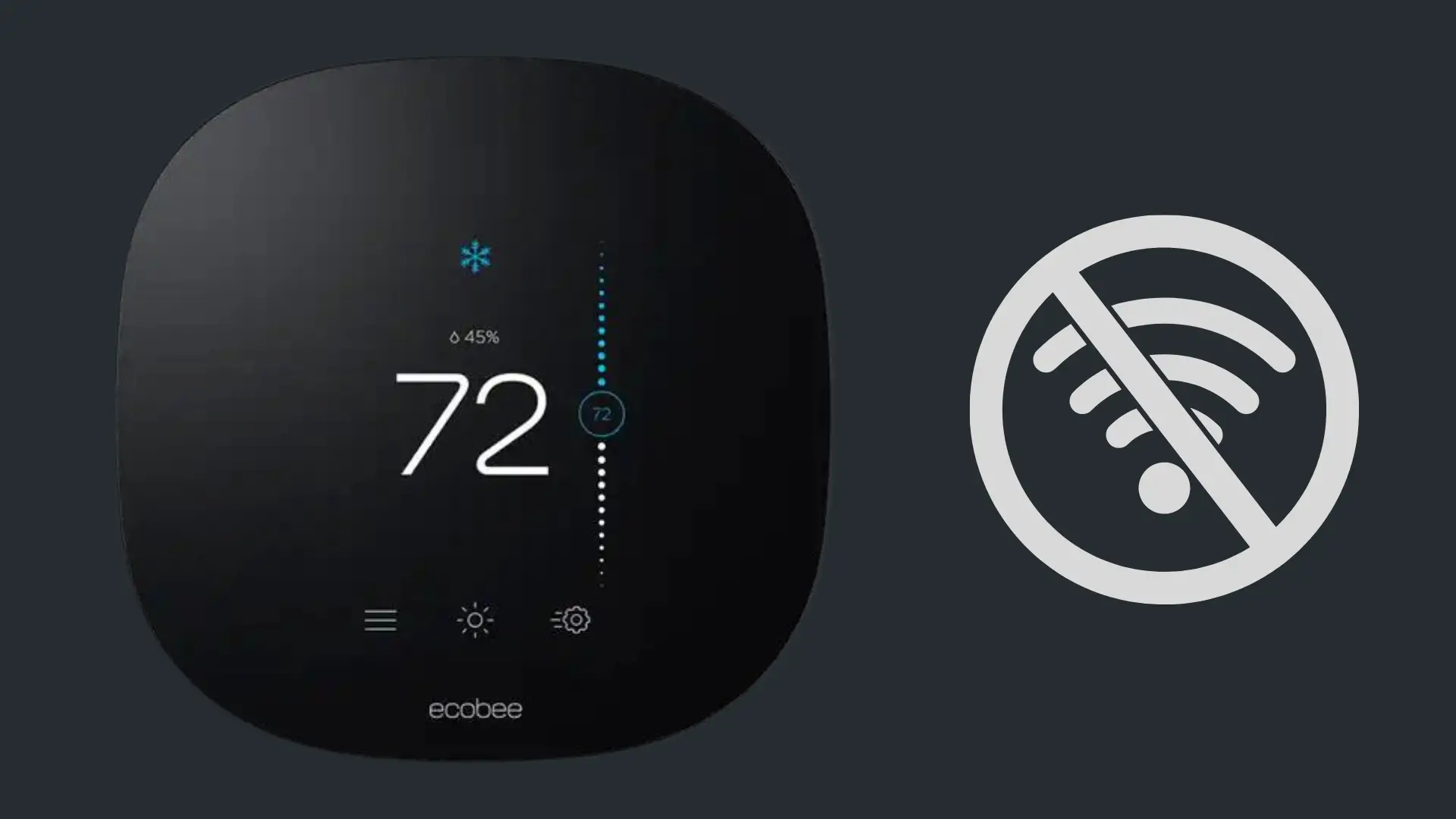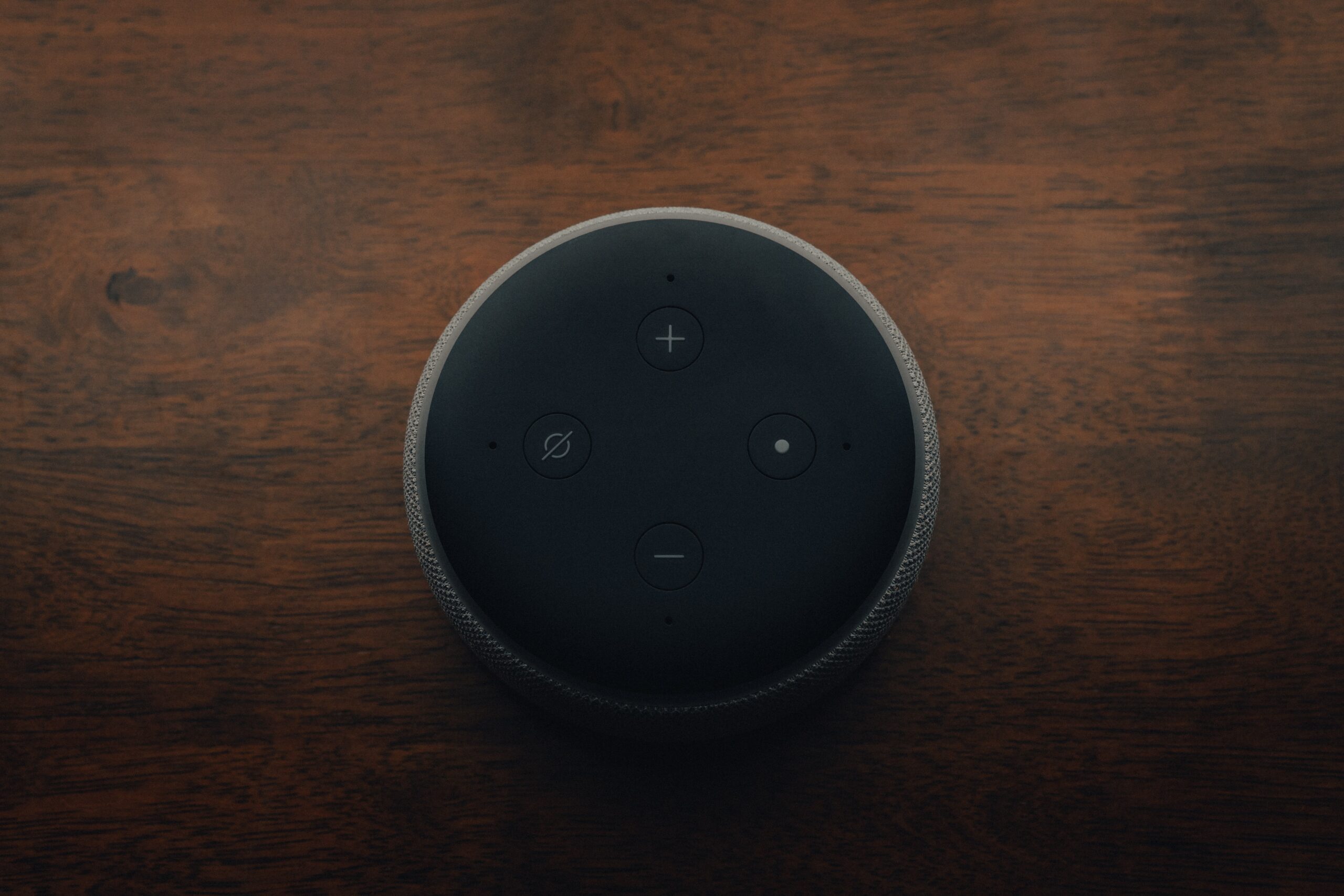Nest Thermostat Yellow Symbol: Understanding Its Meaning and Solutions
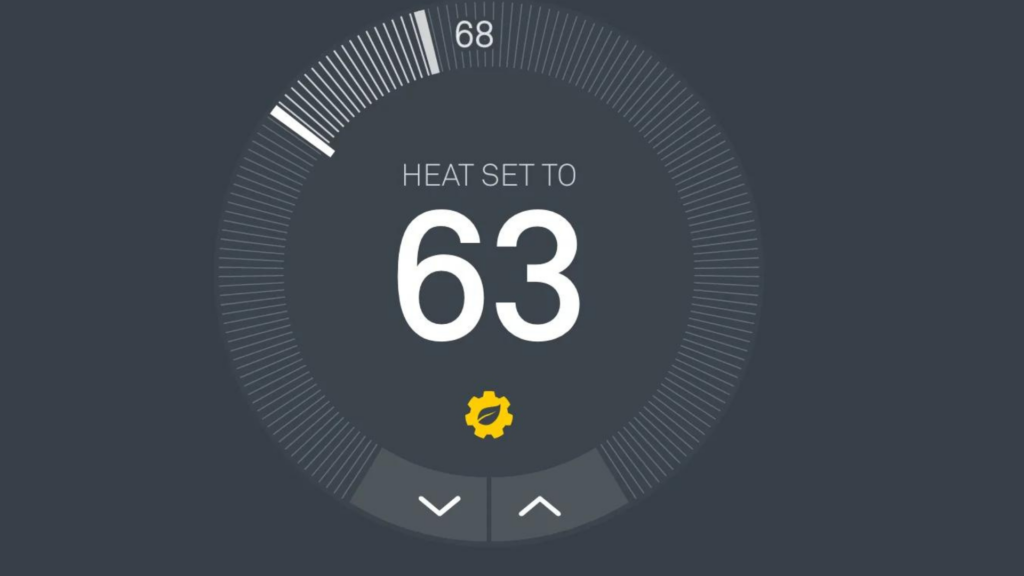
The Nest thermostat is a smart home device designed to make it easy for you to control the temperature in your living space while saving energy.
Among its many features, the Nest thermostat displays symbols on its screen, informing users about various thermostat statuses. One such feature is the yellow Gear icon With the Leaf symbol that appears on the thermostat’s display. Understanding the meaning of this yellow symbol is essential for Nest thermostat users.
Key Takeaways
- The yellow gear with a leaf symbol on the Nest thermostat indicates Seasonal Savings and high-energy demand alerts.
- Users can opt out of Seasonal Savings at any time by adjusting the temperature or using the designated app functions.
- Rush Hour Rewards or Critical Peak Pricing Notifications refer to periods of high energy consumption where Nest thermostats can help manage usage.
Understanding the Yellow Gear Icon With Leaf Symbol on Nest thermostat
Your Nest thermostat showcases a yellow gear with a leaf symbol for alerts such as those associated with Seasonal Savings and high-energy demand periods.
Seasonal savings notification
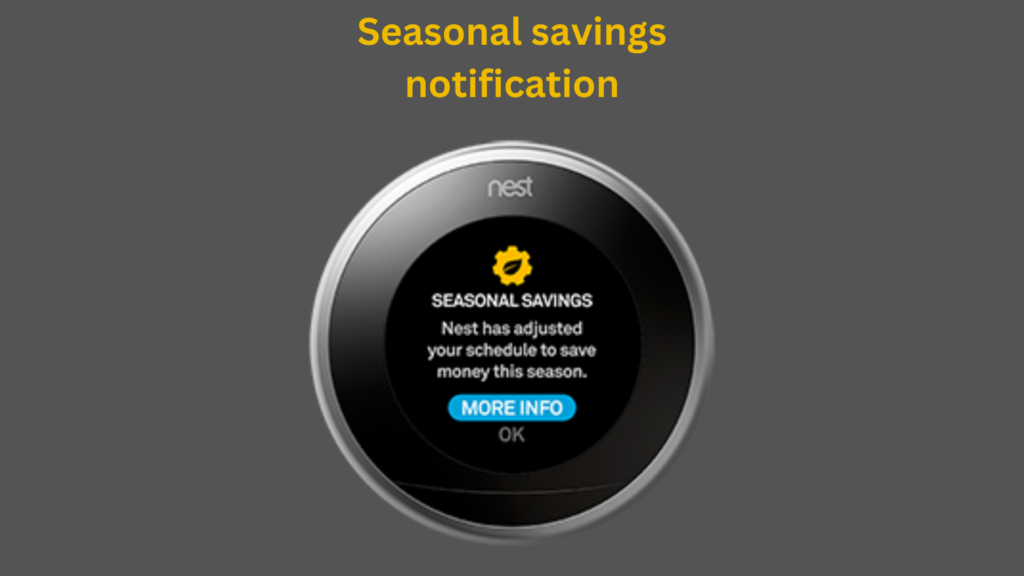
Seasonal Savings is a Nest thermostat feature aimed at helping users conserve energy and potentially lower their utility bills. It operates by making minor, almost unnoticeable alterations to your thermostat settings based on your past usage and the current season.
For instance, during summer, if your usual cooling schedule sets the thermostat at 72°F (22°C) during the day, Seasonal Savings might incrementally adjust this temperature up by a degree or two. You likely won’t perceive a comfort difference, but these minor changes can contribute to substantial energy savings over the season.
When Seasonal Savings is about to begin, you’ll be notified via your Nest thermostat or the Nest app. Your participation is entirely voluntary. You can choose to opt in or out of Seasonal Savings, and can modify the temperature anytime if you’re uncomfortable.
The primary aim of Seasonal Savings is to assist you in saving energy and money while maintaining a comfortable home environment.
How to disable Seasonal Savings:
When a Seasonal Savings notification pops up and you wish not to participate, you can simply select “No Thanks”, which allows you to entirely avoid the program.
If you’ve already enabled Seasonal Savings and wish to stop it, or to override the temperature adjustments made by it, you have two options:
Manually adjust the temperature: By changing the temperature on your thermostat or modifying your preset schedule, the Seasonal Savings icon will disappear, and won’t reappear until the next time Seasonal Savings attempts to adjust the temperature.
Entirely halt Seasonal Savings: This can be done through the Nest app or the Google Home app.
For the Nest app:
- Open the app.
- Select your thermostat and tap “History”.
- If Seasonal Savings is enabled, it will display the remaining days and offer a “Stop” button to terminate the program.
For the Google Home app:
- Launch the app.
- Tap on “Favorites” or “Devices”.
- Select your thermostat.
- If Seasonal Savings is active, a notification will appear.
- Tap the notification and select “Leave program” or “OK”.
- Then, choose “Yes, leave” or “Stay”.
Bear in mind, if you opt out, it might impact potential energy savings.
“Rush Hour Rewards” or “Critical Peak Pricing Notifications
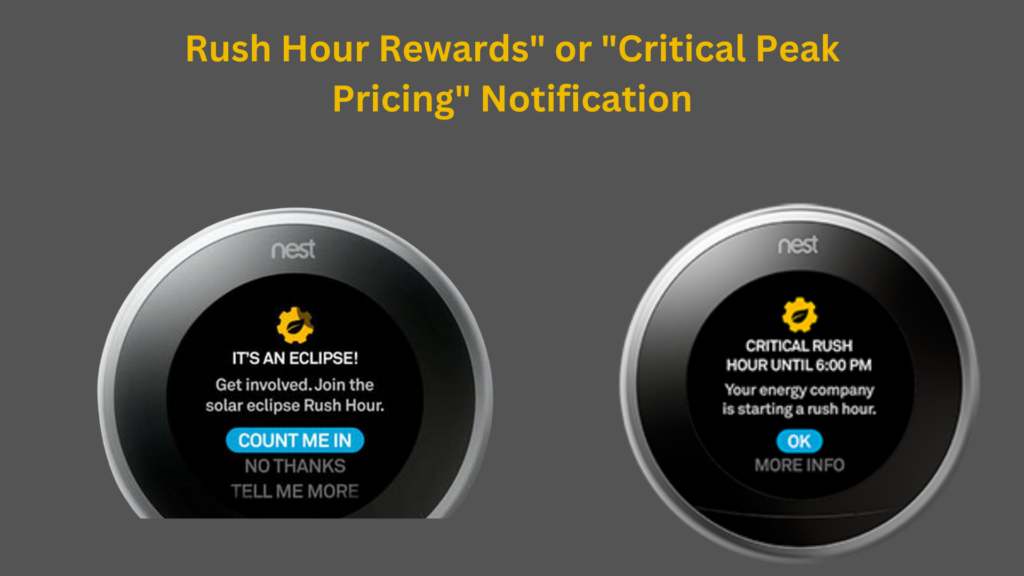
Terminologies such as “Rush Hour Rewards” are associated with Nest’s energy conservation programs. These designate times when energy consumption is significantly high, often due to extreme weather or peak use periods.
During such times, your energy provider may impose higher rates. To mitigate this, your Nest thermostat might be participating in a scheme designed to cut down your energy usage in these crucial periods.
Here’s how it functions: Your thermostat can warm up or cool down your home to a pleasant temperature ahead of the rush hour event. Then, during the event, it slightly adjusts the temperature above (in summer) or below (in winter) your regular settings to conserve energy.
To discontinue your participation in a Rush Hour event, simply adjust the temperature on your thermostat. This won’t unenroll you from the Rush Hour Rewards, and your thermostat will join in the next Rush Hour event. However, regularly opting out of events may result in a reduction of program incentives, depending on the stipulations set by your energy provider. For additional clarity, ensure to check the guidelines of your specific program.
Once you’ve successfully opted out of an event, the Nest Leaf symbol will disappear from your Nest thermostat’s display and the application. Notwithstanding, the “Rush Hour” indication will remain on the display until the event has officially ended, even if you’ve successfully opted out.