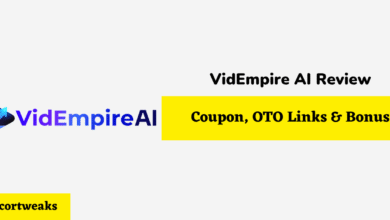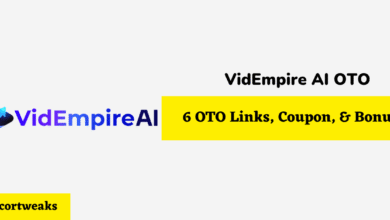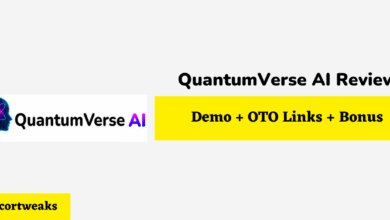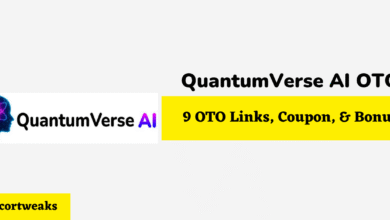How to Turn on MacBook Air Without Power Button
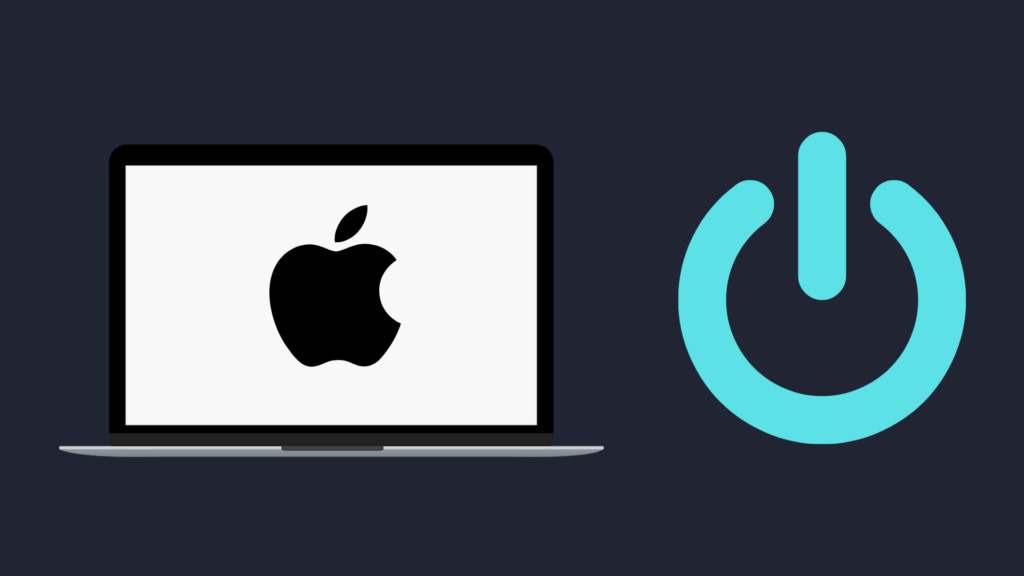
Having a laptop, particularly a MacBook Air, is great. Not only are laptops getting more powerful, they are somehow getting smaller at the same time, making it easier to take these powerhouses with you wherever you go. However, with that convenience comes the risk of potential damage. Any number of things may befall your MacBook Air, but perhaps one of the most frustrating things that could happen is your power button breaking. If this happens, how do you turn on a MacBook Air without the power button?
Unlike some other laptops, like Windows laptops, there is not another simple way to turn on a MacBook Air without a power button (or Touch ID sensor). One option involves opening up the laptop, opening the battery connector, and then plugging the power adapter in, which powers it on.
But how safe is it to try to turn the MacBook Air on without a power button? And how can you tell when the problem is the power button and not something else?
How to Turn on MacBook Air Without Power Button
There are multiple types of power buttons for the MacBook Air, though the type of power method your MacBook Air will have will ultimately depend on the model you own. For example, if your MacBook Air model was released before 2018, the power button will be a normal button. However, if your MacBook Air was released in 2018 or later, there will be a Touch ID sensor instead.
If either of these power options breaks, there is unfortunately no simple way to set up an alternative method. On a Windows laptop, for example, you can set up the ability to activate it via LAN or keyboard input using the BIOS, which no comparable exists with the MacBook Air.
Open up the MacBook Air and open the battery connector
This process requires you to mess with the MacBook Air’s internals, so be careful when taking it. If you are not careful, you could potentially do damage to the MacBook Air (or yourself), which would affect the warranty eligibility of the device. Only do this step if you have experience and the ability to do this process safely and correctly.
To open your MacBook Air, however, you first need a precision P5 pentalobe screwdriver. This screwdriver can be used on some other Apple devices. Unscrew all eight of the 2.5mm 5-point Pentabole screws and the two 8 mm 5-point Pentabole screws from the bottom of the MacBook Air. Make sure that you place all ten screws somewhere where they will not become lost. Once they are out, remove the back, to access the MacBook Air’s insides. Disconnect the battery connector, either using your fingers or a plastic tool.
Once the battery connector has been disconnected, wait a few seconds before reconnecting, although you can perform this next step without first plugging the battery connector back in. Either way, plug the cord into your MacBook Air, and if the steps were done correctly, the MacBook Air should be able to power on without using the power button or Touch ID sensor. Once the MacBook Air has powered on, you can then reattach the battery cover and then screw the cover back onto the device.
How do you know what is causing the MacBook Air to not power on?
This is one of the trickier parts of getting your MacBook Air to power on. The reason this is so tricky is because you may not know whether it is an issue with the power button, the hard drive, the motherboard, or whatever else could be causing the problem. Thankfully, there are certain methods that can be employed to rule out other potential issues. One of the easiest ways to determine whether it is the power button and not the power itself is to look at the lights on the device when it is charging.
When you plug the MacBook Air’s charging cord into the MacBook Air, the light on the cord should light up. Additionally, you should see a light on the MacBook Air itself indicating that it is charged or charging. Thus, you can confidently rule out that it is a power supply issue. You can also check if it’s a battery problem by seeing how charged the battery seems to be according to the lights.
However, you should also make sure that the power button is actually not working. If either the power button or Touch ID pad does not seem to be functioning properly, try to hold down either for 10 seconds. If this works, the MacBook Air should power on as it normally would.
What do I do if I cannot get the MacBook Air to power on?
If you cannot power the MacBook Air without the power button using the above-mentioned methods, or if you are simply too cautious about attempting them, the next best solution would be to get in contact with Apple themselves. Not only can they help troubleshoot your specific issues, but they can also help you if it comes to you needing to get a repair or replacement. Whether that repair or replacement will cost you money, however, will come down to both the timing and the circumstances of your issues.
Devices like the MacBook Air, if you purchase them new, come with a limited warranty. This warranty, like many other warranties of its kind, lasts for a year upon the purchase of your MacBook Air. During this span of time, if your MacBook Air proves to be defective in some way, such as the power button not working, you will likely be able to get it replaced or repaired by Apple. After getting it repaired or replaced, you will be given an additional 90-day warranty that has similar rules to the original warranty. However, if you want to get additional coverage, either in terms of time span or coverage, you can purchase an extended warranty for your MacBook Air.
- NanoFlow Review 2025 – 30% OFF Big Coupon, Bonus
- NanoFlow OTO 1 to 6 Links – 30% OFF Big Coupon, Demo
- A2 Hosting Black Friday 2025: Get Up to 99% OFF (Live Now)
- GreenGeeks Black Friday Deals 2025 – Up to 90% OFF ( Live Now)
- Hostinger Black Friday Sale 2025 – Up to 90% OFF + Free Domain [Exclusive Deal]