How to Shuffle Apple Music on Alexa
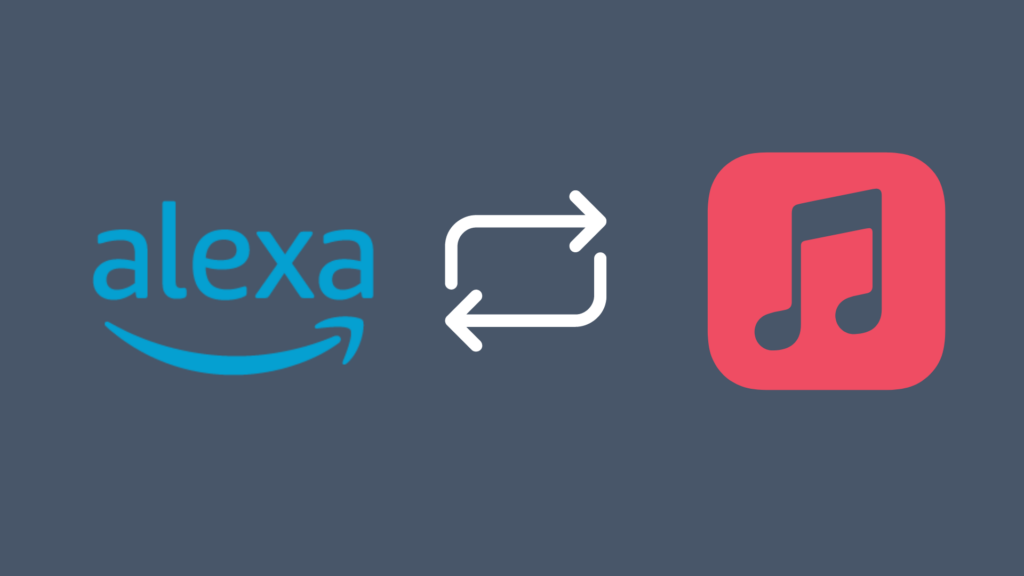
One of the best ways to listen to music is by using an Alexa device. Not only are they capable of playing music at a loud volume and from a wide selection of sources, the voice control system allows you to more easily control different aspects of what you listen to. This selection of music services includes Apple Music, one of the biggest providers of music on the Internet. However, one question many Alexa owners have is how to shuffle Apple Music on Alexa devices.
While the shuffle feature is a common fixture on many devices and services that play music, people have had difficulties making their Alexa device actually shuffle their music. This is irrelevant to whether the music was streaming from Apple Music or not. Still, there have also been reports of the function working with Apple Music. For example, you can shuffle music by both album name and by your playlist.
But why is it so hard to get Apple Music to shuffle at times? And how can it be fixed?
How to Shuffle Apple Music on Alexa
There are multiple voice commands designed to be used to Shuffle Apple Music on Alexa. Two specific voice commands include “Alexa, shuffle [Album title] album” and “Alexa, shuffle my playlist [Playlist name]”. If these two commands work, your Apple Music account should play the music in a random order.
However, one problem people have reported when trying these commands is that no matter what, the first song in the playlist that will play is the song that will always play.
Despite this shuffle functionality, there have been issues with respect to making the music actually shuffle the music, particularly more recently, as people have reported no longer being able to use the function.
This is particularly an issue with the Apple Music skill, though there may be issues with other streaming services on Alexa as well. Other music streaming services that can be used on Alexa devices include Amazon Music, Amazon’s own music service.
How to set Apple Music up on Alexa
To get Apple Music set up on your Alexa device, go to the Alexa app, where you will navigate to the ‘More’ icon in the lower-right corner. From here, tap ‘Skills & Games’, where you will see a search box. Select the search box, and then type ‘Apple Music’ into it.
On the Apple Music page, select ‘Enable to Use’. Next, go into the Settings section, and tap ‘Link Account’, where you will sign up with your Apple ID. You can also select it to be your default music player by doing the same steps, except going to the ‘Music & Podcasts’ option in the Settings section on your Alexa app. Tap ‘Default Services’, then Music, and finally, select Apple Music as your default.
To actually use Apple Music, however, you need to first be signed up with Apple Music with the above-mentioned Apple ID. You can sign up with Apple Music here, where a ‘Try It Free’ option will be located at the bottom of the page.
This option is available for first-time subscribers, entitling them to try Apple Music for one month free. After that, it will cost $10 per month. The combined yearly cost if you subscribe from month to month is approximately $120. However, if you get a yearly subscription, it will cost you only $100 per year, a savings of approximately two months’ worth of Apple Music. However, there are other plans available if you need something that better fits your needs.
For instance, if you belong to a university or college that gives out degrees, you can get a student subscription to Apple Music. The only way to qualify is to be studying for a bachelor’s degree, post-doctorate degree, or something equivalent. They will be given the opportunity to subscribe for up to 48 months at a discounted rate. In addition, a student would also get Apple TV Plus for a limited time. You can also subscribe under a family plan for up to six users. While this is more expensive than a regular plan, it is significantly less expensive than having six individual plans. Where an individual plan costs $10, a family plan would run you $14.99.
How to create custom routines on Alexa
One of the features of Alexa devices is the ability to create routines to help you get more out of your Alexa device. To start creating a routine, open the Alexa app on your phone, and select the ‘More’ option at the bottom of the app.
From here, select the ‘Routines’ option, and tap the plus symbol. You will be given the opportunity to give the routine a name. Select that option, and enter the name for your routine (in this case,’Shuffle’) and push ‘Next’. From here, you need to adjust the routine’s settings, with the settings including ‘When this happens’, ‘Schedule’, and ‘At Time’. These will help make your routine know what it does when it activates, how often it navigates, and the time at which it activates.
Once you have done this, select ‘Add Action’, and then ‘Custom’. In all options, type ‘shuffle my [Playlist name] playlist’ in every slot available for this routine. Tap ‘Next’, and then tap ‘Save’. Finally, select which device(s) you want the routine to work on.
This option may be somewhat convoluted as an alternative to the skill being available in the first place, but at the very least, it gets the job done.
This idea was one suggested by Amazon staff. If this option still leaves you unable to shuffle your music on your Alexa device, the next best idea would be to try to get in contact with Amazon customer support, who can help guide you through the routine creation process, or even help you with figuring out why Alexa is having trouble making your music randomly shuffle.
- How to Pair Meta Quest 3 Controllers with Your Quest 3 Headset: A Quick Guide
- How to Charge Meta Quest 3: A Guide to Powering Up Your VR Experience
- How to Cast Meta Quest 3 to Samsung TV: A Step-by-Step Guide
- How To Factory Reset Your Meta Quest 3: A Step-by-Step Guide
- How to Power On and Off the Meta Quest 3





