How to Scan Double-Sided Documents HP Printer
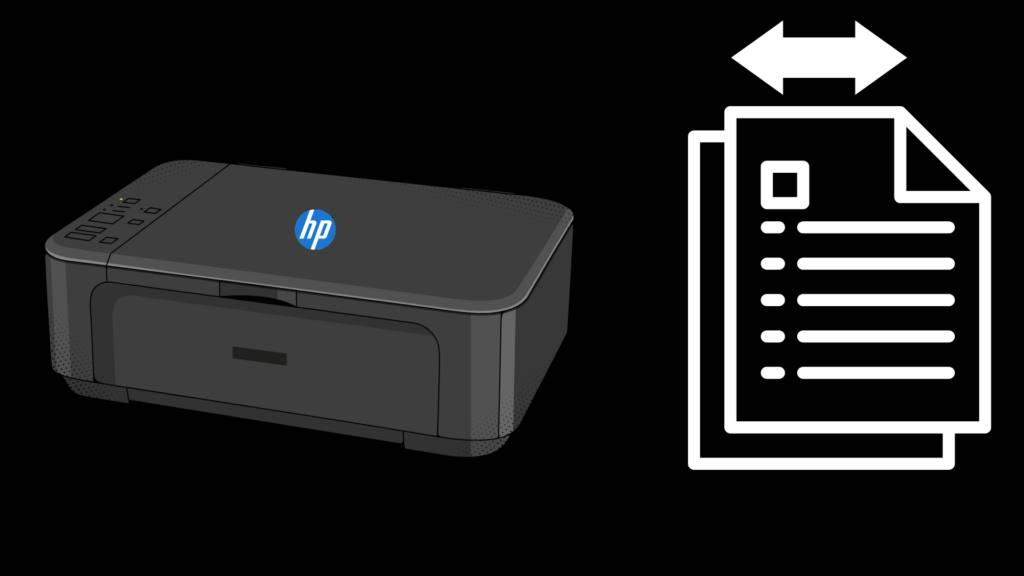
Printers that can scan pages of text or images and turn them into a pdf or other workable document format on your computer or mobile device are here to make our lives easier. But, efficiency doesn’t always come naturally. It’s helpful to know some tips on how to scan double-sided documents on your hp printer.
Does My HP Printer Scan Double-Sided Documents?
Most HP printers, especially the all-in-one units, are able to scan documents easily and even support double-sided scanning documents. However, not all do so automatically. Not every model is going to support scanning both sides automatically through the Automatic Document Feeder ADF feature.
The best way to scan double-sided documents on an HP printer is to first make sure the specific printer model is equipped to do so. Next, make sure the printer is set up properly by visiting HP online at support. To download any HP software or drivers, go to support.hp.com. You have the option of using a CD or downloading directly to your computer.
How To Scan Double-Sided Documents on HP Printers
Two basic methods for scanning any document include:
- Manually
- Using the ADF
When scanning a document, you can manually place it on the printer glass face down and then flip it to scan the other side. But, if you have a lot of double-sided pages to scan, the automatic features are going to be so much more efficient.
Scanning Using the Automatic Document Feeder ADF
If the document has several pages and your printer allows it, the most efficient way to scan both sides is to use the automatic document feeder, ADF.
Before using the app or computer software to scan two-sided pages, you will need to change the option in the HP scanning software to indicate you’re using the Automatic Document Feeder ADF. Otherwise, the software will assume you will be doing it manually using the flatbed glass on the printer. To do this:
- Under “Type” select “Document”
- In “Source” choose “Document Feeder”
- Select “Scan both sides of page”
- Hit “Continue”
There are several HP printers that have this option, but not every model comes equipped to do so. Check the manual, listed in the printer specs or the HP support pages to be sure your model is capable of double-sided scans.
Please know that even though some HP printers allow you to use the ADF to scan quickly, it is not completely hands-off. When the stack has finished scanning, you will need to manually reinsert the document to scan the second side.
Follow this 7-step process:
- Place the pages in the ADF input tray face up and the first page on top. Adjust the paper guides to center the stack of paper.
- Make sure the top of the page is pointing toward the document feeder.
- Put the scanner in Duplex mode by sliding the Duplex switch to the left. The switch is near the ADF on the left side.
- Open the HP Solution Center, and click Start – Programs – HP – HP Solution Center – Scan Document – Scan
- If you are using the app, select Print/Scan
- When the stack of pages has made it through the scanning process, do not flip but simply rotate the stack, 180 degrees and load them back into the ADF tray
- When the scan has finished, click Done.
Manually Scan
Of course, you can always manually scan the pages. If the document doesn’t contain too many pages, this may not be a bad option.
Using the HP Scanning Software App
The most efficient way to accomplish any document scanning task is to download and use the HP scanning software or app.
The best way to scan double-sided documents, especially those with several pages, is to either select the scanning option from the interactive menu panel on the printer or download and use the HP Smart app. Before you can download or use the software or app, you will need to set up a free HP user account.
If you prefer using a mobile device, select the HP Smart app in the Apple Store or from the Play Store. To easily operate your HP printer from a mobile device, download the HP Smart app from the Apple Store for iPhones and iPads, or the Play Store for Androids.
From the app, choose Print/Scan and select options. Make sure you select the Scan option and not the HP Easy Scan option if you want to scan double-sided pages.
Final Thoughts
To scan double-sided documents on your HP printer, first make sure your model is equipped to do so. Download the necessary HP software, drivers, or app, and walk through the process. Whether your printer handles scanning double-sided documents through the ADF or manually, be sure to follow these helpful tips for how to scan double-sided documents on an HP printer.
- How to Pair Meta Quest 3 Controllers with Your Quest 3 Headset: A Quick Guide
- How to Charge Meta Quest 3: A Guide to Powering Up Your VR Experience
- How to Cast Meta Quest 3 to Samsung TV: A Step-by-Step Guide
- How To Factory Reset Your Meta Quest 3: A Step-by-Step Guide
- How to Power On and Off the Meta Quest 3





