How to Find MAC Address on HP Printer
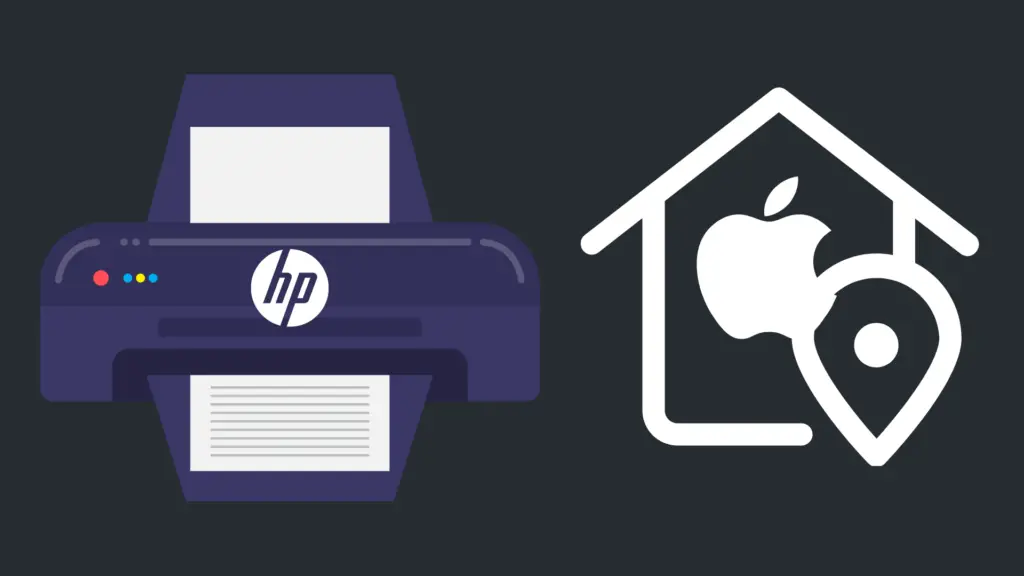
Whichever device you own that is able to connect to your network has something called a MAC address. A MAC address serves as a local identifier, as opposed to an IP address, which is a global identifier. Depending on the device, finding your MAC address may be easier or more difficult.
For instance, a computer is relatively easy to find, while a printer, not having a keyboard, might be more difficult to do this. But how do you find a MAC address on an HP printer?
Without a keyboard, the best thing to do is check your printer’s manual, which sometimes has the MAC address. Alternatively, consult your manual to learn how to print its configuration page. If you do not have the manual, however, you may have to try more complicated methods to find it.
But what are the other options available to find the MAC address on your PC?
How to Find MAC Address on HP Printer
Every HP printer, like all other types and brands of devices, has a MAC address, which is an abbreviation of “Media Access Control”.
The MAC address is a 12-digit hexadecimal string of characters, which typically has multiple colons or hyphens inserted between every two characters, just to make the numbers easier to read.
If you see a 12-digit string of characters that is formatted like this, this is likely the MAC address of your HP printer. The MAC address may have all lowercase or all uppercase letters interspersed into it.
Find the MAC address in the HP printer’s manual
If you have kept the user manual for your HP printer, this may be the best option to take to find your MAC address.
However, just take note that your MAC address may have a different name in the user manual. Check the manual’s legend, and look for either “MAC address” or “physical address.” You may also see the MAC address printed on the manual’s front cover.
Consult the HP printer’s manual to find out how to print the device’s configuration page
Not every manual is necessarily going to have the MAC address of the device available.
However, despite not having a MAC address printed somewhere in the manual, it is likely that they will detail an alternate method to find the MAC address through other means.
Consult the section of your HP printer’s manual on how to print its configuration page. Once you find it, go on the computer, follow the instructions to find the configuration page, and print out that information to find the MAC address or physical address.
Find the MAC address using the command-line window
This is not the most ideal solution, but if you do not have access to the manual for some reason or another, this is the best solution remaining.
Additionally, you may have your manual, but the manual does not appear to have any instructions as to how to access the MAC address of the printer.
On your computer, open a command-line window. This can be done either by pushing the Windows key + X at the same time, or right-clicking on the Start Menu icon.
Doing so will bring up a menu of various options. You will either see Command Prompt or Windows PowerShell, depending on the setting selected (Windows PowerShell is the default option in Windows 10). Select either one, and then type arp -a. Press Enter, and then check the entry to the right of your HP printer’s IP address. This should be your HP printer’s MAC address.
How do I find a replacement manual?
If you want to use one of the manual methods, but do not have the manual anymore, all is not lost.
It is common practice for people to upload the user manual of many devices to the Internet – in some cases for preservation, but in most cases, to make sure that the instructions will never be lost.
This will not help for the first solution, since it will not be your individual MAC address. However, the instructions on printing your configuration may work here.
What does a MAC address do?
A MAC address is basically meant to act as an identifier for any device that is able to connect to your network. If a network device did not have a MAC address, it would not be able to interact with any Internet protocols (IPs) or transmission control protocols (TCP).
How many MAC addresses can an HP printer have?
There are multiple, but not an infinite number of, MAC addresses on a device, so long as there are multiple methods for said device to use to connect to your network.
For instance, an HP printer may have wireless Internet access, but if it also has an Ethernet port, there would also be a unique MAC address associated with that Ethernet connection.
Why do I need to know my HP printer’s MAC address?
For most people, they may never need to learn the MAC address of their network-enabled devices, let alone any single device’s MAC address.
This may make you ask what situations would make it important to know what it is. Well, sometimes, you may experience difficulties when it comes to figuring out why your network is experiencing issues, particularly problems with your IP address.
The reason why they are so useful is because, unlike an IP address, the MAC address of a device will never change. Thus, it is a constant, static variable.
Is it possible that my HP printer does not have a MAC address?
If you are having difficulties figuring out where to find your MAC address for your HP printer, you may be wondering whether your HP printer actually has one.
Well, regardless of how difficult it may be to find, rest assured, any device that can connect to your network has a MAC address. As discussed above, if your HP printer did not have a MAC address, it would be unable to interact with things like your IP or TCP.





