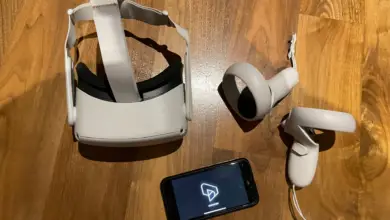How To Factory Reset Meta Quest 3: Complete Guide [2025]

Experiencing persistent glitches with your Meta Quest 3? Whether you’re looking to sell your headset or just want to reset it to its original state, a factory reset on Meta Quest 3 could be the solution you need. This easy-to-follow guide will walk you through the entire process of performing a How to factory reset Meta Quest 3, ensuring your device is restored to its default settings quickly and safely.
What Is a Factory Reset and When Should You Do It?
A factory reset returns your Meta Quest 3 to its original state—exactly as it was when you first unboxed it. During this process, all locally stored data will be erased from your device, including downloaded apps, games, and personal settings.
You might consider performing a factory reset in several situations:
- When troubleshooting persistent technical issues or performance problems
- Before selling or giving your Meta Quest 3 to someone else
- If your headset is consistently crashing or freezing
- When you want to start fresh with a clean installation
Remember that while a factory reset will remove everything from your headset, it won’t delete purchased content linked to your Meta account. You’ll still be able to download your games and apps again after logging back in.
Essential Preparations Before Factory Resetting
Before proceeding with a factory reset, take these important steps to ensure a smooth process:
Back Up Your Data
Unlike some devices, the Meta Quest 3 doesn’t offer a comprehensive backup solution for all your data. However, you can ensure your achievements and game progress are preserved by enabling cloud backup:
- Put on your Meta Quest 3 headset
- Hover over the clock on the left side of the universal menu
- Select Quick Settings > Settings > System > Backup
- Toggle the Cloud backup option to ON
- Wait for the backup process to complete
This will help preserve some of your progress, though not all games support cloud saves. For games without cloud save support, you’ll unfortunately lose your progress.
Charge Your Headset
Ensure your Meta Quest 3 has at least 50% battery charge before beginning the factory reset process. A reset can take some time to complete, and if your headset powers off during the reset, it could potentially cause software issues.
Make Note of Your Account Information
Verify that you know your Meta account credentials (email and password) as you’ll need to log back in after the reset is complete.
Method 1: Factory Reset Using Your Smartphone
The easiest way to factory reset your Meta Quest 3 is through the Meta Quest mobile app. This method doesn’t require any special button combinations and can be done remotely.
Step-by-Step Instructions:
- Launch the Meta Quest application on your smartphone.

- Select “Menu” in the bottom-right corner and then choose “Devices”.
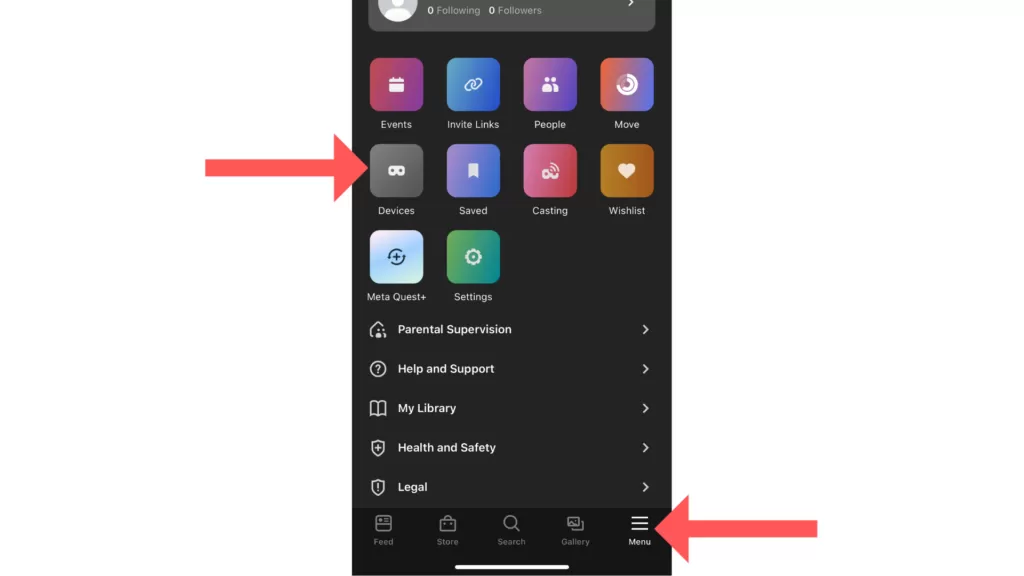
- Select the Meta Quest 3 headset that’s linked to your phone.
- Navigate to “Headset settings” and then proceed to “Advanced settings”.
Note: Ensure that your headset is powered on for this step to work properly.
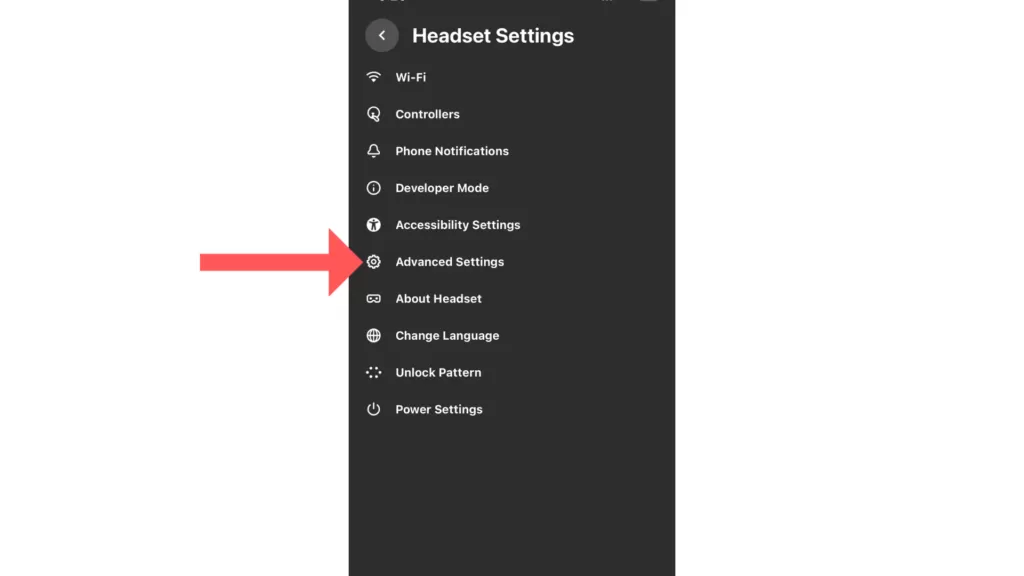
- Scroll down to find “Factory reset”, tap on it, and then confirm by selecting “Reset”.

- The app will display a warning about data loss. Confirm that you want to proceed with the factory reset.
- Your Meta Quest 3 will now begin the reset process, which typically takes between 5-10 minutes to complete.
Method 2: Factory Reset Using the Headset Directly
If you don’t have access to the smartphone app or prefer to reset your device directly, you can use the headset’s physical buttons to initiate a factory reset.
Step-by-Step Instructions:
- Power off your Meta Quest 3 headset completely (not just sleep mode).

- Press and hold both the power button and the volume down button simultaneously until the boot screen appears. This usually takes about 10-15 seconds of holding both buttons firmly.
- Once the boot menu appears, use the volume buttons on your headset to navigate through the menu options. Press the volume up or down buttons until “Factory Reset” is highlighted.
- Press the power button once to select the “Factory Reset” option.
- A confirmation screen will appear asking if you’re sure. Use the volume buttons again to navigate to “Yes” and press the power button to confirm.
- The factory reset process will begin, and your headset will restart automatically once it’s complete. This typically takes 5-10 minutes.
What to Expect After Factory Resetting Your Meta Quest 3
After your Meta Quest 3 completes the factory reset process, here’s what you can expect:
- Initial Setup: Your headset will restart and display the initial setup screens, just like when you first purchased it.
- Account Login: You’ll need to reconnect to Wi-Fi and log back into your Meta account.
- Guardian Setup: You’ll need to set up your play space and guardian boundaries again.
- App Reinstallation: All your previously purchased apps and games will be available to download again from the store, but they won’t be automatically installed.
- Data Recovery: If you enabled cloud backup, some of your game progress and achievements may be restored once you reinstall and launch your apps.
Troubleshooting Factory Reset Issues
Sometimes the factory reset process might not go as smoothly as expected. Here are solutions to common issues:
Reset Process Seems Stuck
If the reset process appears to be taking too long (more than 30 minutes):
- Check if there’s any activity light on the headset
- If completely frozen, try powering off by holding the power button for 30+ seconds
- Let the battery drain completely, then charge and try again
Headset Won’t Boot After Reset
If your Meta Quest 3 won’t start properly after a factory reset:
- Ensure it’s adequately charged (connect to power for at least 30 minutes)
- Try entering the boot menu again (power + volume down)
- If available, select “Boot to System” instead of factory reset
App Method Not Working
If you can’t reset through the smartphone app:
- Ensure your headset is powered on and connected to the same account
- Check your Wi-Fi connection on both devices
- Try restarting the app and your smartphone
- Resort to the headset method if problems persist
Important Points to Remember About Factory Resetting
When considering a factory reset for your Meta Quest 3, keep these critical points in mind:
- Permanent Data Loss: A factory reset is irreversible and will erase all account details, games, and content stored locally on the headset.
- Account Preservation: Your Meta account and purchased content remain intact. You can re-download your purchases after logging in again.
- Battery Requirements: Ensure your headset has at least 50% battery life before beginning. The reset procedure can take time, and if the battery drains during the process, it may cause complications.
- Alternative Options: Before resorting to a factory reset, consider trying less drastic measures like restarting your headset or checking for software updates.
Conclusion
Factory resetting your Meta Quest 3 is a powerful solution for resolving persistent issues or preparing your device for a new owner. While it does erase all local data, your purchased content remains accessible through your Meta account.
By following the methods outlined in this guide, you can safely and efficiently perform a factory reset on your Meta Quest 3. Remember to back up important data first and ensure your device is adequately charged before beginning the process.
Frequently Asked Questions
Will I lose my purchased games after a factory reset?
No, you won’t lose access to games and apps you’ve purchased. These are tied to your Meta account, not the physical device. After resetting and logging back in, you can re-download any previously purchased content.
How long does a factory reset take to complete?
A typical factory reset takes between 5-10 minutes, but it can sometimes take longer depending on how much data needs to be erased.
Can I cancel a factory reset once it’s started?
Unfortunately, no. Once you confirm and start the factory reset process, it cannot be interrupted or canceled. Make sure you’re absolutely certain before proceeding.
Is factory resetting the same as rebooting my Quest 3?
No, they’re very different. Rebooting simply restarts your device while preserving all your data. A factory reset completely erases all data and returns the device to its original state.
Will factory resetting fix tracking or guardian issues?
Yes, many tracking and guardian boundary problems can be resolved with a factory reset, as these issues are often caused by corrupted software data.