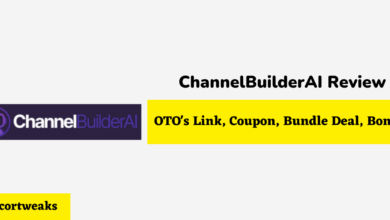Can You Connect AirPods to Oculus Quest 2?

Virtual Reality or VR is one of the newest and most fascinating pieces of technology gamers and currently enjoying. It offers a wireless experience that a wired headset can ruin if you are tangled in cables to have audio. However, these devices aren’t without limitations, whether compatibility with gaming consoles or linking with other accessories to help users immerse themselves in VR.
Officially, Oculus Quest 2 does not support Bluetooth connections, which would mean you can’t use Airpods with it. However, there are ways of using Bluetooth devices with an Oculus. Still, there are limitations to the quality, such as game stuttering and audio being out of sync with the video. Luckily, devices like Bluetooth transmitters help boost the headset’s processing power to avoid these issues.
Keep reading to learn how you can pair AirPods and other Bluetooth devices with your Oculus Quest 2. Some limitations include linking these two devices, such as stuttering and lagging while gaming, and some tricks to help improve the experience.
How to Pair AirPods with the Oculus Quest 2
Oculus wants users to use a wired connection when using headphones or the built-in sound system in the headset. Using a wired connection is far more reliable than wireless options, especially if you’re gaming. However, that doesn’t mean that you can’t use wireless earbuds like AirPods, and it just takes a few steps to set everything up.
To connect your AirPods to your Oculus:
- Turn on your Oculus Quest 2.
- Open the Settings menu on your Oculus.
- From the sidebar, select the “Experimental Features” option.
- Turn on your AirPods and ensure that they are in pairing mode.
- You should see an option under “Experimental Features” called “Bluetooth Pairing” with a button to the right labeled “Pair.” Select the “Pair” button.
- Your device should appear in the list of devices you are pairing with, then complete the process.
Since this isn’t an official feature of the Oculus, some Bluetooth devices will not work using this method. AirPods seem to work for the most part, but it could depend on the model or even take a few tries before the pairing works. Remember that the problem is unlikely because something is wrong with your AirPods.
Oculus Quest 2 Limitations with AirPods
It’s clear that since this Bluetooth feature is under the “Experimental Features” menu, there will be some drawbacks to using your AirPods with the Oculus Quest 2. It depends on what you are trying to get out of your VR experience and whether having issues with the overall sound is an issue for you.
Some issues that you might encounter:
- Dropped frame rates and lagging. Lagging or dropped frame rates can become a significant issue for fast-paced games or games with a lot of movement like Beat Saber. The Oculus doesn’t have enough processing power to support the game and wireless earbuds simultaneously.
- Stuttering audio and video. It may be that the connection between your Oculus and your AirPods will be unstable, and you will experience moments where the audio cuts out or the video stutters. Stuttering can make almost any game unplayable.
However, there are noticeably fewer issues when using streaming applications like Netflix and Amazon Prime, so if your goal is to use your AirPods for streaming through the Oculus, then you may avoid most of the issues gamers have to deal with.
How Can You Fix the Issues with Using AirPods with an Oculus?
Suppose you want to use your AirPods with your Oculus while gaming. There may be a workaround for you to avoid things like lagging and stuttering. Buying a Bluetooth transmitter the connects through the 3.5 mm audio jack of your Oculus headset might do the trick.
Your VR headset can process a Bluetooth transmitter that amplifies the wireless audio and visual input. Generally, there will be a 40-millisecond lag from using the transmitter, which is fast enough to notice while gaming. It’s an excellent way of giving your Oculus a boost so you can incorporate other wireless devices like your AirPods without jeopardizing your gaming or streaming experience.
How to Set Up a Bluetooth Transmitter for an Oculus
Once you decide on what Bluetooth transmitter works best for you, you will need to set a few things up in your headset settings to ensure everything is working as it should. However, you should be able to plug in most Bluetooth transmitters and have them work automatically.
To set up a Bluetooth transmitter:
- Plug the Bluetooth transmitter into the audio jack using the cable provided. You may want to use velcro to strap the cable to the cable and transmitter to the headset to avoid getting tagged in cords or accidentally pulling the cable out of the audio jack.
- Turn on your Oculus Quest 2 and open the Settings menu.
- Navigate to the “Experimental Features” menu and find the “Bluetooth Pairing” option.
- Turn on your AirPods so that they are in pairing mode.
- Pair your Oculus with your AirPods by clicking the “Pair” button.
- Wait a few moments for the pairing process to complete.
You need to go through other steps to get your Bluetooth transmitter ready before you plug it into your Oculus headset so ensure that you check the user’s manual before continuing the setup process.
Final Thoughts
While there are obvious limitations to using wireless devices with the Oculus Quest 2 headset, it is still possible to use AirPods with the headset. There are even ways of smoothing out the experience, so you don’t get lagging or stuttering, which seem to be the most significant issues.
However, don’t overlook the effectiveness of using a wired headset. While the VR headset itself may be wireless, there are still limits to what it can process, so using a wired audio device may help speed up your gaming experience and make using VR more enjoyable. Using some velcro to keep cables out of the way can ensure that you are safe while also keeping you immersed in VR.