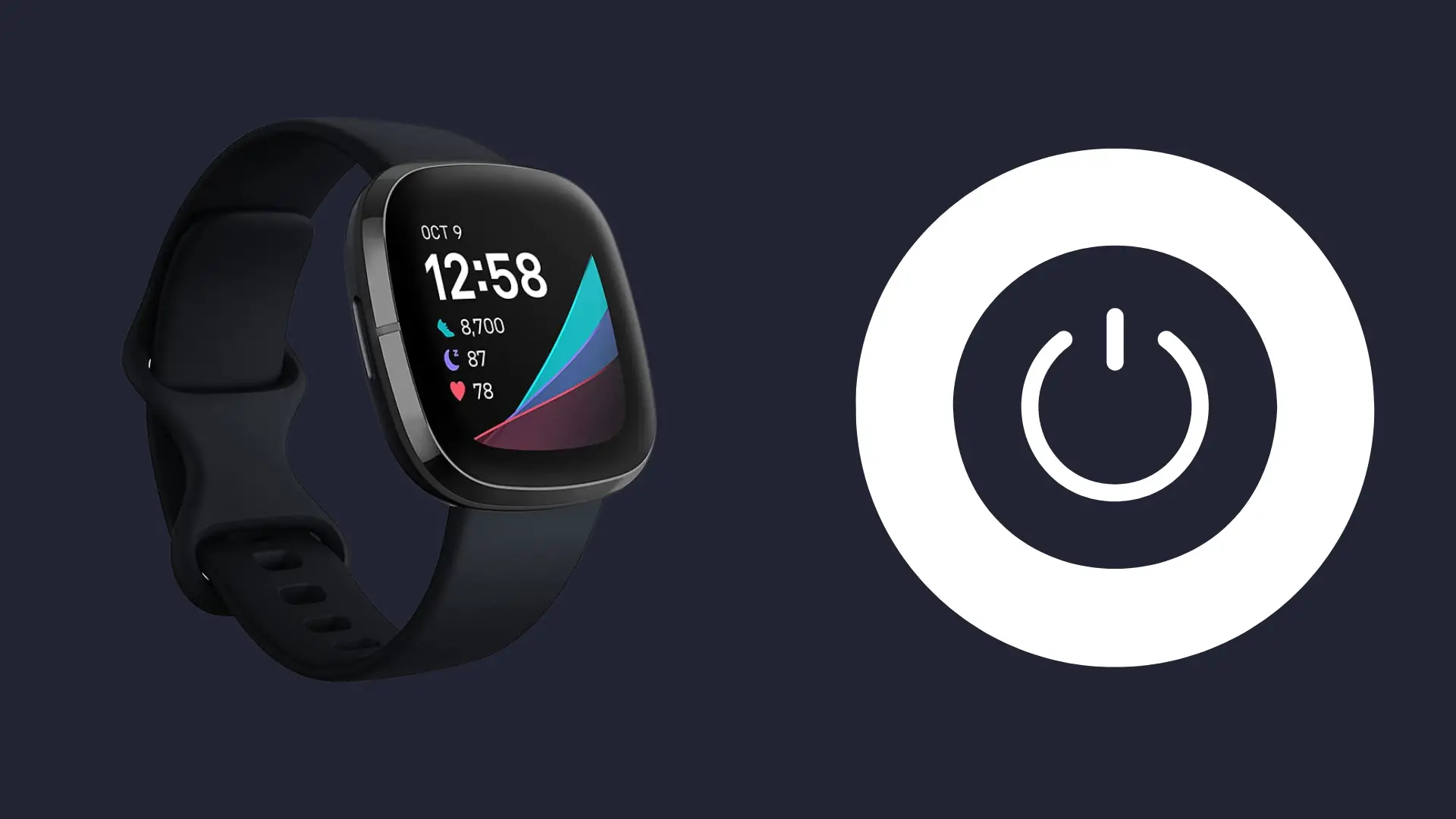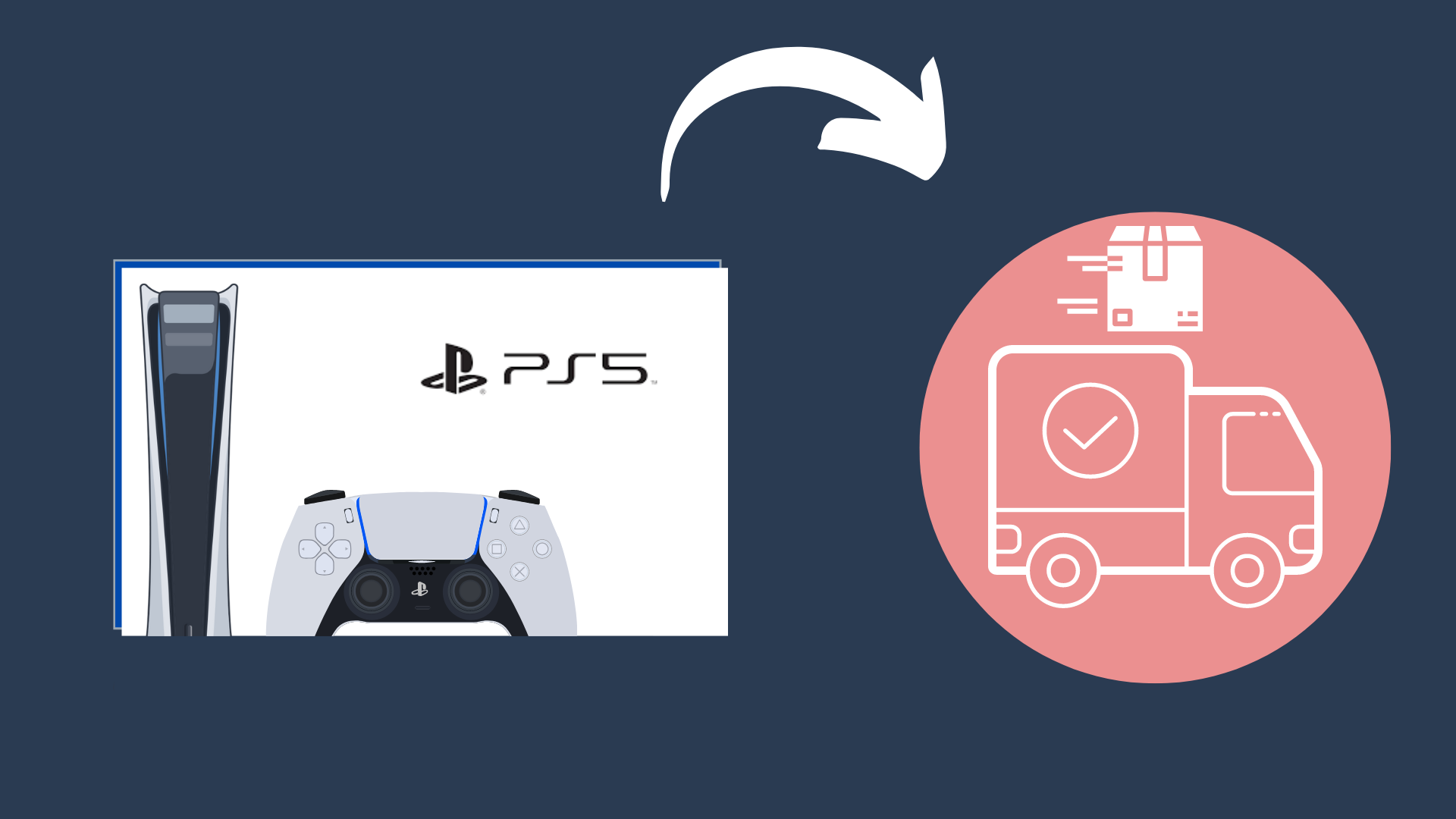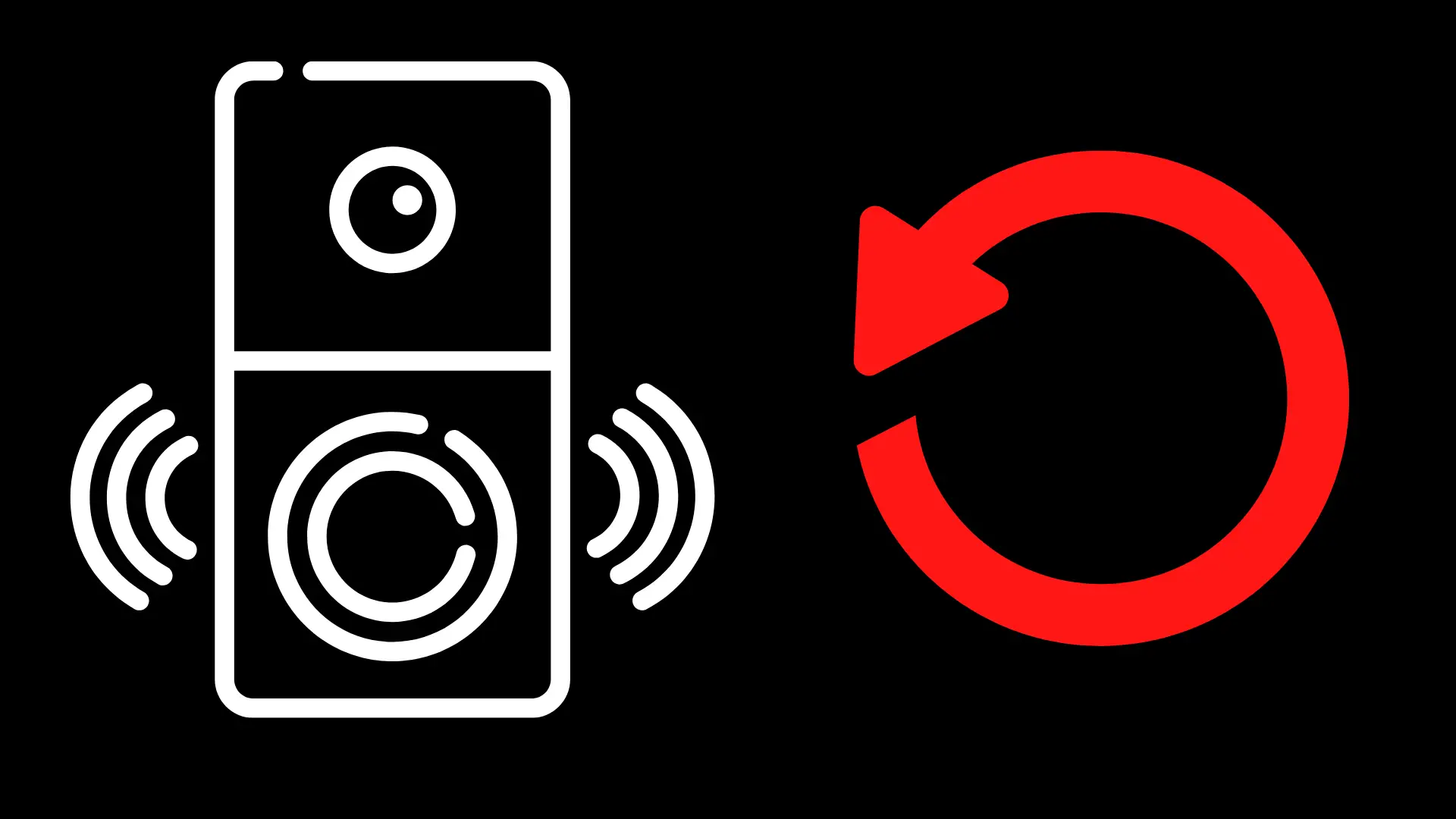How to Disable Alexa on Amazon Fire TV Stick

An Amazon Fire TV Stick is a quick and affordable way to turn any display with an HDMI port into a Smart TV. Newer models come with voice control and support for Amazon’s Alexa virtual assistant. The idea of a computer listening to and recording conversations may be off-putting to many people who would otherwise like to have a Fire TV Stick.
You can’t directly remove Alexa from an Amazon Fire TV Stick, but it’s easy to minimize her presence. Unlike an Amazon Echo or Echo Dot, the Fire TV Stick remote does not activate on a wake word, so leaving it unregistered will at least limit any collected data to your TV commands and separate the info from your account, if you have one. To avoid any concerns about voice recording, you can purchase a second remote without a microphone.
Limiting the data collection from Alexa and Amazon Fire TV Stick voice
To disable or delete voice recordings, you’ll need to work with the privacy settings and tools offered by Amazon. Alexa offers numerous ways to control your privacy settings.
With a linked account, you can manage the settings through a web browser. The Alexa app has voice recording options in the Alexa Privacy submenu of the Settings menu. Voice commands can also do the job if you ask Alexa to “update my privacy settings”.
To remove old recordings, look in the Review Voice History menu in the Privacy section of the Settings. Once there, you can delete individual recordings, a specific set of recordings, or the entire history. It’s possible to use voice commands, but you first have to enable the feature within the Manage Your Alexa Data submenu in the Privacy Settings.
Note that voice recording analysis is how Amazon improves the accuracy of the virtual assistant’s voice command interpreter. When you disable it, you may notice commands failing to register correctly more often. The problem will be more pronounced for anyone with thick accents or speech impediments.
Ultimately, trusting these features means trusting that Amazon is being honest when it says that it keeps voice recordings unless the user decides to delete them. There is no indication that they are being dishonest at this time.
Which features does Alexa give a Fire TV Stick?
Voice commands can control the basic functionality of the Fire TV Stick, such as navigating through menus and playback functions. Being able to speak a show’s name into the remote’s microphone can save minutes of time every day. Using a voice command to say “Play” feels like a waste with the remote in hand, but not having to enter a long movie title or search for an app is incredibly handy.
When you have the same account registered on both the Fire Stick and another Alexa device, you can access many of the remote functions from the voice controls of the second device. That means you can change the channel from across the room without getting up to find the remote or taking the time to clean the chip dust from your fingers. Smartphones also turn into backup remotes, which can be useful for large rooms or families that misplace the remote.
Alexa routines give you a way to speed up your usual watching habits. With a single command, you can have a connected Alexa device wake up the TV, open an app, and navigate to a specific show’s channel. If you save just 20 seconds every day with the routine, that’s an extra 2 hours a year.
Should you disable Alexa on your devices?
Disabling Alexa on a device can slightly improve your overall data security and minimally reduce the strain on your home’s Internet connection.
Internet Speed and Usage
Alexa uses an Internet connection to upload audio recordings to the Cloud. That information takes energy and throughput to send, but it will still use far less than most other online tasks.
For a comparative example, a standard definition video takes around 1 GB of data per hour of streaming. The highest two data drains from Alexa are streaming audio and downloading updates. Playing normal quality music for an hour will use a tenth of the data that the SD video needs. The largest updates for Alexa also tend to be less than 1 GB.
The other connectivity concern is the number of devices on your home Wi-Fi network. Most modern routers can handle a fair number of devices, but too many can degrade the quality of each device’s connection and cause service interruptions. Multiple Wi-Fi devices in close vicinity can also interfere with each other’s signals. Adding additional routers, spacing out the devices, and using alternative Wi-Fi channels can minimize that interference, so it shouldn’t be a real reason for avoiding Alexa devices or a Fire TV Stick.
Privacy Concerns
There are valid privacy concerns when bringing a smart recording device into your home. You should always exercise caution when interacting with connected devices, as even companies with the best intentions and solid security practices can leak information.
The mundane information like the shows you watch or apps you use may feel inconsequential, but each tiny bit can be used to gain insight into your life. Going through voice recording data is much harder than text information, and there is a sea of data to draw attention away from yours. The potential risk will depend on your usage since many of us carry around a smart device capable of recording at all times anyway.
It’s also easy to keep the voice recording limited, especially if you only have a Fire TV Stick. The official remote does not have a wake word, so it’s not listening or accidentally recording like an Echo might. If you absolutely don’t trust it, you can swap it out for a third-party replacement remote without voice functionality and leave the original remote in a drawer without batteries.