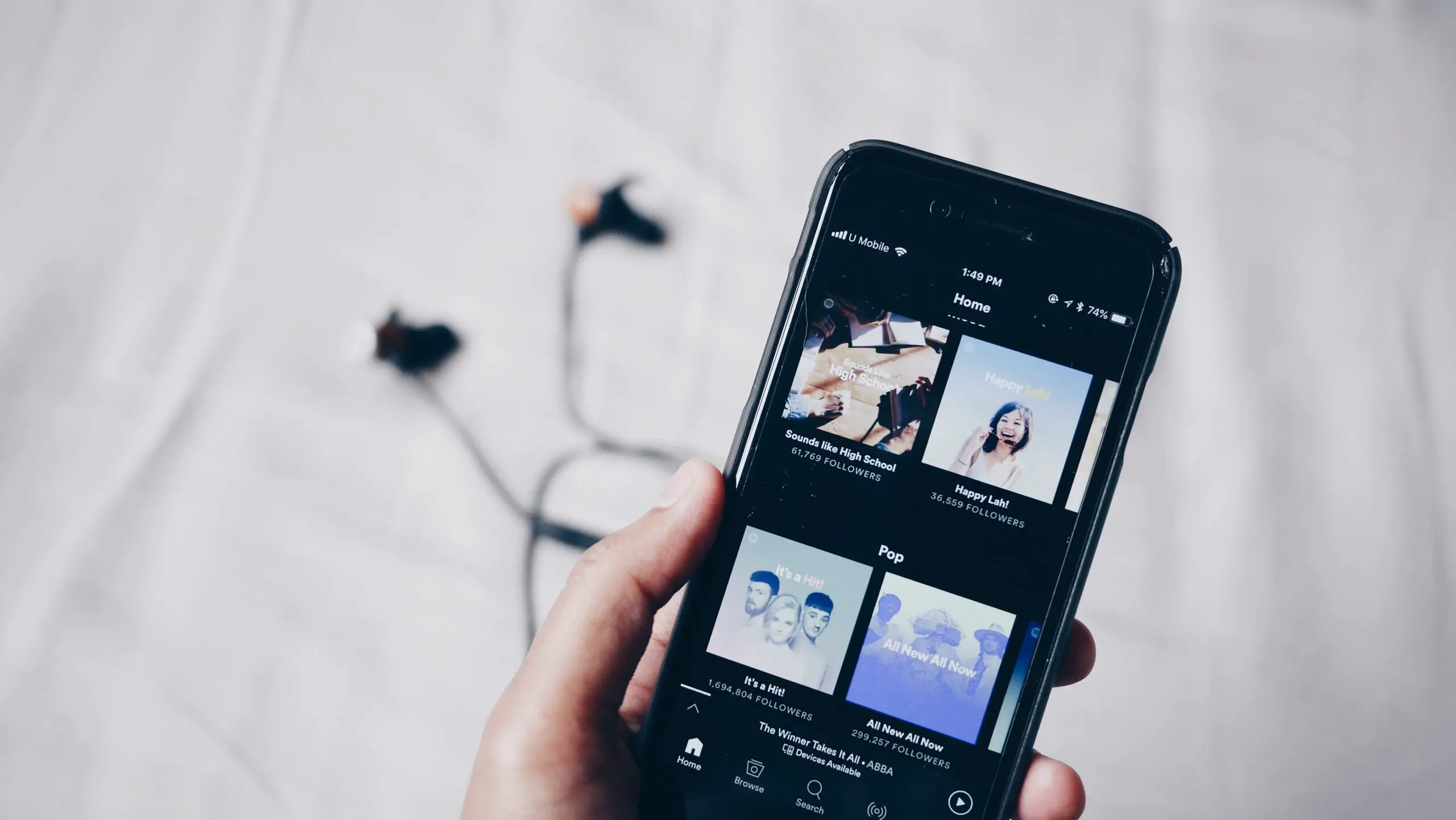How to Connect Pulse 3d Headset to Your Phone

While the Pulse 3D Headset was exclusively designed for the Playstation consoles, many users wonder if the headset can be connected to a phone.
Fortunately, the answer is yes; however, since the Pulse 3D is designed to connect through a wireless transmitter, connecting your headset to another device, such as your phone, isn’t as simple as just turning on Bluetooth. Here’s a step-by-step guide on how to connect your Pulse 3d to your phone.
How to Connect Pulse 3d Headset to Your Phone
You can use three main methods to connect your Pulse 3D headset to your phone. Each uses a different form of connection for connecting to your device.
Some may offer higher-quality sound, while others may offer more convenience. We will discuss more of this in detail below. Let’s take a look at all three methods.
Connect Pluse 3D to your Phone Via a Wired Connection

The first is the wired method and the easiest way to connect your headset to your phone. The Pulse 3D comes with a 3.5mm audio cable in the box. Simply plug the audio cable into your phone’s headphone jack, and you should be good to go. However, if your phone isn’t equipped with a headphone jack, then you will need to get a USB-C to AUX adapter if you own an Android phone (older Android models may use a micro-USB connector instead) or a Lightning to AUX adapter if you own an iPhone.
Connect Pulse 3D Wirelessly Via The USB Transmitter
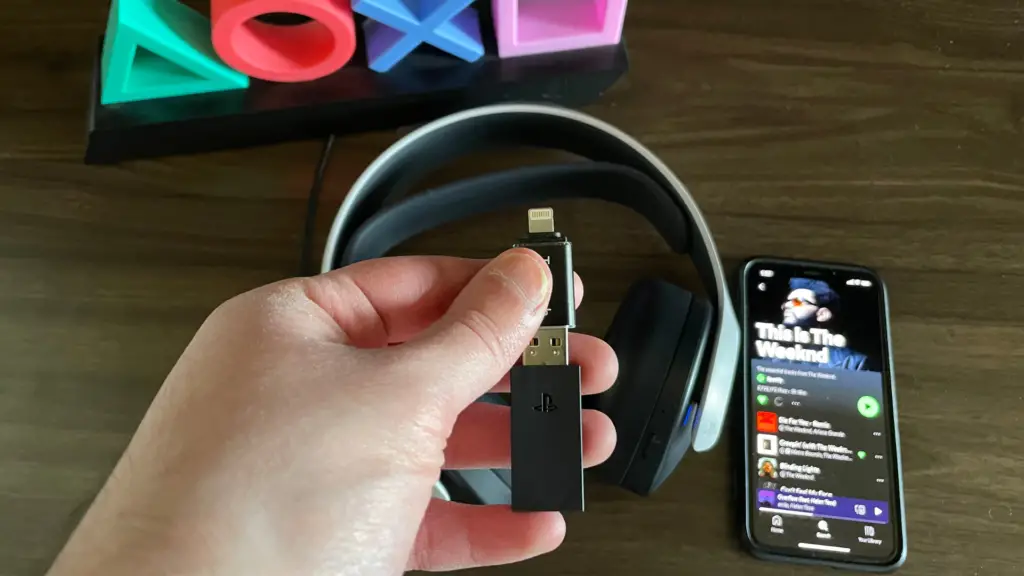
The second method involves connecting your headset via Pulse 3D’s provided wireless transmitter. For this method, you’ll need a USB-C to USB adapter if you own an Android device (older Android models may use a micro-USB connector instead) or lightning to USB adapter if you own an iPhone.
To connect the headset to your phone, plug in the adapter into your phone’s port, then plug in the Pulse 3D’s USB transmitter into the USB port on the adapter. Next, turn the headset on, then wait for the flashing blue light to turn solid blue, indicating that it’s successfully paired.
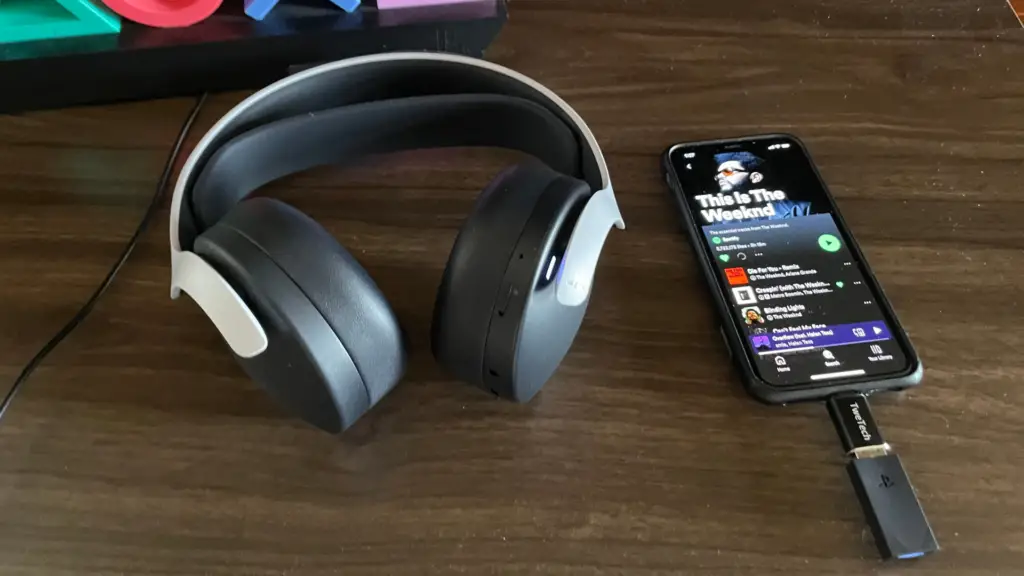
If a wireless connection is what you are looking for, then this is the most recommended method since it offers the highest sound quality at a more affordable price point than the next method we will discuss.
Connect Via Bluetooth by Using a Bluetooth Adapter
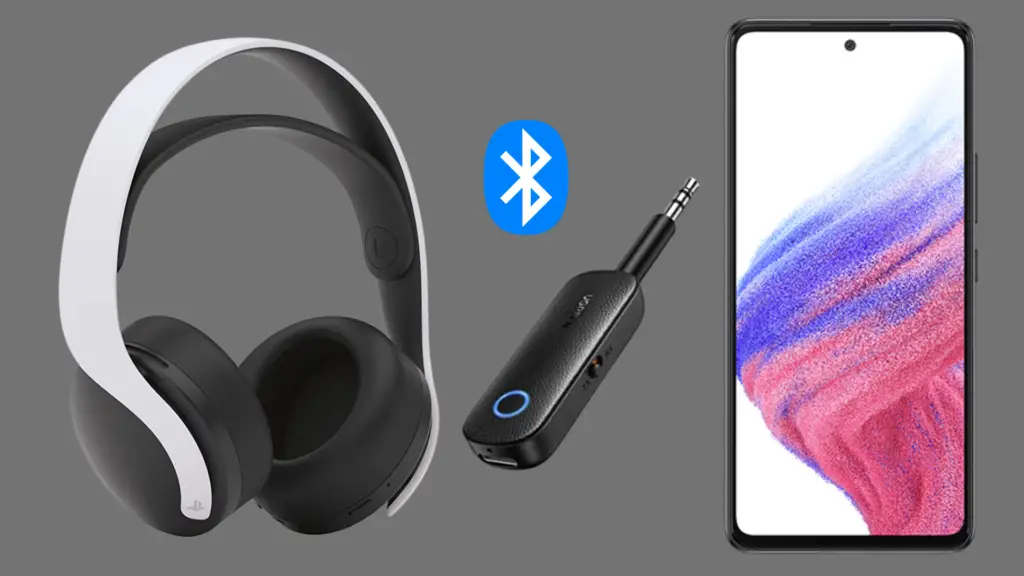
The third option involves connecting via Bluetooth. The Pulse 3D does not feature Bluetooth compatibility. However, there is a way to add it to the device, and that’s by using a Bluetooth adapter with an aux connector.
All you would need to do is plug in the Bluetooth adapter into your Pulse 3D’s headphone jack, turn it on and place it in pairing mode. Next, go to your phone’s Bluetooth list and select your adapter, and you should be connected.
However, the issue with this method is that the sound quality can vary depending on the quality of the Bluetooth adapter. Additionally, you will need an adapter with microphone functionality if you would want to use the microphone with your phone. Because of this, it’s highly recommended to test the product before purchasing since the sound quality heavily depends on the Bluetooth transmitter.
Can You Connect Pulse 3D to your Phone Via Bluetooth Without an Adapter?
Unfortunately, the Pulse 3D Headset isn’t Bluetooth-compatible. It’s only able to connect wirelessly via the provided wireless transmitter. So, if you’re looking to connect it to your phone via a wireless connection, then an adapter is your only option. If your phone has a headphone jack, then you can connect it through a wired connection via the provided 3.55m audio jack.
Related Questions:
Can Pulse 3D connect to ps4?
Yes, the Pulse 3D is compatible with the PS4. It’s also compatible with other devices, such as PCs, & Macs. You will be able to connect it wirelessly through the transmitter or through the wired method.
Can Pulse 3D connect to TV?
Yes, most smart TVs do come with a USB port, so you will be able to connect it through the transmitter. Additionally, if you do have a Bluetooth receiver, you will also be able to connect it through Bluetooth.