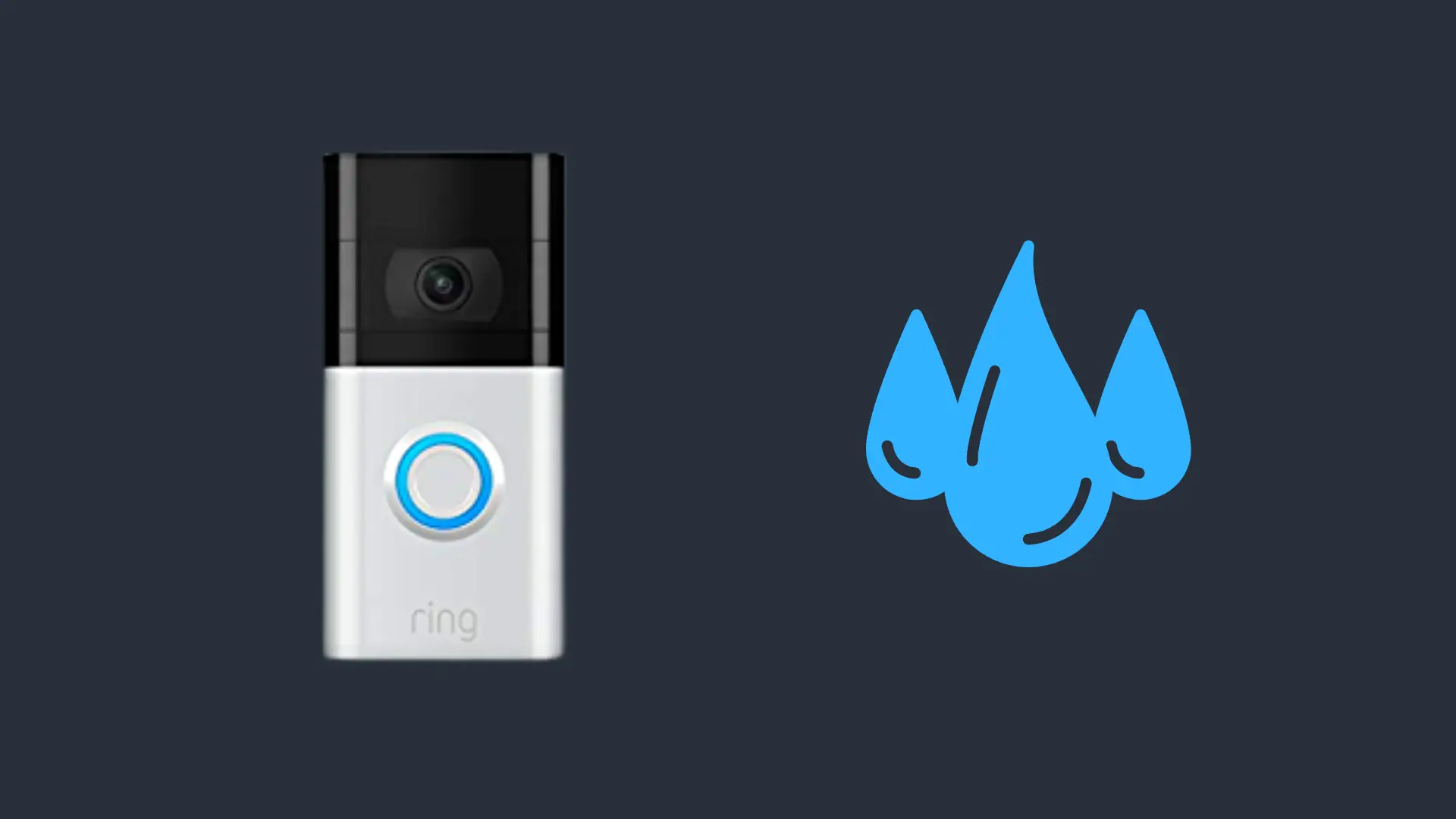How to Connect AirPods to HP Laptop
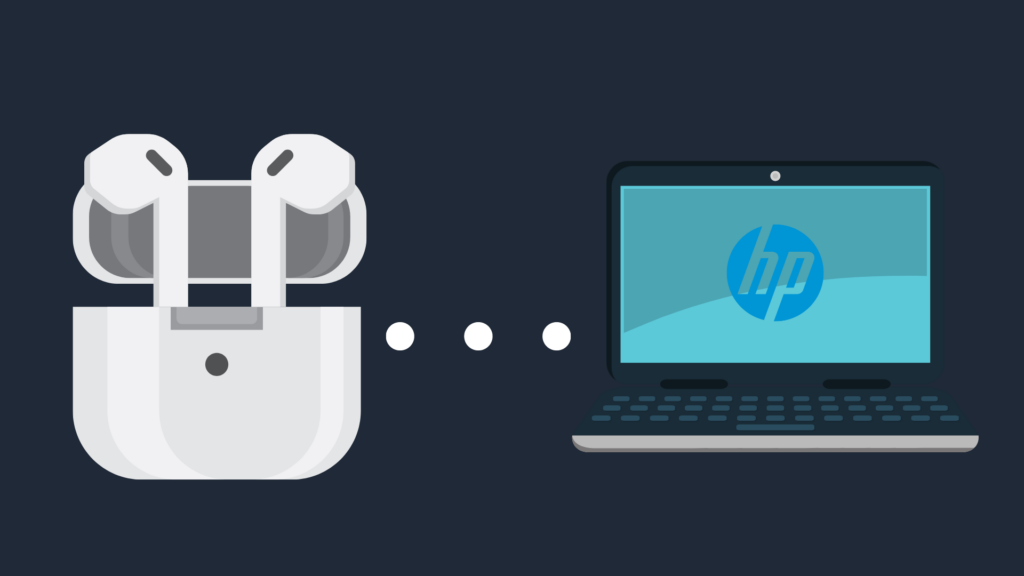
While there was some skepticism about the idea of AirPods (what do you do if you lose one, for example?), it cannot be denied that these devices have proved to be a huge success, and a great accessory to have on you in all kinds of situations. These AirPods can pair with a number of different devices, including an HP laptop. But how do you connect AirPods to an HP laptop?
The only way for your HP laptop to connect to your AirPods is to have a laptop that is Bluetooth enabled. A laptop can either have built-in Bluetooth capabilities, or if it doesn’t, it can be given it by plugging a Bluetooth dongle into a USB port. Open your AirPods case, then press and hold the button until the light begins flashing white. Next, click on the Action Center button on the taskbar, right-click Bluetooth, and then click Add Bluetooth or other device. Finally, select the AirPods if they are visible.
But what do you do if the AirPods aren’t coming up on the list?
How to Connect AirPods to HP Laptop
While AirPods are designed to be compatible with Apple devices, like the iPhone, Apple Watch, iPad, and more, connecting your AirPods to an HP Laptop is a simple process regardless, so long as the device is Bluetooth enabled. The first step is to push the button on your AirPods’ case. This will put it in pairing mode (indicated by the light on the case flashing white). Once you’ve done this, go to your HP laptop and click on the Action Center button on the taskbar.
This button is located on the bottom right of the screen typically, and can be used for a variety of tasks on a Windows computer. Here, you can adjust settings to do with your battery life, location, and most important here, your Bluetooth settings. Right click on the Bluetooth icon, and select the AirPods from the menu. Once you’ve done this, you should be able to use your AirPods with your HP laptop. For as long as the AirPods have a charge, anyway.
Why aren’t my AirPods connecting to HP laptop?
If you are having trouble getting your AirPods connected to your HP laptop, this might indicate that something is going wrong with your Bluetooth. Double-check to see whether Bluetooth is enabled on your HP laptop. Also, make sure that your laptop actually has Bluetooth capabilities. Not all devices have Bluetooth naturally, and as such, you would need to first get a Bluetooth dongle add-on. These are usually pretty cheap to buy, so it should be no great expense to get, thankfully.
Can I pair my AirPods to HP laptop without the AirPods’ case?
It may not be the most convenient thing to have to take your AirPods’ case around when you need to pair your AirPods to things. Thus, this makes a lot of people wonder if the AirPods’ case is even necessary to pair them. Unfortunately, if you do not have your charging case on hand when you want to pair something, it is not possible to pair your AirPods to your HP laptop. Thus, if your charging case is uncharged or you do not have it, you will have to wait until later to pair them.
What do I do if my AirPods are broken?
If you’ve made sure that the charging case was put in pairing mode and that your HP laptop was Bluetooth enabled, but the AirPods are still not pairing, there may be some issue with one or both of the devices. If something is going wrong with your AirPods, your best option would be to either get them repaired or get them replaced. But how can you even tell if the AirPods are what the problem is here? After all, it could just as well be that the Bluetooth functionality of the laptop is not working.
In order to tell whether it is the laptop or the AirPods, there are two things you can do. First, try connecting a different device to your laptop via Bluetooth. For example, if you have a Bluetooth speaker, you can try connecting that to your HP laptop. If it connects successfully, then you can say that at least your HP laptop’s Bluetooth capabilities are working normally. However, if it doesn’t, that might tell you what you need to focus on to fix the problem.
Meanwhile, try pairing your AirPods with another device. The device that will be the easiest to do this with will be something like an iPhone or iPad, since the AirPods are designed with those in mind. If the AirPods are able to connect to this other device, this tells you that the AirPods seem to be working fine.
Do my AirPods come with a warranty?
If you are dealing with AirPods that are not working properly, one of the first questions you may have is whether you can get them repaired or replaced easily. Well, the circumstances of getting either one of these outcomes will ultimately depend on the nature of the damages, as well as when the damages occurred. For example, if the AirPods became broken as a result of a defect in either the charging case or the AirPods, and it happened in the stated span of the warranty, you should be able to get them repaired or replaced. However, things become more complicated if the damage was caused by the user, or if the issue popped up only after the warranty ended. In this case, it is highly unlikely that the repair or replacement would be covered by Apple’s warranty.
However, it is possible to get coverage that lasts longer than the original warranty, and in some cases, also covers damages from more than just defects. Either way though, if your AirPods are damaged out of warranty, you can still get them repaired or replaced by Apple. You would just have to pay a fee.
- How to Pair Meta Quest 3 Controllers with Your Quest 3 Headset: A Quick Guide
- How to Charge Meta Quest 3: A Guide to Powering Up Your VR Experience
- How to Cast Meta Quest 3 to Samsung TV: A Step-by-Step Guide
- How To Factory Reset Your Meta Quest 3: A Step-by-Step Guide
- How to Power On and Off the Meta Quest 3