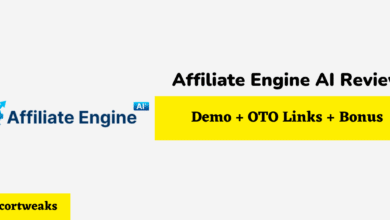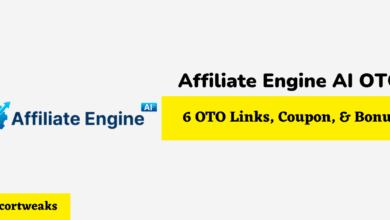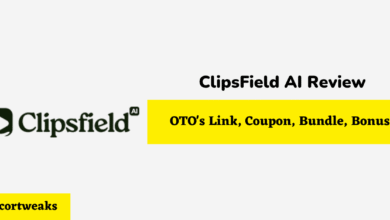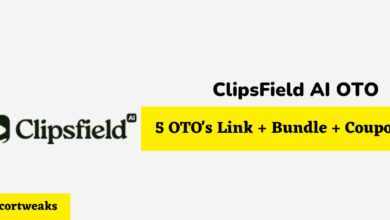How To Change Fitbit Sense Weather To Fahrenheit
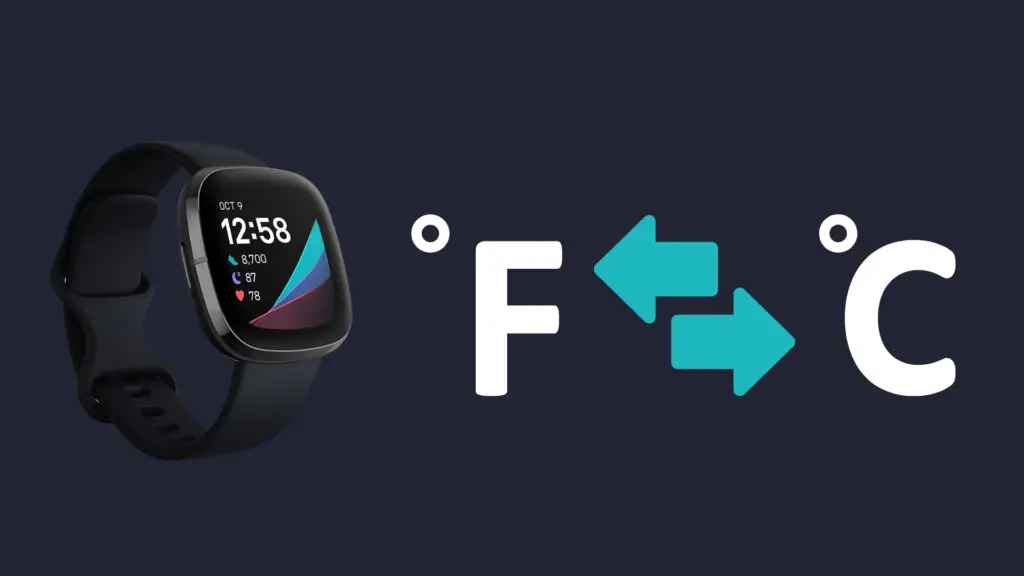
While using your Fitbit Sense, you may notice that the weather might not be on the right temperature scale. If you notice that it continuously displays in Celsius rather than Fahrenheit or vice versa, you can easily change the temperature on your Fitbit app.
How to Set Your Fitbit Sense Weather to Fahrenheit Using The Fitbit App
Changing the weather unit on your Fitbit Sense is quite easy. You will have to access this app on your phone to be able to change the units of the weather.
If you have yet to sync your Fitbit Sense to your phone, that is an important step in this process. It will also give you access to download new apps onto your Fitbit and make other customizations.
To change the weather to Fahrenheit you should follow these steps:
Go to the Fitbit app on your phone.
- Touch the account icon in the upper left corner.
- Click on App Settings.
- Click on Units.
- Scroll down to the temperature.
- Select Fahrenheit.
For these set of steps, you do not have to sync your Fitbit Sense on your Fitbit app. This change will apply to all your Fitbit devices.
Once you have selected the temperature unit, you can then check to make sure it is updated in the weather app. To do this you should follow these steps:
- Return to the main account menu.
- Tap on your Fitbit Sense device.
- Select the Gallery tile at the top to look at all your Fitbit apps.
- Scroll through your Fitbit app list.
- Click on the Weather app.
- Tap on Settings.
- Look under “Temperature Unit.”
- If it is incorrect, you can switch it to Fahrenheit.
- Return to your Fitbit Sense’s menu.
- Scroll down to the bottom.
- Tap “Sync Now” to update all changes.
Once you have gone through all these steps, you will be able to see the updated temperature unit on your Fitbit.
However, if you are still seeing the temperature display as Celsius, you should restart your Fitbit. Afterward, if the unit is still in Celsius, you should check the settings in the Fitbit app. If it fails to sync, you may need a professional to troubleshoot your Fitbit Sense.
How to Set Your Fitbit Sense Weather to Celsius Using The Fitbit App
If you want to change your weather unit from Fahrenheit to Celsius on your Fitbit Sense, you will simply follow the same steps above. Instead, you will be changing the temperature from Fahrenheit to Celsius.
When you change the temperature in the weather app, you should also make sure you sync it to your Fitbit or else all changes will be lost.
If you are still seeing the incorrect temperature display, it is important to restart your Fitbit. If this does not work, try the steps again. However, if your Fitbit Sense seems to not cooperate with changing the settings, it is best to find a professional to troubleshoot your smartwatch.
How to Display the Weather on Your Fitbit Sense’s Clockface
When you are using your Fitbit Sense, you may notice that the weather does not display on the clock face. If you are used to the Apple Watch, you may notice that the current weather and temperature will display when you look at the time.
If you want to have this option with your Fitbit Sense, you will need to install a third-party clock face app that supports this feature.
If you want to find a third-party clock face that has this feature, you should follow these steps:
- Open the Fitbit app on your phone.
- Choose your account at the top.
- Select your Fitbit Sense from the list.
- Tap on the Clocks tab at the top.
- Select the magnifying glass.
- Search for “temperature,” “weather,” or “free weather.”
- Within the search results, scroll to the Clocks section.
- Tap “View All.”
- Here you can see all the available options. Some options you may have to pay for. If you are looking for a free one, it is important to avoid these options.
- Choose a clockface that you like.
- Tap “Install.”
- Allow the clock face access to your permission.
- Once installed in your Fitbit Sense, tap Settings to make any changes you would like.
- Return to your Fitbit Sense’s menu.
- Scroll down to the bottom.
- Tap “Sync Now” to update all changes.
When you download a new clockface, you may notice that the settings are different for each one. You may see fewer or more options. This all depends on the one you download.
You may even have to change the settings back to your preferred temperature unit. However, while it may take some time, you will have your customization on your Fitbit Sense. You will also be able to see the weather while you’re checking the time or a notification.
How Do You Set Weather On Your Fitbit Sense?
If you have not yet set the weather on your Fitbit Sense, you may notice that you are receiving a notification to do so.
If you still need to set the weather on your Fitbit Sense, you should follow these steps:
- Go to your Fitbit app on your phone.
- Click on your device, the Fitbit Sense.
- Select “My Apps.”
- Go to “Weather.”
- Select the Settings icon.
- Set your current location or add preferred cities.
- Press save.
- Return to your Fitbit Sense’s menu.
- Scroll down to the bottom.
- Tap “Sync Now” to update all changes.
Once you have completed this step, your Fitbit Sense will have the weather of your current location.
Final Thoughts
If you have Fitbit Sense and it is not in your preferred temperature unit, you will have to update this setting in your Fitbit app on your phone. On the Fitbit app, you can make many other customizations, like changing the clockface to show the weather when you look at the time or even download other apps that you prefer.