How to Cancel Showtime on Apple TV
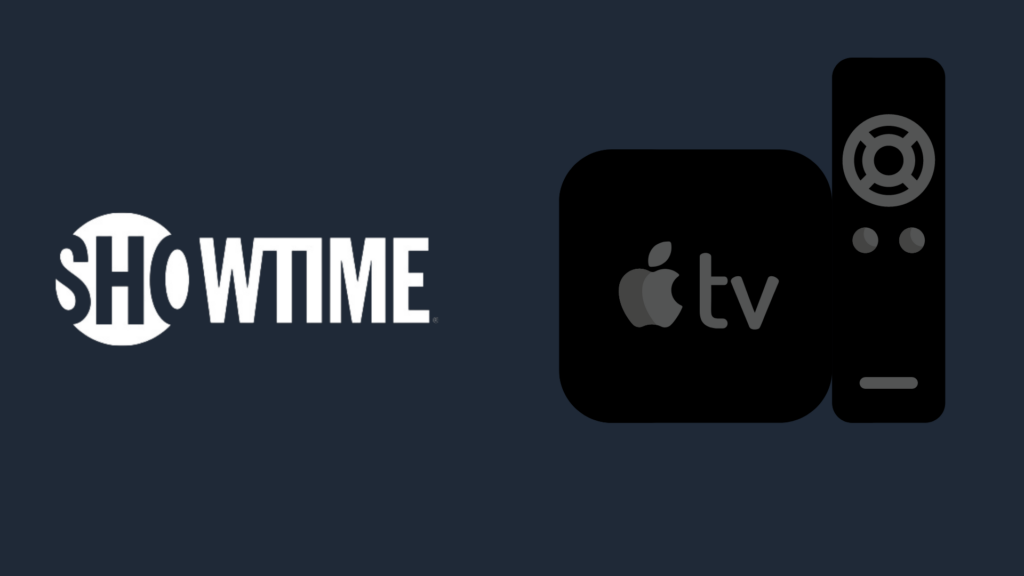
Showtime is one of the oldest subscription services, and has a rich selection of both original and classic content. However, for as good as Showtime may be, there are plenty of reasons why a person may decide to cancel a streaming service. For one, the streaming service might just be too expensive to keep anymore, or the content is simply not appealing to the user. For people who watch Showtime on Apple TV, a common question is how to cancel Showtime on Apple TV.
If you want to cancel Showtime on Apple TV in particular, you simply have to disable the auto-renewal for the subscription. This will allow you to continue using Showtime until your subscription ends, and you will not be charged for another month.
To cancel your Showtime Subscription on an Apple TV, go to the Settings section on Apple TV, and select ‘Users and Accounts’. From here, click on subscriptions of the respective account name, and select your Showtime subscription. Follow the instructions, and you will be able to cancel your subscription.
But what other ways can you cancel Showtime? And what can you do if you’re having trouble unsubscribing?
How to Cancel Showtime on Apple TV
In order to cancel your recurring Showtime payments on Apple TV, you need to navigate to the Settings section on your Apple TV, where you will see the ‘Users and Accounts’ option. Clicking on it brings you to the users list, where you will then select the user who the subscription was made under. Choose Showtime, and follow the instructions presented to cancel your subscription. Despite having canceled it, this will not revoke your access to Showtime until the subscription would normally end.
How much does it cost to subscribe to Showtime?
For all of the questions someone may have about subscribing to Showtime, the cost is going to be one of the most concerning questions. For someone who wants to subscribe for only one month, or just doing it month-to-month, it will cost them $10.99. However, if you want to get the most bang for your buck with a Showtime subscription, the best value would be to do a yearly subscription instead. An annual subscription to Showtime costs $99.99. If you did a year of Showtime at the monthly rate, that would come out to $131.88. This translates to roughly three months of value lost by doing it month-by-month instead of annually.
Does Showtime have a free trial subscription?
A lot of subscription services have a free trial, and Showtime is one of those services. For people who are trying Showtime for the first time, they can get a free trial subscription to it for 30 days. After these 30 days are up, if you do not set your subscription to not auto-renew, you will be charged $10.99 at the beginning of the next billing cycle, and you will not be able to get another free subscription.
What is the difference between Showtime and Showtime Anytime?
One thing you may have wondered is what the difference is between Showtime and Showtime Anytime. Despite some confusion, Showtime and Showtime Anywhere are not very different at all. Rather, the difference between them is who downloads them. The Showtime app is meant for any subscriber to use, while Showtime Anytime is specifically meant for people who are subscribed to cable, satellite, or live TV services.
Is Showtime a better value than other streaming services?
Given that cost is an important factor in determining whether a streaming service is worth it, this is a perfectly valid question to ask. As discussed, Showtime costs $10.99 per month, or $99.99 per year. This is more expensive than certain other services, including Netflix, Disney Plus, and HBO Max. Netflix and HBO Max are both $9.99 per month, while Disney Plus is $7.99 per month. Much like Showtime, all three of these services have an annual plan that is a better value than going month-by-month. While it is not too much more than other streaming services, that extra dollar adds up, and may contribute to why people may want to cancel Showtime on Apple TV.
How to cancel Showtime on other devices
While you can cancel Showtime through Apple TV, it makes sense that you would be able to cancel Showtime through multiple means. In addition to subscribing through Apple TV, you can also subscribe to it on:
- Kindle Fire
- Fire TV
- Fire Tablet
- Your computer
- Your mobile device
- iPhone
- iPad
- iPod Touch
- Android TV
- Roku TV
- Xbox family of consoles
- PlayStation family of consoles
If you are unsure where you subscribed to Showtime, you can also go to Showtime.com and sign in to your account there. By clicking on your profile icon, you can navigate to Account Settings and then to Your Account. From here, click ‘Payment Method’. You can also do this on the Showtime app on your phone or tablet by doing the same steps.
How to cancel Showtime on other Apple devices
The method used to cancel Showtime on other Apple devices will depend on which Apple devices you are using, and how you are accessing them. In order to cancel through an iPhone, iPad, or iPod Touch, tap Settings from the device’s Home screen, and then tap your name on the top of the screen. Next, tap Subscriptions, and select Showtime. If you cannot see it in your subscriptions list, this may indicate that you are signed in with the incorrect Apple ID. Turn off Automatic Renewal, which will cause you to lose access to Showtime upon the start of the next billing cycle.
You can also cancel Showtime on both Mac and PC through the iTunes app. To do this, sign into iTunes using the appropriate Apple ID and password. Click your name, and then select Account Info from the drop-down menu that appears. You will be prompted to re-enter your password in order to ensure that your information is secure. Next, scroll until you find the Settings section, and you will see a ‘Subscriptions’ option. Click the ‘Manage’ button next to it, and select Showtime. Turn off Automatic Renewal, and that will end your subscription once the billing cycle ends.
- How to Pair Meta Quest 3 Controllers with Your Quest 3 Headset: A Quick Guide
- How to Charge Meta Quest 3: A Guide to Powering Up Your VR Experience
- How to Cast Meta Quest 3 to Samsung TV: A Step-by-Step Guide
- How To Factory Reset Your Meta Quest 3: A Step-by-Step Guide
- How to Power On and Off the Meta Quest 3





