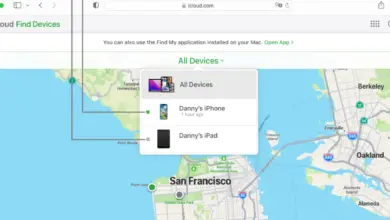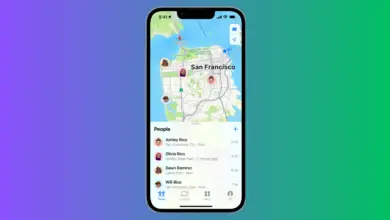How to Adjust Bluetooth Volume on an iPhone in Seconds
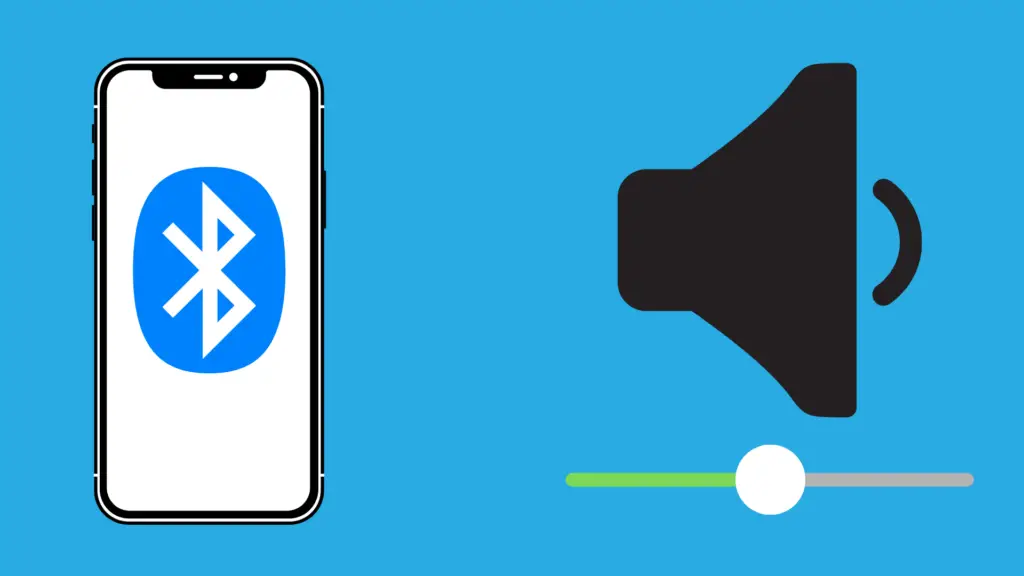
Playing audio files or streaming audio from your iPhone to a Bluetooth speaker or headphones gives you the convenience and freedom that comes with wireless audio. But not all audio files play at the same volume, and you may need to adjust the volume up or down from time to time. Here are some instructions for how to adjust Bluetooth volume on an iPhone.
How to Adjust Bluetooth Volume on an iPhone
Some ways to adjust the Bluetooth volume on an iPhone include using the side buttons on your phone, using Siri to adjust the volume, turning off the volume limit, changing the EQ, adjusting the stereo surround sound, and adjusting the volume directly from the Bluetooth device. Details follow.
Adjust Bluetooth Volume on an iPhone Using Side Buttons
The easiest way to adjust Bluetooth volume on an iPhone is by using the side buttons on the phone. Find the volume buttons located on the upper-left edge of the iPhone.
1. To adjust the volume on your Bluetooth device with an iPhone, the phone’s Bluetooth capability must be turned on.
2. After activating Bluetooth, pair the iPhone with the Bluetooth device you are using in order to play audio from the phone on the Bluetooth device.
3. Press the upper volume button to make the Bluetooth volume louder. Press the bottom volume button to lower the volume.
Adjust Bluetooth Volume Hands-Free
Sometimes you want to adjust the volume on your Bluetooth device without using your hands. Whether you are working out, driving, or performing a task that requires both hands, voice commands can help you adjust audio without interrupting your activity. You do not need to be connected to the internet to use voice commands via Siri to adjust the Bluetooth volume on an iPhone.
1. Make sure your device supports Siri. Here is a list of iPhone models that support Siri’s operation.
- Iphone SE (2nd generation and later)
- iPhone XR
- iPhone XS
- iPhone XS Max
- iPhone11
- iPhone11Pro
- iPhone11 ProMax
- iPhone12 mini
- iPhone12
- iPhone12 Pro
- iPhone12 Pro Max
- iPhone13 mini
- iPhone13
- iPhone13 Pro
- iPhone13 Pro Max
Your iPhone must have Siri installed to use on-board processing. To check if your iPhone has Siri speech installed, go to Settings > Siri and Search. If the text below Siri reads “Voice input is processed on iPhone,” Siri is ready to use. (1)
2. Make sure your microphone permission is turned on for Siri.
3. Before you use Siri to adjust Bluetooth volume on an iPhone for the first time, you must activate Siri.
a. To activate Siri with your voice, say “Turn on Listen for ‘Hey Siri.’”
b. To turn on Siri with a button, turn on the Press Side Button setting for Siri on iPhones with Face ID. Select the Press Home setting to activate Siri on iPhones with a Home button.
4. Once Siri is activated, say “Hey Siri, turn up the volume.” Or, “Hey Siri, turn down the volume.”
5. If you have trouble speaking, you can use texting to ask Siri to adjust the volume.
a. Go to Settings > Accessibility > Siri, then turn on Type to Siri.
b. Activate Siri, then use the keyboard to type in the text field and ask Siri to turn up the volume or turn down the volume. (2)
Adjust Bluetooth Volume in Control Center
If you’re using another app or the iPhone is locked, you can adjust the Bluetooth volume from the Control Center. Open the Control Center, then drag the speaker icon up or down to raise or lower the volume on your Bluetooth device.
Access the Control Center on an iPhone with a Home screen by swiping up from the bottom edge of the screen. Swipe down from the upper right-hand corner on an iPhone with a Face ID.
Turn Off Volume Limit Settings
The Reduce Loud Sound or Volume Maximizer setting helps equalize headphone and speaker volumes and limit loudness. This setting can help prevent hearing damage from louder sounds in movies, music, advertisements, and other media. But if your Bluetooth device is playing audio too low for your liking, you can amp up the volume by turning off this setting.
For iOS 13 and earlier
1. Open the Settings app.
2. Click the Music option.
3. Tap the Volume Limit to turn it off or on.
4. Adjust the maximum volume limit by sliding the volume bar. Slide to the right to increase volume.
On iOS 15 or later
1. Open the Settings app.
2. Scroll to Sounds and Haptics
3. Tap on Reduce Loud Sound.
4. Slide the Reduce Loud Sound toggle switch to the left to turn off or to the right to turn on.
5. You will see a volume slider beneath the Reduce Loud Sounds option.
6. Move the slider to the right or left to adjust the volume on your Bluetooth device.
Change the EQ to Adjust Bluetooth Volume
The EQ (aka Equalizer) setting changes the way audio sounds when played through a Bluetooth device. The iPhone has several preset EQ settings labeled according to the media they are best suited for.
1. Go to the Settings app.
2. Tap the Music option.
3. Click on EQ.
4. A menu listing EQ settings will appear.
5. Choose the desired EQ setting from the list. (3)
6. The Late Night setting allows for the loudest volume of all the EQ settings.
7. Turn on Sound Check to normalize the volume by clicking the toggle button to the right.
8. Turning Sound Check can increase media volume played on a Bluetooth device by up to 20%.
Adjust Stereo Surround Sound
Playing audio through a Bluetooth device capable of Stereo Surround Sound can make the listening experience more rich and immersive. If your media does not sound as high-quality as expected, the stereo settings may need adjustment.
1. Open the Settings app.
2. Tap the Accessibility option.
3. Click on the Audio/Visual selection.
4. Center the slider for the left and right balance in the middle to get equal output from both headphones or multiple speakers.
You can also turn on and off the Phone Noise Cancellation setting from this menu. This setting helps reduce background noise from sounding through your Bluetooth listening device during phone calls.
Adjust the Volume on a Bluetooth Device
If you have used all of the options listed above and still need to adjust the Bluetooth volume on an iPhone, you can adjust the volume directly on the Bluetooth device. Use the buttons on the device or the remote that came with it to turn the volume up or down.
Force Close the Music App
Apps are still not perfect, and sometimes the Music app on the iPhone can freeze. If this happens, you will be unable to adjust any settings in the app, and you may be unable to close it normally.
In this case, you can force close the Music app and restart it manually.
On iPhone SE or iPhone 8 and earlier:
1. Double-click the Home button to open a list of recently used apps.
2. Swipe right or left to find the Music app.
3. Swipe up on the app’s icon to close.
On iPhone X and later:
1. Swipe up from the bottom edge to the center of the screen.
2. You should see a complete list of all your phone’s installed apps.
3. Swipe left or right to find the Music app.
4. Swipe up on the app’s icon to close it.
Whether you’re watching movies, playing music, streaming a podcast, using a Bluetooth device for phone calls, or enjoying another form of media, these methods for how to adjust Bluetooth volume on an iPhone should help you find the best volume level and quality you would like to hear on your device.
- How to Pair Meta Quest 3 Controllers with Your Quest 3 Headset: A Quick Guide
- How to Charge Meta Quest 3: A Guide to Powering Up Your VR Experience
- How to Cast Meta Quest 3 to Samsung TV: A Step-by-Step Guide
- How To Factory Reset Your Meta Quest 3: A Step-by-Step Guide
- How to Power On and Off the Meta Quest 3