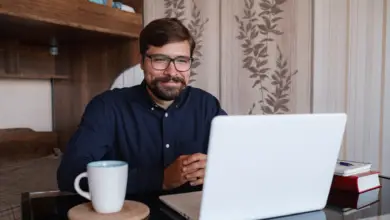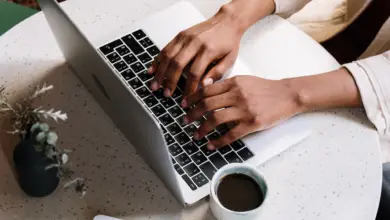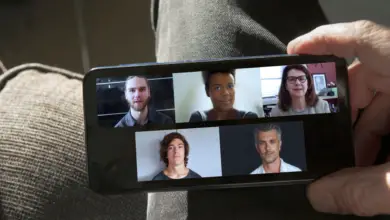How Many People Can You Have On Zoom?

Zoom is one of the most popular video conferencing platforms globally, and its capacity to hold a significant number of participants simultaneously has played a substantial role in its success.
However, the number of people you can have in a Zoom meeting isn’t infinite—it depends on the type of plan you’ve subscribed to.
Understanding Zoom Meeting Participants Limit
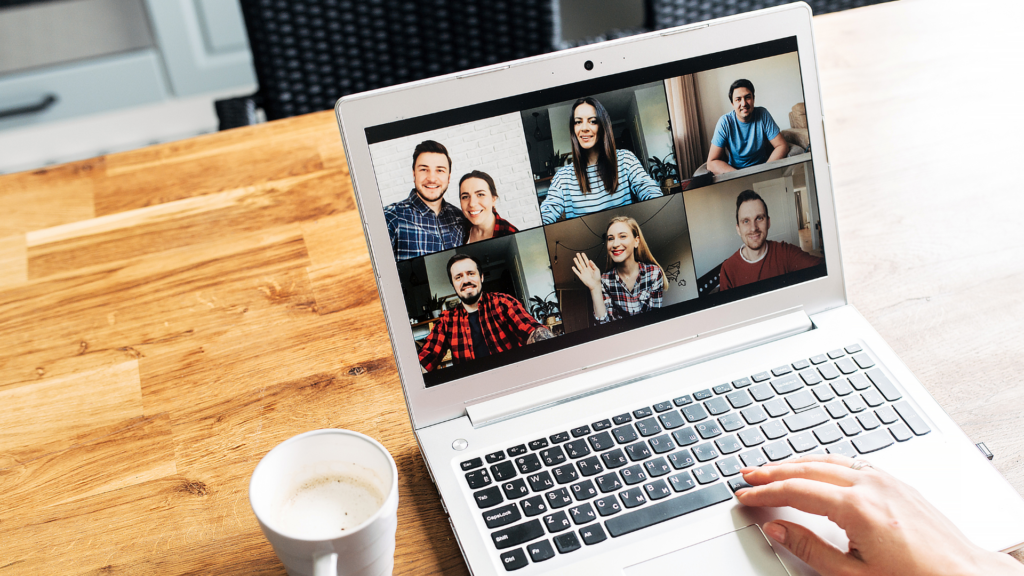
Free Plan
Zoom’s free basic plan permits you to host up to 100 participants in a single meeting. However, it’s essential to note that there’s a 40-minute time limit on meetings with three or more participants. For one-on-one meetings, there’s no time limit.
Pro Plan
The Pro plan is one step up from the basic free plan. It also allows you to host up to 100 participants, but it offers a significant advantage: there’s no 40-minute time limit on group meetings. It’s designed for small teams that need more flexibility and longer meeting times.
Business and Enterprise Plans
The Business and Enterprise plans further increase the number of participants that a meeting can have. With these plans, you can host meetings with up to 300 and 500 participants respectively. These plans are designed for small and large businesses that have substantial conferencing needs.
Large Meeting Add-on
For those who need to host exceptionally large meetings, Zoom provides a Large Meeting add-on that can increase the participant limit to either 500 or 1000 people, depending on your requirements. This add-on is available for Pro, Business, and Enterprise plans and requires additional fees.
Zoom Webinars
Beyond the conventional Zoom meetings, there’s also the option of Zoom Webinars, which allow for a much higher number of participants. Depending on the Webinar plan you select, you could host an audience of up to 10,000 view-only participants.
Remember, though, that the number of participants a meeting can hold is just one aspect of Zoom’s capacity. The platform also needs to be able to handle the bandwidth required for all these connections, and individual users must have a strong enough internet connection to participate effectively in large meetings.
Inviting Others to Join a Meeting

So you’ve got your Zoom meeting set up and ready to roll, but how do you get other people to join in on the fun? Here’s a step-by-step guide to inviting others to your Zoom meeting:
Step 1: Start Your Meeting
Launch Zoom and sign in to your account. Navigate to your meetings tab and click the ‘Start’ button next to the meeting you’d like others to join.
Step 2: Access the Invite Option
Once your meeting is up and running, look for the toolbar at the bottom of your Zoom window. Click on Participants, and then click on the ‘Invite‘ button.
Step 3: Choose How to Invite
Upon clicking ‘Invite’, a new window will pop up with various options. You can choose to invite others by email, by copying the meeting link, or by directly sharing the meeting details.
Inviting by Email: Click on the email service you’d like to use (for instance, Gmail or Yahoo). Zoom will create a new email draft with all the meeting details already filled in—all you have to do is add your recipients and hit send!
Copying the Meeting Link: To share the meeting link directly, click on ‘Copy URL’. You can now paste this URL into a message, email, or any communication platform you’re using to invite your participants.
Sharing the Meeting Details: If you prefer, you can also click on ‘Copy Invitation’. This will copy the full meeting details, including the meeting ID and passcode, which you can then paste into a message or email to your invitees.
Step 4: Send Out Invites
Regardless of the method you choose, the final step is to send out those invites! Remember, it’s always good practice to send the invitations well ahead of the meeting time to allow your participants to prepare or notify you if they can’t attend.
And voila! You’re now well-equipped to invite participants to join your Zoom meeting. Whether it’s a team huddle or a virtual hangout, these easy steps ensure your digital get-together will be off to a great start.
How to Manage Large Zoom Meetings Effectively
Managing a large Zoom meeting can be a challenging task, as the more participants involved, the more complex the meeting dynamics become. However, with adequate preparation, use of Zoom’s features, and effective meeting management techniques, you can ensure your meeting runs smoothly.
Prior Preparation
- Create an Agenda: To keep the meeting focused and prevent it from becoming chaotic, prepare a clear and concise agenda ahead of time and share it with participants. This way, everyone knows the meeting’s purpose and what to expect.
- Set Meeting Rules: For large meetings, setting rules is vital. These might include muting when not speaking, raising hands to speak, using chat for questions, and more. Make sure to communicate these rules before the meeting starts.
Utilizing Zoom Features
- Use Waiting Rooms: This feature allows you to control who enters the meeting and when. It’s especially useful for large meetings where you may need to vet participants before admitting them.
- Enable Mute Upon Entry: This feature is incredibly handy for large meetings to minimize background noise and disruptions. You can mute all participants upon entry, and they can unmute themselves when they need to speak.
- Manage Participants: Use Zoom’s manage participants feature to mute/unmute participants, promote them to co-host, or remove participants if necessary.
- Use Breakout Rooms: For meetings that involve group discussions or exercises, breakout rooms can be a useful tool. They allow you to divide participants into smaller groups for more manageable discussions.
- Use Polling: Zoom’s polling feature can be an effective way to gather feedback, make decisions, or keep participants engaged during the meeting.
During the Meeting
- Assign Roles: Designate a co-host or multiple co-hosts to help manage participants, especially in very large meetings. They can assist with muting/unmuting participants, monitoring chat, and troubleshooting technical issues.
- Encourage Engagement: Keeping participants engaged in large meetings can be challenging. Ask open-ended questions, encourage the use of reactions, and use the chat function to facilitate participation.
- Manage Time Effectively: Stick to your agenda and respect the time limits for each topic to keep the meeting on track. This is particularly important in large meetings where discussions can easily become prolonged.
- Record the Meeting: For those who might miss the meeting or want to refer back to it later, consider recording the meeting. Make sure to inform participants that you’re recording.
With these strategies in place, you should be well-equipped to manage large Zoom meetings effectively, ensuring that they’re productive and engaging for all participant
When Should You Opt for Larger Zoom Meetings?
Whether it’s a corporate webinar, a virtual conference, or an online class , opting for larger Zoom meetings depends on the nature of the event and the audience size. Assess your needs and choose the appropriate plan to ensure a seamless experience.