How to Flip Screen on Dell Laptop
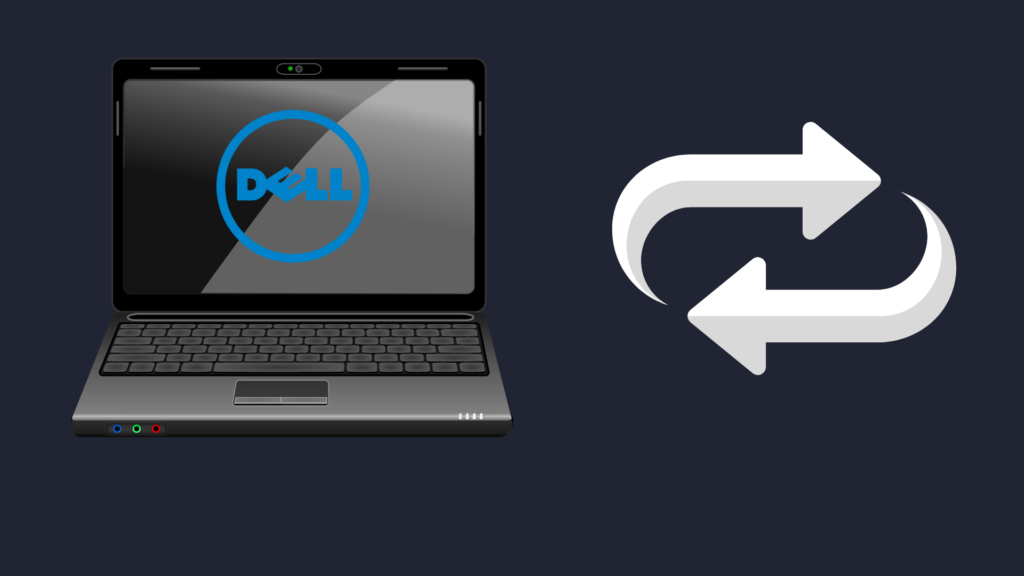
Laptops have come quite a long way since their inception, all the way back in 1985. Heck, laptops are practically unrecognizable these days, being much less large and clunky than their forefathers. Some laptop advancements have been more significant, but despite that, even some of the smallest advancements have done a lot to make laptops both cooler and more useful. One feature some laptops have is the ability to flip the screen. But how do you flip the screen on a Dell laptop?
One of the easiest ways to do it for many is to use a shortcut – Ctrl + Alt + Up – which will cause the screen to rotate vertically. Do the command again, but with down instead of up, to return it to the horizontal setting. One barrier, however, is that this does not work for everyone.
But is there any other way to flip the screen on your Dell laptop? And why is the shortcut disabled on some versions of Windows 10?
How to Flip Screen on Dell Laptop
Use a keyboard shortcut
Originally, the best way to rotate the orientation of your Dell laptop’s screen was to use a shortcut. It is still a viable option for people, depending on which version of Windows 10 they use. To rotate your screen, just push Ctrl, Alt, and Up at the same time. This will cause the screen to flip horizontally. To undo this, all you need to do is do the same command, except pushing Down instead of Up. You can also change the orientation 90 degrees using either Left or Right in place of Up or Down.
The problem with this method is that, if you have updated certain drivers, you may not be able to use this command anymore.
Use the Windows Display Settings
This method can be used by pretty much everyone is able to do on Windows 10. All you need to do is click on the Search icon on the taskbar, and then type Display. You may see something like Change brightness levels, but this option will bring you to the Display section of your Windows Settings. Scroll down until you find Display orientation. You can choose from four options:
- Landscape – the default orientation
- Portrait – rotated 90 degrees to the left
- Landscape (flipped) – upside down
- Portrait (flipped) – rotated 90 degrees to the right
If you are having trouble finding this setting, however, a way to navigate to that drop-down menu specifically is to use the search box in Settings for Orientation, which will bring up the option for Change the orientation of the display. If you do not see the search box, make sure to maximize the window, as it will be hidden if it deems there is not enough screen real estate for other things. Select the option it presents you, and it will take you to Display settings, and it will highlight the option.
Another way to navigate to the Display section is to right-click on the desktop. Once you’ve done this, select Display settings. You can also open it by pushing the Windows key and the I key.
What is the benefit of flipping the screen on a Dell laptop?
When you use the function, you may seem confused as to why people would even want to do this? Well, some tasks are more useful when the monitor is vertical instead of horizontal. For example, reading a website, or looking at an Excel spreadsheet, a vertically tall screen would help you take in more information at any one time. This is more doable on a separate monitor, but if you use an external keyboard, it is still possible to do it like this.
How can I enable the shortcut again on Windows 10?
For people who have gotten used to this shortcut, or who wish they could use it, but cannot due to it being disabled, they have one thing to ask. Namely, is there any way to get around the function being disabled? Unfortunately, there is currently no method to enable the shortcut. There may, however, be solutions that could be taken through programming.
Will the shortcut ever return to my Dell laptop?
For people who have gotten used to flipping their laptop using this function, it is an understandable annoyance that their only option is to go to Display settings every time they want to change the orientation. Thus, you may be wondering whether the function will be usable on all versions of Windows 10 (or Windows 11) again. Unfortunately, while it is possible it could come back, there is no word on whether it may come back in the future.
Do all Dell laptops allow you to flip the screen?
This is a good question, as if you were planning on getting a Dell laptop explicitly for the screen flip functionality, you would be awfully disappointed if you found out the laptop you wanted to buy lacked this function. Thankfully, the feature is part of Windows 10, meaning that so long as the Dell laptop has Windows 10, you should be able to change your screen’s orientation. You can find this function as part of most other laptops with Windows 10 enabled.
What do I do if my Dell laptop screen is not flipping?
The answer to this depends on multiple factors, such as the method you are using to flip the screen in the first place. For example, if you are trying to use the shortcut on a version of Windows 10 where that shortcut has been disabled, it will not work. Instead, you will have to go into Windows Display Settings to change the orientation of your screen.
However, if even that is not working, it is possible that there is something wrong with your Windows operating system. Another option would be that your Dell laptop is experiencing a glitch. Be sure to get in contact with Windows or Dell support, who can help you figure out exactly what is going wrong with your laptop, and how to fix the problem.





