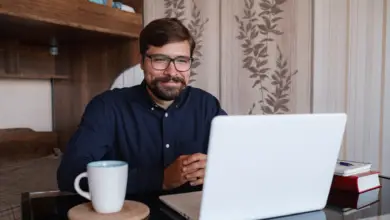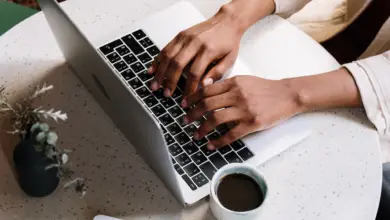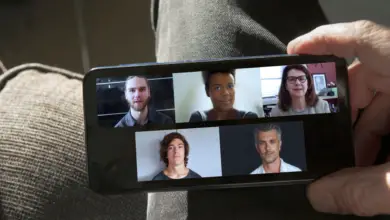How many co-hosts Can You Have in Zoom?

In Zoom, a co-host assists the host, carrying out important meeting management tasks. This function is particularly crucial in larger meetings where it’s essential to maintain order and flow. But just how many co-hosts can you have in a Zoom meeting?
The answer is quite straightforward – Zoom allows you to add as many co-hosts as you need. There is no hard limit on the number of co-hosts you can assign during a meeting.
This feature becomes especially beneficial in larger meetings or webinars, where multiple co-hosts can share the responsibility of managing participants, ensuring smooth communication and flow.
As we delve further into this subject, we’ll be examining several key aspects related to co-hosting in Zoom.
By the end of this article, you’ll have a comprehensive understanding of the co-hosting feature in Zoom, the advantages of its unlimited co-host policy, and how to best leverage this tool for more efficient virtual meetings or webinars.
In-Depth: Co-Hosting in Zoom
Assigning Co-Hosts in Zoom
To assign a co-host in Zoom, the host needs to click on the ‘Participants’ button, hover over the name of the participant they wish to make a co-host, click ‘More’, and then select ‘Make Co-Host’.
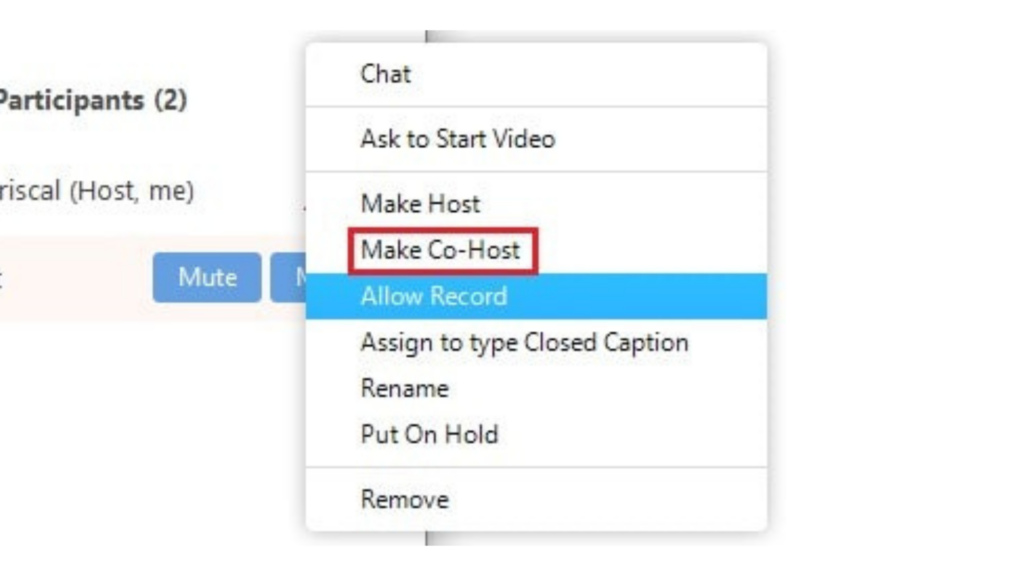
Responsibilities and Limitations of a Co-Host
While a co-host can manage the administrative side of the meeting, such as managing participants or starting/stopping the recording, there are some limitations. For instance, co-hosts can’t start closed captioning, live streaming, end the meeting for all participants, make another participant a co-host, or start the waiting room.
What Can a Co-host Do on Zoom?
- Managing Participant Audio and Video: Co-hosts can mute or unmute participants as needed, stop a participant’s video, and ask a participant to start their video.
- Spotlighting and Renaming Participants: They have the ability to spotlight a video for all participants to see. They can also rename participants in the meeting for clarity or to maintain decorum.
- Managing Chat and Attendees: Co-hosts can change who attendees can chat with to maintain focus and avoid unnecessary distractions. If necessary, they can also remove attendees from the meeting.
- Controlling Access: Co-hosts can put participants on hold or invite others to join the meeting. They have the authority to allow or forbid a participant to start a local recording.
- Handling Mute Controls: They can ask to mute, mute all, or enable mute on entry for participants to manage disruptions and background noise.
- Assigning Breakout Rooms: Co-hosts can assign participants to breakout rooms for smaller, more focused discussions.
- Recording Meetings: They can start both Cloud and local recordings to capture the meeting for future reference or for those who couldn’t attend.
- Starting Polls: Co-hosts can start polling to collect quick feedback or responses from the participants.
- Saving Chats: They have the ability to save in-meeting chats, which can be useful for preserving records, notes, or important links shared during the meeting.
- Screen Sharing: Co-hosts can share their screen, and they also control whether participants can share their screens.
- Video Control: Co-hosts can start and stop their own video. They can also control whether participants have the ability to start and stop their own video.
Limitations of Co-host Controls in Zoom Meetings
While co-hosts in a Zoom meeting have a wide range of administrative capabilities, there are certain controls that remain exclusive to the host. These include:
- Initiating closed captioning and designating an individual or a third-party service to provide these captions.
- Launching live streaming.
- Terminating the meeting for all participants.
- Designating another participant as a co-host.
- Activating the waiting room. Although co-hosts can manage participants within the waiting room, including admitting or removing them, only the host can enable this feature.
Tips for Managing Multiple Co-Hosts in Zoom
Define Clear Roles
With multiple co-hosts, it’s important that each person knows their responsibilities. This helps to prevent confusion and overlap in roles, ensuring the meeting runs smoothly.
Master the Use of Zoom Tools
Being well-versed in Zoom’s features and tools is key to managing a meeting effectively. It’s important for both the host and co-hosts to familiarize themselves with these functions.
Maintain Effective Communication
Communication is key in any meeting, and with multiple co-hosts, it becomes even more critical. Consistent and clear communication helps to ensure everyone is on the same page.
Utilize Breakout Rooms
If your meeting involves small group discussions, distribute co-hosts across different breakout rooms. They can help facilitate discussion and manage any issues that might occur within these smaller groups.
Balance Power
To ensure one person doesn’t unintentionally dominate the meeting, make sure all co-hosts understand they share equal authority. This balance helps maintain a democratic and respectful meeting environment.