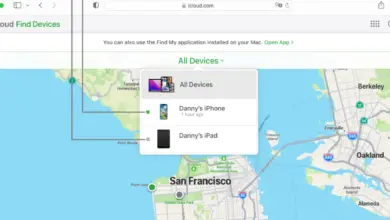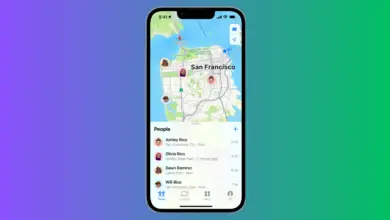Does the iPhone Alarm Work Without WiFi?

There’s nothing worse than being late for work or missing an appointment because your alarm didn’t go off. We’ve all been there and hopefully never have to relive that experience that again. So, if your preferred choice of alarm is the iPhone then you’re probably wondering will your iPhone’s alarm still work without Wifi?
Yes, your iPhone alarm will work without Wifi or any form of internet connection. iPhone’s built-in clock App does not require an internet connection to use any of its features.
Let’s now take a look at what happens to your alarm when you don’t have a Wifi connection as well as a few things you may have not known about the iPhone alarm. Let’s dive in!
Does the iPhone Alarm Work Without WiFi?
The iPhone alarm does work without Wifi, however, we are referring to the iPhone’s own built-in alarm featured inside the “Clock” app. However, third-party alarm apps from the app store can require the need for an internet connection to work. iPhones built-in alarm featured in the clock app is probably your best bet when it comes to ensuring your alarm will go off, the alarm will even go off if you set your phone to airplane mode, or set it to do not disturb mode. The only time you will need to worry about your iPhone alarm not going off is when you run out of battery, or if you turn off your phone. So, as long as your phone has enough battery & is turned on, then your alarm will work every time.
Will the iPhone Alarm Stop by Itself if it has been Ringing for a While?
yes, your iPhone alarm will stop after 15 minutes of ringing however it will only stop for one minute and thirty seconds until it persists again. This cycle will continue until you turn your alarm off. Additionally, the sound of the alarm will gradually increase the longer you leave it, it will eventually go down and cycle until it hits the 15-minute mark.
Will the iPhone Alarm Work on Silent Mode?
Yes, your iPhone alarm will still work & sound the same even if you have it on silent mode, or have turned off your phone’s ringing option. This allows you to mute other sounds but still allows your alarm to ring at all times.
Related Questions:
1. can you adjust volume on iPhone alarm?
Yes, to adjust your iPhone’s alarm volume simply go to settings > Sounds & Haptics > Rings & Alerts > then simply drag the slider right or left depending on the volume you require.
2. can i set my iPhone alarm to radio?
Yes, you will be able to set your iPhone alarm to the radio by simply using the shortcuts app. Once you’re in the Shortcuts app click on automation on the bottom center then select create personal automation > select alarm > click on “Add” and select apps then select music App > Select play music > select Music > Radio > Choose your radio station > Click on “Next” on the top right corner > review & select done. And that’s it you will now be able to wake up with the radio as opposed to a conventional alarm.
3. can I set iPhone alarm to vibrate only?
Yes, you will be able to set your alarm to vibrate only. To do this simply open the clock app > click on Alarm located at the bottom of the screen > Select Edit located at the top left corner > Click on the alarm you would like to edit > Select the Sound tab > Select None located at the bottom of the screen > Scroll to the top and click on Vibration > then simply select what type of vibration you would like. And that’s it! your alarm will be set to vibrate only mode.
Final Thoughts
So there you have it, your iPhone’s built-in alarm from your clock app will still work regardless if you have a wifi connection or any type of internet connection for that matter. All you need for your alarm to sound off is that your phone remains on & for it to have enough charge. If your battery dies then your alarm will not sound off. So just make sure to have your phone on & for it to have enough charge and your good to go.
- How to Pair Meta Quest 3 Controllers with Your Quest 3 Headset: A Quick Guide
- How to Charge Meta Quest 3: A Guide to Powering Up Your VR Experience
- How to Cast Meta Quest 3 to Samsung TV: A Step-by-Step Guide
- How To Factory Reset Your Meta Quest 3: A Step-by-Step Guide
- How to Power On and Off the Meta Quest 3