Does Roku TV Have Chromecast Built in?
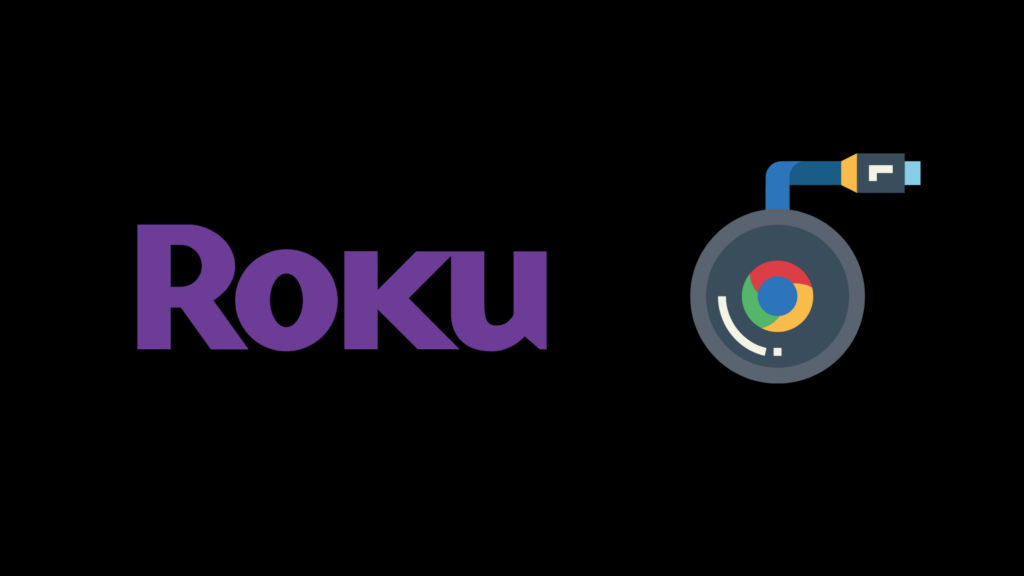
The Roku TV operating system transforms smart TVs into entertainment centers. You can stream thousands of TV shows and movies, sports, and more. But, one of the biggest questions about Roku TV is if Roku TV has Chromecast.
Roku TV does not have a built-in Chromecast because its operating system is based on Linux, not Google. But, Roku does support Discovery and Launch (DIAL). This protocol allows you to cast content from Netflix and YouTube. Roku TV also supports Apple Airplay, which is a type of screen mirroring.
What Are the Casting Options for Roku TV?
If you have a Roku TV or you just want to find out more about it, here are explanations about the various screen mirroring and casting options available.
Airplay Screen Mirroring
Enabling Airplay for screen mirroring on your Roku TV will display exactly what’s on the screen of the device you’re using, such as an Apple smartphone or iPad. You can use Airplay to screen mirror your photos, music, and videos from your phone.
Make sure your device is on the same network as your TV. To set up Airplay on the Roku TV, go into the settings menu, click on System, and select Screen Mirroring. That’s it.
One drawback to this is if you shut off your phone, the mirroring stops too. Also, the picture quality isn’t as clear as casting methods.
DIAL Casting
Many Roku TV owners don’t know about the DIAL protocol, which was developed by Netflix and YouTube. It lets any of your smart devices that have Netflix and YouTube apps to communicate with your Roku TV.
So, when you select videos on your computer or smart devices from YouTube or Netflix, you can cast them to your Roku TV. You start casting by opening the YouTube or Netflix app on your smart device. Look for the ‘Cast’ button at the top of the screen. You should see your Roku TV listed. As soon as you tap it, your video will appear on your TV screen.
Casting with DIAL is great for watching YouTube videos and Netflix shows on your Roku TV. It produces a high-quality picture, and it’s easy to use.
Is There a Way to Use Chromecast with Roku TV?
If you’d rather use Chromecast with your Roku TV rather than Airplay, a Chromecast device is fully compatible with Roku TVs. All you have to do is plug it into one of the TV’s HDMI ports. Chromecast devices are inexpensive and make casting all your videos much easier.
How Do You Use a Chromecast Device on a Roku TV?
Once you have your Chromecast device, it’s simple to connect it to your Roku TV. Plug the device into an available HDMI port on your TV and plug the power adapter into an outlet.
Your Roku TV and the Chromecast device have to be on the same input. The next step is to download the Google Home app to your phone or tablet. Open the app and follow the on-screen instructions.
After completing the setup process, your phone will search for your Chromecast device. Follow any further setup instructions.
Chromecast allows you to link to your Spotify, Netflix, Hulu, Sling, or any other streaming services to your phone, tablet, laptop, or PC. Even if you close the app, it will continue to cast to your Roku TV.
Is Casting to Roku TV Different for Android Devices?
There’s not too much difference for casting from Android devices, but there are a few things you should know.
Casting from YouTube App
Using the YouTube app as an example, when you open the YouTube app on your Android device, you should see a casting symbol at the top of the screen. Click it and choose your Roku TV. Your phone will connect to the TV.
Now you can watch anything from your YouTube app on your big screen Roku TV.
Android Screen Mirroring
Unlike iOS devices, Androids come in a wide range of different devices. Although they’re basically the same, they don’t all have the same features or capabilities.
If your Android device allows mirroring, you can set up screen mirroring for your Roku TV. Your device might have a different name for screen mirroring. If you see any of the following names, then your Android device is mirroring compatible:
- Quick Connect
- Miracast
- Smart View
- Wireless Display
- All Share Cast
- Screen Casting
- SmartShare
- AllShare Cast
- HTC Connect
All of these screen mirroring applications have various setups. You can locate any of them in your phone’s settings under Connectivity, screen share, or something similar.
Can You Cast to Roku TV from Windows 10?
If you have a Chromecast device connected to your Roku TV, you can cast anything on your Windows 10 screen to your TV.
Another way to cast from your PC to the Roku TV is with an HDMI cable. This doesn’t require any setup. All you do is connect an HDMI cable from your TV to your laptop or PC. This will work for any video streaming or Zoom meetings. Since it connects directly, you don’t have to worry about picture quality or disconnections.
Without a Chromecast device connected to your Roku TV, you can still screen mirror from your Windows PC to the Roku TV.
This is the basic process for enabling screen mirroring from Windows 10 to your Roku TV.:
- Go to Windows Action Center
- Click on Expand
- Click Connect
- Select Roku TV
- Use the Roku remote to click Allow on the TV screen
Windows 10 should now be on your TV screen. Confirm that you see it. When you’re all done mirroring, just click disconnect on the Windows Action Center screen.
Can You Protect Your Viewing Data When Casting to Roku TV?
It’s a common policy for streaming services to collect data about how you use your Roku TV and other streaming devices. They use the data to improve features and analyze customer engagement.
If you decide to try casting or screen mirroring on your Roku TV, you can protect your viewing data with a few setting changes. You can change privacy settings by going to the Preferences in your Chromecast or Roku TV Settings.
For Chromecast, go into the Privacy settings and click on Usage and Diagnostics. Click on Ads and Opt-Out.
Roku TV also has privacy settings you can change. Go to Settings and locate Privacy. You should see Advertising. Check the Limit Ad Tracking box. This prevents Roku from seeing your viewing data from streaming channels.
Final Thoughts
Although Roku TV doesn’t have Chromecast, there are several options for casting or screen mirroring. You can connect a Chromecast device, use the Roku TV internal DIAL protocol, Airplay for screen mirroring, or connect directly to the TV with an HDMI cable.
- How to Pair Meta Quest 3 Controllers with Your Quest 3 Headset: A Quick Guide
- How to Charge Meta Quest 3: A Guide to Powering Up Your VR Experience
- How to Cast Meta Quest 3 to Samsung TV: A Step-by-Step Guide
- How To Factory Reset Your Meta Quest 3: A Step-by-Step Guide
- How to Power On and Off the Meta Quest 3





