Why does Alexa Come on in the Middle of the Night?
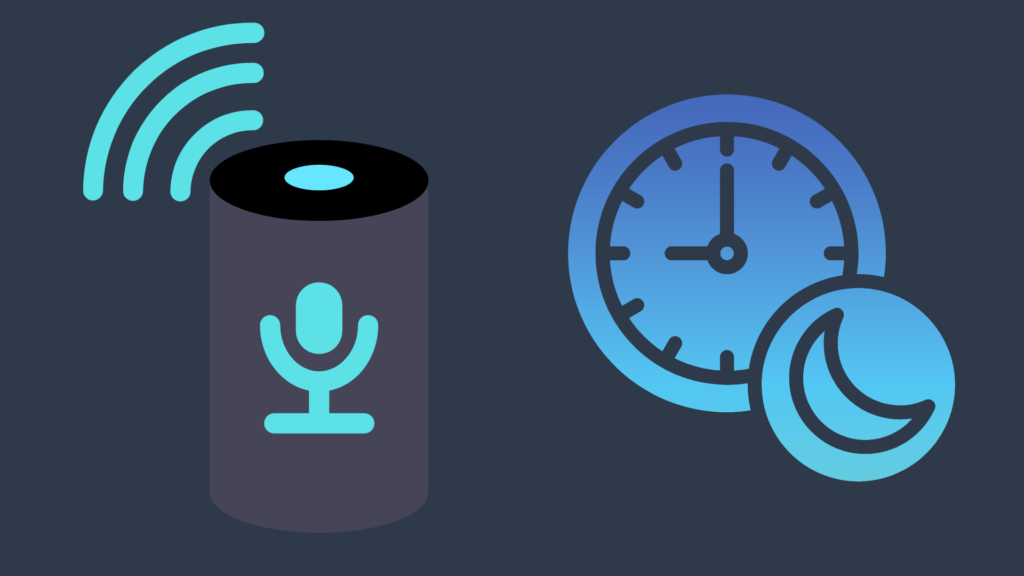
The Amazon Echo (and other Alexa-enabled devices) has been one of the biggest products released in the last decade, with its smart home features and more. Yet, despite the innovation and helpfulness of smart devices like the Echo, sometimes they may have issues that make them downright annoying, if not potentially problematic. One issue that many people have reported is that Alexa will come on in the middle of the night, but why does it do this?
There are multiple reasons why Alexa may come on in the middle of the night, with varying degrees of validity. Common reasons may include making a timer, reminder, or alarm that you forgot about or accidentally made for that time. However, some errors can cause it to wake up on its own, particularly if it thinks it heard its wake word, and it may even just be a glitch.
But why does Alexa mishear so often? And what can I do to address potential glitches?
Why does Alexa Come on in the Middle of the Night?
The most common and easily fixed issue when it comes to your Alexa device coming on at odd hours is actually due to user error. Namely, the idea is that someone either intentionally set a timer, reminder, or alarm for that time, or did it accidentally. Alexa devices are capable of not only setting up a timer, reminder, or alarm for any time up to 24 hours from now, but also setting them up to recur.
This can be set to go off only on certain days or every day if you so choose. A common reason why it may accidentally be set for the middle of the night is if someone set the alarm for, say, 1 am, but meant to set it for 1 pm. This usually happens because someone might just say “set alarm for 1 o’clock” after 1 pm. However, Alexa may still ask for clarity about whether you mean am or pm.
To see which timers, reminders, and alarms you have set up, you can check them out on the Alexa app. Here, every timer, reminder, and alarm that is set to go off in the future will be listed, and you can delete any that are either no longer relevant or were simply made by mistake.
You may also be experiencing an issue where your Alexa device thinks it hears you. This can happen at all hours of the day, but it is an even stranger thing to have occur since there is not much for it to hear at this point. When Alexa hears (or thinks it hears) a wake word – which can be either Alexa, Echo, Computer, or Ziggy – a blue light will show on the device, indicating that it is listening.
And worse, if you are concerned for your privacy, Amazon records what is said for the declared purpose of training Alexa’s voice and command recognition skills. However, there have been legitimate concerns about this, especially thanks to the fact that Alexa recordings have been subpoenaed by the court in the past. People are inclined to criticize Amazon for not only not making it an opt-in feature, but also preventing people from opting out at all.
While you cannot prevent your Alexa device from recording audio (without muting the device or unplugging it), it is still possible to delete the recordings. In order to delete things Alexa records while it is awake, you have to go to your Alexa App and track down and navigate to your privacy settings. From here, select “Review Voice History” and select either some or all of the recordings and delete them.
What can I do to stop my Alexa device from coming on at night?
While it may not be the most convenient or ideal solution, one of the best things you can do is simply mute the device. This way, it is not possible for it to accidentally wake up from hearing its wake word. This is not ideal, and it won’t itself prevent timers, reminders, and alarms from playing, but it will at least prevent your Alexa device from waking up for no reason.
How can I fix a glitchy Alexa device?
While there are multiple legitimate reasons why your Alexa device may be coming on for seemingly no reason, sometimes it can simply be that something is going wrong with your device. It may be doing a variety of things, such as the light coming on for no reason (and sometimes simply not coming on at all despite you trying to wake it up).
First, try to unplug your Alexa, leave it unplugged for a bit, and then plug the cord back in. This is not guaranteed to fix it, but if it does, that saves you a whole lot of time. If it doesn’t, however, the next step would be to consider resetting the device altogether. This may seem drastic, but since a lot of the content on the device is obtained digitally, it would not take as much time as other devices would to get it back to where it was originally.
If even that does not fix the issue, however, the best step would be to get into contact with Amazon customer support. Here, they will ask you multiple questions to try to diagnose the issues with your Alexa device, and hopefully help you figure out what is wrong and how it can be fixed. If it calls for it, you may be able to get a repair or replacement set up for your device.
This is more likely to occur if your Alexa device is still under the original warranty, though if you get lucky, you may be able to convince them to deal with it outside of a warranty. Still, anticipate that if they do any repair or replacement outside of warranty they will expect you to pay at least some money.
What do the different colored lights mean on Alexa devices?
Sometimes, you may see your Alexa come on with different colored lights, without properly understanding what they all mean. The blue light, as you are likely aware, is almost always seen as part of a solid blue light ring whenever it is listening for a command following its wake word being detected.
Orange is another common color that comes on, and is the first light someone will see when setting up their Alexa device. The light will also be orange and spinning (where possible) when it is in pairing mode. Meanwhile, a flashing yellow light might actually be something you see activated on your Alexa device in the middle of the night. This is because a yellow light indicates that you received a message, notification, or reminder. You can check these by asking Alexa “what are my messages/reminders/notifications,” and then Alexa will read them off to you. Instead, however, you can simply delete them in order to stop the flashing light.
White is a common color as well, appearing when the volume is being adjusted. The more the ring is white all the way around (or the longer the white line is in some cases), the louder the volume is. Less commonly, however, is a spinning white line that is only seen when the “Alexa Guard” feature is set to Away mode. This feature allows Alexa to listen for certain suspicious sounds, such as a noise that sounds like a fire alarm, or broken glass. Setting it to Away activates this detector, and when you are home, you set it to disarmed.
Purple is less common, due to the fact that it is only available in the Do Not Disturb mode. When you speak a voice command in this mode, the light turns purple instead of blue. When in this mode, all alerts besides reminders, alarms, and timers are blocked. Even less common is that the purple light will come on during setup if you are experiencing issues with Wi-Fi connectivity.
Meanwhile, the color green will only come on during either an incoming call, an outgoing call, or Alexa’s Drop In feature. The only reason a green light would be seen on your device is if someone called you or is using the Drop In feature on your Alexa device. You can tell the difference between these three by the way the green light manifests; pulsing green means an incoming call, while a spinning light indicates an outgoing call or Drop In.
Finally, a red light indicates the most problematic issues with your device, though it does not need to be. A red light may simply indicate that your device’s microphone is muted and/or (if applicable) the camera is disabled. On the more troublesome side, a flashing red light suggests that your Alexa is unable to connect to the Internet. If you attempt to make a command, it will likely respond with a message saying that it is currently unable to perform the command.
- How to Pair Meta Quest 3 Controllers with Your Quest 3 Headset: A Quick Guide
- How to Charge Meta Quest 3: A Guide to Powering Up Your VR Experience
- How to Cast Meta Quest 3 to Samsung TV: A Step-by-Step Guide
- How To Factory Reset Your Meta Quest 3: A Step-by-Step Guide
- How to Power On and Off the Meta Quest 3






