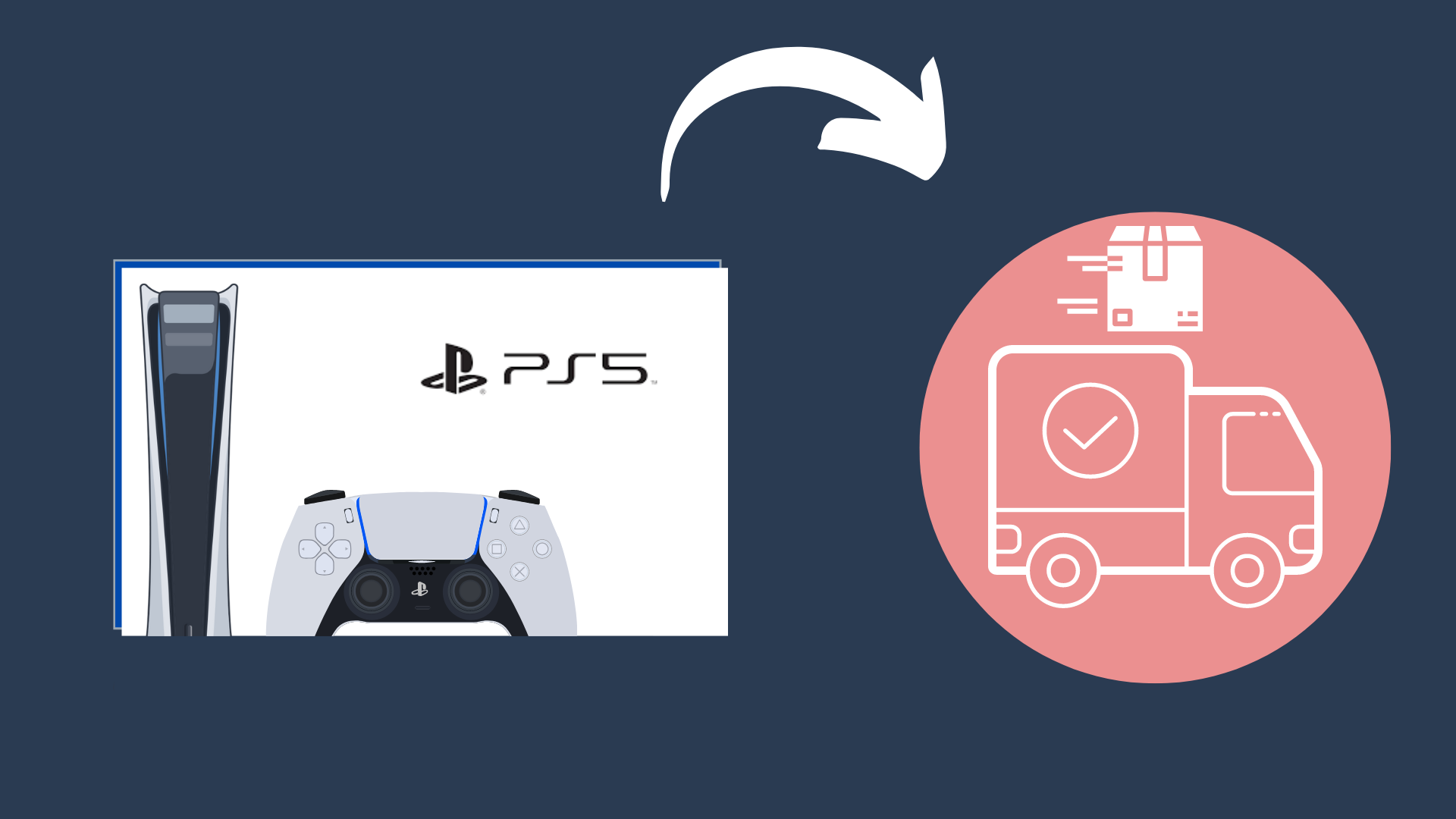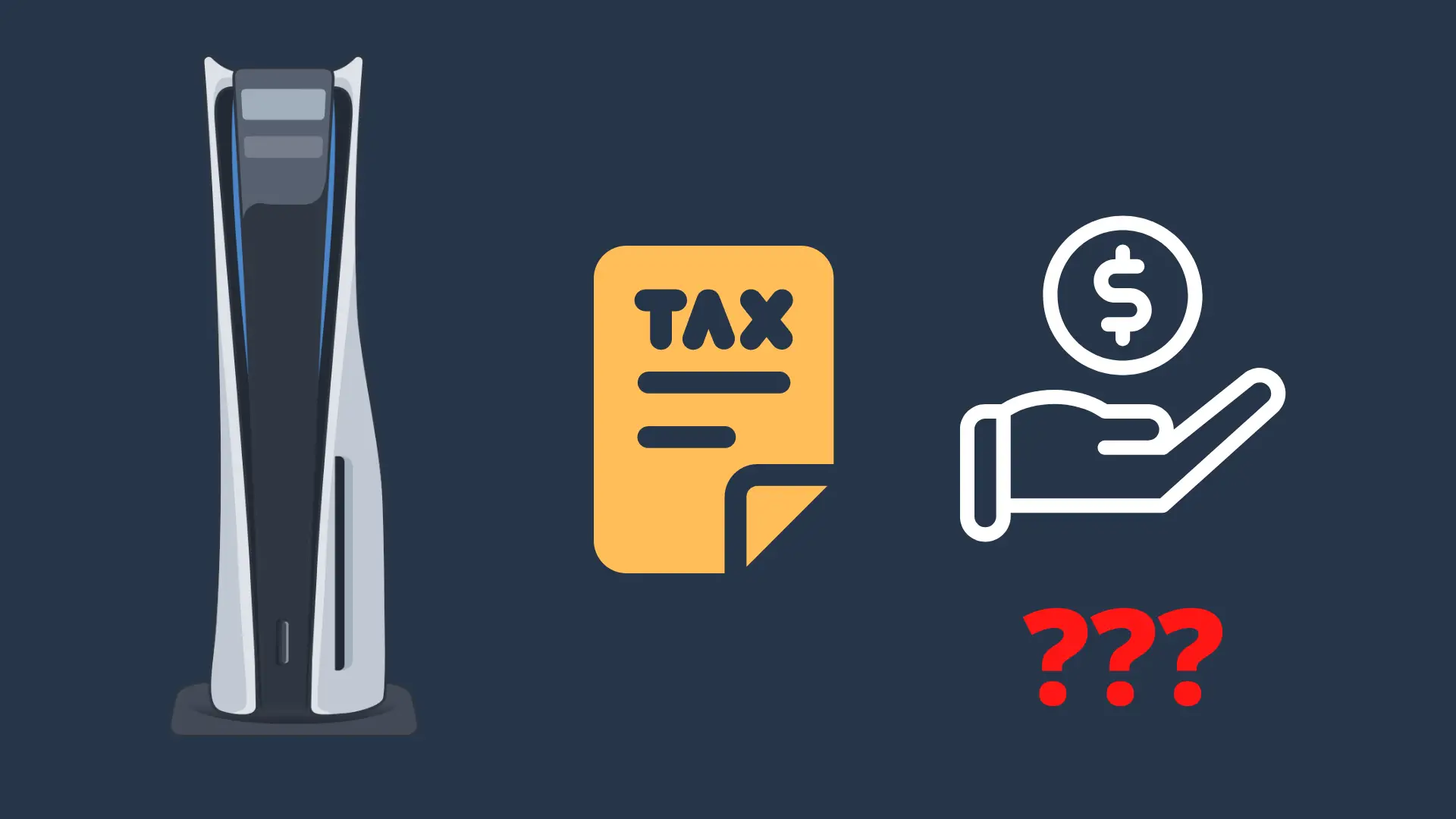Where is L3 on PS4 Controller?
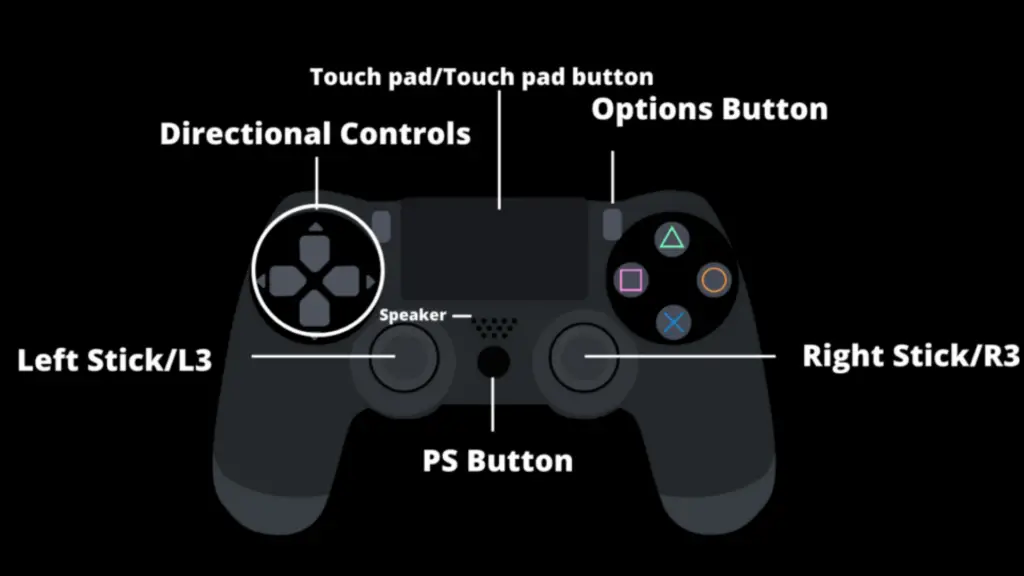
The PlayStation 4 controller, also known as the DualShock 4, has come a long way since the original PlayStation controller. There are a number of functions built into the PS4 controller, including two control sticks, a d-pad, the touchpad, the share button, four shoulder buttons, and several face buttons. One thing some people are curious about, however, is where the L3 button is located on the PS4 controller.
But what if the L3 button is not working? And is there an R3 button on the controller?
Where is L3 on the PS4 controller?
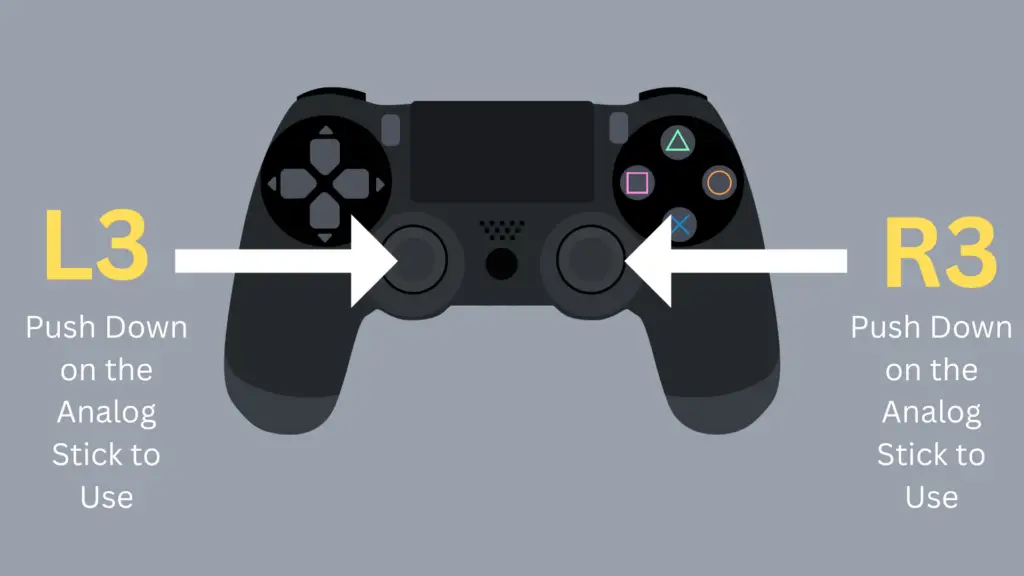
The L3 functionality is tied to the left Analog Stick. In order to use it, you have to push the Analog Stick in as if it were a button.
To be clear, this means that you have to press on the Analog Stick until it makes a “clicking” sound. This is opposed to pushing the stick forward.
The L3 button is called L3 for two reasons. The first reason is because it is on the left side of the controller, which makes perfect sense. The second reason, however, is due to the naming convention that Sony has adopted with its buttons.
L1 and L2 are also buttons on the PS4 controller, and are located on the top of the controller as opposed to the front. The L1 button is a clicking button, but the L2 button can be depressed only partially or fully, depending on how much you want to push it.
Where is the R3 button on my PS4 controller?
In addition to the L3 button, you can also find an R3 button on the controller. If you can locate the L3 button on the controller, locating the R3 button should be just as easy.
The R3 button is located on the right Analog Stick, which is on the opposite side of the left one in the middle of the controller. To push the R3 button, you do the same steps you did with the L3 button.
What do the L3 and R3 buttons do on my PS4 controller?
Answering this question is a bit tricky, simply due to the fact that a game may do virtually anything (within reason) with the function or even not use it at all.
For example, a common function for L3 is to have the character sprint while the stick is pushed in. This is convenient because you can activate the sprint function while pushing the stick forward to run.
On the other hand, a common function for the R3 button is to orient the camera behind the player. This makes sense because the right stick is often used to control the camera.
Why isn’t the L3 button working on my PS4 controller?
Make sure that whatever game or app you are using ties a function to the L3 button; if there is not, clicking on the left stick will not have any effect. The same principles apply to the R3 button as they do to the L3 button.
While this is not a common situation for users of the PS4 controller, it is possible that L3 will not work. When trying to push the L3 button, make sure that it is clicking.
If it does not click, this may mean that there is something wrong with the stick that is preventing the L3 button from working. Here are a few common solutions:
- Clean the Analog Stick
- Disconnect and re-connect the controller
- Calibrate your controller.
- Hard reset your controller
Cleaning the Analog Sticks
Use a cotton swab and a small amount of rubbing alcohol to clean the Analog-stick. Make sure to clean the base of the stick thoroughly. Once complete, wait till it’s completely dry before use.
Use a can of compressed air to blow out any dirt or debris stuck on the analog stick.
Disconnect and re-connect the controller
A simple yet effective solution is to disconnect and then re-connect the controller.
Calibrate Your Controller
- Press and hold the L3 and R3 Buttons simultaneously for 30 seconds
- Release the buttons after 30 seconds, then rotate both analog sticks clockwise five times
- Then rotate them counterclockwise five times
- Now press and hold the L3 and R3 buttons for 30 seconds one more time
- Release the analog sticks after 30 seconds, and that’s it. Your controller’s analog sticks should now be re-calibrated.
Hard reset your controller
The next solution involves resetting your controller. Turn off both your console and controller. (they will need to be completely turned off and not in rest mode).
Now use a tiny object such as a paper clip to press the reset button located on the back of the controller; It can be found in the top right corner.

Check Your Warranty
If you still cannot make your controller’s L3 button work, or if any other part of the controller is not working right, you may want to have it replaced or repaired.
After all, the last thing you want to deal with is your PS4 controller not working in the middle of an intense game. If your PS4 controller stops working while under warranty, you may be able to get it replaced, assuming that the damage is not caused by you.
The PS4 controller has a warranty period of one year, whether you buy it as part of the PS4 bundle or if you buy it separately. Additionally, like many other products, you will often be able to get it returned if you decide you don’t want it within the store’s return window.