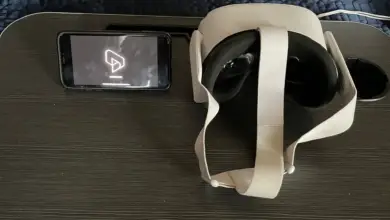Oculus Quest 2 not Pairing to Phone? Here’s the issue
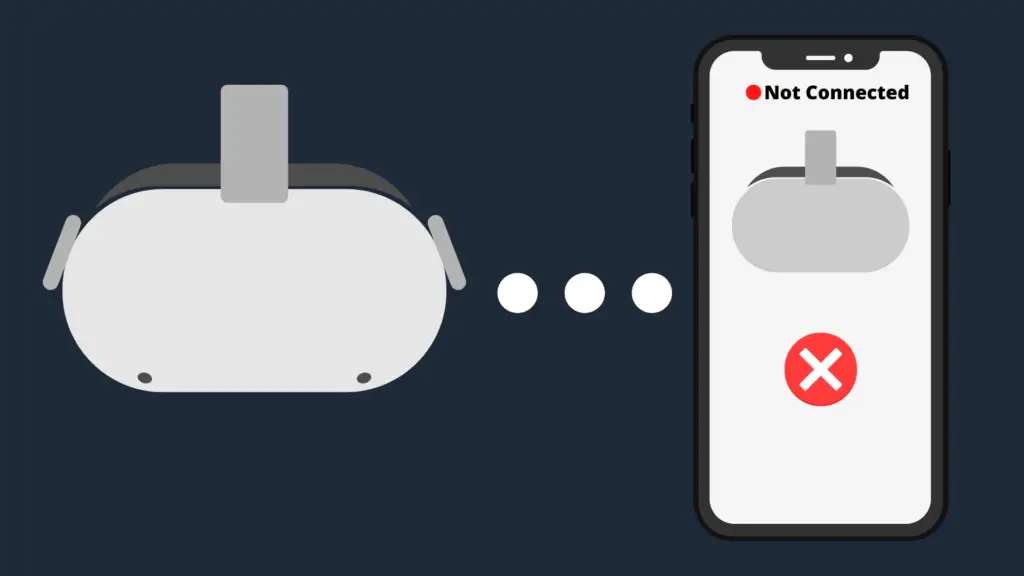
Virtual reality has become a major niche in gaming over the years. While it is certainly not an adequate replacement for a lot of ways to play games, if you are looking to immerse yourself in your games (and other things available through virtual reality), something like the Oculus Quest 2 is at least a decent option to choose from. Unfortunately, as is going to happen with a lot of tech from time to time, there have been some issues users reported. For example, some users have found difficulty with their Oculus Quest 2 not pairing with their phone.
One of the most common reasons why your Oculus Quest 2 device is not pairing with your phone is because the device you are trying to pair with is not updated to the latest version. Another issue may be that your Wi-Fi signal is too weak, and your Oculus Quest 2 is unable to make the connection. Also, make sure that you check to see whether you inputted the pairing code properly.
But how do you resolve these issues? And what do you do if nothing seems to fix the problem?
Oculus Quest 2 not Pairing with my Phone
If your Oculus Quest 2 is not pairing with your phone, the likely reasons include a poor Wi-Fi connection, an out-of-date version of the Oculus app on your phone, and/or simply getting the pairing code wrong. The latter two issues are relatively easy to fix. In the former case, just go to your phone’s respective store (e.g., App Store for iPhone, or Google Play Store for Android) and select an update. Another way is through automatic updates, so be sure to set them up if you do not want to miss an app update on your phone. And of course, if you got the pairing code entered improperly, all you need to do is double check what the pairing code is and input it into the app.
How do I fix my Wi-Fi?
If there is a problem with your Wi-Fi connection, however, check to see how well your Wi-Fi is performing. One thing you can do is do a Google search for ‘Internet speed test’. From here, you can see an option to test your Internet speed on the Google results themselves, though if you want, you can select a specific website’s Internet speed test.
The Internet speed test will look at both the download speeds and upload speeds of your Wi-Fi connection. After performing this test, you will be given the MB/s for both, and told what this means for your connection quality. If it’s doing well, it will say that it is either very fast or fast. However, if the connection is poor, it will say that it is either very slow or slow.
If your Internet appears to be running slowly, there are multiple approaches you can take to try to fix it. The first would be to unplug the modem and router, wait 30 seconds, and plug the cords back into the router and modem. After this, try pairing your Oculus Quest 2 to your phone again to see if the problem persists.
If your Wi-Fi connection is still problematic, however, you should get in touch with your Internet provider. There may be issues on their end that are preventing your Internet connection from being able to operate as normal. If that is the case, they should give you a rough idea of when things will be fixed.
How to pair Oculus Quest 2 with the phone
For those of you who are not sure how to pair your Oculus Quest 2 to your phone, the good news is that it should not be difficult at all. Once you have your Oculus Quest 2 unboxed and charged up, the next step is to download the Oculus app for your smartphone. Once it’s downloaded, sign in using your Facebook account, and bring your Oculus Quest 2 near your phone. Next, power the Oculus Quest 2 on, ensure that Bluetooth is enabled on your phone, and connect the Oculus Quest 2 to your phone via the app. Keep the app open until it has finished. The final step (or steps) will involve you putting on the Oculus Quest 2 and following the setup steps it presents you.
What does the Oculus app do?
Of course, a natural question you might have is, just what does the Oculus app even do? It’s not like you can even see the app while you’re using your Quest 2, right? Well, the main purpose of the Oculus app is to serve as a mobile companion, showing both sales and upcoming launches. You can also browse what is available on your Oculus Quest 2 using the Oculus app.
Do I need Facebook to sign onto the Oculus app?
Arguably one of the biggest downsides for some with the Oculus Quest 2 (as well as other Oculus devices) is being prompted to use a Facebook account to sign in to the Oculus app. As such, this has caused them to wonder, does the Oculus app allow you to sign onto it without using a Facebook account?
The unfortunate news is that, if you want to use an Oculus device, you need to have a Facebook account. Granted, just because you need a Facebook account does not mean that you have to actually use the Facebook account for anything else, or give it any data that you do not want it to know. For all intents and purposes, it can just be an account for your Oculus device and nothing more. Still, whether you like it or not, a Facebook account is mandatory.
If you are interested in integrating your Facebook account with the Oculus app and your Oculus Quest 2, there are at least some benefits to having your Facebook account tied to your Oculus account. For example, you can share updates on Facebook of achievements and purchases you’ve made.
- How to Pair Meta Quest 3 Controllers with Your Quest 3 Headset: A Quick Guide
- How to Charge Meta Quest 3: A Guide to Powering Up Your VR Experience
- How to Cast Meta Quest 3 to Samsung TV: A Step-by-Step Guide
- How To Factory Reset Your Meta Quest 3: A Step-by-Step Guide
- How to Power On and Off the Meta Quest 3