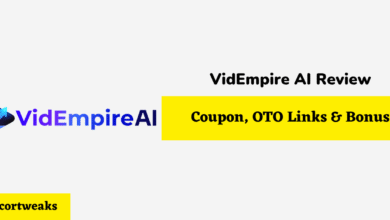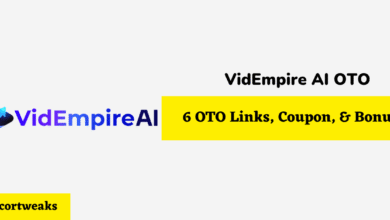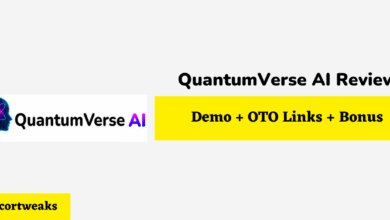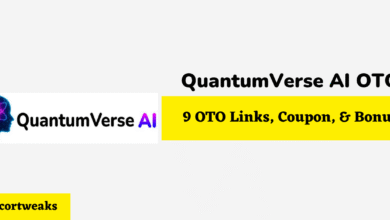How to Uninstall Games on Oculus Quest 2
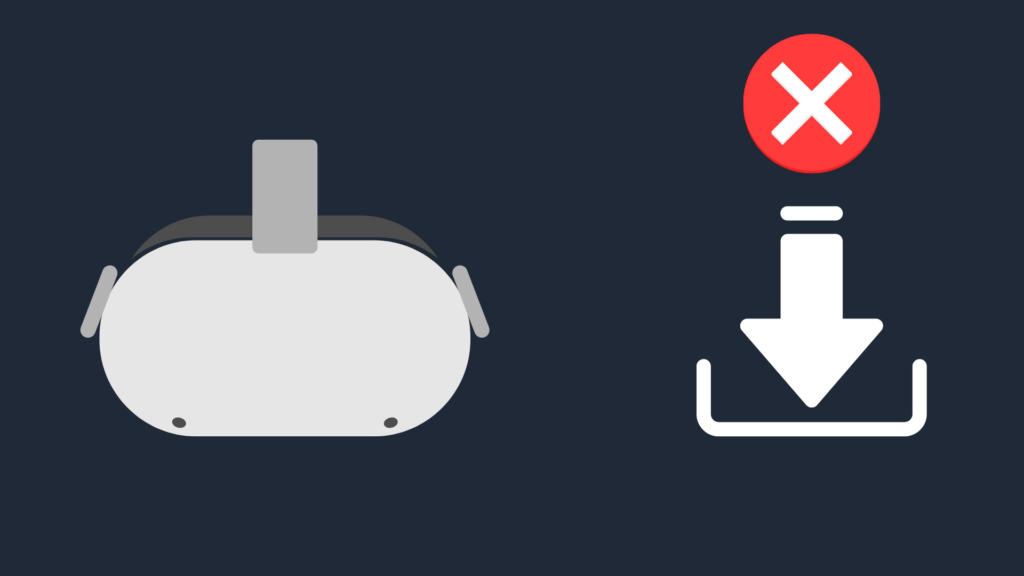
So you’ve installed a few games and are ready to move on and have them uninstalled, or you may have noticed that you have already uninstalled a game, and it still appears on your device. Well, you’ve come to the right place; we’ll be walking you through the whole process. Let’s dive in!
How to Uninstall Games on Oculus Quest 2
To uninstall games on your Oculus Quest, select the three dots icon next to the game you would like to uninstall and click on uninstall. It’s important to note that the icon of the uninstalled game will still appear on your home page; there’s currently no way of removing the uninstalled app icon other than filtering your Oculus by “installed apps”.
Hopefully, creates a future update that will allow Oculus users to get rid of the icon after uninstalling; however, unfortunately as of yet, that is not possible. If you do prefer to have a cleaner home page appearance, then the best thing you can currently do is filter your home page by “Installed Apps”, top do this, select the Apps icon on your home page, next select the drop-down menu on the upper right corner and replace “All” with “installed”, this will only display apps that are currently installed and active on your device.
How do I free up space on Oculus 2?
If you’ve noticed that your Oculus is running out of space or you just want to clear space from your device, then doing so is quite simple.
Go to your Home menu on your Oculus Quest, next select “Settings”, then select the Storage tab. From here you’ll be able to delete any unwanted game, media folder, image, video…etc.
How many games can the 128GB oculus quest 2 hold?
On average, the Oculus Quest 2 128 GB model can hold around 30-40 games at a time.
Obviously, the file size of each game will come into play here, but this is a good range to expect to hold for a 128 GB model, which is a fairly considerable amount of games.
However, if you are considering purchasing an Oculus and are planning to have a larger selection of games installed at one given moment, then consider purchasing the 256 GB model. This is because you won’t be able to upgrade or add storage to the Oculus Quest, as the Oculus Quest does not have an SD card slot, so it’s best to decide beforehand.
How to get Free games on Oculus QUest?
There are two main ways to download free games on your Oculus Quest. The first is via the Oculus Store, simply go to your Oculus home page and select the Oculus Store App next on the right-hand corner; you’ll be able to filter by “free”, and you’ll then be presented with a decent selection of free games which you can download and play for free,
The second option is to download third-party free games; this is done via sideloading in Sidequest. To do this you’ll first need to create a developer account which is a quick process, next you’ll need to download and install Sidequest, then connect your Oculus Quest to your PC, and you’ll be good to go!
Does resetting Oculus Quest 2 delete games?
If you’ve decided that you want to fully clear your Oculus Quest 2 then a great way of doing so is by simply factory resetting your device. This will clear everything from your device and restore it back to factory settings.
To do so go to your Oculus Quest app on your Phone, select “Devices”, select your Oculus Quest, now select “Advanced Settings”, and click on “factory reset”.
Final Thoughts
And there you have it! Uninstalling games on your Oculus quest can be done in a matter of seconds. Select the three-dot icon and click on “uninstall”. As for removing the uninstalled game’s icon, unfortunately, it’s still not yet possible hopefully, the company comes out with a future update that will solve the issue. However, for now, if you’re looking for a cleaner home page, you can simply filter your home page by “installed apps” only.
- NanoFlow Review 2025 – 30% OFF Big Coupon, Bonus
- NanoFlow OTO 1 to 6 Links – 30% OFF Big Coupon, Demo
- A2 Hosting Black Friday 2025: Get Up to 99% OFF (Live Now)
- GreenGeeks Black Friday Deals 2025 – Up to 90% OFF ( Live Now)
- Hostinger Black Friday Sale 2025 – Up to 90% OFF + Free Domain [Exclusive Deal]