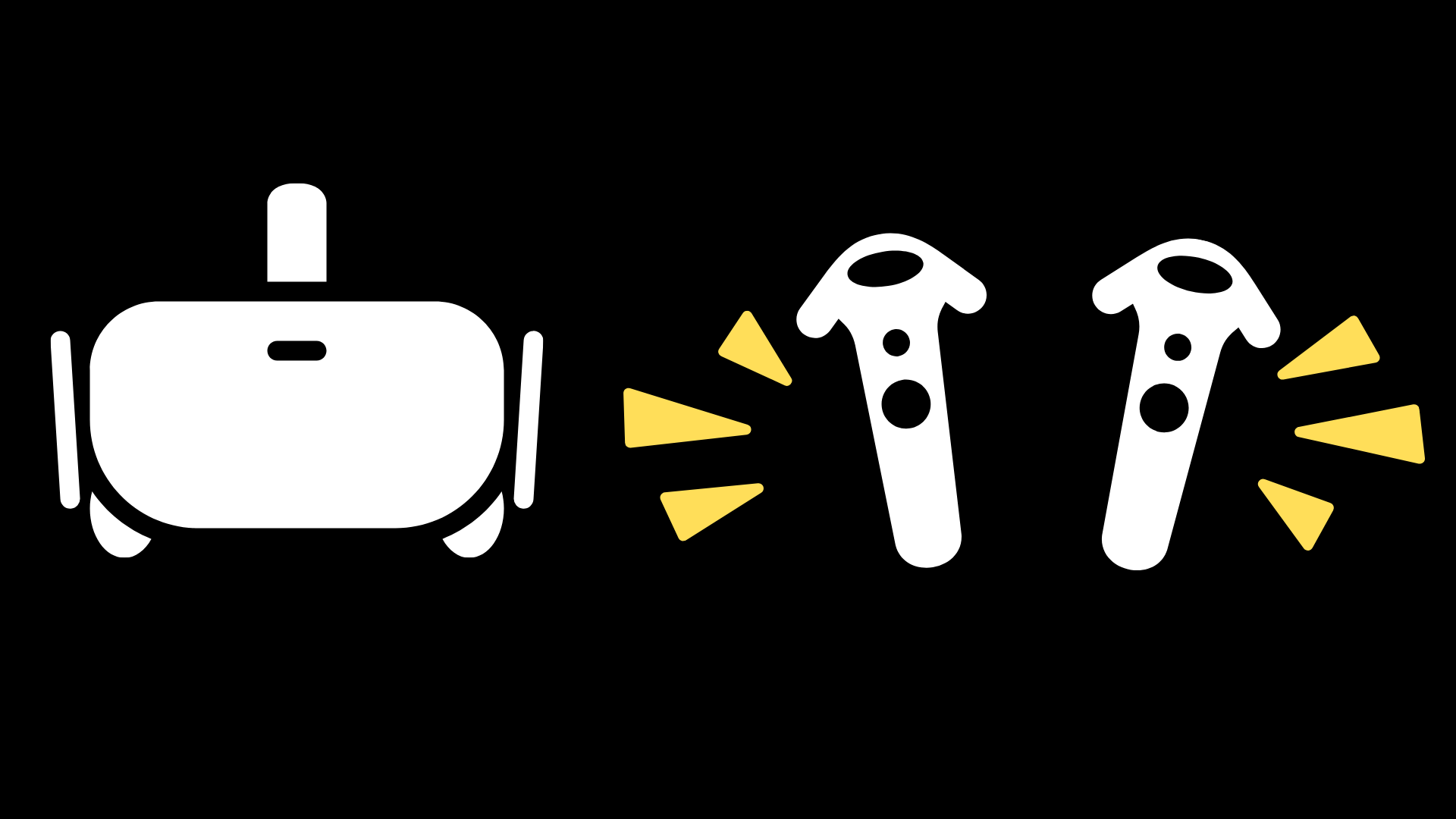How to Tighten Or Loosen Oculus Quest 2 Straps: Quick and Easy Guide
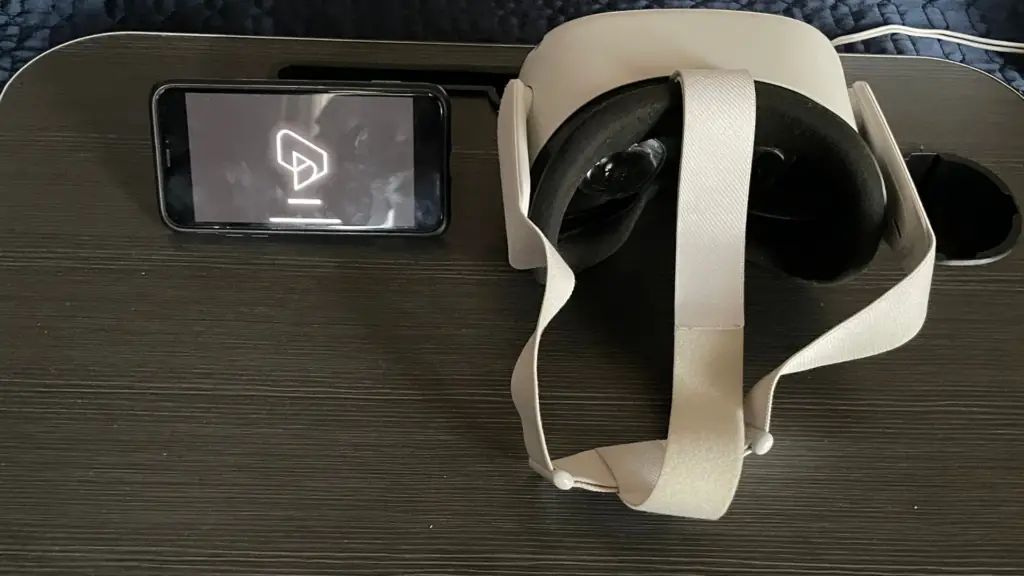
Ensuring a comfortable and immersive VR session often boils down to the fit of your Oculus Quest 2 headset. A secure yet comfortable fit can elevate your virtual journeys, letting you explore with ease. Thanks to its adjustable head strap, the Oculus Quest 2 offers users the flexibility to find that perfect balance.
The key to this perfect fit lies in understanding the adjustments of both the side and top straps. By understanding how to tighten or loosen these straps effectively, you can free yourself from potential discomforts and interruptions, paving the way for a seamless VR experience. This article will guide you step by step, ensuring you can confidently immerse yourself in the vast realms of virtual reality.
Detailed Steps to Tighten or Loosen Oculus Quest 2
To ensure a comfortable and immersive virtual reality experience, it’s essential to properly adjust the Oculus Quest 2 headset. Follow these steps to tighten and loosen the Oculus Quest 2’s head strap and make it fit securely.
1. Adjust the top strap first. Locate the velcro strap on top of the headset and make sure it is loosely attached. This will allow for easier adjustment of the side straps.
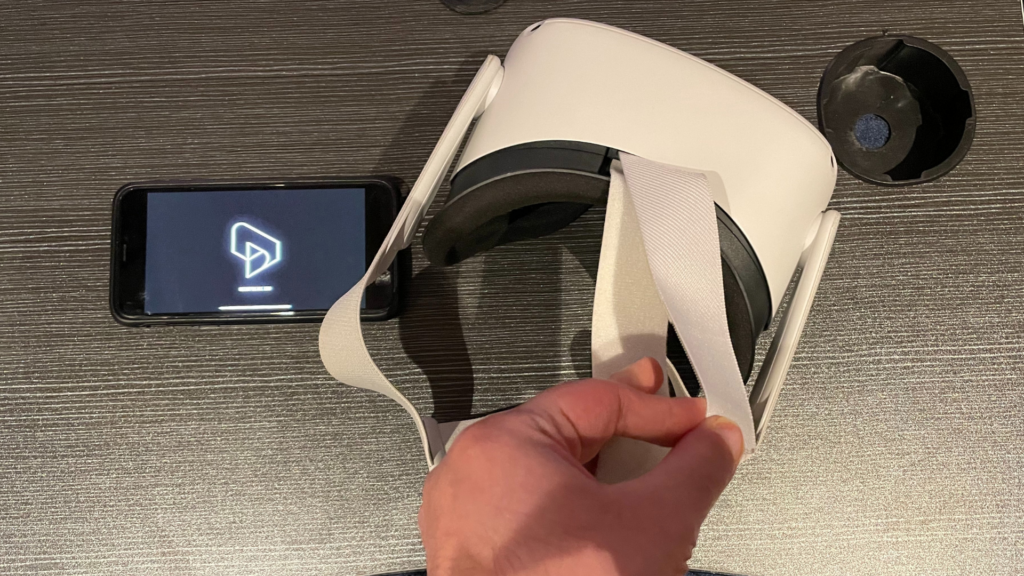
2. Position the headset correctly. Place the headset on your head and position it so that the front is over your eyes and sits comfortably on your face. Ensure that the back part of the strap is cupping the base of your skull.
3. Tighten the side straps. To tighten the side straps, locate the sliders on both sides of the headset.
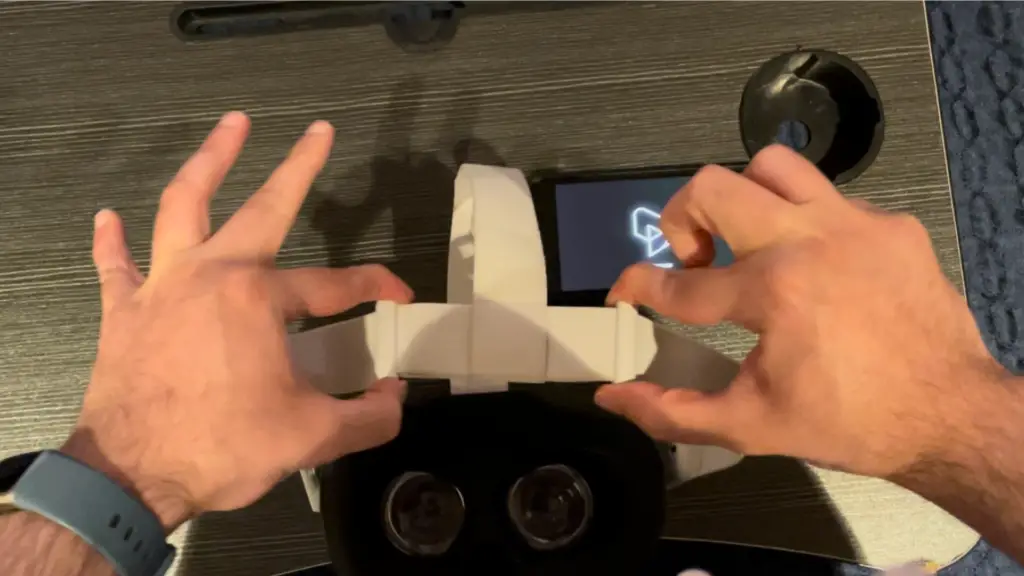
Move these sliders away from the top strap to make the side straps tighter. Make sure to tighten both sides evenly for a balanced fit.

If you need to loosen the straps, simply pull the sliders toward the top strap.
4. Refine the top strap adjustment. Once the side straps are tightened, go back to the top strap and tighten it as well. Pull the loose end of the top strap until the headset feels snug and the weight is evenly distributed.
5. Check for proper fit. The Oculus Quest 2 should be snug on your head, but not too tight that it causes discomfort. Make sure there is no excessive pressure on your face or forehead, and that the headset remains stable during movement.
Consideration for Glasses Wearers: If you wear glasses, ensure that they fit comfortably within the headset’s space. Oculus Quest 2 comes with spacer accessories that can be inserted into the headset to provide extra room for glasses.
By following these easy steps, you can ensure a comfortable and secure fit for your Oculus Quest 2, enhancing your virtual reality experience. Remember to regularly check and adjust the straps as necessary to maintain optimal comfort.
Avoiding Over Tightening
When adjusting the Oculus Quest 2 head strap, avoid over-tightening it, as it can cause discomfort and skin irritation. Here are a few tips to get the right fit:
- Adjust the head strap gradually, ensuring it’s snug but not too tight
- Leave enough room for slight head movements
- Make sure the weight of the headset is distributed evenly around your head
- Re-adjust the head strap periodically if you feel any discomfort
Remember, the goal is to achieve a comfortable and secure fit for an optimal VR experience. Always prioritize safety and comfort when adjusting your Oculus Quest 2.
Comfort Tips for the Meta Quest 2
Ensuring your Meta Quest 2 headset is comfortable is crucial for an immersive and extended VR experience. Here are some valuable tips to optimize comfort:
- Adjust the Straps Properly:
- Take your time to adjust each strap individually, ensuring the headset sits snug but not too tight on your face.
- The rear strap should cradle the back of your head, sitting low enough to provide support.
- Balance the Weight:
- Ensure the headset is balanced on your face, so it doesn’t feel front-heavy.
- Consider using counterweights or aftermarket straps designed to better distribute the headset’s weight.
- Optimize the Facial Interface:
- You can buy third-party facial interfaces made of different materials, like memory foam, which might offer a more personalized fit.
- Ensure there’s no excessive pressure on your cheekbones or forehead.
- Glasses Spacers:
- If you wear glasses, use the provided glasses spacer or purchase third-party ones to ensure there’s enough room inside the headset and prevent lens scratching.
- Regular Breaks:
- It’s essential to take regular breaks during extended VR sessions to prevent eye strain and discomfort.
- Stay Cool:
- Using a fan in the room can help you stay cool during intense VR sessions and prevent excessive sweating, which can make the headset slide.
- Hygiene Matters:
- Consider investing in washable face covers or VR-specific hygiene solutions, which can absorb sweat and are easy to clean.
- Keeping the facial interface clean can significantly improve comfort.
- Experiment and Iterate:
- Everyone’s head shape and comfort preferences are different. It might take a few sessions to find the perfect fit, so don’t be afraid to tweak and test different settings.
Comfort is subjective, so what works for one person might not work for another. Always prioritize your well-being and comfort while using the Meta Quest 2 or any VR headset. With a bit of adjustment and attention to detail, you can have a seamless and comfortable virtual reality experience.