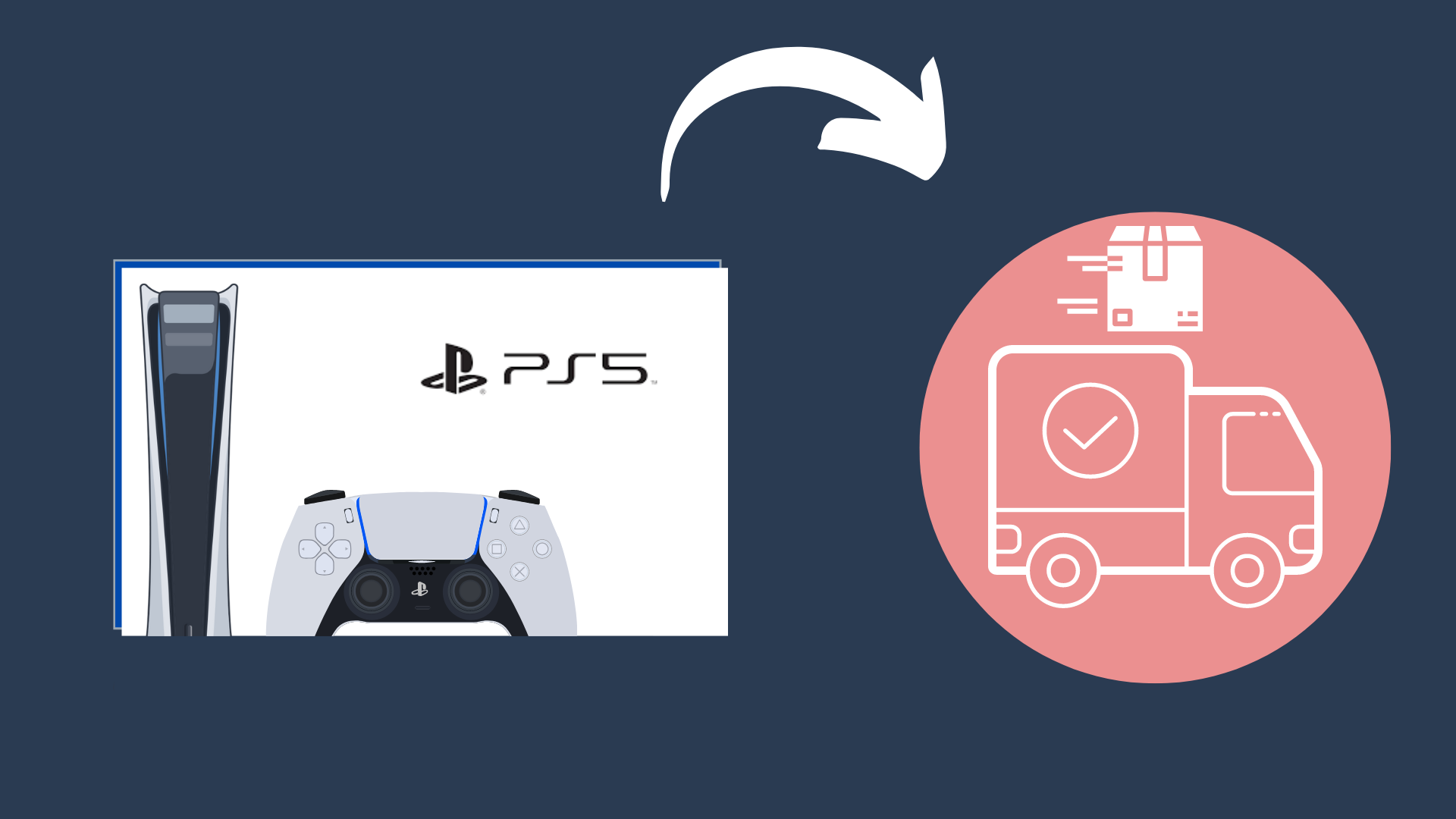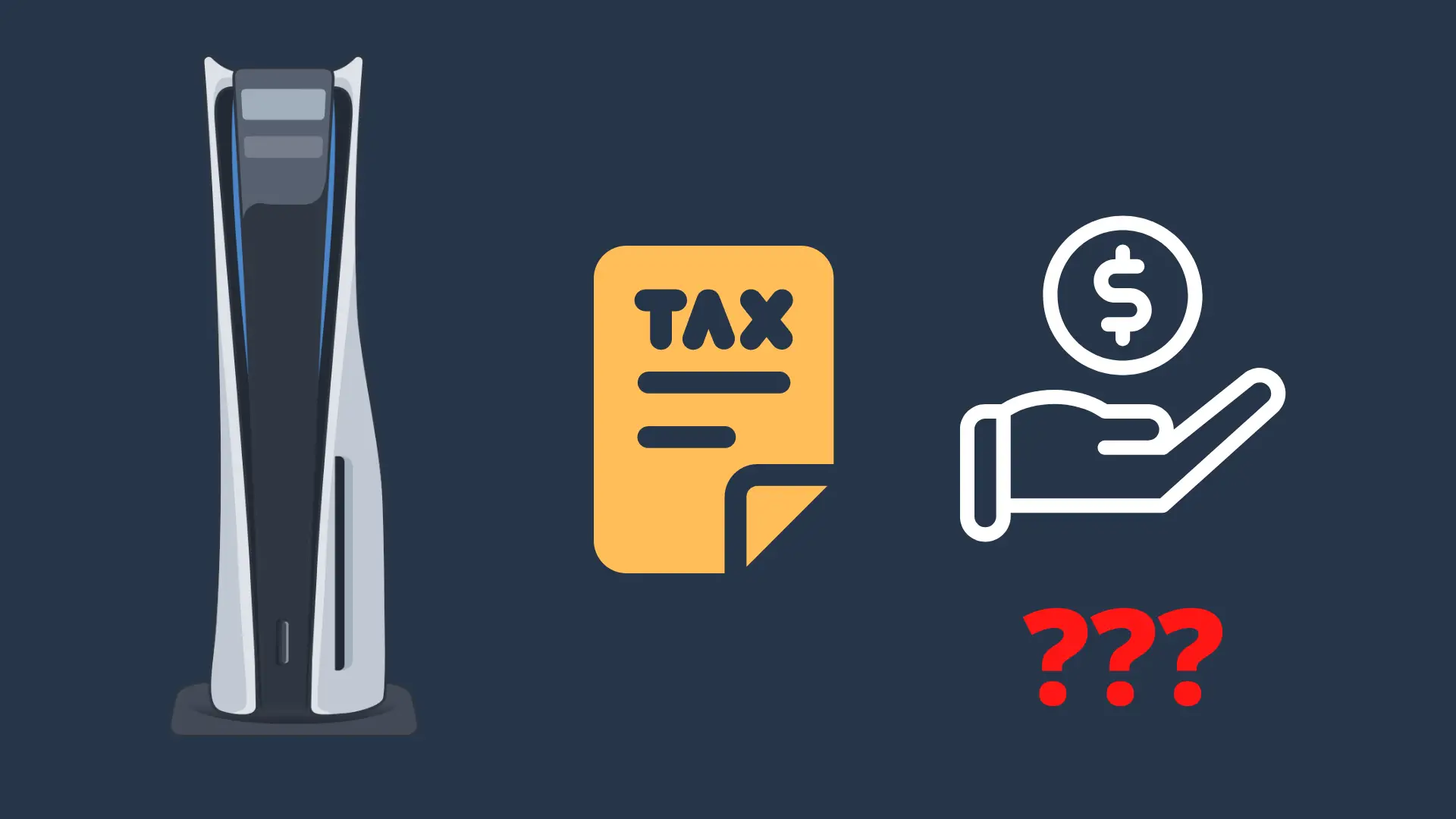How to Know if Your PS4 Controller is Charging

When you’re done with all your obligations for the day, there is nothing better than being able to sit down and start up your PS4. Whether that be watching YouTube, playing a video game, or getting on voice chat with your friends.
Unfortunately, when you sit down, you sometimes may find out that your PS4 controller’s battery is low or completely depleted. To avoid this from happening, we will help you know if your PS4 controller is charging.
How to Know if PS4 Controller is Charging
Look at the light bar on the PS4 controller

This visual indicator is a solid way to tell whether your PS4 controller is charging or not, although it is not the perfect source of information. For example, the light bar can only tell you whether the PS4 controller is charging. It cannot tell you how close it is to being done charging, for example.
Still, this is a useful solution if you just need to take a quick glance at the charging status.
While the PS4 is in rest mode and the PS4 controller is set to charge, the light bar will be orange, and slowly pulse. It will continue to do this until the PS4 controller has finished charging, at which point the light bar will just turn off.
Check the battery level on your PS4
If you are currently using your PS4 controller while it is plugged into the PS4, you can check the battery status, as well as whether it is currently charging. This can be done by first holding down the PS button located in the middle of the controller.
This brings up a menu, showing various details regarding your account, the console’s power status, and the controller itself. Most importantly, however, it will show you how much charge the controller has left, as well as whether the controller is currently charging or not.
It is important to note that if you use your PS4 controller while it is charging, the process will take considerably more time to complete than two hours. If you want to get the controller charged as quickly as possible, letting your PS4 rest during the process is the best idea.
Check the battery level on your PS5
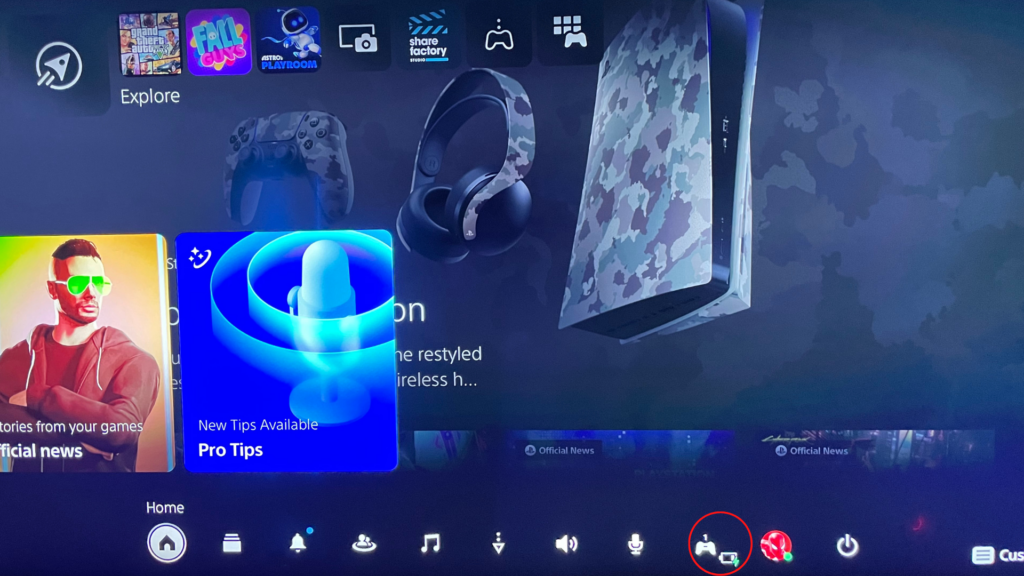
Since your PS4 controller is able to connect to the PS5, this means that it can also be charged on the PS5 by hooking it up with a USB cord.
The method here is much the same as the one used on the PS4. Just hold the PS button down until the menu comes up, and you will now be able to see how much battery is left, and whether it is charging or not.
Memorize when it should be done charging
If you have a good internal clock, this method of telling whether the PS4 controller is charging should be rather effective.
Of course, there may be unknown variables, like the power going out, but for the most part, keeping track of it this way should be fine.
The PS4 controller takes approximately two hours to charge under ideal circumstances, and it is recommended that you allow the controller to finish charging before you unplug it.
If you unplug it partway during a charge, this could limit how long your battery lasts in the long run.
Another thing you could do is set a reminder, which can be done through a variety of means. For example, you can have a smart home device like Alexa or Google Home to remind you in two hours that your controller has finished charging.
This is a good option for people who want to return to their game once the controller is fully charged, but aren’t able to keep track of time quite as well.
How to tell if the PS4 controller is charging on PC

While the PS4 controller is not explicitly designed to be used with the PC, it is more than capable of doing so. Not only that, but you can also see the battery status of the PS4 controller through multiple methods.
These methods depend on the program you use to optimize your PS4 controller with a PC. The PS4 controller can connect to and charge using a USB cable, and when connected, you can check to see whether the PS4 controller is charging using DS4Windows or Steam.
On DS4Windows, if it picks up your PS4 controller, it will show various pieces of information, including the battery level as well as whether it is currently charging. The same is true on Steam, with the battery indicated in the top-right corner of the Steam screen.
How to Fix A Controller That Won’t Charge
If your PS4 controller does not appear to be charging, there are a few things you can do to figure out why, and hopefully alleviate the problem.
The first thing you should do is double-check the USB cord the PS4 controller is using. It is possible that the USB cable is not fully plugged into either the PS4 controller or the USB port. Unplug the cord from both ends and plug it back in to see if that fixes the problem.
Another issue that you may be experiencing with the USB cable is that the cable is not secure in the controller’s USB port. You can test this by wiggling the USB cable to see if this changes the charging status of your PS4 controller.
If the cord is fine, make sure that the PS4 (or other charging device) has power. If the PS4’s power cord is not plugged into the PS4 or the wall outlet, the PS4 controller will not be able to charge.