How to Change the Color on a Razer Keyboard
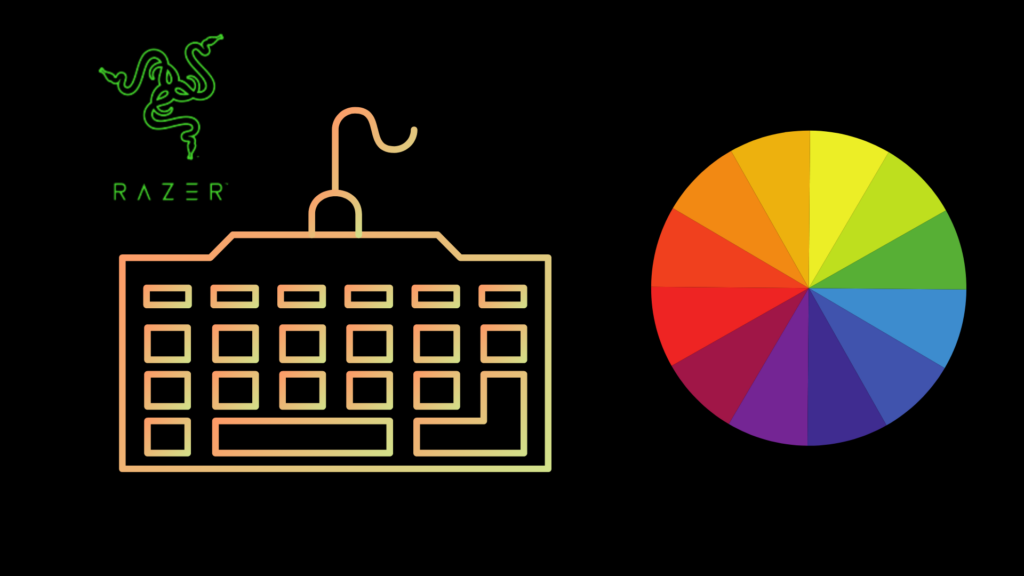
Changing the color on your Razer keyboard is a great way to show off your personality and style. It can also be helpful if you are trying to match the colors of your game or application. We will explain how to change the color of your Razer keyboard. We will also provide information on the colors available and which Razer keyboards support them.
How to Change LED Lighting Colors on Razer Keyboard
The only way to change the LED lighting colors on your Razer keyboard is to use the Razer Synapse application. If you do not have it, you must head to Razor’s website and download the latest version of the application. After that, you can follow this step-by-step guide on changing the colors on your keyboard.
- You will need to open the Razer Synapse application to change the LED lighting color on your Razer keyboard.
- You can do this by clicking on the Start Menu
- Then you search the menu until you find “Razer Synapse.”
- Once the application is open, click on the “Chroma” tab.
- From here, you will be able to select the color that you want your keyboard to be.
- Once you choose a color, click “Confirm,” and your keyboard should automatically change color.
What Effects Can I Change Using Synapse?
Razer Synapse is a great way to customize the look of your Razer keyboard. Not only can you change the LED lighting colors, but you can also change the effects and brightness. If you have multiple Razer devices, you can even sync them all together to have the same color scheme.
What Colors are Available?
There is a wide range of colors available on Razer Synapse. The most popular colors include green, blue, red, and white. You can also choose from various effects such as breathing, wave, spectrum cycling, etc.
Do All Razer Keyboards Have the Same Colors?
No, not all Razer keyboards have the same colors. Some of the more expensive models will have a wider range of colors. However, you can change all Razer keyboards to any color available on Razer Synapse.
How to Download and Install Razer Synapse
If you do not have Razer Synapse, you can head to the official website and download the latest version. After that, follow the installation instructions. Once it is installed, open the application, and you can change the LED lighting colors on your Razer keyboard.
Here is a quick step-by-step guide:
- Visit the Razer Synapse download page.
- Click on the “Download Now” button.
- Run the downloaded file and follow the installation instructions.
What Are the Synapse Versions Available?
There are three different versions of Razer Synapse available:
- The full version includes all the features.
- The lite version has fewer features.
- The beta version is still in development and may have bugs.
Which One Should I Use?
If you want all the features of Razer Synapse, you should use the full version. You can use the lite version if you do not need all the features. You can use the beta version if you want to try out the latest features. However, keep in mind that it may have bugs.
List of Razer Keyboards With Changeable Colors
Not all Razer keyboards have changeable colors. The following is a list of Razer keyboards that do have changeable colors.
- Razer BlackWidow Chroma
- Razer BlackWidow Chroma V
- Razer BlackWidow Elite
- Razer Cynosa Chroma
- Razer Ornata Chroma
These are just a few of the Razer keyboards that have changeable colors. For a complete list, you can head to the Razer website.
List of Razer Keyboards That Colors Can’t Change
The following is a list of Razer keyboards that do not have changeable colors.
- Razer Atheris
- Razer Basilisk
- Razer Lancehead TE
- Razer Mamba Wireless
- Razer Naga Hex V26″
These are just a few Razer keyboards that do not have changeable colors. For a complete list, you can head to the Razer website.
How to Sync All Razer Devices to Have the Same Color Scheme
If you want all your Razer devices to have the same color scheme, you can do so by syncing them together. To do this, open Razer Synapse and click on the “Chroma” tab. From here, you will be able to select the color that you want your devices to be. Once you choose a color, click “Confirm,” and your devices should automatically change color. That’s all there is to it!
Razer Keyboard Lighting FAQs
What if My Keyboard Doesn’t Have RGB Lighting?
If your Razer keyboard does not have RGB lighting, you will not be able to change the color. This is because the LED colors are hardwired into the keyboard and cannot be changed. If you want to be able to change the color of your keyboard, you will need to purchase a model that has RGB lighting.
How Do I Change My Razer Keyboard Color Manually?
The only way to change the color of your Razer keyboard is by using the Razer Synapse application. This is because the colors are controlled by software and not hardware.
Can I Change My Razer Keyboard Colors Without Synapse?
No, you cannot change the colors of your Razer keyboard without Synapse. This is because the colors are controlled by software and not hardware.
Conclusion
In conclusion, you can change the color of your Razer keyboard by using the Razer Synapse application. A wide range of colors is available, and you can even sync all your Razer devices to have the same color scheme.
If you do not have Razer Synapse, you can head to the official website and download the latest version. Keep in mind that not all Razer keyboards have changeable colors. Some of the more expensive models will have a wider range of colors. However, you can change all Razer keyboards to any color available on Razer Synapse.
- How to Pair Meta Quest 3 Controllers with Your Quest 3 Headset: A Quick Guide
- How to Charge Meta Quest 3: A Guide to Powering Up Your VR Experience
- How to Cast Meta Quest 3 to Samsung TV: A Step-by-Step Guide
- How To Factory Reset Your Meta Quest 3: A Step-by-Step Guide
- How to Power On and Off the Meta Quest 3





