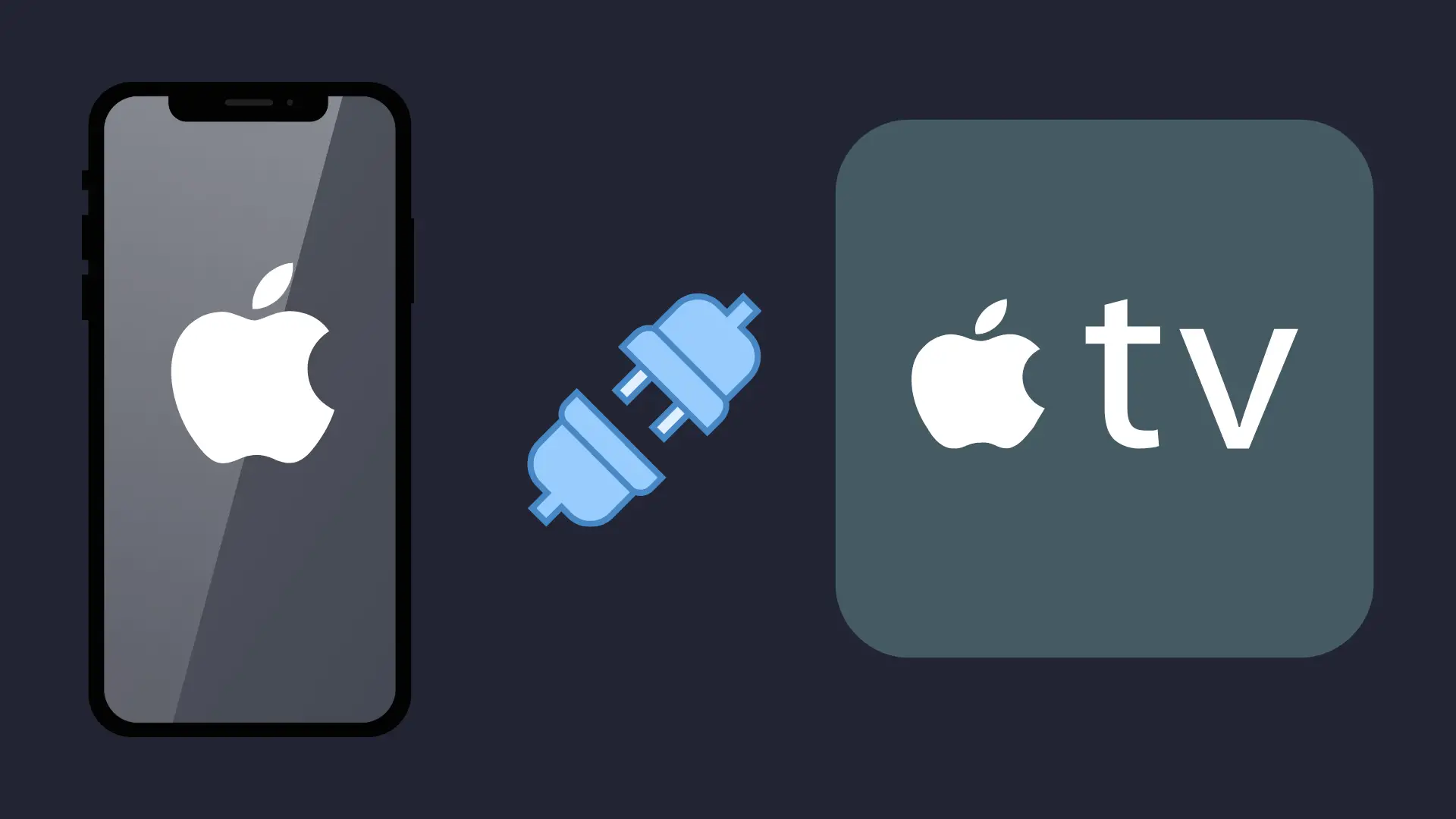How Can I Find Out When I Downloaded an App? (Full Android & iPhone Guide)
Knowing the answer to how can I find out when I downloaded an app can do more than satisfy curiosity it can help you track your digital activity, protect your privacy, and resolve app-related issues.
Whether you’re using an Android smartphone or an iPhone, understanding your app download date is essential for controlling your device’s usage and software environment.
In this guide, we’ll explore multiple methods on how to find out when you downloaded an app, explain the differences between the install date and update date, and share both native settings and advanced tools available on Android and iOS.
We’ve covered everything, whether you’re auditing your device or just curious about when an app was installed.
Why Do Users Want to Know App Download Dates?
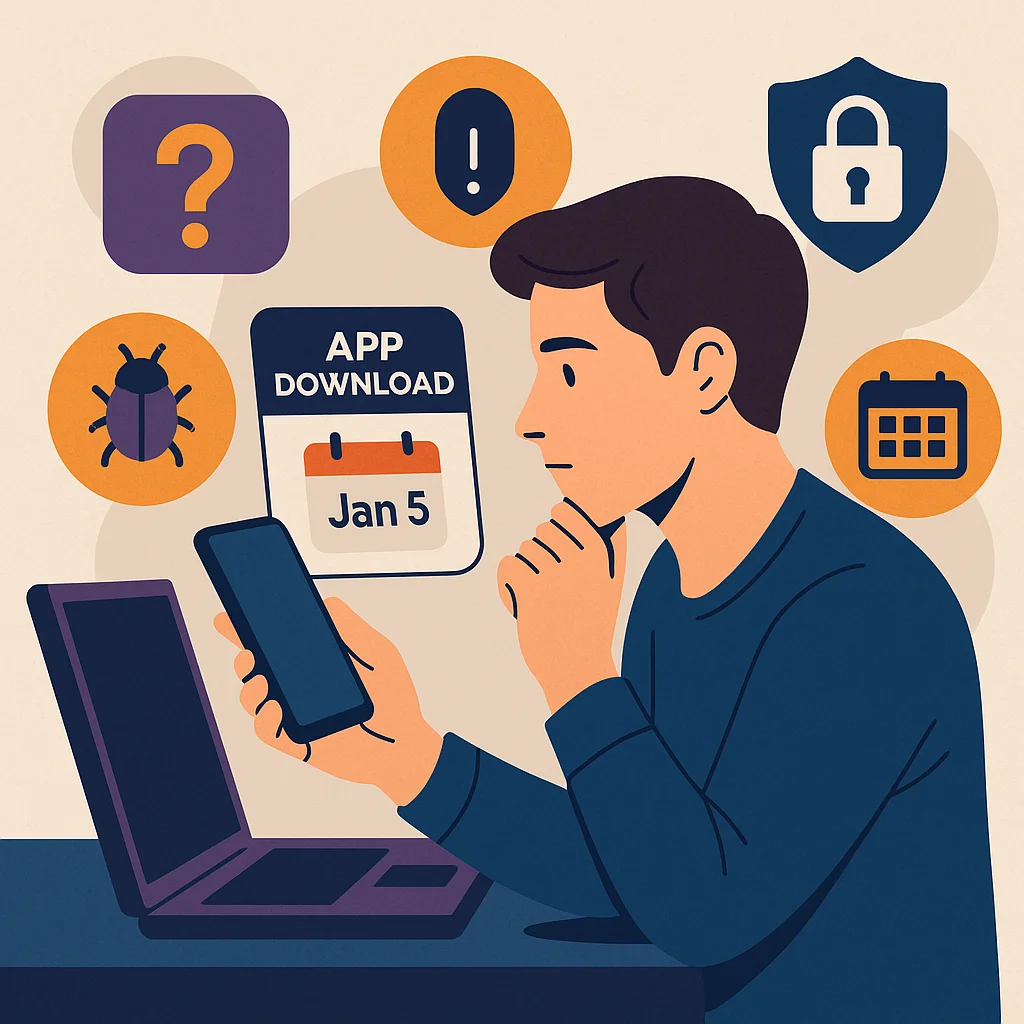
Users search for ways to check when they downloaded an app for personal, technical, and privacy-driven reasons.
This information isn’t always readily visible, yet it plays a critical role in understanding device behaviour, app tracking, and system integrity.
Let’s explore the most common motivations behind this search intent.
1. Parental Monitoring and App Oversight
Parents often need to monitor the apps their children download. By accessing the App Install History, they can verify if an app was downloaded without permission or after screen time rules were enforced.
Tracking installed apps and their timestamps helps maintain boundaries and transparency across shared or monitored devices.
2. Privacy and Security Concerns
Sometimes, users discover suspicious or unfamiliar apps on their phones.
Finding out when an app was installed can help determine if the download occurred after a phishing attempt, during a malware event, or even from physical access by another person.
The App Download Date can be crucial in protecting device integrity and maintaining digital hygiene.
3. Troubleshooting and Bug Tracing
If an app starts causing system instability, battery drain, or unusual behaviour, knowing the installation date can help you correlate the issue with recent changes.
This is especially useful when debugging with developers or checking system activity logs tied to recent app installs.
4. Digital Decluttering and Storage Management
Phones get cluttered over time. Users often want to know which apps they installed long ago and haven’t used since.
Checking the Installed Apps List or using an App Usage Tracker can help identify apps for deletion, saving storage and improving performance.
5. Legal or Log-Based Tracking
In certain environments, such as work phones or shared devices, knowing when a specific app was downloaded can serve legal, audit, or compliance purposes.
Whether for internal policy checks or legal validation, access to the download history plays a vital role in forensic app management.
Understanding App Download Date vs Update Date
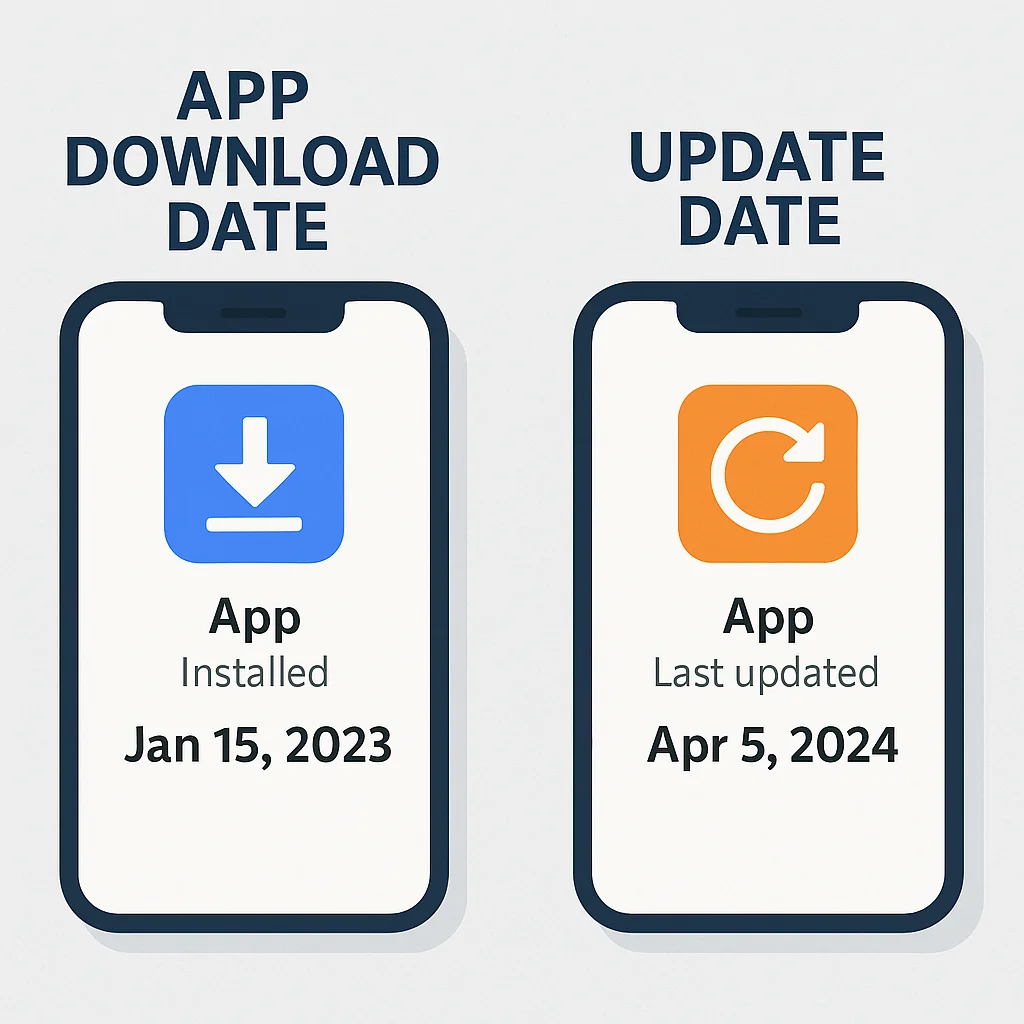
If you’re trying to check when an app was installed, it’s important to understand the distinction between the app download date and the last update date.
Many users mistakenly rely on the “Last Updated” field, thinking it reflects the original installation time, which often leads to confusion.
Let’s break down this difference and why it matters—especially across Android and iPhone devices.
Why “Last Updated” Isn’t the Same as Install Date
On Android and iPhone, the App Info Screen often shows the date an app was last updated, not when it was first downloaded or installed.
This is a key source of misinformation when users try to find the actual app install date.
For example:
- On Android, if you go to Settings > Apps > [App Name], you’ll typically see the “App Info” with the “Last Updated” timestamp but no install date unless the manufacturer adds a “First Installed” field.
- On iPhone, under Settings > General > iPhone Storage > [App], the App’s size and when it was last used will be shown, but not the original install date.
This can mislead users who want to verify when they downloaded an app rather than when it received the most recent update.
Differences Between Android and iPhone
Android generally offers more transparency when it comes to system-level metadata. In some Android versions, especially from brands like Samsung or OnePlus, the App Info Screen includes the “First Installed” and “Last Updated” fields, giving users a better picture of the App’s history.
In contrast, iOS doesn’t display install timestamps directly within the device UI. Instead, users must rely on indirect records like purchase history in the App Store or sync logs from iCloud backups, which are often inaccessible without third-party tools.
Why System Apps Typically Don’t Show Download Dates
Pre-installed or system apps that come with your device (like Chrome, Safari, or Calendar) usually don’t have a visible download date because they weren’t technically “downloaded”—they were bundled during the initial system image flash.
These apps are part of the base OS and don’t show up in Google Play Store History or Apple Purchase History, and thus:
- You won’t find an Installation Log entry for them.
- They don’t show as “installed” in-app libraries.
- Their updated info is the only timestamp available.
In Android, you can extract some data from debug tools like ADB, but this typically requires advanced permissions and knowledge.
How to Find App Download Date on Android Devices?
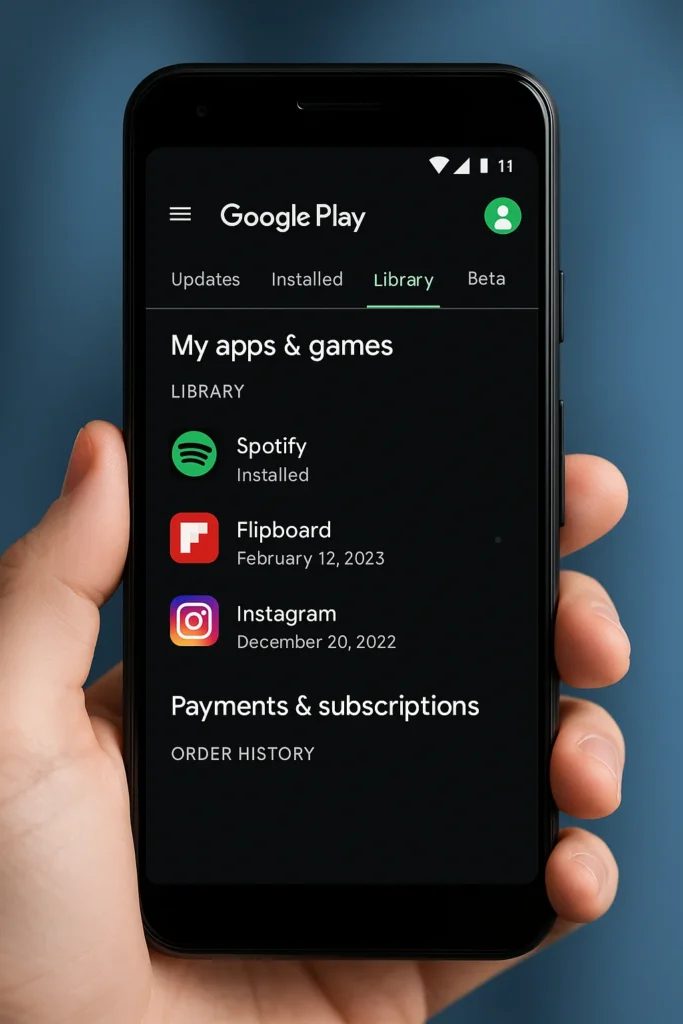
Android users have multiple methods for determining when an app was downloaded, but one of the most accurate and user-friendly is through the Google Play Store.
This method works best when logged into the same Google account used to install the App.
Whether you’re troubleshooting a system issue, tracking app usage, or just curious about your installation history, using the Play Store’s features provides a reliable view of your app download timeline.
Check the App Download Date Using the Google Play Store
The Google Play Store keeps a running log of every App you’ve ever installed, including free apps, purchased ones, and even those you’ve uninstalled. Here’s how to access that history and check when an app was installed:
Step 1: Open the Google Play Store
Tap the Play Store icon on your Android device and ensure you’re signed in with the correct Google Play Account.
Step 2: Access Your Library
Tap your profile icon (top right), then go to My Apps & Games and select the Library tab. This shows a comprehensive list of all apps installed using your Google account.
Step 3: Use Payments & Subscriptions for Purchase History
For paid apps or subscriptions, go to Profile > Payments & Subscriptions > Budget & History. Here, you can find the Purchase History with exact timestamps for when apps were downloaded or bought.
This method offers a clear snapshot of your app installation record across devices, making it ideal for users managing multiple Android phones or tablets.
Using Device Settings to View App Info
If you want to know when an app was first installed without relying on external tools or the Play Store, your Android device’s built-in settings can help.
This method works best for apps that haven’t been uninstalled or reinstalled since their original download.
To check the install date through Device Settings, follow these steps:
Step 1: Go to Settings > Apps
Locate the list of apps installed on your device.
Step 2: Tap the App in question
Once inside the app details, look for a section labelled “App Info”.
Step 3: Find the “First Installed” or “Install Time” field
This shows the date the App was originally added to your device.
This method quickly looks at the installed app details directly from the App Info Screen.
However, it’s important to note that this data is reset if the App was uninstalled and later reinstalled, meaning you’ll see the most recent installation time not the original download date.
Use a File Manager to Reveal Download Timestamp
Another method to check when an app was downloaded on Android involves using a File Manager to dig into system folders.
While not always 100% accurate, this approach can offer clues based on file creation or modification dates.
Step 1: Open any reliable File Manager
You can use the default file explorer on your device or a third-party tool like Files by Google or Solid Explorer.
Step 2: Navigate to the app data path
Browse to Internal Storage > Android > data or to Android > obb if you’re checking large game installs. Some apps also store components in their folders under the App directory.
Step 3: Sort folders or files by “Date Modified”
Check the modification date of the package files (.apk) or associated folders. These timestamps often reflect when the App was first installed or last accessed or updated.
Though not definitive, these time stamps serve as a download metadata trail.
Tools with App Data Monitoring functionality can offer enhanced views, but even basic file access reveals patterns useful for determining original installation periods.
Using Android Debug Bridge (ADB) for Accurate Data (Advanced Users)
For users comfortable with developer tools or seeking precise installation data, the Android Debug Bridge (ADB) is a powerful method to discover when an app was downloaded and installed.
Unlike basic UI methods, ADB can access the system-level installation log, including exact timestamps logged during the App’s initial setup.
This method is particularly useful if you’ve reinstalled the app or if the app info screen and Play Store history don’t provide the original installation data you want.
Here’s how to use ADB to uncover the App install time on your Android device:
Step 1: Connect Your Device via USB
Enable Developer Options on your Android phone (go to Settings > About Phone> Tap Build Number 7 times) and activate USB Debugging. Connect your device to a computer with a USB cable.
Step 2: Run Terminal Command for Package Info
Once ADB is installed on your computer, open your terminal or command prompt and run the following command:
adb shell dumpsys package [package_name]
Replace [package_name] with the full package name of the app (e.g., com. WhatsApp). You can find this in the Play Store URL or through the app info.
Step 3: Find the Installation Time in the Log
Look for a line in the output similar to:
firstInstallTime=2023-03-14 10:22:45
This exact timestamp is pulled directly from your device’s system activity logs, giving you the most accurate insight into the App’s original installation time—even if it no longer shows in user-facing menus.
How to Check When You Downloaded an App on iPhone
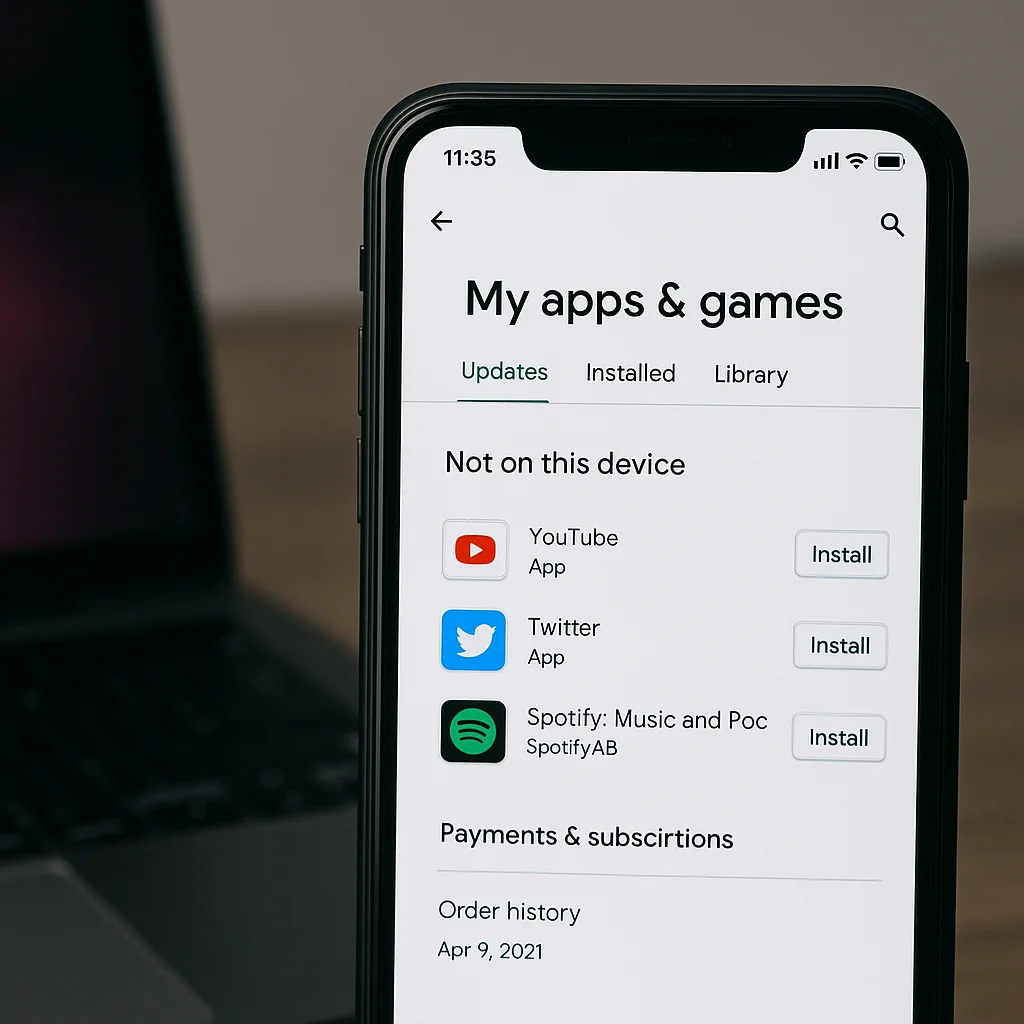
If you’re using an iPhone and want to find out when you downloaded an app, your best option is to check the App Store purchase history.
While iOS doesn’t display the installation time directly in device settings, Apple logs all your downloads and purchases through your Apple ID, including free apps.
This method helps verify the original install date or re-download timestamp, which is especially useful when tracking app activity, monitoring device usage, or resolving account-related issues.
Check App Store Purchase History
To see when you downloaded or reinstalled an app on your iPhone, follow these steps:
Step 1: Open the App Store
Launch the App Store app on your iPhone and ensure you’re signed in with the correct Apple ID.
Step 2: Tap on Your Profile Icon
It is located in the upper-right corner of the screen.
Step 3: Go to “Purchased” > “My Purchases”
Select Purchases, then tap My Purchases to access the complete list of apps associated with your Apple ID.
This section shows a chronological list of all the apps you’ve ever downloaded or re-downloaded, along with their current status (installed or not).
While it doesn’t show a visible purchase timestamp in the UI, the order of apps indicates download activity over time.
For a more detailed view (with actual purchase timestamps), users can log in to Apple’s Purchase History page through a browser. This method reveals App Store metadata related to transactions and download logs.
Using iPhone Storage to View App Info
If you’re trying to find out when you downloaded an app on your iPhone, another method worth exploring is through the iPhone Storage settings.
While this method won’t show the exact installation time, it does provide contextual data, such as the last used date and current app version, which can help approximate usage and activity.
This is particularly helpful for identifying old or rarely used apps or confirming whether an app was recently downloaded based on how recently it was opened.
Step 1: Go to Settings > General > iPhone Storage
Navigate to your device’s main Device Settings, tap General, and then select iPhone Storage. The system may take a moment to load as it calculates app usage and storage details.
Step 2: Tap the App You Want to Check
Scroll through the list of installed apps and tap on the one you’re investigating. You’ll see the app’s version, the last used date, and the amount of storage it consumes.
Step 3: Analyze the Context
While the original install date isn’t displayed, if the App shows a “Never Used” label or has a recent version date with no user activity, it could suggest that it was recently downloaded or restored.
This method uses Storage & Usage Data and App Version Data from the system’s resource logs.
Although it’s not as definitive as the iOS Purchase History, it helps users monitor how long an app has been on their device or how actively it’s been used.
Third-Party Tools to Find App Install Dates
If native settings and app store records don’t provide the information you’re looking for, using third-party app installers or monitoring tools can be a viable option to find out when you downloaded an app—especially on Android. .
These tools dig into download metadata, usage logs, and background analytics to help you determine installation times and user behaviour.
While iPhone users face limitations due to Apple’s strict privacy model, Android users can benefit from various utilities that provide app install history and related timestamps with relative ease.
Recommended Android Apps
Some tools are specifically designed to track app-related data, including the time and date of installation. Below are two effective options for Android users.
1. KidsGuard Pro
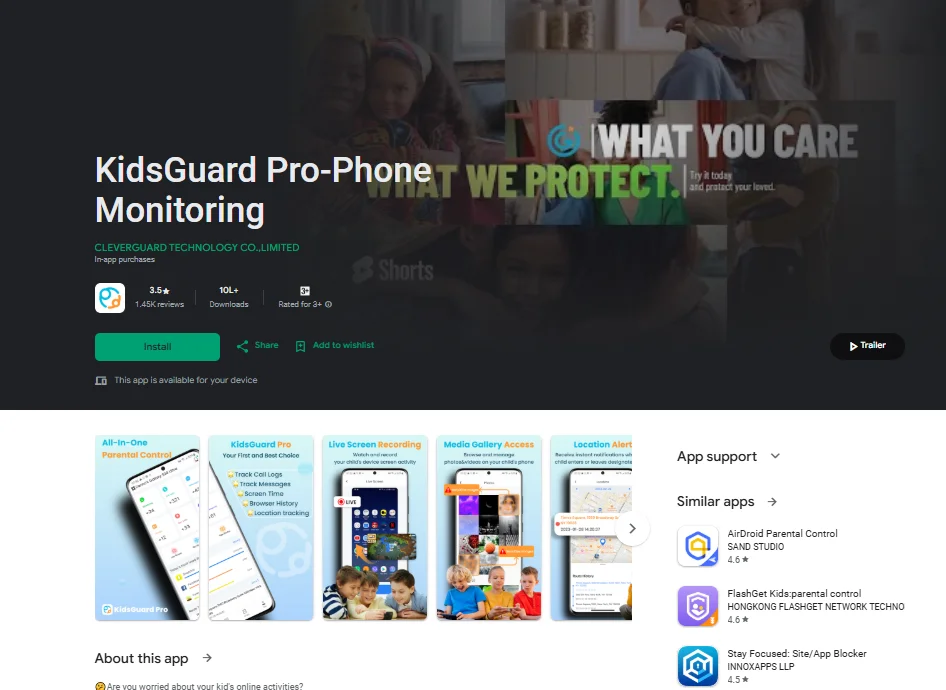
This is a professional-grade monitoring solution designed for parental control, but it also offers features that show when apps were installed and how often they’ve been used. It logs usage events, system activity, and app launches over time.
- Pros: It offers detailed insights, including install history, app usage frequency, access to SMS, call logs, and more.
- The cons are that it is a paid tool that may raise privacy concerns if not used ethically and requires permissions that go beyond basic device access.
2. App Usage Tracker
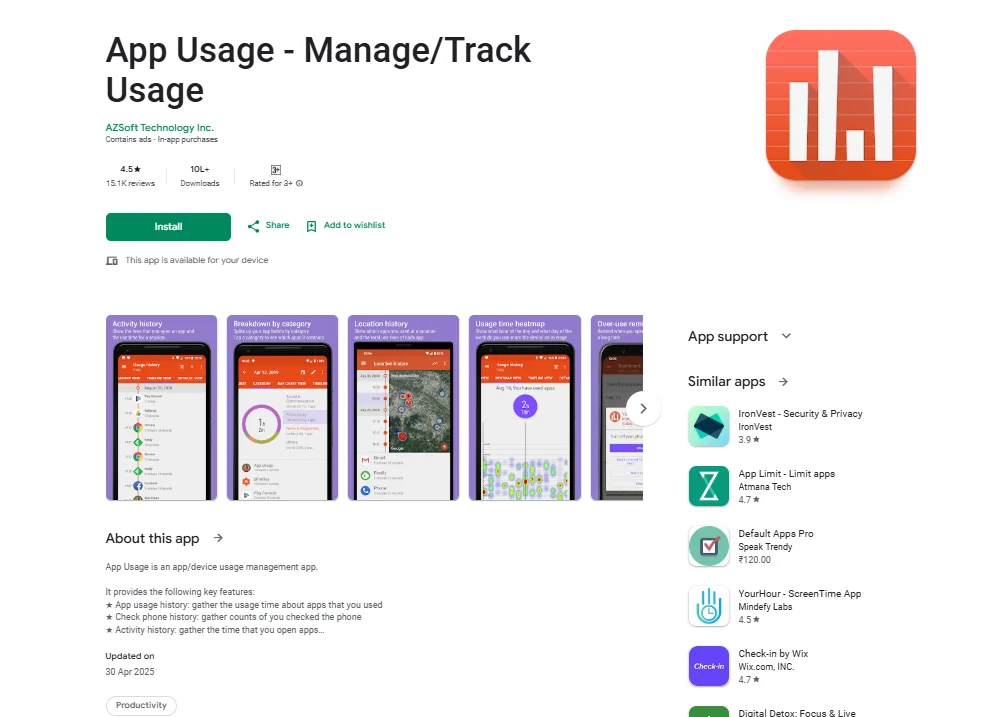
This lightweight Android utility tracks how often and how long apps are used. It also tracks when apps were first opened, which usually correlates with installation time, especially for freshly downloaded apps.
- Pros: Easy to install, free versions available, and doesn’t require rooting.
- Cons: It may not always show the exact install date if the App was installed but never opened.
These tools can be especially helpful if you’re managing a shared device, performing digital audits, or trying to understand your usage patterns.
However, keep in mind that any app with extended system access should be reviewed carefully for privacy and data handling practices.
Always download from reputable sources like the Google Play Store or official developer websites.
3. Tools for iOS (Limited Options)
The options for iPhone users looking to find out when an app was downloaded are more limited due to Apple’s privacy-focused ecosystem.
Unlike Android, where install logs and usage trackers are easier to access, iOS enforces sandboxing, meaning apps are restricted from accessing broader system data—including installation timestamps.
That said, there are still a few workarounds using third-party desktop tools and cloud sync features that can indirectly help you approximate or uncover App install dates.
4. iMazing for Mac/PC
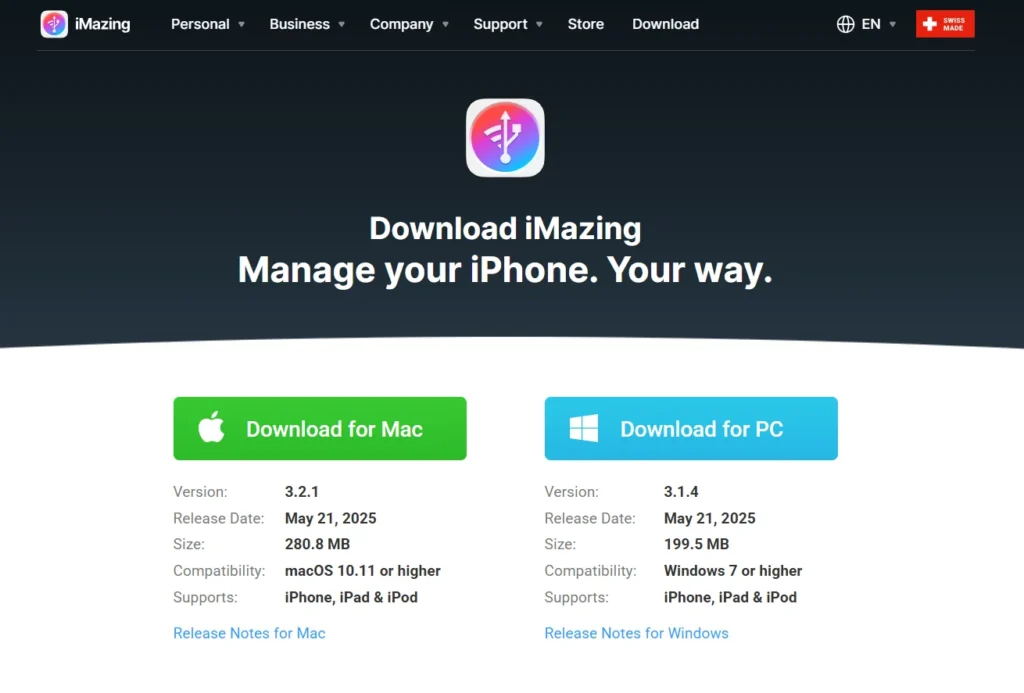
iMazing is a desktop-based device manager that allows users to view detailed App Backup History and restore points from their iPhones.
While it doesn’t always display the exact date an app was installed, it can help identify when apps were first backed up or synced to your computer.
- Useful for viewing app versions, backup creation times, and activity timelines.
- It requires physical access to your device and is better suited for users who regularly back up their iPhones locally.
5. iCloud Activity Logs
When iCloud backup is enabled, app activity is sometimes stored as part of broader device sync data. While these logs aren’t user-facing in a standard iOS interface, tools integrated with your Apple ID may reflect the presence of apps during a backup.
For example, if an app shows up in an iCloud backup on a specific date, that can help you infer the approximate download or install timeframe.
However, this is not a reliable or direct way to access install timestamps, and it only works if the app wasn’t deleted or excluded from the backup.
Limitations with iOS App Tracking
Because of Apple’s security policies:
- You can’t install apps that monitor other apps’ behaviour.
- There is no official “installation log” available through Settings.
- Tools like iMazing or Tenorshare iCareFone require manual backups and local device access.
- iOS apps do not have permission to access system-level installations or use metadata from other apps.
While these limitations preserve user privacy, they also make it harder to access app install history unless you use external tools or the App Store purchase history, which remains the most accurate method for checking download timestamps on iPhone.
What If the App Was Pre-Installed or System-Based?

If you’re trying to find out when an app was downloaded, but the App in question came pre-installed on your Phone, the process becomes far less straightforward.
Pre-installed or system apps typically don’t provide any visible installation timestamp because they weren’t manually downloaded from the App Store or Google Play—they were embedded as part of the Phone’s initial software image.
These apps often appear in your Installed Apps List but behave differently from user-installed applications regarding logging metadata.
Why You Can’t See Install Dates for Pre-Loaded Apps
Pre-installed apps like Samsung’s Internet Browser, Xiaomi’s Mi File Manager, or even Google’s suite (Gmail, Chrome) are part of the factory image loaded during the device’s initial setup. As such:
- They do not generate a typical install event in the Device Software Logs.
- They may not appear in the Google Play Store or iOS Purchase History.
- They don’t leave a “first install” trace that can be viewed through common methods like App Info or Settings > Apps.
This limitation applies to most Android manufacturers and iOS devices.
OEM-Specific Behavior: Samsung, Xiaomi, and Others
Some OEMs offer more flexibility than others. For instance:
- Samsung devices running One UI may show limited install or update data in Settings > Apps > [App Name].
- Xiaomi phones (with MIUI) sometimes offer deeper logs through their Permission Manager or built-in app info screen.
- However, even in these cases, you’re more likely to find the last update data than the install date.
Such behaviour is tied to how each brand logs Device Software Logs and what parts of the Installed Apps List are accessible to the user.
Can you approximate the installation date for the system apps?
While you can’t retrieve the exact install time for pre-installed apps, there are a few ways to estimate:
- Check the “Last Updated” field in the app info to understand if and when it was updated via Play Store or OTA patch.
- Use debug tools like ADB to inspect system logs for activity related to the App.
- Monitor app activity logs or analytics (if available) to see when the App was launched or used.
These workarounds don’t offer a confirmed install date but can provide context about how long the App has been active on the device.
Device-Specific Tips (Samsung, Xiaomi, etc.)
If you’re trying to find out when you downloaded an app, the experience can vary depending on the brand of your Android device.
Different OEMs (Original Equipment Manufacturers) like Samsung and Xiaomi use customized Android interfaces, each offering unique ways to access app installation data and management settings.
Understanding these brand-specific behaviours can help you navigate your Phone’s internal system more effectively and retrieve accurate information about the list of your installed apps.
1. Samsung (One UI)
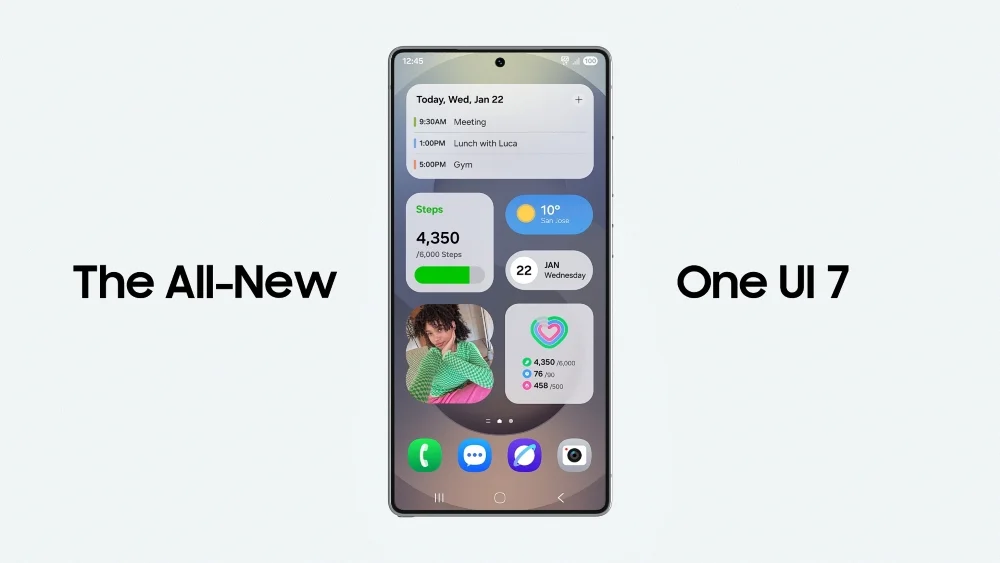
Samsung’s One UI is known for offering a slightly more detailed App Management Settings interface than the stock Android. Here’s how to check:
- Go to Settings > Apps.
- Select the App you want to investigate
- Scroll down to view details like “Install Date” or “First Installed” (available on certain models or One UI versions)
Samsung often includes the Installed App Details directly within its system, making it easier for users to trace the app install date without needing third-party tools or Google Play history.
This makes Samsung one of the few OEMs offering native visibility when adding an app.
2. Xiaomi (MIUI)

Xiaomi phones run MIUI, a heavily customized version of Android. While MIUI doesn’t show the App install time as clearly as Samsung does, there are a few workarounds:
- Navigate to Settings > Apps > Manage Apps.
- Use the search bar to find the App in question.
- Sometimes, the Permission Manager or Security App > App Info will log the first use date or modification time.
Users can also leverage app usage reports found under Settings > Digital Wellbeing & Parental Controls, though this may require enabling app activity permissions in advance.
3. Other OEM Variations
Brands like OnePlus (OxygenOS), Vivo (Funtouch OS), and Oppo (ColorOS) may show install or update info under App Info screens. Still, the availability of this data depends on the Android version and region.
When these details aren’t available, users are typically limited to:
- Google Play’s My Apps > Library section
- Third-party tracking tools
- System-level logs accessible via ADB or developer tools
Regardless of the OEM, diving into App Management Settings offers a good starting point for discovering install-related data—even if only partial information is available.
Limitations to Be Aware Of When Finding Download Dates
While it’s possible to find out when you downloaded an app, the accuracy and availability of that information depend on several technical and contextual factors.
Many users assume their device retains a complete history of app installations, but the reality is that there are key limitations—especially after system changes, resets, or third-party involvement.
Understanding these limitations builds realistic expectations and reinforces trust in the available methods.
Reinstalling an App Removes the Original Install Date
One of the most common misconceptions is that uninstalling and reinstalling an app will retain its installation timestamp.
When you remove and reinstall an app from your device, the system logs the new installation time and discards the previous one.
So, if you check Installed App Details in your device’s App Info Screen, you’ll only see the most recent install record, not the original date when the App was first added.
This makes historical tracking difficult without external logging.
Factory Resets and App Cloning Wipe or Alter Metadata
When a device undergoes a factory reset, all user-level data—including app metadata—is erased unless previously backed up.
Even apps restored from the Google Play Store or iCloud are treated as new installations by the system.
Additionally, some users rely on app cloning to run multiple accounts. These clones are treated as new packages and come with their system entries, which complicates attempts to check App install time accurately.
In such cases, the Download Metadata may not reflect the original timestamp.
Third-Party Trackers Aren’t Always 100% Reliable.
Although tools like KidsGuard Pro or App Usage Tracker provide valuable insight into App Install History, they’re still limited by system permissions and may not record installations retroactively.
They can only track from the moment they’re installed and granted access.
For example, an app downloaded before the tracker was installed may never appear in the log, even if it’s still active on your Phone.
This is a known trade-off when using third-party app installers for monitoring purposes.
Cloud-Based Restore Logs Don’t Always Reflect Accurate Install Dates
If you’ve restored your apps from cloud backups—such as Google Drive for Android or iCloud for iOS—the system doesn’t always maintain precise installation records.
These restores prioritize functionality over timestamp accuracy, so the newly restored apps may show current install times instead of the actual download date.
This affects your ability to reliably check app download history across different devices or after migrations.
In such scenarios, only the App Store purchase history or Google Play Library might give you a partial snapshot of your original install data.
Final Thoughts
If you’ve been trying to find out when you downloaded an app, the good news is that there are multiple ways to uncover this data—depending on your device, your account setup, and how long the App has been on your Phone.
For Android users, the most accurate and accessible method is through the Google Play Library. By navigating to your Google Play Store History, you can view download history tied directly to your Google account—even for uninstalled apps.
This approach is simple and doesn’t require any third-party apps or developer tools.
For iPhone users, the best route is the App Store Purchase History, which is tied to your Apple ID.
While iOS doesn’t provide install logs within the App Info Screen, checking purchases and downloads via the App Store or iCloud account offers a reliable workaround to confirm when an app was first added.
In more technical scenarios like when apps were restored, cloned, or monitored across multiple devices using tools like ADB, App Usage Tracker, or KidsGuard Pro may provide more granular insights, especially when the default logs fall short.
These advanced options can uncover app usage logs or download metadata that standard system settings can’t.
As a general rule, keeping tabs on your app install history can be useful for:
- Monitoring device security
- Managing unused or duplicate apps
- Auditing app usage behaviour over time
Whether you’re managing a personal device or a shared one, developing a habit of reviewing the list of your installed apps and download activity can help maintain both your privacy and your Phone’s performance.
FAQs On How can i find out when i downloaded an app?
How do I know the date I installed an app?
On Android, go to Settings > Apps > [App Name] and check the “First Installed” field. On iPhone, refer to the App Store purchase history to estimate when the App was first downloaded.
How do you check the app installation history?
You can check your App install history through your Google Play Library or third-party tools like App Usage Tracker for Android. iOS users can refer to iCloud backups and App Store records.
Can you see when someone installed an app?
Not directly unless tracking software is pre-installed. If configured in advance on Android, Usage Access logs or app usage trackers may show this data.
How do I see the App Store download history?
Go to the App Store > Tap Profile > Purchases. This displays all apps ever downloaded with your Apple ID.
How do I access my Google Play order history for download dates?
Open Google Play > Profile > Payments & Subscriptions > Budget & History to see the list of apps purchased or downloaded.
Can I find the exact app installation date in my device settings?
Yes, on most Android devices, you can check Settings > Apps > App Info. iOS does not provide this detail natively.
Are there reliable third-party apps to track when I downloaded an app?
Yes, apps like KidsGuard Pro and App Usage Tracker can help, but they work best if installed before the target app is added.
What file manager methods can reveal the download timestamp of an app?
File managers like Files by Google or Solid Explorer can show timestamps in the Android > data folder, especially if you inspect the .apk file creation dates.
Does my Google activity timeline show the date I first downloaded an app?
In some cases, yes. If Google Activity is enabled, you may find install or app access timestamps in your timeline.
How do you see how long you’ve been on a certain app?
Use Android’s Digital Wellbeing or iOS’s Screen Time feature to check daily and weekly app usage logs.
Also Read: