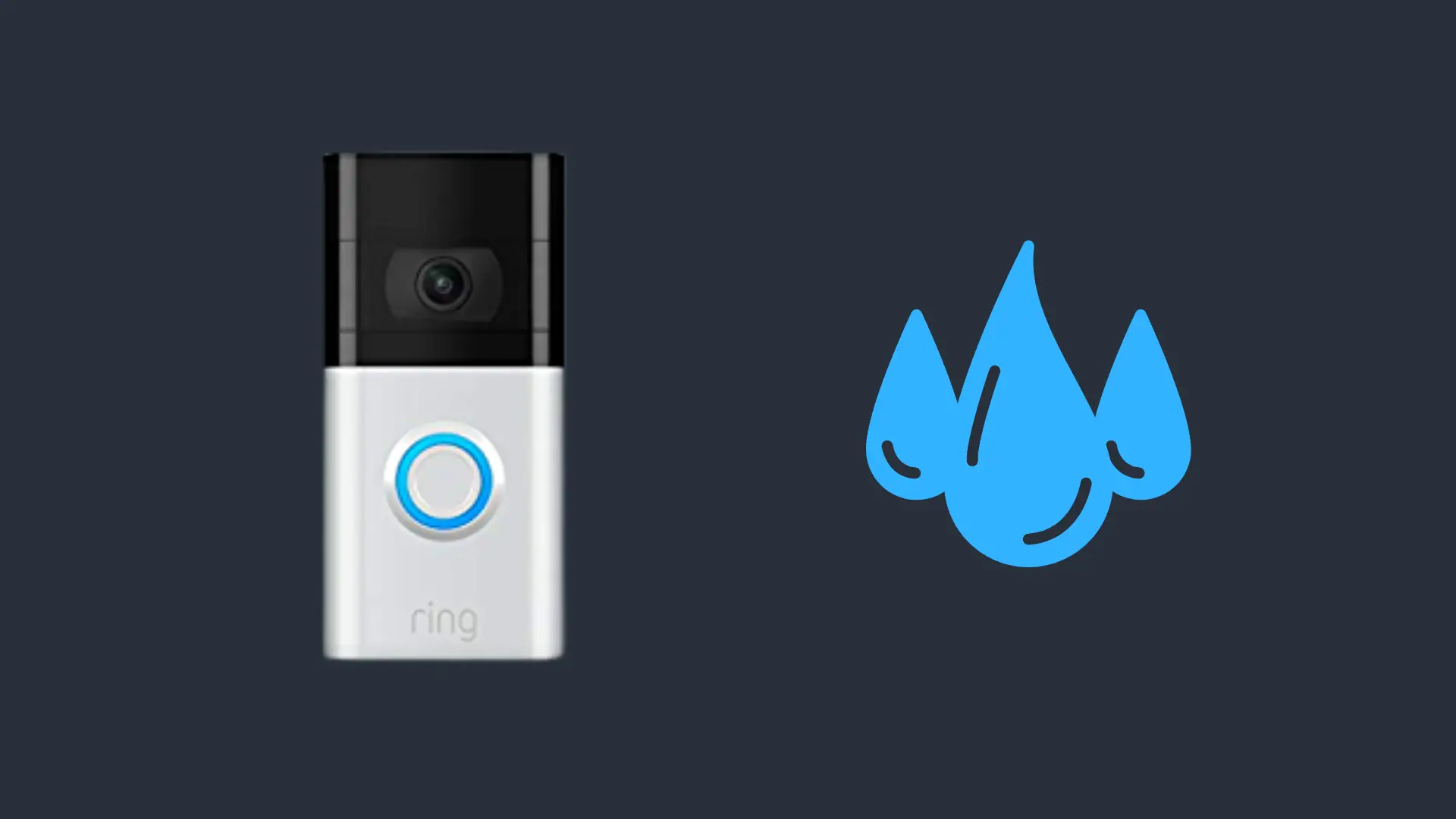Does The MacBook Air Have a Microphone?
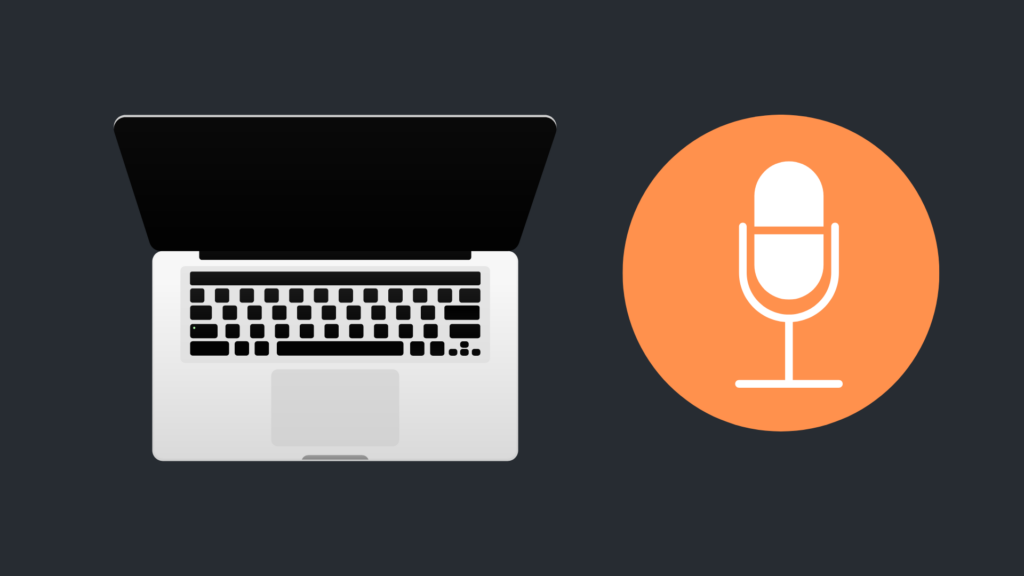
When you are trying to pick out the best laptop for your needs, there are many things that go through your head. How fast does it run? Can it play video games well? What is important for a laptop will depend on what you hope to get out of it. For example, if you’re a gamer, a more powerful laptop will be important. But if you need to make calls online with your laptop, a good microphone and webcam are essential. The MacBook Air is considered one of the better laptops in the industry, but does it have a microphone?
The MacBook Air, like other MacBook models, comes with a built-in microphone. To use the internal microphone, click the Apple icon, then navigate through System > Security & Privacy > Privacy. Select Microphone, and give permission to whichever app you wish to use with the microphone.
But is the built-in microphone the only microphone you can use with your MacBook Air?
Does The MacBook Air Have a Microphone?
The MacBook Air does indeed come with a microphone, as is the case with most laptops, especially ones released recently. The microphone is not the best-quality microphone you will find, although built-in microphones tend to be designed to be decent at best. Essentially, they are meant to be convenient rather than good, although a microphone in a MacBook Air is significantly better than a built-in microphone of a laptop from 10 years ago.
Is the MacBook Air’s built-in microphone good enough for voice chatting?
Microphones can be used for a lot of different reasons, ranging from video games, to chatting with friends, to even talking with co-workers over Zoom. But is the built-in microphone good enough for these tasks? Well, it is certainly acceptable for either gaming or voice chat for fun, but if you are using Zoom to talk with your co-workers, you may want to look into a better microphone. Otherwise, your co-workers may not be able to understand you clearly, or will hear too many other sounds coming from your microphone, like keystrokes.
There are other situations where you may want to use a different microphone than the one built into your MacBook Air. For example, for someone who does voice acting cannot reasonably rely on the microphone built into their MacBook Air to record audio. If you need to use your MacBook Air to record audio for something important, your best bet is to look into an alternative microphone.
Do all MacBooks have a microphone?
The good news is that, whether you have a MacBook Air, a MacBook Pro, or the original MacBook model, each MacBook has a built-in microphone, with each of these microphones being about as good as each other. Though the quality of an internal microphone in a MacBook will have more to do with when the MacBook was released than which model it is.
Can I use an external microphone with my MacBook Air?
While the MacBook Air microphone is perfectly suitable for most things and many people, people may want to use a better quality microphone than what is built into the MacBook Air. Thus, you may wonder whether you can actually use an external microphone with your MacBook Air. Thankfully, using an external microphone is perfectly viable with a MacBook Air, as well as any other MacBook. There are multiple ways you can plug an external microphone into your MacBook Air.
The first way would be to use one of the MacBook Air’s USB ports to plug a USB microphone into the USB port. This is a simple process, and all you need to do is plug it into the USB port and the headphone jack and it should be able to work. Your computer may also download a driver update for your microphone to ensure that it is updated to the latest version.
Does the MacBook Air support a Bluetooth microphone?
If you own a wireless microphone, the good news is that the MacBook Air – as well as all other models of MacBooks – come with Bluetooth built into them. And even if they did not, you could also purchase a Bluetooth adapter that plugs into the USB port, which gives the device Bluetooth capabilities. Regardless, if you want to set up your Bluetooth microphone to work with your MacBook Air, all you need to do is the following steps.
First, put your Bluetooth microphone into pairing mode. Some microphones may have a pairing button, while others have a shared power/pairing button. Follow the instructions to make your microphone discoverable by Bluetooth-compatible device. Additionally, make sure that both the microphone and MacBook Air are adequately charged. Once it is detectable, go to your MacBook Air, and click on the Apple Menu icon located in the top-right corner of the screen. Next, click System Preferences, and then select Bluetooth.
In the following list, you will see every device that is currently discoverable. If you do not see the Bluetooth microphone in the list, make sure that the device is charged. After having verified this, try putting it in pairing mode again. If this does not help, you may need to close and re-open the Bluetooth settings menu.
One thing to make sure of is that you do not have Bluetooth devices that are interfering with one another. For example, if you or someone else has a Bluetooth microphone that is already connected to the MacBook Air, you may experience trouble getting the microphone to be the focus, with the other microphone sometimes taking priority. Make sure that the other microphone is not currently paired to your MacBook Air, or that it is powered off. You can disconnect Bluetooth items in the Bluetooth menu.
Another possible issue is that the microphone may be detected by another device, which is forcing the microphone to switch its connection from your MacBook Air to the other device. Either turn that other device off, or remove the microphone from the list of Bluetooth-connected devices on the other device.
- How to Pair Meta Quest 3 Controllers with Your Quest 3 Headset: A Quick Guide
- How to Charge Meta Quest 3: A Guide to Powering Up Your VR Experience
- How to Cast Meta Quest 3 to Samsung TV: A Step-by-Step Guide
- How To Factory Reset Your Meta Quest 3: A Step-by-Step Guide
- How to Power On and Off the Meta Quest 3