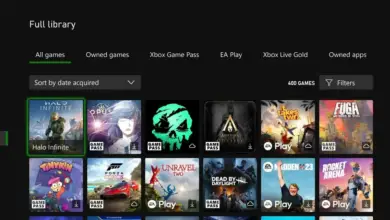Can JLab Headphones & Earbuds Connect To Xbox? Answered

Xbox is the most popular gaming device, but many players get annoyed by the few compatible headset options. Especially because of Xbox’s unique and non-native Bluetooth technology, JLab wireless headphones and earbuds will not connect on their own.
Luckily, you can connect JLab headphones and earbuds to your Xbox with a little bit of ingenuity. The best way to connect JLab headphones and earbuds to your Xbox One or Xbox Series X is by hooking your Xbox up to your PC and enabling Bluetooth from the PC. You can also try a Bluetooth transmitter, but you won’t be able to talk in the game with the transmitter.
To learn more about connecting your JLab headphones and earphones to your Xbox One and Xbox Series X, read on.
Can JLab Headphones ; Earbuds Connect To Xbox?
JLab headphones and earbuds are not outright compatible with the Xbox One or Xbox Series X, but you can use other tools and parts so that your JLabs are compatible. It doesn’t take much effort to connect your JLab headphones and earbuds to your Xbox either!
Connect Your Wireless JLab Headphones ; Earphones To Xbox One And Series X
If you have wireless JLab headphones or earbuds, your Xbox will not automatically be a compatible device. That’s because Xbox uses its own technology not compatible with Bluetooth. Nevertheless, there are a couple of ways that you can connect wireless JLab headphones to your Xbox One or Series X.
You can either use a PC connection, TV, Xbox app, or Bluetooth transmitter. The best option is the PC connection because it allows you to both hear and talk through your wireless headphones. In order to use the PC connection, both of the devices must be on the same network, and you have to use the Xbox console companion app.
If you don’t care much about talking in the game, you can use a Bluetooth transmitter instead. The transmitter will be the easiest option, though not all gamers will like it due to its obvious drawbacks.
PC Method
Here are the steps for connecting your wireless JLab headphones to your Xbox via PC connection:
- Sign in to your account.
- Click on the “Connection” icon that is located on the left-hand menu of the Xbox app.
- Find the “Connect to your Xbox” window.
- Click on the “Add a device” icon.
- Windows will detect your Xbox console. You could also type in your Xbox one’s IP address manually.
- If you cannot find your Xbox through the windows detection or manual IP insertion, select “Xbox settings” on your Xbox. Go to the “Devices and Streaming” tab. Click on “Device connection.” Make sure that the “Allow play to streaming” tab, “Allow game streaming to other devices” tab, and “Only profiles signed in” tab are all enabled. Once you do this, recheck to see if your Xbox is listed, as described in step five.
- Select “Connect” whenever the PC finds your console.
- Once your Xbox is connected to your PC, you will be able to control the Xbox from the PC.
- Turn on your PC’s Bluetooth capabilities and start playing.
If you have a Mac, you can also hook up your Xbox to it to use your wireless headphones, but the steps will be slightly different.
Bluetooth Transmitter Method
If you are interested in the Bluetooth transmitter method, here are the steps you will need to follow:
- Buy a Bluetooth transmitter compatible with 3.5 mm input. If it is not the correct input, this transmitter will not fit the controller properly.
- Plug the Bluetooth transmitter into your Xbox controller’s port.
- Turn the Bluetooth transmitter on.
- Turn on your Bluetooth JLab headphones and hold down on the pairing button. Wait for your JLab headphones to find the transmitter. The JLabs should flash to notify you that they have connected.
- Try out your headphones to make sure they are working properly.
- You may need to repeat these steps every time you unplug the transmitter, though this does not happen on all Xboxes or transmitters.
Keep in mind that this transmitter method will not allow you to talk into the microphone since the transmitter does not support that function. If you want to both listen to and speak in the game, you will need to follow the steps described above for hooking your Xbox up to a PC device instead.
Final Thoughts
Even though JLab headphones and earphones are not compatible with your Xbox, you can still use them via a PC connection or Bluetooth transmitter. It is up to you to determine which method you prefer.
Although the Bluetooth transmitter method will be the easiest, it won’t let you talk in the game. So, serious gamers might want to try out the PC connection instead since it offers both listening and speaking capabilities.
- How to Pair Meta Quest 3 Controllers with Your Quest 3 Headset: A Quick Guide
- How to Charge Meta Quest 3: A Guide to Powering Up Your VR Experience
- How to Cast Meta Quest 3 to Samsung TV: A Step-by-Step Guide
- How To Factory Reset Your Meta Quest 3: A Step-by-Step Guide
- How to Power On and Off the Meta Quest 3