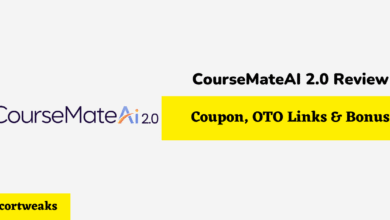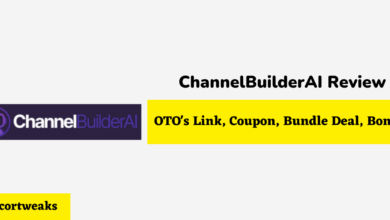Do iPhone Headphones (Earphones) Work on Xbox One?

Let’s face it most of us have a pair of Apple headphones lying around somewhere in our house. And if you’ve ever been in the middle of a game without a pair of headsets, then you’ve probably wondered if your Apple headphones can work with your Xbox One.
iPhone headphones do work with your Xbox one; however, since Apple uses a proprietary implementation of CTIA standard connector, you will be presented with static noise upon plugging in your headphones to your controller, which can be fixed in your Xbox console setting menu. Additionally, since Apple headphones use a different form of connector, the microphone will not work on a wireless Xbox One controller. However, it may work on a wired Xbox controller, depending on the one you own.
Let’s take a look at how to fix the static noise you get from plugging in your Apple headphones, why apple headphones microphones aren’t compatible with the Xbox audio jack, as well as alternative methods to speak without the need of a microphone. Let’s dive in!
Do iPhone Headphones Work on Xbox One?
Your iPhone’s headphones will work on your Xbox, but only for audio, the microphone will not work on a wireless controller, but it may work on a wired controller, depending on which model you own.
A word of caution as soon as you plug in your apple headphones to your Xbox one controller, you will be presented with static noise.
Many sources claim that the reason for the issue is due to the fact that Apple uses a CTIA standard connector which features a mic connector on the bottom, ground, right, left. However, Xbox states that its controllers are compatible with CTIA standards as opposed to OMTP standards. The issue here is that Apple’s headphones do follow CTIA standards; however, they utilize a three-band auxiliary rather than a conventional four in a proprietary implementation. For this reason, once you plug in your apple headphones to your Xbox controller, you are presented with a static noise in addition to having a microphone that doesn’t work.
How To Fix Static Noise oUpon Plugging Your Apple Headphones to Xbox controller
- Plug in your Apple headphones to your Xbox Controller
- Double-tap the home button on your controller & scroll down to the gear icon
- Toggle Headset Mic to off
- Next, turn Mic Monitoring all the way down.
How To Talk On Xbox One Without a Microphone
Being able to use your Apple headphones to listen in to your gameplay is pretty neat; however, what can you do if you need to communicate with friends?
Well, the good news is if you haven’t got a mic, you can still communicate with your friends through the Xbox app on your Phone via party chat.
This is how it works:
- On your Phone, go to your App Store or Google Play Store.
- Install the “Xbox” app
- open the app and sign in to your Xbox account
- Select the Party tab located on the top of the screen
- From here, you’ll be able to create or join a party & instantly communicate through your Phone without a microphone needed.
How To Use Airpods or Any Wireless Headphone on Your Xbox With The Mic
There are currently four different ways to connect your Airpods to your Xbox one; these are through the Remote Play feature on your Xbox, through a Bluetooth transmitter, Through connecting directly to your TV, & by connecting your Xbox to your PC.
The Remote Play method is the easiest way to connect your wireless device to your Xbox & it allows you to utilize your device’s microphone, and not to mention it’s completely free.
Here’s how to connect your Airpods to your Xbox Through the Remote Play app:
- On your Xbox go to Settings -> Devices & Connections -> Remote Features
- Enable Remote Features
- On your Phone, go to your App Store or Google Play App & install the “Xbox” App
- Open your Xbox app and log in with the same Xbox account you use for your gameplay
- On the top right corner, locate & select the Xbox console icon
- Then select Remote Play on this Device
- This will now allow your Xbox console video and audio to stream to your Phone.
- Now simply connect your Airpods to your Phone & you’ll be able to utilize your Audio & mic features for your gameplay!
What type of Headphone Jacks Are Compatible with Xbox One controller?
Not all audio jack connectors are made equally; in fact, headphones from different brands are created with different audio jack standards. The two main standards are Cellular Telecommunications Industry Association (CTIA) and Open Mobile Terminal Platform (OMTP). The Xbox controller audio jack is compatible with CTIA connectors; plugging in an OMTP connector will result in both microphone & audio issues. So if you would like to have clear audio and a working microphone, you’ll need any headphone that uses a CTIA standard connector.