Where Are the Speakers Located on a Macbook Pro?
If you’re in the market for a powerful notebook computer, the Macbook Pro is an excellent option. While there are different models to choose from, every model is equipped with fast processors and stunning retina displays. However, it isn’t easy to see where the speakers are located on the Macbook Pro.
The speakers for the Macbook Pro are located on the left and right sides of the Keyboard. Newer models have designated holes for sound to exit on either side, but that’s not the case for older models. Instead, sound comes out from the gaps between the keys on the keyboard.
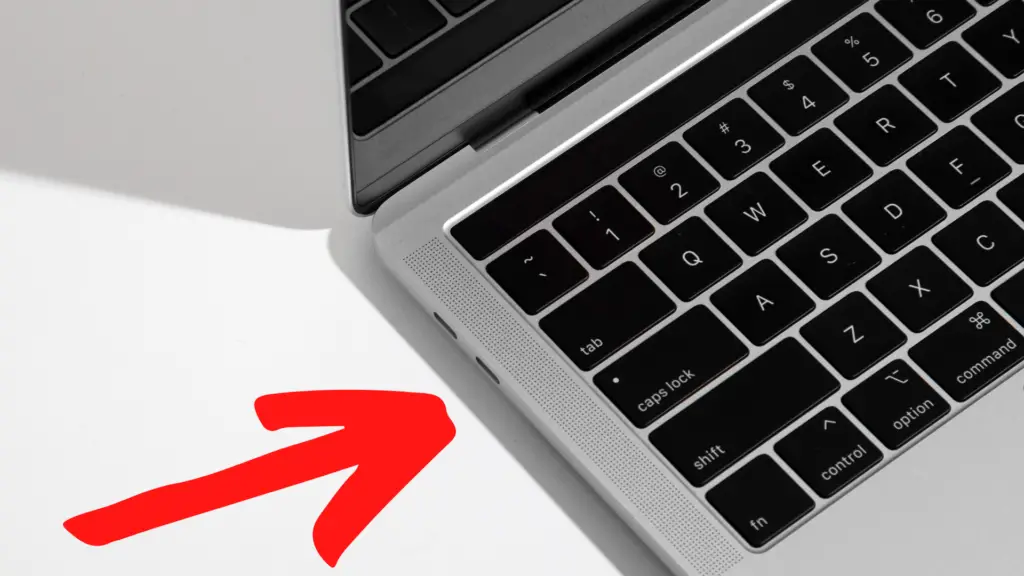
If you plan on spending a lot of time listening to audio on your Macbook Pro, you’ll want to learn as much as you can about its speakers. When you know more about the notebook’s speakers, you’ll be able to get the best possible audio quality from your device.
How Many Speakers Does the Macbook Pro Have?
The total number of speakers on your notebook will vary based on the model that you choose. In 2021, Apple upgraded the sound system on its Macbook Pro notebooks, adding a six-speaker sound system that provides more bass than older models.
Models released before 2021 will have fewer speakers. Depending on the model you choose, your notebook will have somewhere between two and four speakers. If audio is a priority for you, your best option is to invest in a newer Macbook Pro.
How to Improve the Audio Quality of Your Macbook Pro Speakers
If you have an older Macbook Pro with speakers that are located beneath the keyboard, you should avoid using any sort of keyboard cover. A cover could actually muffle the sound from your keyboard, having a major impact on your audio quality.
You can also significantly improve sound quality by making some changes to your Macbook Pro’s settings. These notebooks have music equalizer and sound enhancer tools, allowing you to adjust your speakers until you’re satisfied with the sound quality.
How to Adjust the Volume
Minor adjustments to your volume can have a major impact on your overall sound quality. While you can easily adjust the volume at any time from the icon on the menu bar, you can also turn the volume up or down using the volume keys on your keyboard.
How to Use the Music Equalizer Tool
You can access the music equalizer tool from the Window menu on the Music app. To adjust the frequency settings on your Macbook Pro, just drag the sliders to your desired position.
This tool also gives you the option to create and save equalizer presets. You can create a number of presets and switch to your preferred preset at any time.
How to Use the Sound Enhancer Tool
You can modify the bass and the treble from your speakers by using the Sound Enhancer tool. This tool is located in the Music App. It can be accessed by opening the Music menu and selecting “Preferences.”
Select “Sound Enhancer” and then click playback. From there, you can adjust the Sound Enhancer until you’re satisfied with the sounds that are coming from your speakers.
How to Use Sound Check
If you’ve noticed that some of the songs you play are much louder than others, you can normalize songs to all playback at the same volume with the Sound Check tool. The tool is located in the Music app under “Playback Options.”
How to Fix Rattling Speakers on a Macbook Pro
While newer Macbook Pro models offer high-quality speakers, some users report cracking or rattling noises coming from the speakers. In many cases, this isn’t a problem with the speakers at all. Instead, it’s a software issue.
In some cases, simply restarting your notebook will be enough to fix the problem. If this is a persistent issue, you may want to adjust your notebook’s sample rate. You can do this by opening the Audio MIDI Setup app and selecting Macbook Pro speakers.
From the app, adjust the audio setting to either 44kHz or 48 kHz. Once you’ve made your adjustments, you can test your speakers to see if the audio issues are resolved.
Where Is the Microphone Located on a Macbook Pro?
All Macbook Pros have built-in microphones, but the number of and location of microphones will vary based on your notebook model. Any model released in 2018 or later will have three microphones in total. All three of the microphones are located on the upper right side of the keyboard, right next to the notebook’s right speakers.
Models released in 2017 or earlier only have one microphone, which is located right alongside the ESC key on the keyboard. All Macbook Pros have very small microphones that can be difficult to spot if you don’t know where to look for them. The built-in microphones on these notebooks can be very useful, especially if you don’t have a separate microphone for your keyboard.





