What Happens If You Reset an Apple Watch?
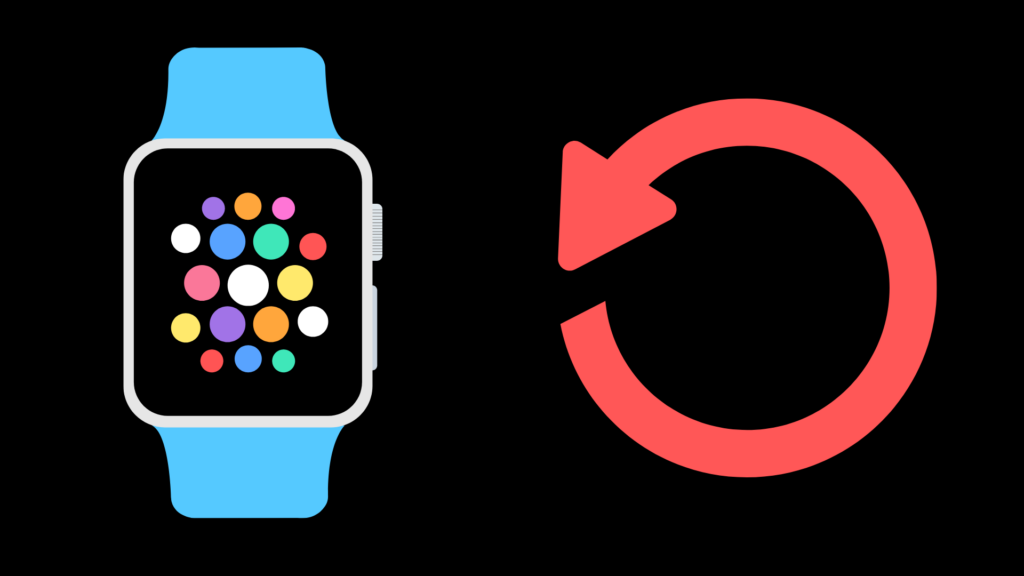
If you’ve ever poked around in the settings for Apple Watch, you may have noticed that there’s an option to reset your device. What does the reset button do? What happens if you reset an Apple Watch?
When you reset an Apple Watch, all content and settings will be erased. This also means that the device will have to be re-paired with your iPhone. You’ll be going back to factory settings, and that means you’ll lose everything that’s on the device, including music and messages.
Resetting an Apple Watch isn’t something that you should do lightly, but it could be your best option if you need a clean slate. Read on to find out more about wiping your device and returning it to its factory settings.
How Do You Reset an Apple Watch?
There are three different ways to reset an Apple Watch: through your watch, through iCloud, or via your iPhone. All three of these methods are fairly simple. The best method to proceed with ultimately comes down to your personal preferences.
How to Reset via Your Apple Watch
To initiate the research process on your watch, open the Settings menu and select “General.” Scroll down until you see the “Reset” button. After pressing the button, select “Erase All Content and Settings.” You’ll be prompted to enter your passcode and read a warning. Select “Erase All” to start the reset process.
How to Reset through iCloud
Visit icloud.com and log into your Apple account. Click “Find My iPhone” and then select “All Devices.” Once you select your Apple Watch, you’ll see an option to erase your device. Click the “Next” button to confirm, and your watch will be erased. Make sure you remove your Apple Watch from your iCloud account once the process is complete.
How to Reset via iPhone
Make sure that your Apple Watch is nearby. Open the Apple Watch app on your iPhone. Under the “My Watch” tab, click on “General” and then “Reset.” Choose “Erase Apple Watch Content and Settings.” You’ll be asked to read a warning. If you click to proceed, you may be asked to enter your Apple ID password. You’ll be given one more alert asking you to confirm that you want to wipe your device. Select “Erase All Content and Settings” to reset your device.
How Can You Disable Activation Lock?
Apple’s Activation Lock feature is designed to prevent anyone else from using your device if it’s been lost or stolen. While this feature can provide you with a sense of security, it has the potential to cause problems if you’re trying to reset your device.
Thankfully, you can easily disable the Activation Lock feature by unpairing your device from your iPhone. Open up the Apple Watch app, select “My Watch,” and then select “All Watches.” Click on the info button, and you’ll see an option to unpair your watch.
To start the process of unpairing your device, you’ll have to enter your Apple ID password. If you’ve forgotten your password, you can reset it via the Apple website or by selecting “Change Password” in your iPhone settings. Enter your new password so that you can unpair your device. This will automatically disable Activation Lock.
When Should You Return an Apple Watch to Factory Settings?
Resetting an Apple Watch can be a way to fix bugs or performance issues, but it shouldn’t be your first resort if you run into a problem. Start by troubleshooting to see if there’s a solution to your issue. If you’ve tried lots of fixes, and none of them have worked, it may be worthwhile to wipe your device and restore it to its original settings.
Returning your device to factory settings is also a smart option if you’re planning on selling your device or giving it to a friend or family member. Once the device has been wiped, new users won’t be able to access any of your old data. The only way to re-access this data is by using an iCloud Backup that you created before the device was wiped.
How Can You Restore an Apple Watch from an iCloud Backup?
Wiping your device doesn’t mean losing your data permanently. It’s possible to create an iCloud Backup using the iPhone that your Apple Watch is paired to. After completing your factory reset, you can restore your watch using iCloud Backup.
Open up the Apple Watch app and select “Start Pairing.” When your watch and phone have been paired, click “Restore from Backup” and choose the backup that you want to restore. While it can take time for this process to complete, you should be able to restore all data and activity that’s been backed up.
Can You Reset an Apple Watch Without the Passcode?
If you no longer remember your Apple Watch passcode, you can reset it manually. Plug your watch into its charger, then press and hold the button on its side. When the “Power Off” screen appears, hold down the Digital Crown. After a few moments, you’ll see an option to erase all content and settings.
After the watch has finished resetting, you can set up your device again and create a new passcode. If you have a recent backup, you can also restore your data from the backup during this time.





