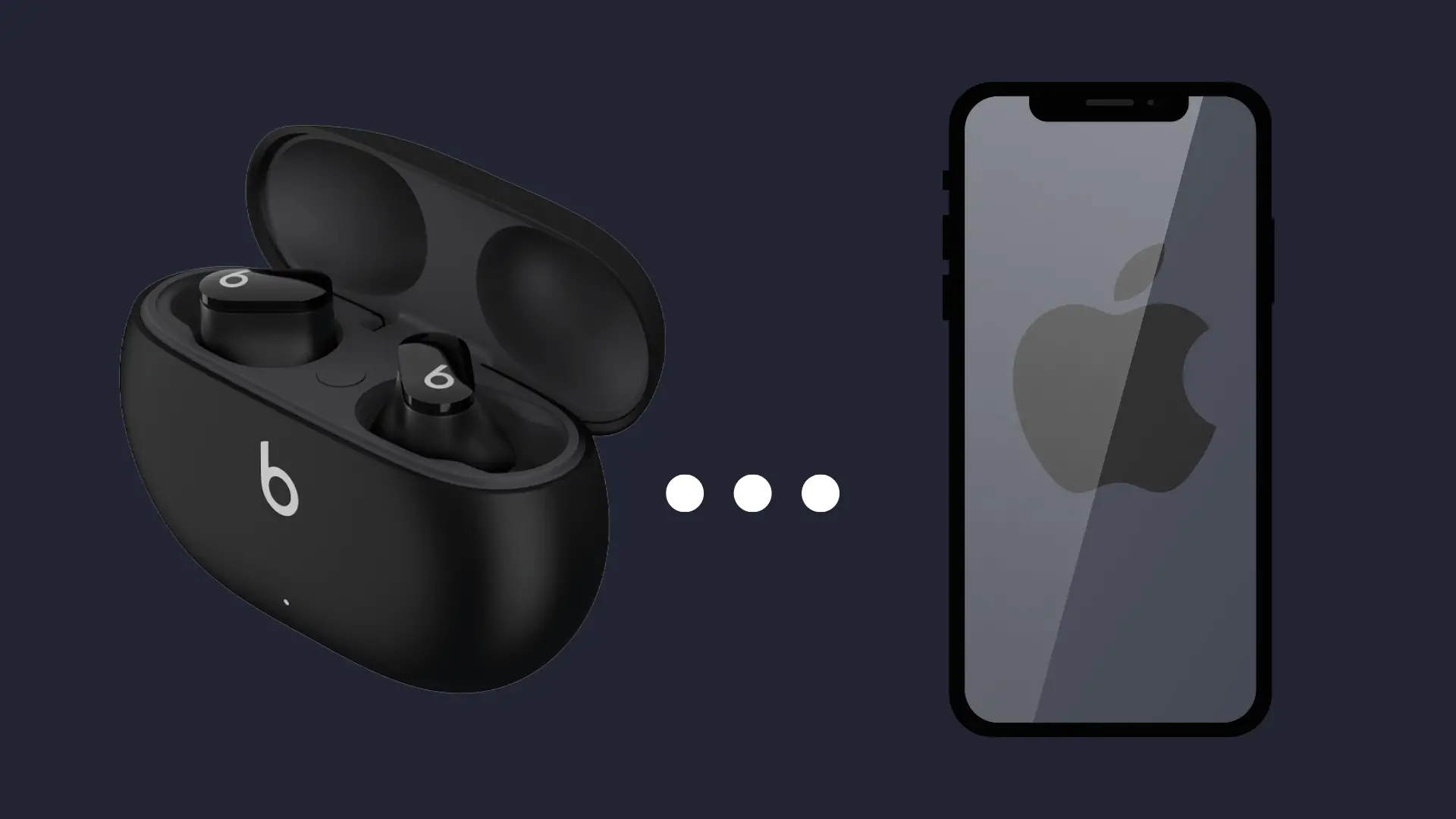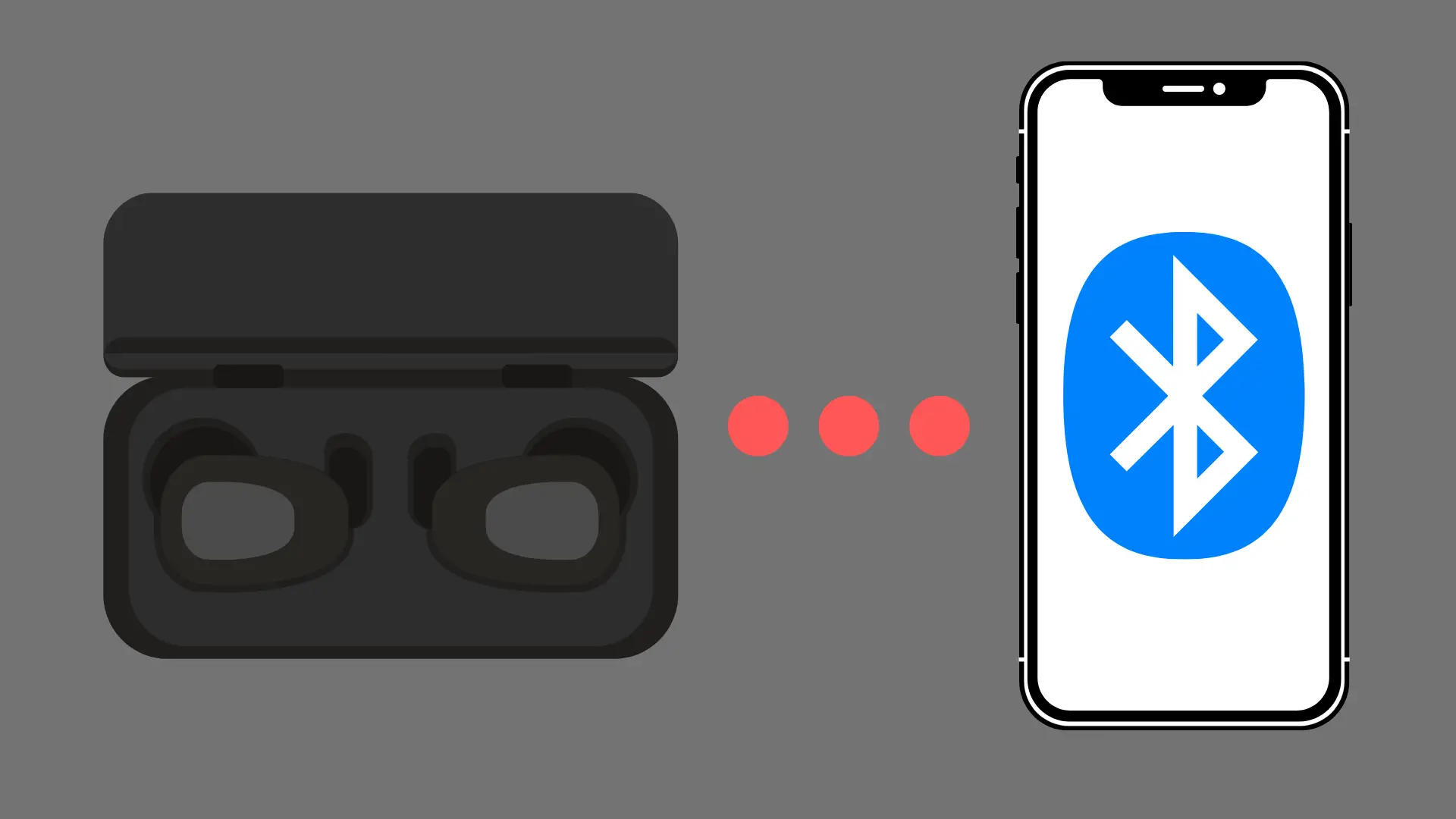What Does 1x Mean on iPhone? Decoding the Signal Icon

In the world of smartphones, small symbols and features can often lead to confusion, especially when they are not explained explicitly by the manufacturer.
One such feature that many iPhone users encounter is the “1x” symbol that appears both on the camera app and the device’s network status. Understanding the relevance of this symbol in different contexts is essential for iPhone users seeking to make the most of their device’s capabilities.
What does 1x mean on iPhone?
When used in the context of the iPhone camera app, the “1x” symbol signifies the standard field of view provided by the primary lens. This default zoom level is equivalent to images captured with a 26mm lens, making it the go-to setting for most photography scenarios. In other words, the “1x” provides a normal, non-zoomed view while taking pictures or videos, ensuring optimal quality and composition in various environments.
On the other hand, seeing “1x” appear near the network signal strength indicator can mean different things. Typically, it suggests a weakened cellular connection, which may affect the iPhone’s overall network performance. In such cases, understanding this symbol helps users manage their data usage and expectations, resulting in a more informed overall iPhone experience.
Understanding 1x on iPhone Camera
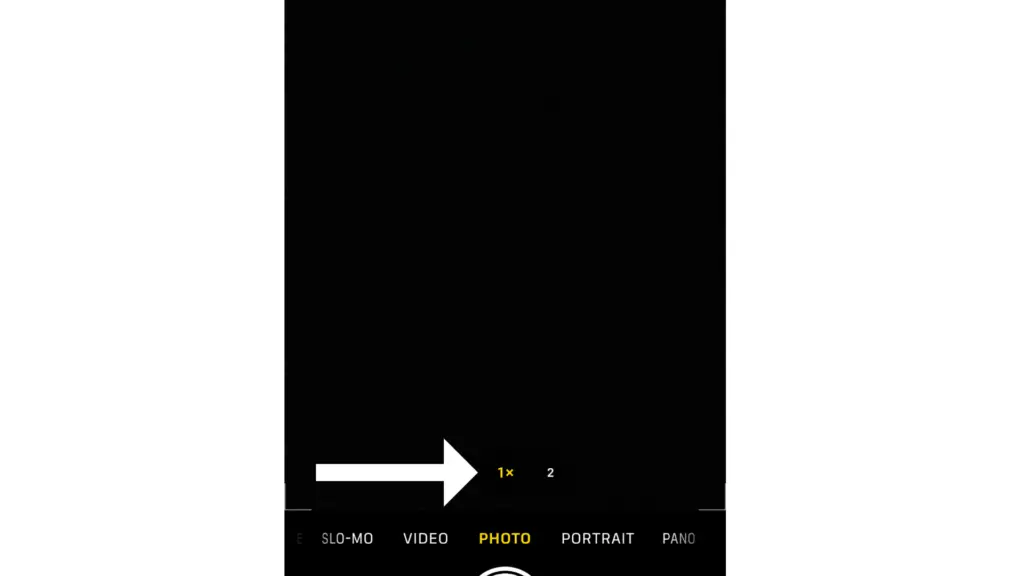
Origins of 1x
The term “1x” on an iPhone camera refers to the normal field of view from the primary lens. It represents the default zoom level in the iPhone’s camera app. At 1x, an iPhone takes photos that are equivalent to those captured with a 26mm lens. The concept of 1x zoom originates from the need to differentiate between multiple lens configurations on newer iPhone models, which may include wide-angle and telephoto lenses.
How 1x Affects iPhone Usage
In daily iPhone usage, the 1x setting is important for users who want to capture photos at the camera’s default setting. Utilizing 1x ensures that the images captured retain their original quality without any loss of resolution caused by digital zooming. This setting is suitable for a wide range of scenarios, including landscape, portrait, and close-up photography.
When users switch to other zoom levels, such as 0.5x or 2x, the iPhone camera app may automatically select an appropriate lens to achieve the desired effect. However, in some cases, the photo quality from cropping the 1x lens may be higher than the quality from using a different lens at a different zoom level.
It is crucial for iPhone users to understand the significance of the 1x setting to make the most of their device’s camera capabilities. By being mindful of this default setting, users can capture high-quality photos for various applications without compromising on image quality.
Understanding 1x on iPhone Cellular
When it comes to the speed of mobile networks, there is a significant difference between 1x, 3G, and 4G. The 1x network is the slowest of the three and mainly supports voice calls and basic data services. It is an older technology that is being phased out in favor of faster networks. The 3G network is considerably faster than 1x, allowing for better internet browsing, video streaming, and more advanced data services. The 4G network is the fastest of the three, providing even better speeds for high-quality streaming, gaming, and other data-intensive activities.
- 1x: Voice calls, basic data services
- 3G: Improved internet browsing, video streaming, advanced data services
- 4G: High-quality streaming, gaming, data-intensive activities
Coverage and Availability
The coverage and availability of these mobile networks can vary depending on your location. The 1x network may still be available in some rural areas, where more advanced networks have not yet been deployed. However, it is becoming less common as carriers upgrade their networks to support faster data speeds. The 3G network is more widely available, covering both urban and rural areas. However, its coverage may not be as extensive as the 4G network, which is the most widely available and provides coverage in most cities and towns.
In general, as technology advances, the coverage and availability of newer networks continue to expand, reaching more areas and providing better service for users. This trend is likely to continue with the future deployment of 5G networks.
Improving iPhone Performance in 1x Areas
In areas where the iPhone shows a 1x signal, users may experience slower performance and reduced connectivity. This section provides helpful tips and alternative options for improving iPhone performance in these areas.
Troubleshooting Tips
Restart the device: Sometimes, a simple restart can help to re-establish a stronger connection and improve the device’s performance.
Check for software updates: Users should ensure their iPhone is running the latest version of iOS, as software updates often include important fixes and enhancements that can improve performance in areas with limited signal strength.
Enable LTE: Tapping on “Settings” > “Cellular” > “Cellular Data Options” > “Voice & Data” and selecting “LTE” can help improve the user’s cellular connection.
Reset network settings: Users can try resetting their iPhone’s network settings by going to “Settings” > “General” > “Reset” > “Reset Network Settings.” This step may help establish a better connection in areas with limited signal strength.
Alternative Connectivity Options
Wi-Fi: Users experiencing poor performance in areas with limited cellular signal should try to connect to a Wi-Fi network when available. Wi-Fi connections can often provide faster and more stable internet access than a 1x cellular signal.
Personal Hotspot: If another device has a stronger cellular connection, users can set up a Personal Hotspot on that device and connect their iPhone to it. This option may provide an improved connection and better performance.
Use a signal booster: Investing in a cell phone signal booster can help improve cellular reception and performance. These devices amplify existing cell signals, providing a stronger connection in areas with poor reception.
By following these troubleshooting tips and exploring alternative connectivity options, iPhone users can improve their device’s performance in areas with limited cellular signal, such as 1x areas.