MacBook Battery Replacement Cost – Complete Guide
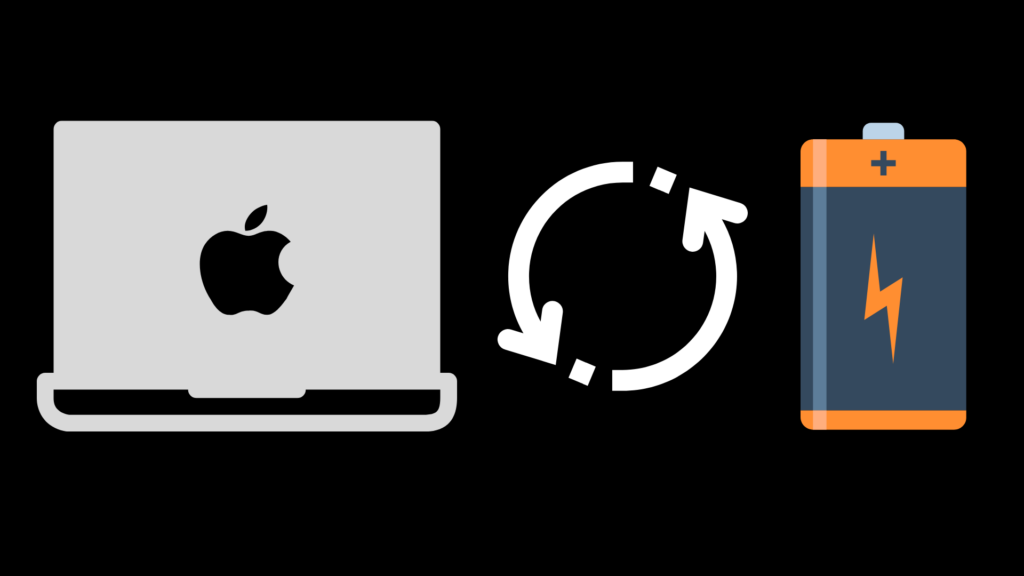
You may have noticed that your MacBook’s performance declines over time. You used to go ten to eleven hours without losing charge, but you noticed you have to charge it more often now.
According to Apple, MacBooks batteries use lithium-ion technology. These batteries charge quickly and last for hours (often more than ten hours) while new. As your laptop ages, the battery life naturally degrades. Eventually, every battery dies.
Sometimes, simply replacing the battery can help your MacBook run almost as well as new. In other cases, the battery is still strong, but other applications or settings are compromising performance.
Estimated Cost or MacBook Battery Replacement
The cost of replacing your MacBook battery depends on your model. Most models including the MacBook Pro and 12 inch MacBook cost $199.00 to replace. A MacBook Air battery costs $129, according to Apple. Apple also charges $19.95 for shipping. Apple may also need to test your product to determine the final service fee.
It’s also important to note that Pricing and terms may vary for service providers other than Apple.
If you don’t have an AppleCare+ plan and your laptop’s warranty expired, you may also have additional labor costs for the work involved in replacing the battery. Depending on the age of your MacBook and your skills, you may be able to replace the batteries yourself, saving that cost.
Situations Where You May Replace Your Battery for Free
If your Macbook is still under warranty or you have AppleCare+ coverage, then you may be eligible for a free battery replacement. You may also be eligible for diagnostic work to figure out whether the problem is the battery and other repair work if necessary.
Consider the price of battery replacement and whether it is worthwhile to replace your battery. Sometimes poor battery life is the result of other issues that have nothing to do with the battery itself. First, determine whether your battery needs replacement as there may be less expensive ways to improve your MacBook’s performance.
Check to see whether your MacBook is subject to a recall. Some prior models of MacBook Pro had known battery issues and Apple issued a recall. If this applies, you may be eligible for a replacement computer. For example, 15” MacBook Pro laptops issued between September 2015 and February 2017 were subject to a battery recall. Research your specific model to see whether you may qualify for any recall benefit.
Depending on your state or country of residence, there may be consumer protection laws that entitle you to free battery replacement or other repairs even if your warranty ran out. Since consumer protection laws vary, your best bet is to check Apple’s page and also check with your region’s consumer protection agencies.
Signs it’s Time to Replace Your MacBook Battery
Most MacBook users notice their battery life starts to decline after around 1000 charge cycles or an average of three years of daily use. However, this varies by the software you run as well as the overall health of your computer.
One of the most obvious signs that you need to replace your battery is that you need to charge it much more frequently than in the past. You may have been able to work for ten or more hours before recharging and now your charge only lasts six hours.
If your Mac frequently feels hot and overheats, this is also an indicator of a problem with your battery. Since overheating may have a variety of causes, consider it in combination with other signs like shorter battery life.
Another key indicator is unexpected shut-downs. Sometimes batteries lose track of their charge level and will suddenly shut down when the charge seems low. If you notice a pattern of unexpected shutdowns, that is a sign of poor battery performance.
Keep in mind there are multiple reasons for some of these symptoms other than a dying battery. For example, overheating and poor battery life may result from running power-thirsty applications or even underlying hardware problems.
Finally, the most obvious sign is receiving a “battery service warning.” MacBook may alert you when you may need to service or replace your battery. The next section covers a couple of other ways to check your battery health using information already available on your MacBook.
How to Check Your MacBook Battery Health
Click on the battery icon at the top right of your laptop’s monitor. If the message says “replace soon” or “service soon” then your battery might be the source of your performance issues. Depending on your operating system, you may need to look in your system preferences for more details. The information you see may vary depending on the operating system you run.
For deeper insights, click on the Apple icon on the top left of your monitor. Then choose “system preference,” followed by “battery,” and choose “battery one more time. The option “battery health” indicates whether your battery functions normally or is due for servicing or replacement.
There is one more place to look for information about your battery’s health. MacBook batteries should work well for around 1000 recharge cycles which works out to be equivalent to three years of daily use. To check how many cycles your battery completed:
- Click on the Apple icon on the top left of your screen.
- Select “About this Mac” then choose “System Report”
- On the left side menu, choose “Power” for a list of details about your charger and battery.
- That list includes battery “health information,” including the cycle count and condition. If the cycle count is lower than 1000 and the battery health is normal, the performance issues may be caused by something other than the battery itself.
Other Ways to Optimize Macbook Battery Performance
Often the cause of a MacBook battery quickly losing charge isn’t really the battery itself. Sometimes a specific application, spyware, or certain settings lead to running out of power too quickly.
Also, outdated processes, applications, and operating systems can cause unnecessary battery drain. Back up your computer, then update your operating system and each application. Sometimes an update fixes “battery life” problems.
In some cases, you might need to do a factory reset and reinstall nonstandard applications. This may be a last resort after trying other things but is less expensive than buying a new computer.
Here are a few tips to help get better performance from your battery:
- Regularly use a well-reputed virus, malware, and spyware detector to ensure the health and security of your computer.
- Check the “battery” icon in the top right to see which applications are using significant battery power. Sometimes plug-ins are the culprit, especially if your browser is using significant power. You may be able to disable unnecessary plug-ins or switch to less power-intensive applications.
- Check settings like the monitor brightness setting. Dimming the brightness saves power as well as eye strain. The battery settings includes an option to automatically dim the monitor when running on battery power.
- Check “battery preferences” (under the Apple icon and system settings). The options may decrease battery drain when running on battery power.
- Keep your computer in an environment that is neither too hot nor too cold. According to Apple, a temperature range of 62° to 72° Fahrenheit is ideal. (Or 16° to 22° Celsius).
- If you need to store your computer long-term, Apple recommends storing it powered down after reaching a 50% charge level in a cool, dry place.
Safest Options for Battery Replacement
Some users save money by replacing their old MacBook Pro battery themselves. This is easier if you own an older MacBook from around 2012 and earlier. Apple started gluing batteries in place around 2012 as they unveiled thinner designs.
MacBooks with glued batteries are more complicated to replace but still possible with the right tools and techniques.
If you opt for DIY battery replacement, research the best methods and consider buying a replacement kit from a well-known provider. There are numerous demonstration videos where you can see the technique before deciding whether this task is within your skillset.
Third-party batteries and services are additional cost-saving options, but the performance may not always be up to the same standard as Apple. If you opt for a third-party battery, check reviews and stick with a credible outlet with an excellent reputation.
Depending on your skills and confidence, it may be less stressful and safer to get it replaced at an Apple store. A battery provided by Apple with the work done by an Apple-certified support tech is the easiest and safest option.
Is Replacing Your MacBook Battery Worthwhile?
Replacing a MacBook Pro battery is costly, but it isn’t as expensive as buying a new MacBook. Whether the battery is worth replacing depends on a few key factors:
- The battery is the source of the problem. Sometimes other hardware, software or even user habits can drain battery life faster than expected.
- The computer otherwise functions well and is able to run a current operating system.
- You don’t need new features, and your existing computer meets your needs.
By first determining whether you need to replace your MacBook battery, you may save yourself time and money. Some combination of optimizing your settings, running a malware checker, evaluating your software may be enough to restore your laptop’s performance. In other cases, you may need additional diagnostics to determine whether another hardware problem is the real source of the problem.





