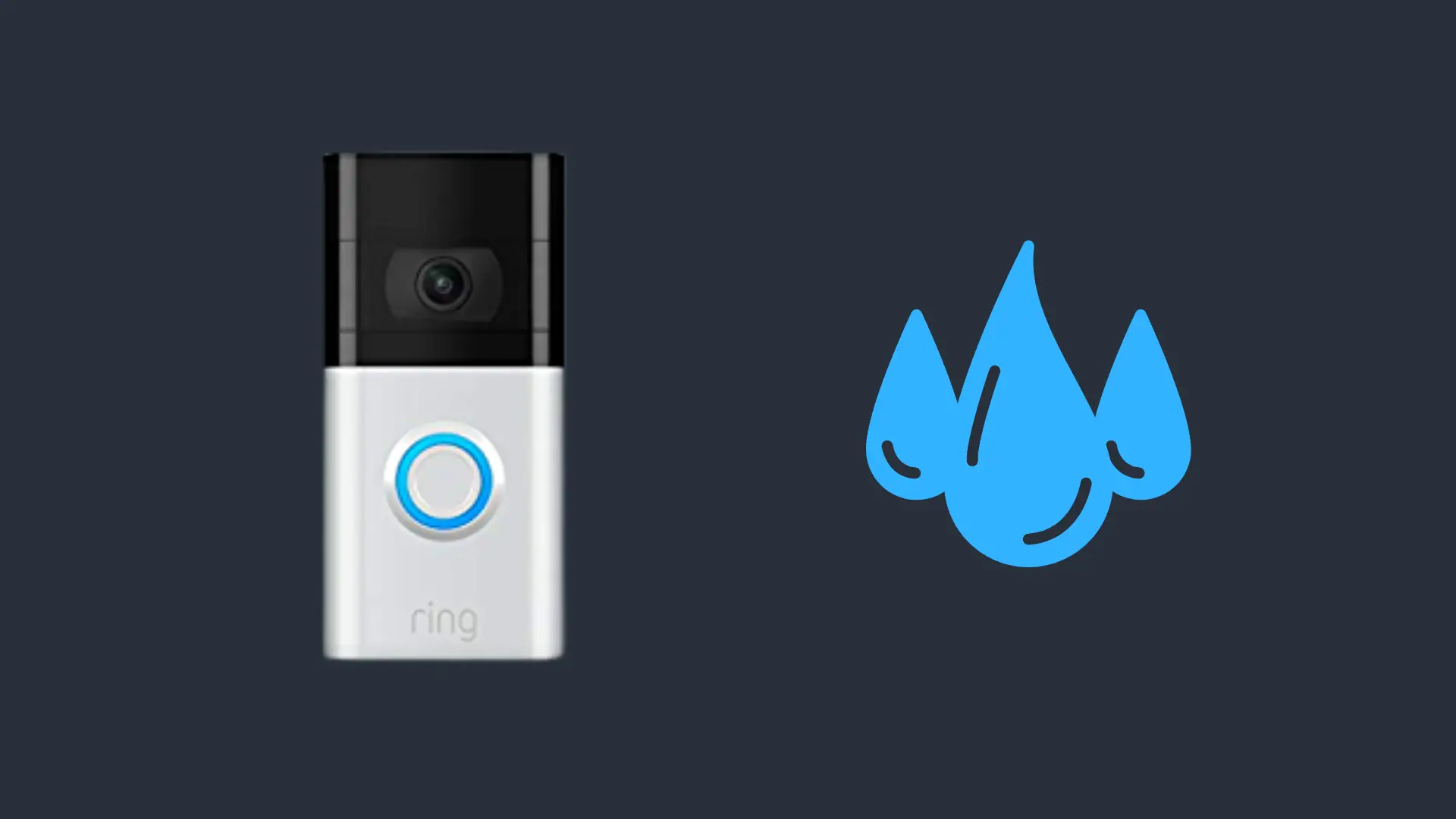JBL Earbuds One Side Not Working? Here’s How To Fix Them
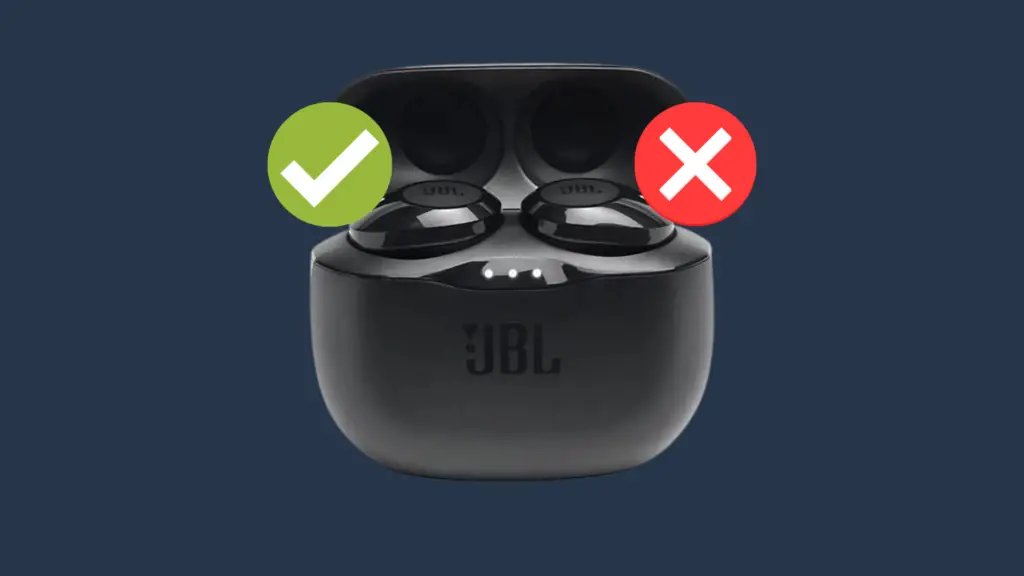
While wireless earbuds certainly have their strengths, unfortunately, that doesn’t come without the occasional technical issue. And as someone whose been reviewing various brands of wireless earbuds for a few years, there’s a common troubleshooting question that’s constantly being asked. And that is ““why is one of my earbuds not working?”.
And trust us, we definitely understand your pain. However, the good news is that in most cases, this is an easy fix, so don’t give up just yet!
Today we’ll be looking at JBL earbuds specifically and give your a complete run down on what may be causing the issue and how to solve it. Let’s get started!
Before you Begin
Most JBL earbuds have a function built into them, allowing you to quickly reconnect the left and right earbuds when the connection is lost.
You’ll want to try this first before you begin. Since the process varies depending on the JBL earbud model you own, we compiled a list of all earbuds that support this function with instructions on how to do so, simply locate the earbud model you own and follow the steps below.
JBL Vibe 100TWS / JBL Reflect Aero TWS / JBL Endurance Race / JBL Vibe 300TWS / JBL Vibe 200TWS / JBL Vibe 100TWS / JBL Free II / JBL Tune 225TWS
- Remove both earbuds from the case.
- Quick tap the button on the back of both earbuds three times
JBL Live Free NC+ / JBL Reflect Flow Pro
- Place both earbuds in the charging case.
- Double tap the button located on the back of the case.
JBL Live 300TWS
- Place both earbuds in the case.
- Double tap the button located within the case.
JBL Club Pro+ TWS
- Place both earbuds inside the case.
- Double tap the button on the back of the case
- This should then pair both earbuds to one another.
JBL Endurance Peak II
- Take both earbuds out of the case.
- Quick tap the button on both earbuds.
How to Fix JBL Earbuds When One Side is Not Working
There are four primary reasons why one earbud may not be working. The first comes down to a pairing/connection issue, the second is a battery issue, and the third is a settings issue; primarily, the settings on the device you’re connecting to would need to be adjusted or reset. And the fourth is a hardware issue; this can be from damage or obstruction.
We’ll walk you through fixes & how to diagnose the problem. Let’s get started!
1. Reset Your Earbuds
As mentioned above, the primary cause of this issue is a connection/ pairing issue, and in the majority of cases resetting your earbuds should solve the issue.
Before resetting your device, however, it’s important to ensure that you “forget” your earbuds from the device you’re connecting to. This can be done by navigating to your device’s Bluetooth list, selecting your JBL earbuds, and clicking on “Forget.” You’ll also want to turn off Bluetooth on your device as well. This is to ensure that the reset process goes smoothly.
As the reset process varies depending on the earbud model you own, we’ve provided instructions on how to reset every model of JBL earbud currently in the market. Simply locate the earbuds you own and follow the instructions below.
JBL Live 300TWS / JBL Live Pro 2 TWS / JBL Live Free 2 TWS / JBL Endurance Race TWS / JBL Tune 130NC TWS / JBL Tune 230NC TWS / JBL Vibe 300TWS / JBL Vibe 200TWS / JBL Vibe 100TWS
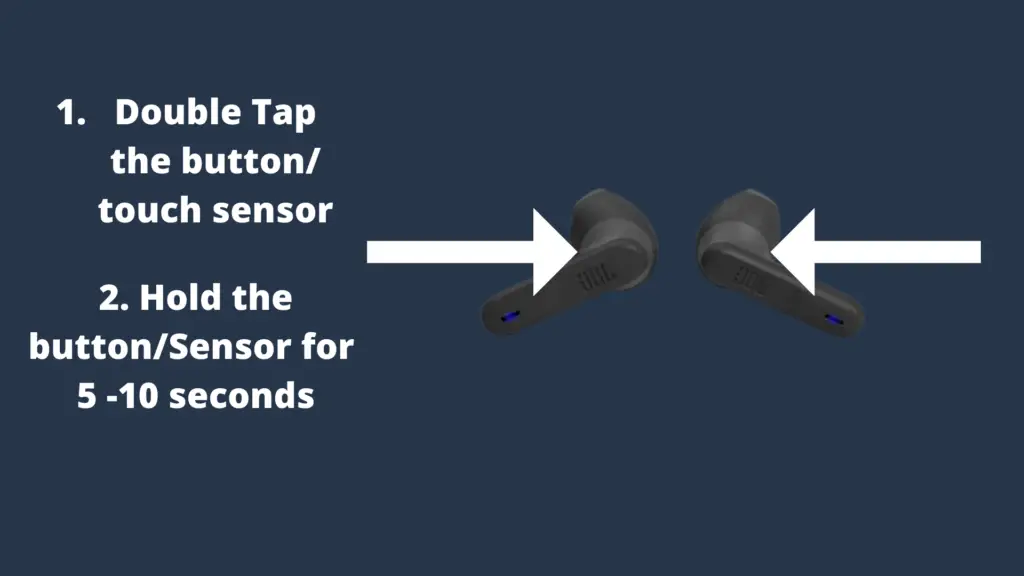
- Double tap the button located on the back of the earbud, then hold it for 5-10 seconds.
- Your earbuds should power off. Now place them back into the charging case.
- The LED should begin to flash, indicating that your earbuds have been reset.
JBL Live Free NC+
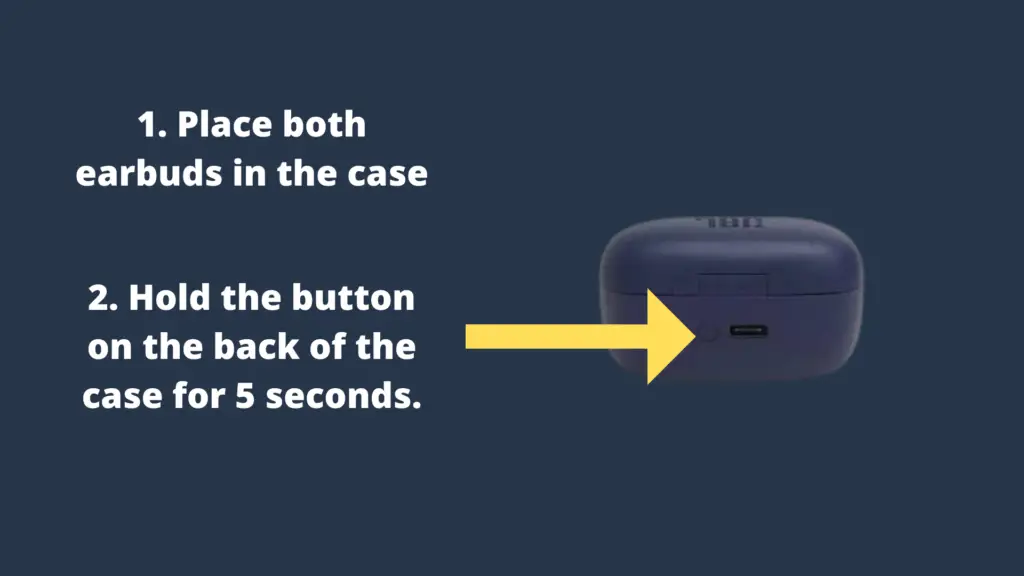
- To reset JBL Live Free NC+, place both earbuds in the case
- Now hold the button on the back of the case for 5 seconds.
- The LED indicator in the charging case should blink red, indicating your earbuds have been reset.
JBL Reflect Flow Pro
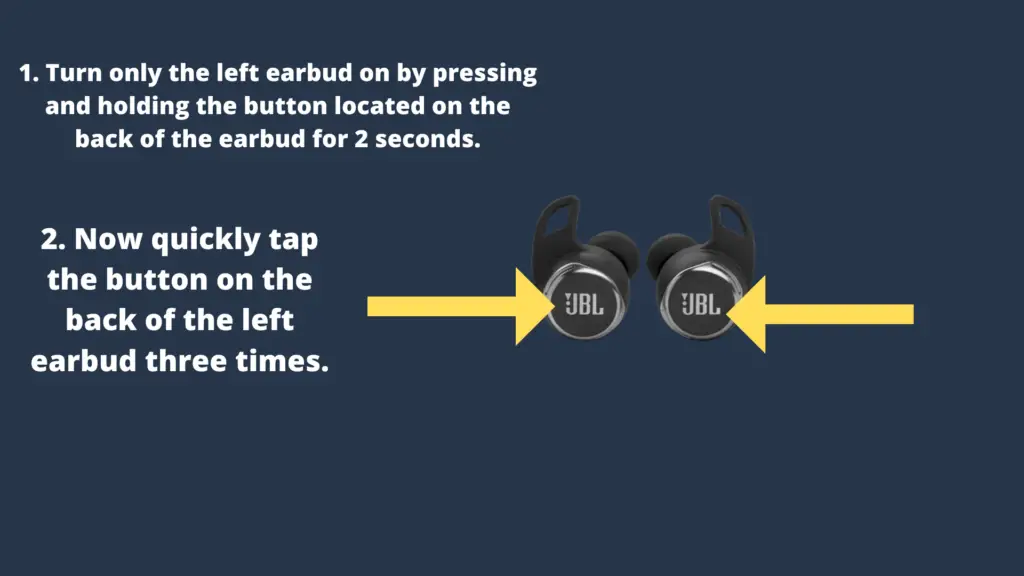
- Take both earbuds out of the charging case.
- Turn both earbuds off by pressing and holding the touch sensor located on the back of the earbud for around 8 seconds
- Turn only the left earbud on by pressing and holding the button located on the back of the earbud for 2 seconds
- Now quickly tap the button on the back of the left earbud three times.
- Your left earbud should flash Blue and red.
- Repeat the same steps on the right earbud
- Now both earbuds should begin to flash Blue & Red indicating that Pairing has been initiated. After a few seconds, your Left earbud should only flash blue, indicating that your earbuds are now paired with one another.
JBL Endurance Peak II
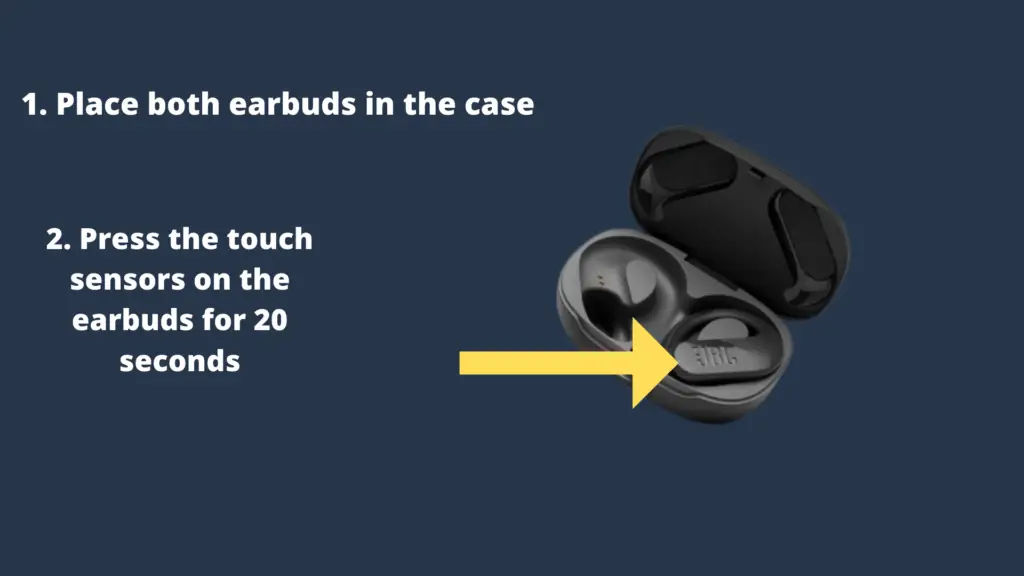
- Take both earbuds out of the case.
- Open up the earpiece enough to wear you see the LED on both earbuds.
- Place them both back in the case.
- Press the touch sensors on the earbuds for 20 seconds
- Your earbuds will begin to flash then the light will turn solid, indicating your device has been reset.
- Now connect them to your device and test them out.
JBL Reflect Mini NC
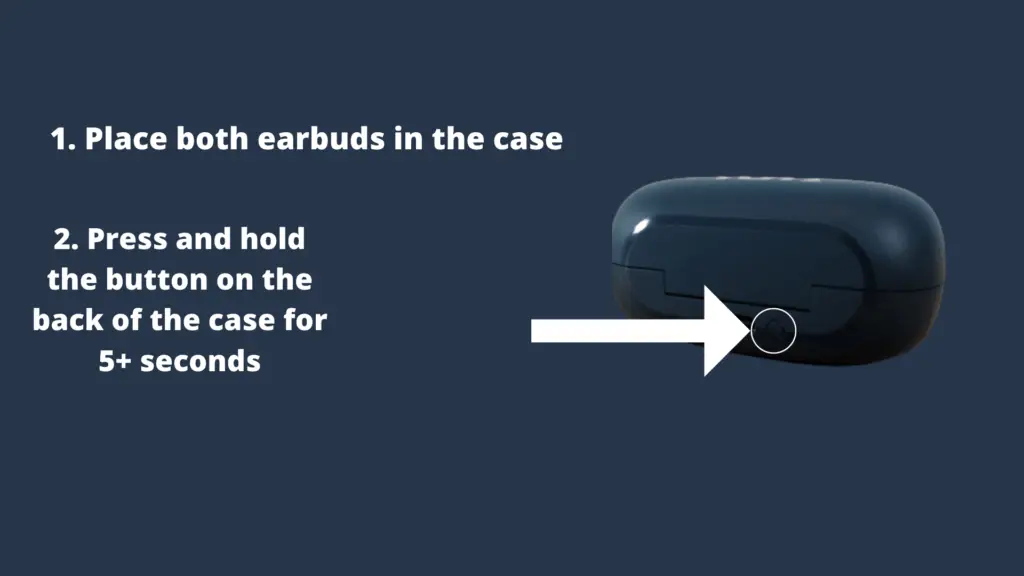
- Place both earbuds in the charging case.
- Open up the case’s lid.
- Now press and hold the button on the back of the case for 5+ seconds.
- Release the button once the case’s LED has flashed.
- Your earbuds should now be reset.
- Simply reconnect them to your device and test them out.
JBL Live Pro 2 TWS
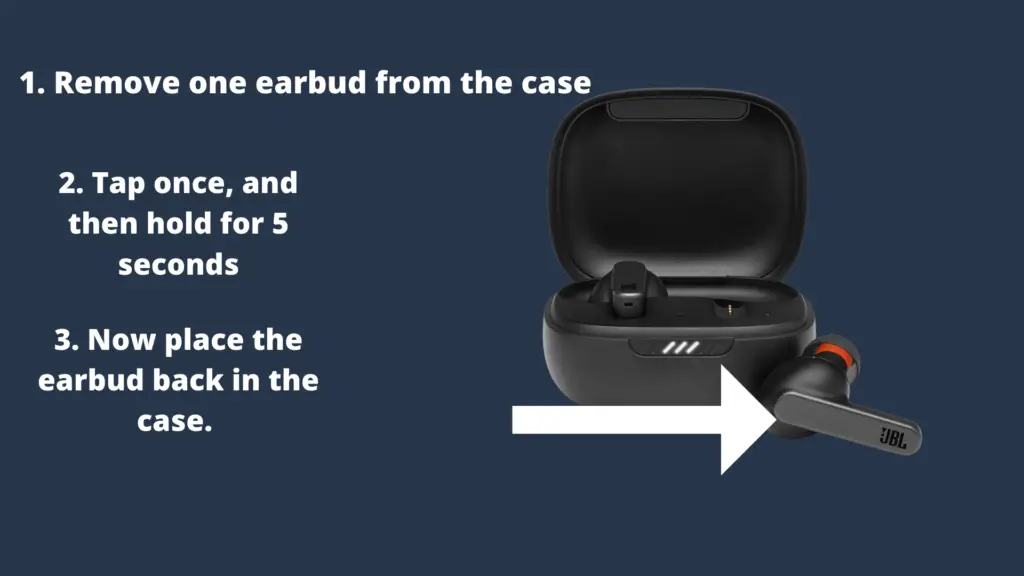
- Remove one earbud from the case, tap once, and then hold for 5 seconds.
- Now place the earbud back in the case.
- The LED should begin to flash, indicating that they have been reset and are ready to pair.
JBL Club Pro+ TWS
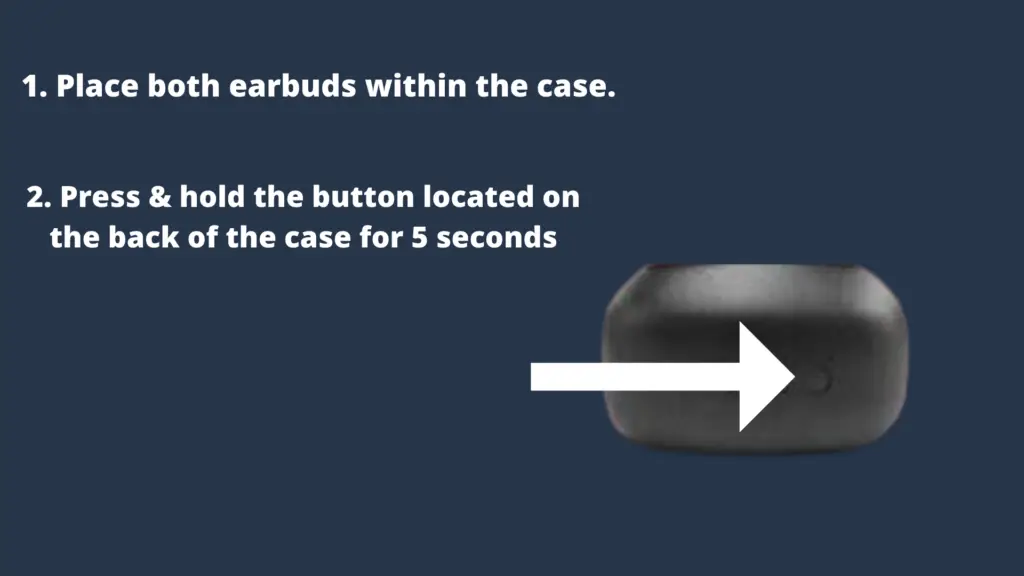
- Simply place both earbuds within the case.
- Now Press & hold the button located on the back of the case for 5 seconds.
- Your earbuds should now be reset.
JBL Endurance PEAK
- Place both earbuds within the charging case.
- Quick tap the right earbud twice, then hold for 10 seconds.
- The LED should now flash red, indicating that your earbuds have been reset.
JBL Live Pro+ TWS
- place both earbuds in the case
- Close the lid, then re-open it
- Now use an appropriate pin to press the reset button in the middle of the earbud case.
(Important Note: When pressing down the reset button, ensure that the Case’s LED is on.)
JBL Tune 225TWS
- Place both earbuds in the charging case
- now press the button on both earbuds for 5 seconds
- The LED should flash blue, indicating that your earbuds are now reset.
Reset any JBL Earbud Via the App
If for whatever reason, the reset process hasn’t worked. You can also reset any JBL earbud via the app. Here’s how:
- Install the JBL Headphone” app on the App Store or Google Play Store, depending on the device you own.
- Follow the on-screen instructions to complete the setup process
- Select your earbuds from the home menu
- Go to Settings
- Select Reset & confirm
And that’s it! Your earbuds should now be reset. Now pair them to your device, and they should both be working. If not, move on to the next step.
2. The Speaker Is clogged
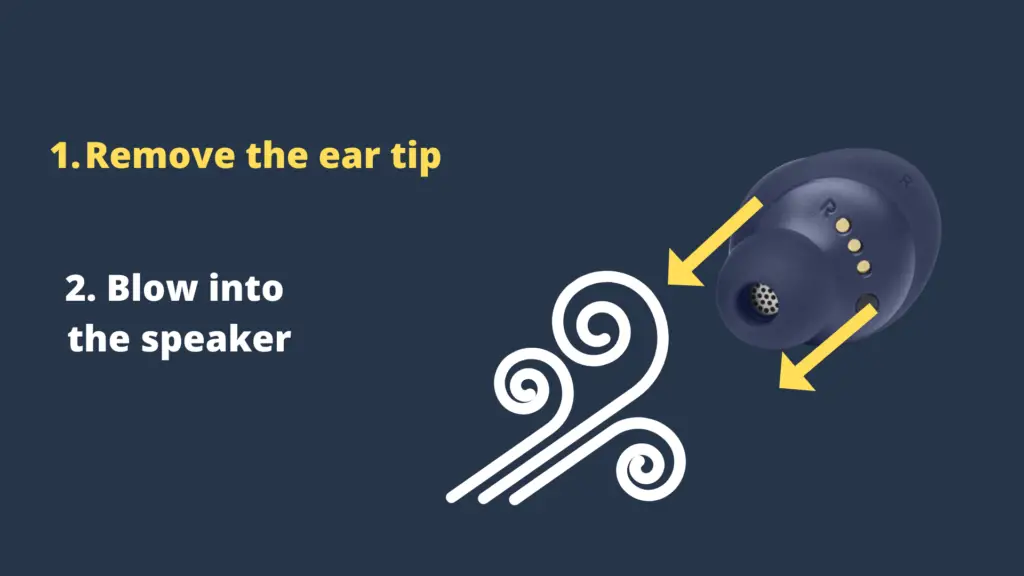
This may sound like an ineffective solution but trust us you wouldn’t want to skip out on this step. This solved the issue in the majority of cases.
All you would need to do is remove the ear tips from the earbud that isn’t working and blow into the speakers. If you own the JBL’s live free nc+ tws model and simply blowing into the speakers hasn’t solved the issue, you can gently and safely pry out the speakers cover with an appropriate tool and blow into the transducer. You want to ensure you don’t damage the cover when opening it, so it can be placed back in. Now place the cover back on and check if this solved the issue.
3. Check Both Earbud’s Battery Status
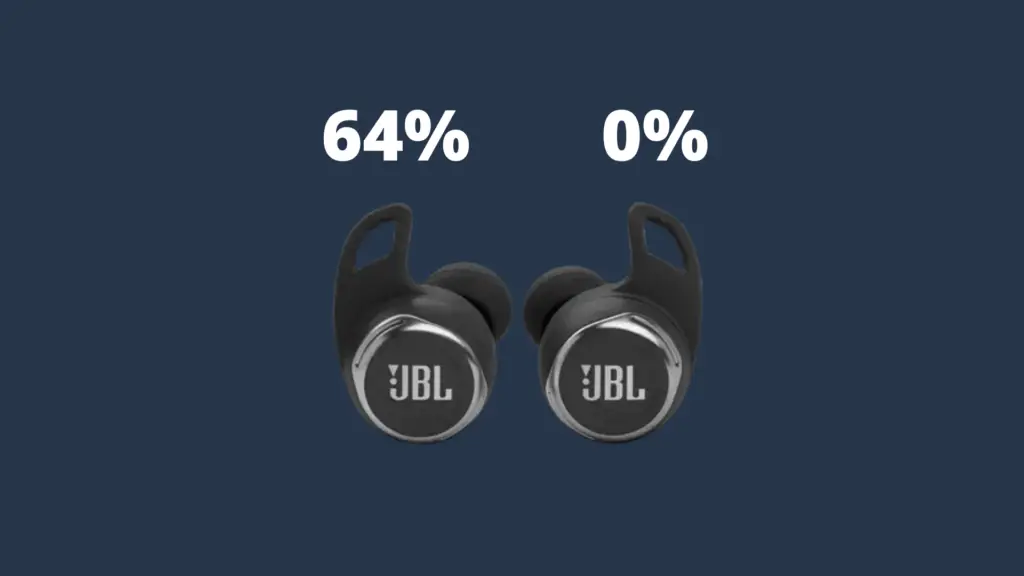
As stated above, there are four primary reasons to why one of your earbuds isn’t working, and one of them comes down to a battery issue. In most cases, this is due to the charging connectors not sitting correctly in the charging pins within the case. This usually stems from incorrectly placed earbud tips, thus obstructing the charging connectors from sitting on the pins, or dust and debris may be blocking the earbud connectors from resting accurately on the charging pins.
Either way, diagnosing the issue is simple, you’ll need to install the “JBL Headphone” app in order to check the current battery status of each individual earbud.
If you’ve already installed the JBL Headphone app, as shown above, all you would need to do is open the app, select your earbuds, and both earbud’s current battery status should be displayed underneath the earbud’s image.
Even if your device appears to have battery, you’ll still want to ensure that it is charging when placing it on the case in order to confirm that the earbuds connectors are correctly resting on the case’s charging pins.
4. Clean JBL Earbud Charging Case if One Side Not Working

If one side of your JBL Earbuds is not working, put them back in their charging cradle and see if the blue indicator light comes on. If it does not, it might mean something is obstructing the charging pins from making a connection.
There are two things you can do:
- Use a toothpick to gently press down on the three pins inside the charging case, right where the earbud’s earpiece connects to the charger. Push them in and see if they quickly retract and go back in. If they don’t, it could be because…
- There may be a build of gunk or earwax or regular buildup. If you’ve had your JBL earbuds for a long time, this is a common problem. You simply need to loosen it gently with your toothpick and wipe it away with a tissue. Don’t use any chemicals or WD40 on it, as it could harm the connection.
5. Are You In Range?
Sounds obvious, but most JBL Bluetooth headphones earbuds don’t have a huge range. You need to remain close to the transceiver for the connection to maintain. And the earbuds need to stay close together as well.
If you lose connection because you are out of range, simply make your way back in range and press and hold the pairing button to reconnect it.
6. “Forget” All Previous Connections
There are multiple ways in which a connection can end up becoming interrupted or result in an unsuccessful pairing. And one of those reasons stems from a previously connected device.
This is how the connection process works, once you pair your earbuds to a device, that device is then saved into your earbud’s pairing history memory, allowing them to be paired to that device automatically at times.
What commonly tends to occur is your earbuds may still be trying to establish an automatic connection to that previously connected device, thus resulting in a failed or corrupted connection.
This typically occurs when trying to pair to a new device or if you’re earbuds battery has depleted and boots back up in pairing mode, or even when turning off Bluetooth on your previously connected device as the pairing history is still saved on the earbuds.
The fix for this is quite simple, navigate to your device’s Bluetooth list, select your earbuds and click on “Forget device.” Now try placing your earbuds in pairing mode and see if this solves the issue.
7. Drain your Earbud’s Battery
If the reason for one earbud not to be working falls into the connection/pairing issue, draining your earbud’s battery can help clear data that may be interfering with the connection process.
All you would need to do is simply leave your earbuds out to drain, recharge them to an appropriate battery percentage, next turn off Bluetooth on your previous connected device, then place your earbuds in pairing mode and reconnect to your device.
8. Change or Reset your Device’s Headphone Accommodation Settings
There are three primary reasons why one earbud may not be working. The first is a connection issue, the second is a battery issue, and the third is a settings issue; primarily, the settings on the device you’re connecting to would need to be adjusted or reset.
The first setting you will want to check is your “Headphone Accommodation” Settings. Here’s how:
- Go to Settings
- Scroll Down and select Accessibility
- Scroll down and select Audio/Visual
- Go to Headphone Accommodations
- If this is already toggled on, you will want to scroll down to “Apply With” and check whether or not both Phone & Media are toggled on. If they are toggle, uncheck both features and then re-enable them., This will simply refresh your device’s headphone audio settings.
If this feature is toggled off, enable it and scroll down to “Apply With” Now toggle on both the Phone and Media features.
9. Update Firmware
Firmware updates are usually created to fix certain bugs & issues, and in some cases, not updating your earbuds to the latest firmware will cause connection and pairing issues. First, you’ll need to check if you have a firmware update available, here’s how:
- Install the “JBL Headphones” app on the app store or google play store.
- Follow the on-screen instructions to set up your device.
- Now select on your earbuds. If an update is available, you’ll notice an orange circle, simply select it and install the update.
Is there still a warranty on your JBL earbuds/headphones?
If your JBL earbuds one side not working continues despite doing all of the above, check and see whether your warranty is still active.
JBL is an excellent company that sells fantastic products. If it’s been within a year and one side of your JBL earbuds/headphones is still not working, they will likely send you a replacement model.
JBL wants to keep its customers happy. Simply call the customer service number or go to their customer support page and fill out the form.
They will ask for your JBL earbud model number, which will be on the case. You will be asked to explain what you’ve done. They may even have additional suggestions to try.
If all else fails and your JBL earbuds fall within the warranty period, you can expect to receive your new pair from JBL in the mail ASAP.
- How to Pair Meta Quest 3 Controllers with Your Quest 3 Headset: A Quick Guide
- How to Charge Meta Quest 3: A Guide to Powering Up Your VR Experience
- How to Cast Meta Quest 3 to Samsung TV: A Step-by-Step Guide
- How To Factory Reset Your Meta Quest 3: A Step-by-Step Guide
- How to Power On and Off the Meta Quest 3