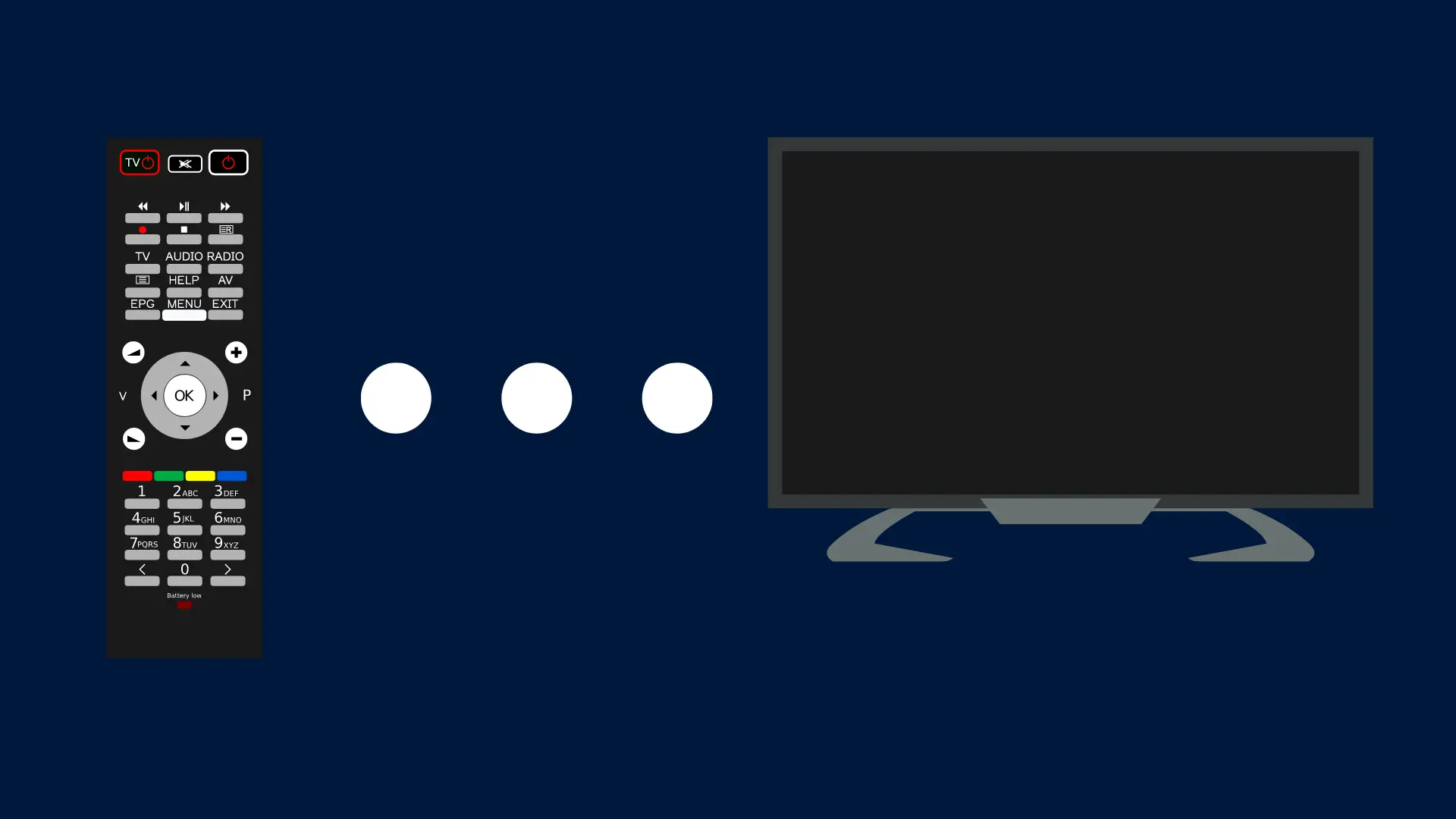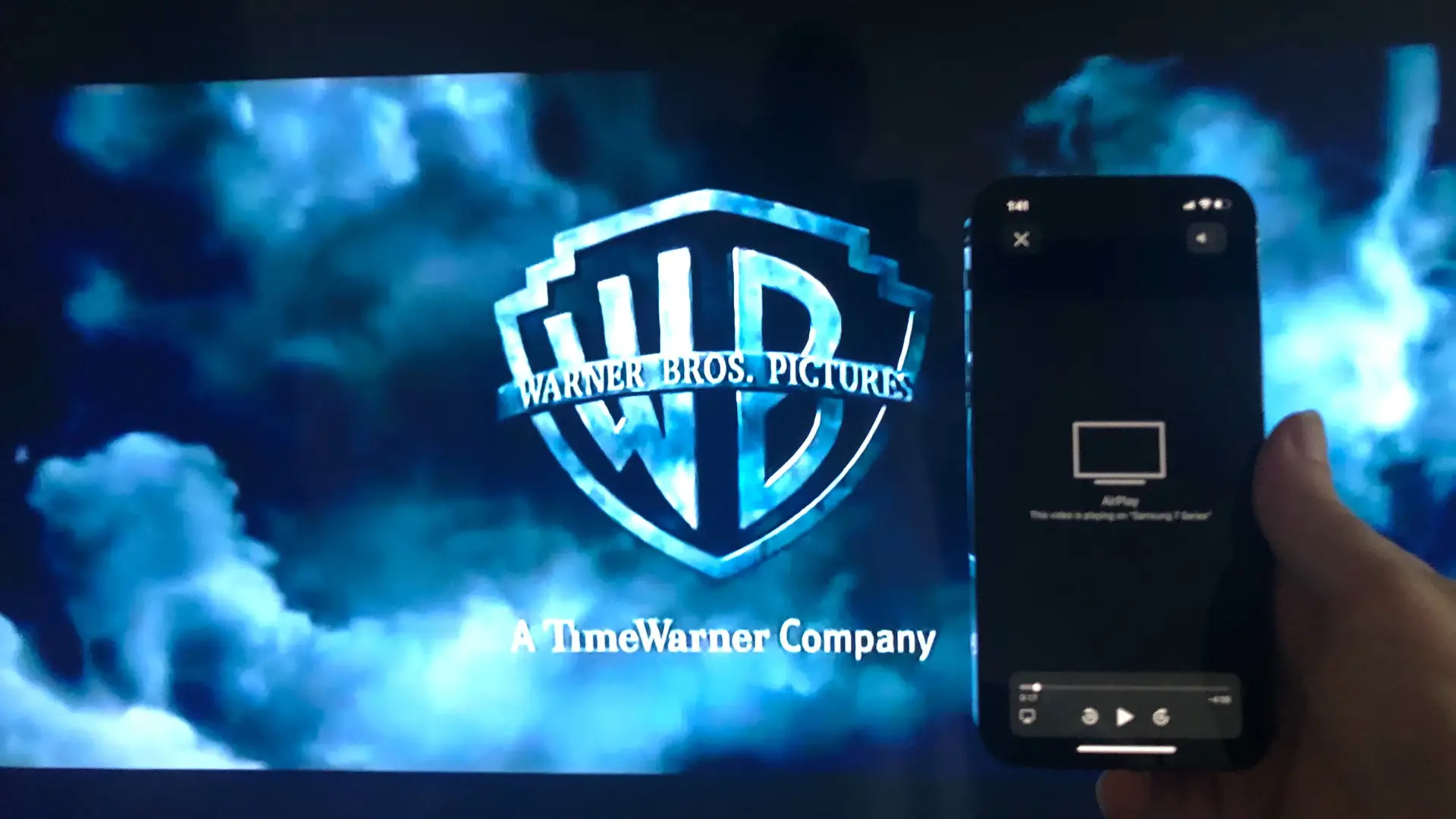If the channels on offer from Samsung TV Plus don’t pique your interest, or perhaps the feature’s automatic play function upon turning on your Smart TV doesn’t suit your viewing habits, disabling this service might be on your agenda.
This guide offers a comprehensive, step-by-step process to help you prevent Samsung TV Plus from automatically launching and to tailor your viewing experience according to your preferences. Read on to take control of your Smart TV experience.
Why Would You Want to Turn Off Samsung TV Plus?
Despite the benefits of Samsung TV Plus, there are several reasons why you might consider disabling it. Such as:
- Preventing Samsung TV Plus from Automatically Playing: If you find it inconvenient that Samsung TV Plus automatically starts playing when you turn on your Samsung smart TV, disabling this feature can provide a solution.
- Preference for Other Streaming Platforms: You might prefer other streaming services such as Netflix, Amazon Prime, Hulu, or Disney+ for their exclusive content, personalized recommendations, and ad-free viewing experience.
- Reducing Clutter: If you’re not using Samsung TV Plus, you might find its presence in the TV menu bothersome. Disabling it can help reduce clutter and streamline navigation.
- Avoiding Accidental Usage: You might want to turn off Samsung TV Plus to avoid accidentally launching it, especially if you have children or others who might inadvertently start streaming, potentially affecting your internet data usage.
- Limiting Ads: While Samsung TV Plus is free, it’s supported by ads. If you prefer an ad-free viewing experience, you might choose to turn off this feature.
- Minimizing Distractions: If you’re finding the constant stream of new channels and updates from Samsung TV Plus distracting, turning it off can help create a more focused viewing experience.
- Data Usage Concerns: If you’re on a limited data plan, turning off Samsung TV Plus can help conserve your data.
Remember, turning off Samsung TV Plus doesn’t permanently remove it from your TV. You can always turn it back on if you want to take advantage of its free live TV service in the future.
Step-by-Step Guide: Turning Off Samsung TV Plus
- Power On Your TV: Start by turning on your Samsung Smart TV.
- Navigate to Home Page: Press the Home button (or the equivalent button) on your remote to navigate to the Samsung TV home page.
- Locate Samsung TV Plus App: In the list of apps, find the Samsung TV Plus app.
- Access the App Options: Point the remote to the Samsung TV Plus app and press the down arrow on your remote control.
- Choose the Remove Option: A drop-down menu will appear with two options – Move and Remove. Select the ‘Remove’ option.
- Confirm Your Action: A dialog box will appear to confirm your actions. Here, you need to select the ‘Disable’ button.
- Press Enter: To finalize the process, press Enter on your remote control.
- And there you have it! You have successfully turned off Samsung TV Plus on your Samsung Smart TV.
Remember that Samsung periodically adds new channels to Samsung TV Plus, which will appear on your channel list even if you’ve removed all existing channels. If you wish to remove these new channels, you’ll need to repeat the process.
Keep in mind that turning off Samsung TV Plus is a reversible process. If you ever decide you want to use the service again, you can easily re-enable it.
Alternative Ways to Turn Off Samsung TV Plus
If you’re having difficulties turning off Samsung TV Plus through the traditional method, here are a couple of alternative approaches you can consider:
1. Disabling Samsung TV Plus Autostart
The “Autorun last app” feature is a standard aspect of Samsung smart TVs that automatically starts up the last used app when the TV is turned on. This can result in Samsung TV Plus continuously launching if it’s the last application you accessed. To prevent Samsung TV Plus from becoming your default screen, you can disable the “Autorun last app” feature, ensuring the application doesn’t automatically start up when your TV is powered on. This effectively helps in managing the auto-startup of Samsung TV Plus.
- Go to the settings menu on your TV.
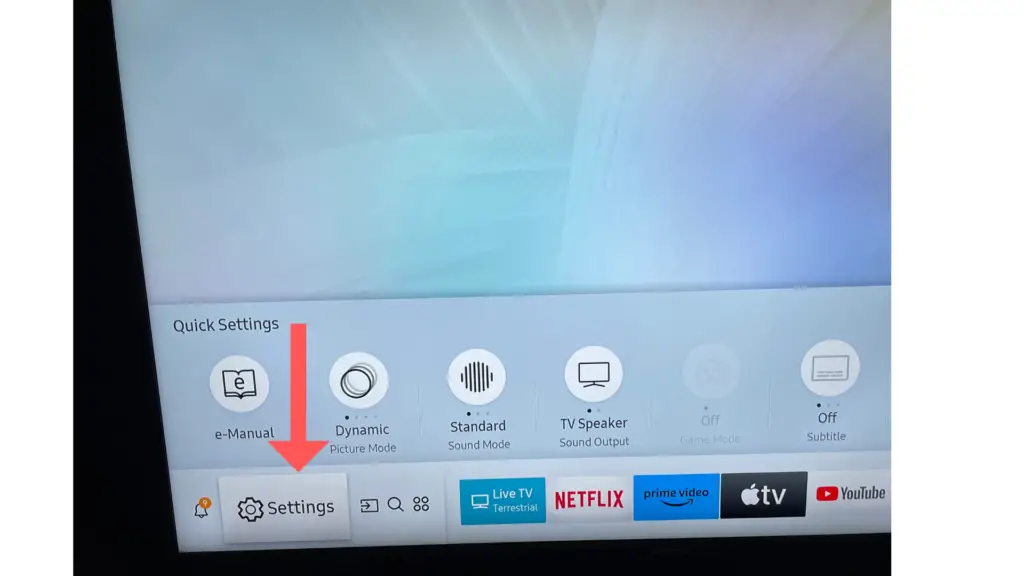
- Navigate to “General,” then “Smart Features.”
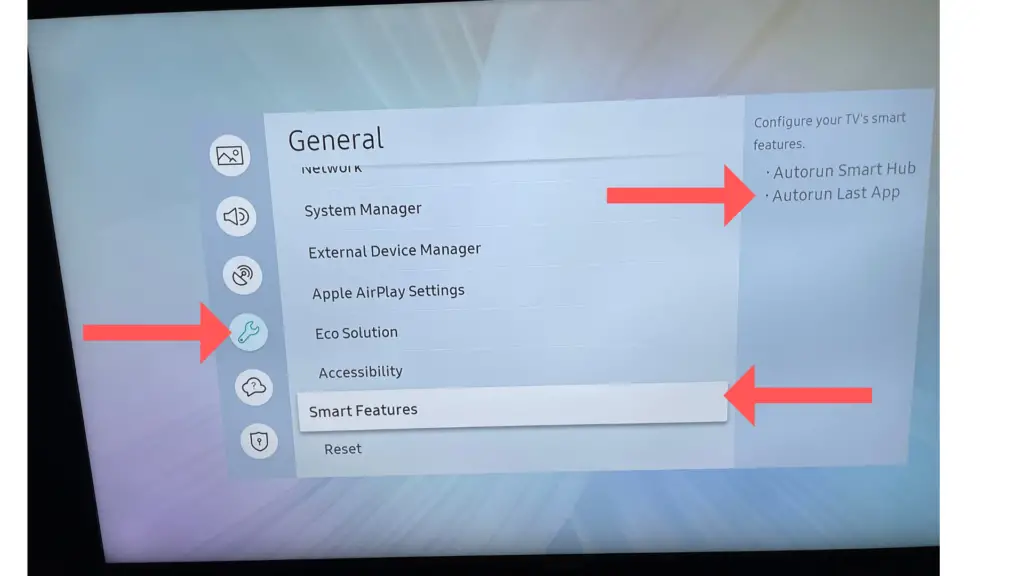
- Find the option “Autorun Last App” and disable it.
By following these steps, you can ensure that Samsung TV Plus does not automatically start when you turn on your television.
2. Through the Channel List
The channel list feature allows you to manually hide or show channels. Here’s how to do it:
- Press the Home button on your remote control.
- Navigate to “Samsung TV Plus” then select “Channel list.”
- From here, choose “Edit Channels,”
- Once you’ve selected the channels, select “Delete” to remove unwanted channels.
While this doesn’t completely turn off Samsung TV Plus, it can help declutter your channel list.
Troubleshooting: Common Issues and Fixes While Turning Off Samsung TV Plus
While turning off Samsung TV Plus should generally be a straightforward process, you might run into a few hiccups along the way. Here are some common issues and their respective fixes:
1. Samsung TV Plus Reappears After Deletion
This is a common problem reported by users, where Samsung TV Plus reappears after being deleted from the home screen. To fix this, ensure your Samsung TV’s software is updated to the latest version. Outdated software can cause glitches like this. If the issue persists after an update, consider resetting your Smart Hub.
2. Samsung TV Plus App Not Responding
If the Samsung TV Plus app isn’t responding when you try to turn it off, try restarting your TV. If the problem persists, check for any pending updates for your TV’s software or the Samsung TV Plus app itself.
3. Unable to Remove Specific Channels from Samsung TV Plus
If you’re struggling to remove certain channels, remember that you can’t delete the default channels provided by Samsung TV Plus. You can, however, customize the channel list to hide the ones you don’t want to see.
4. Error Messages When Trying to Turn Off Samsung TV Plus
If you receive an error message when trying to turn off Samsung TV Plus, note down the specific error code or message. You can then refer to the Samsung Support website or contact their customer service for further assistance. Often, these error codes will help them diagnose and rectify the issue more quickly.
Remember, if you consistently face issues with Samsung TV Plus, reaching out to Samsung Support can provide more tailored assistance.
Considerations Before Turning Off Samsung TV Plus
Before you proceed with turning off Samsung TV Plus, it’s important to consider a few factors:
1. Losing Free Content: Samsung TV Plus offers a variety of free-to-air channels that you won’t be able to access once the service is turned off. These include news, sports, entertainment, and other genres of content. Ensure that you are ready to forego this feature.
2. Available Alternatives: If you’re turning off Samsung TV Plus in favor of other content providers, ensure that the alternatives cater to your entertainment needs. Consider the cost, availability, and variety of content offered by other platforms.
3. Ease of Reverting: Keep in mind that once turned off, you might need to go through a similar process to turn Samsung TV Plus back on. If you’re turning off the service temporarily, consider using less drastic measures, such as removing it from your home screen or disabling auto-start.
4. Impact on Smart TV Features: Some users have reported that turning off Samsung TV Plus can affect other smart features of their Samsung TV. While not common, it’s worth noting that such issues could occur.
5. Impact on Other Users: If you’re not the only user of the TV, turning off Samsung TV Plus might affect other users who enjoy the service. Ensure to communicate and agree with all users before making the change.
Remember, turning off Samsung TV Plus is a reversible action, so you can always turn it back on if you find its absence unfavorable. However, weighing these considerations beforehand can save you time and effort in the long run.
Reactivating Samsung TV Plus After Turning Off
If you’ve turned off Samsung TV Plus and later decide to reactivate it, you can do so by navigating to the source menu and selecting TV Plus. You may need to add the channels back manually, or they may auto-populate over time.
Remember, turning off Samsung TV Plus doesn’t permanently disable it. You always have the option to turn it back on and enjoy the service.