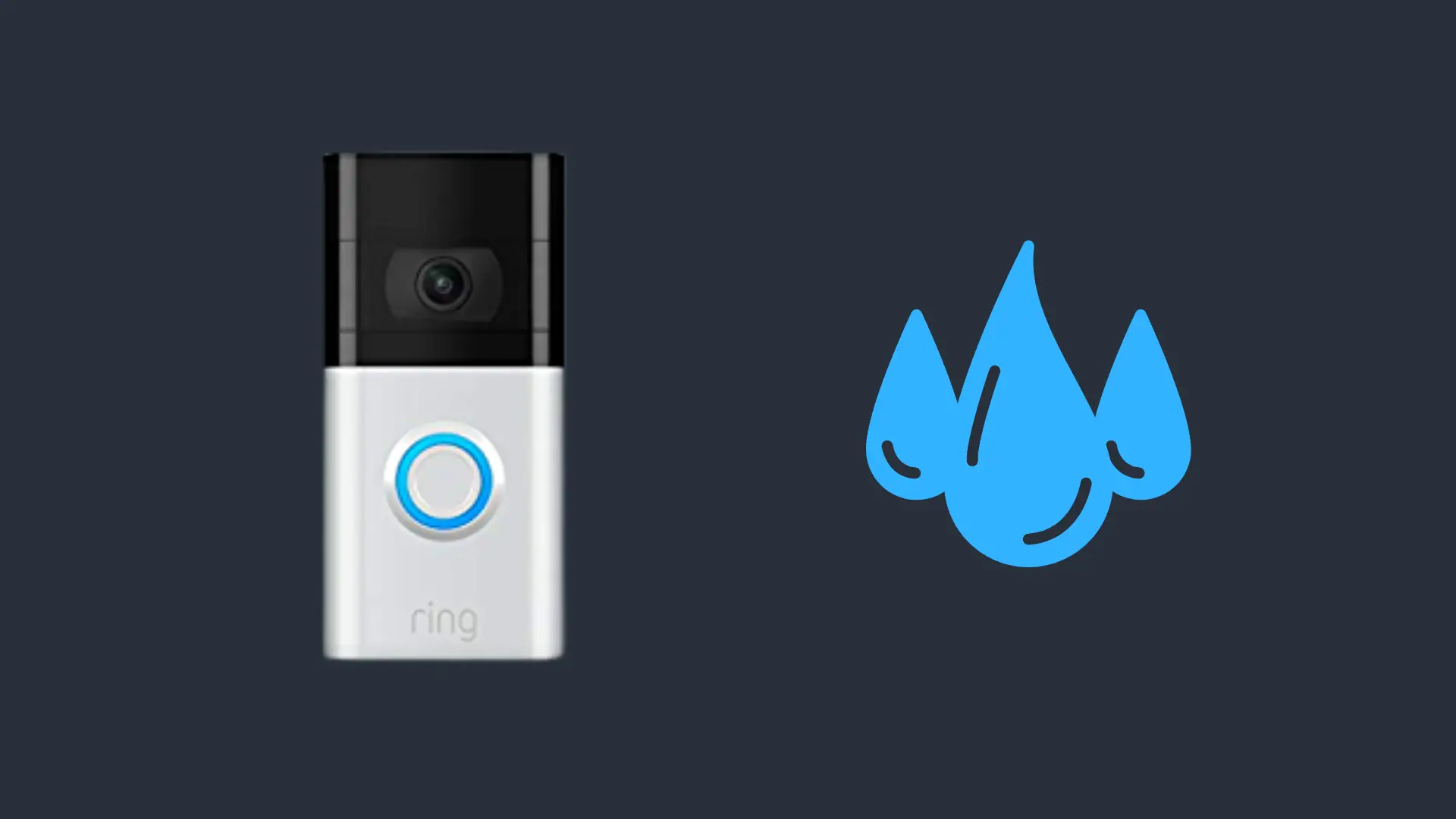Here’s How To Connect Your JLab’s To 2 Devices At Once

Can JLab earbuds connect to 2 devices at the same time?
If you are strictly referring to Bluetooth Multipoint, then this is currently only featured on the JLab Go Work and Play Pro models. If you mean having connectivity between more than one device, yes, there are many ways to achieve this with JLab’s earbuds, and we’ll go over all that in this article.
What is Bluetooth Multiplont? And how does it work?
Bluetooth Multipoint lets your earbuds or headphones connect and stay connected to more than one device at the same time.
Bluetooth Multipoint lets you go between those devices – like a phone and computer – with a seamless switch of a button. Right now, only the JLab Go Work and JLab Play Pro models allow you to transition seamlessly between more than one connected device.
And, what’s more, they let you do this without having to touch any settings. However, you will still only be able to play audio from one device at a time.
Bluetooth Multipoint on the JLab Go Work
Bluetooth Multipoint on the JLab Go Work and Play Pro greatly benefits users and can increase productivity. It does this by allowing you to be aware of incoming notifications and calls coming from multiple devices.
How do you do this? On the JLab Go Work and Play Pro, switch between your devices by pausing audio on your 1st device.
Then you can begin playing audio from a call on the second device without having to switch the settings.
Bluetooth Multipoint on the JLab Play Pro headset
To use multipoint on your JLab Play Pro headset, simply follow the same instructions as the JLab Go Work model.
You can find step-by-step instructions below.
How do you use Bluetooth multipoint?
- Once your first device is connected, you can turn off the Bluetooth. Do this from your device settings. This causes your headphones to enter pairing mode. Red and blue lights should be blinking.
- Go to the Bluetooth settings in your second device (whatever that may be). Maintain your connection and head on to the next step.
- Now go back to your first device’s settings. Turn the Bluetooth back on. Reconnect your headphones to it, and voila, both devices should be connected to your JLab headphones.
- From here on out, anytime you use your headphones, they will reconnect to each of the two devices.
It is important to note that although Multipoint allows you to seamlessly transition between two devices connected via Bluetooth, without changing your settings, it is only possible to play audio from one device.
And for each device to function correctly, you will need to pause the audio on the first device before accessing audio on the second.
What about connecting your JLab earbuds to 2 devices at once?
Unfortunately, you can’t do this on regular JLab earbuds, although you can almost do this. Here’s what I mean.
It’s not quite as efficient as using Bluetooth Multipoint on the JLab GO Work, but you can easily switch between several Bluetooth-connected devices fairly simply by changing the settings.
These instructions presume that the two devices you want your JLab’s paired with have your JLab’s memorized as a connection option.
Say you have a computer and a phone, and you want to connect your JLab earbuds two them both at the same time and switch between them.
Connect your phone to your JLab earbuds
To connect your phone to your JLabs, do it in the usual way by:
- Turning on your Bluetooth.
- Remove your JLab earbuds from their case and turning them on and into pairing mode.
- Pair your JLab’s to your phone and turn on whatever audio you want to use (phone call, music, etc.).
Connect your computer to your JLab earbuds.
To quickly switch so that your JLab’s are connected via Bluetooth onto your computer, simply go to your computer’s Bluetooth option.
On Mac, this will be at the top right of your screen. On Window, this will be the bottom right.
- Ensure your Bluetooth is turned on on your Mac or PC
- Click the JLab option under the Bluetooth menu
- Your JLabs will turn the audio off on your phone, disconnect and connect with the audio on your computer.
Now Your JLab Earbuds Are Connected To 2 Devices
To switch between them, you simply have to do the same thing you just did on your computer but on your smartphone.
Regardless of whether you are on an iPhone or an Android smartphone, head over to your settings. Click on the Bluetooth menu option. Now you can click on the JLab earbud option, and your audio will end on your computer, and your connection will be restored to your smartphone.
Switch them around as much as you want. It’s not quite as productivity friendly as Mutiploint pairing, but at the moment, that’s the best most earbuds like JLab’s offer.
- How to Pair Meta Quest 3 Controllers with Your Quest 3 Headset: A Quick Guide
- How to Charge Meta Quest 3: A Guide to Powering Up Your VR Experience
- How to Cast Meta Quest 3 to Samsung TV: A Step-by-Step Guide
- How To Factory Reset Your Meta Quest 3: A Step-by-Step Guide
- How to Power On and Off the Meta Quest 3