Does The Owlet Camera Work Without WiFi?
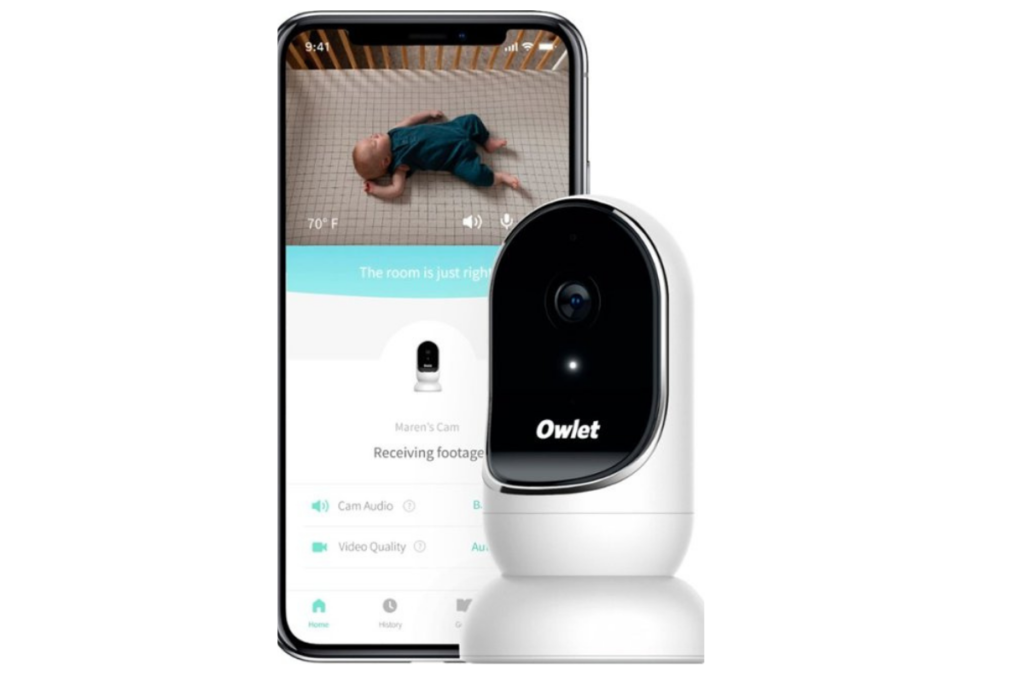
The usage of smart technology in infant care has been very prevalent in the past years. One of the best options for parents right now is the Owlet Camera baby monitor. It has numerous features including the live feed option, but can it remain useful without using the WiFi connection?
As long as the power for the Owlet Camera is connected, the camera itself should work without any problem. However, since the WiFi is down, the footage recorded cannot be fed into the live video stream. When there is no internet connection available, the live feed in the Owlet app will be disabled automatically.
With its numerous convenient features, the Owlet Camera is one of the most popular options for baby monitors. Although it is not as usable without internet connectivity, it can still be used to record your baby. For disconnection problems, you might want to try some of the troubleshooting steps featured below.
What Is Owlet Cam?
The Owlet Cam Smart HD is a video monitor provided by Owlet care. It records your baby’s movements, which you can monitor using the Owlet app. This baby monitor is easy to install and uses an encrypted WiFi connection for the live feeds. If you want a low-profile yet reliable baby monitor, this might be worth trying.
One of the best features of this device is the HD Night Vision. You can see every movement that your baby makes, even at night. With its 130-degrees wide-angle view, the whole crib area is captured in the camera. For convenience and peace of mind, an additional room temperature sensor is added.
By using the Owlet App, you can receive a notification if a motion is detected. This works even if you’re not in the room. It also includes a 2-way talk feature, which is easy to set up and lets you soothe your baby even if you’re not in the room. Before you can use the cam, make sure that you have the proper connection requirement.
Requirements For Running Owlet Cam
To use the encrypted WiFi connection, you need to have at least a 2.4GHz connection to WiFi. You need to make your own Owlet account and pair your phone with the device. Sharing the live feed is possible if the other person you’re sharing with has access to your account.
Take note: pairing the Owlet Smart Sock with the Owlet Smart Cam is doable. This enables you to view your baby’s movement, as well as their heart rate and oxygen level. But unlike the Owlet Cam, the Owlet Sock is pairable via Bluetooth.
If there is a change in your baby’s heart rate and oxygen level, you can still be notified about it even without a working internet connection.
How To Setup Your Owlet Cam Easily?
The Owlet Cam setup is easy to follow. As long as you have the right tools and you’ve already planned your installation location, the only thing you have to do is to stick it to the wall. Here’s how to install and set up your baby monitor in five easy steps.
1. Make Sure To Turn The Camera On
Starting the Owlet camera is pretty straightforward. Once you installed the camera in your preferred location, connect the micro-USB cable and the camera. Once the connection is secured, plug the power cable into any working socket, and turn on your Owlet baby monitor. It’s up to you if you want to cover the cords or not.
2. Connect Your Cam With Your Phone
WiFi is needed to use most of the functionalities in the app. First, download and install the Owlet app from Google Play or App Store. Open the app and search for your Owlet Cam. Ensure that your Owlet Cam is in the “pair mode” so the app can pick the signal. Your Owlet Cam is in the pairing mode when the light is blinking from red to blue.
Please check the location setting for smooth WiFi network detection.
3. Access The QR Code Verification
At this stage, you must try to connect your WiFi-connected phone to the Owlet cam. When successful, your app will give you a QR code. Hold your phone while the QR code is on display. Face the cam into your phone and wait.
Your Owlet Cam should make a chime sound when connected successfully. This step establishes the connection, prompting a “Pairing Successful” in the app when done correctly. If there is a problem regarding this step, you should contact the Owlet Care customer hotline at (844) 334-5330.
4. Make Sure To Setup Child Profile (for multiple devices connected)
If you’re planning to connect multiple Owlet Cam, or if you’re also pairing an Owlet sock, make sure to make a child profile. This helps a lot in assigning device settings for each of your devices. It also prevents confusion by helping you differentiate between your Owlet devices easier. However, this step can be skipped for users with one Owlet device only.
5. Start Streaming
And last but not least, is to start streaming with your Owlet Cam. You can use your phone to monitor your baby even if you’re in the other room doing the laundry or cooking. The device streams HD 1080P video resolution. Take note: if you want to share this feed with your loved ones, they need to download the app and access your original account.
Owlet Cam Fixes If It Is Not Connecting To WiFi
Usually, the cause of disconnection or failed live stream is when the WiFi itself is not working. Check if you have a fair or weak WiFi connection (orange or red wifi signal symbols in your router) and remove any obstruction from the signal.
If your WiFi works perfectly, but the cam is disconnected, force close your Owlet app and re-open. This is the easiest way to fix disconnection problems. But if closing and reopening the app doesn’t work, you must force close the app again and unplug the cam itself. Don’t open both the app and the cam for two minutes.
Plug the cam power supply back and wait for it to reopen fully. Open your Owlet app, and you should be ready to go.





