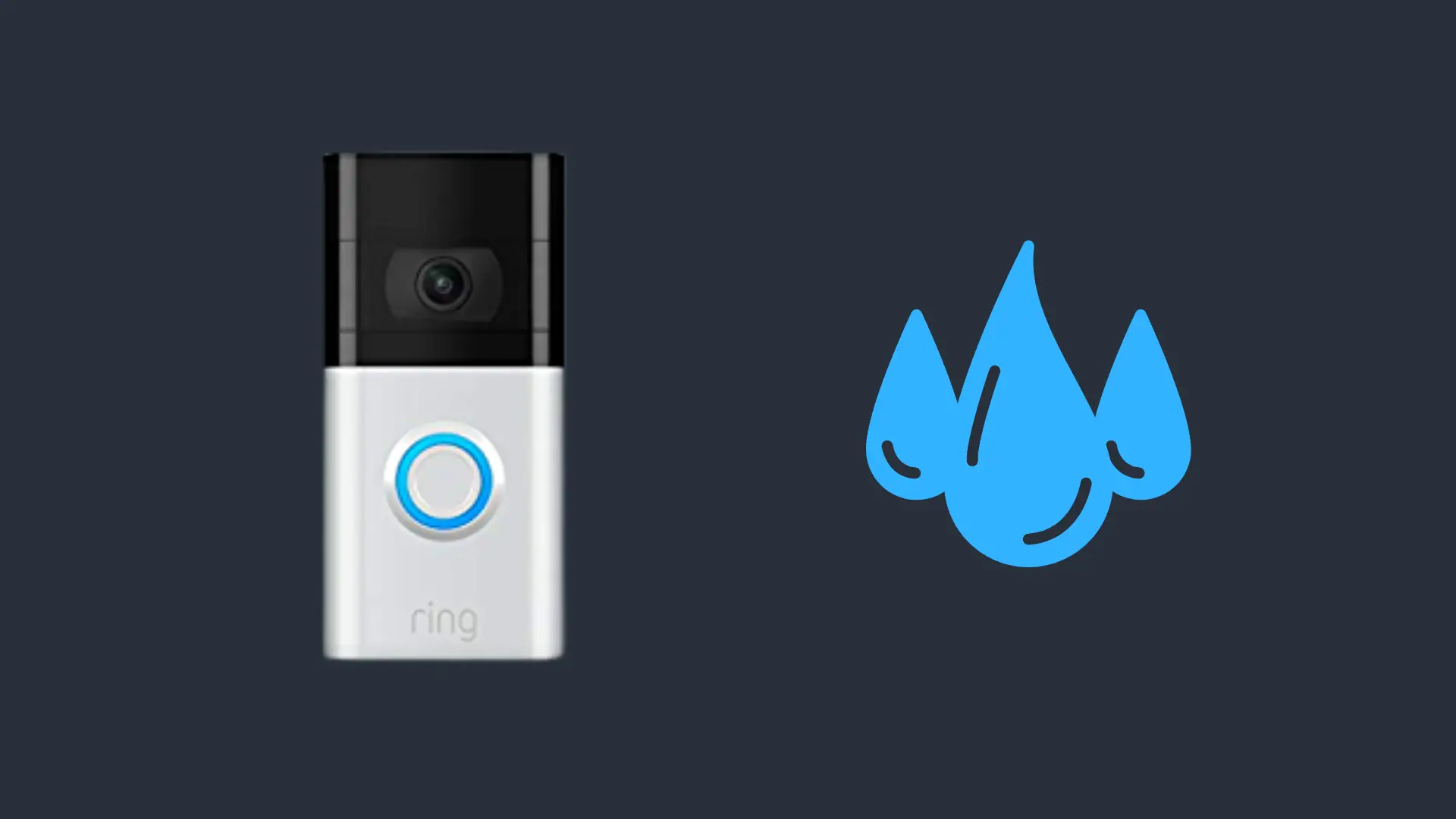How to Fix Sony WH-1000xm3/4 Headphones When Not Charging

The Sony WH-1000xM’s are one of the most popular wireless headphones on the market. But like any other electronics, they are susceptible to bugs. There is nothing more frustrating than when you assume your headphones are busy charging, only to discover that they have retained none of the power.
Luckily, there are a few easy ways to troubleshoot the problem. Here is a look at what to do if your Sony WH-1000xm 3 or 4 headphones are not working.
How to Fix Sony WH-1000 3/4 Headphones When Not Charging
The first thing you need to do to fix your Sony wireless headphones is to troubleshoot the problem. There are a variety of reasons they may not be charging. It could be an issue with the power supply, the charging cable, or the headphones themselves. So, before you can diagnose the issue, you’ll have to examine all these components to figure out what to do next.
Here are the steps you should take to figure out why your Sony WH-1000 3 / 4 headphones are not charging.
Check that the Power Supply is Working
First, check that the issue is not with the power supply itself. If you are charging your headphones through a computer, make sure the computer has enough charge. Also, make sure that it is turned on and not in sleep or hibernation mode, because this could prevent the headphones from charging.
If you are charging the headphones through an AC outlet, make sure the outlet has power. Plug another electronic into the same outlet and see if it turns on or starts to charge. If it doesn’t, then you know it’s an issue with the outlet or your electricity. But if the outlet is working, you should continue to troubleshoot.
Check the Charger or Cable
Next, you should check the charger and cable to make sure they are working. If you have another compatible device, you could simply swap it out and see if the charger works. Or if you have a different USB charger, you could test it on the headphones that are not charging. If either of these methods works, you know it’s an issue with the charger or the cable. You should also inspect the connection and make sure the plug fits snugly in the outlet and the cable fits nicely into the headphones. Also check for any bent prongs or frayed wires, which may also cause charging issues.
Make Sure the Firmware is Up to Date
Firmware is the software installed on a piece of hardware, such as a pair of headphones. The firmware ensures that the device can function properly and respond to commands. If the firmware is damaged or out of date, it may cause bugs – including an inability to charge properly.
Use the following steps to check the firmware on your Sony WH-1000x headphones
- Open Your Android or iOs Device and download the “Sony Headphones Connect Application”
- Make sure your headphones are on the same WiFi and connect to the application
- Once they connect, click the three dots in the upper left corner
- Select your device from this menu
- Check the current firmware installed on the headphones
If the firmware is out of date, you will see a banner at the bottom of the screen when you connect the headphones to the app. It will say “Headphone Update Available”, along with a button that says, “More Info”. A box will pop up with info about the upgrade. Click OK to start the download.
After the download finishes, plug the headphones back into the charger to see if that fixed the problem. If not, you should continue to examine the headphones for issues.
Reset the Device
If you performed a software update and you’re still experiencing bugs, you may have to recent to the device for it to resolve any lingering bugs.
To do a factory reset on your headphones:
- Turn off the headset while the USB cable is disconnected.
- Press and hold the power button and NC/Ambient button together for about 7 seconds.
- Watch for the blue indicator lights to flash four times.
This will reset the device completely, including volume, settings, and all pairing information. After the headphones turn back on, try plugging them in again to see if that fixes the problem. If they are still not charging, it means there may be an underlying issue with the battery.
Inspect the Battery
At this point, you may want to take your headphones to a licensed technician to inspect the battery.
To inspect the battery:
- Take the padding off the right ear, besides the charging port. That will expose the speaker.
- Around the speaker, you will see four screws. Remove these screws carefully with a Philips head screwdriver.
- Carefully flip the headphones over and remove the cover, where you will find the battery.
You can try disconnecting the battery and then reconnecting it to see if that solves the issue. Or if you notice that something looks off about the battery, such as the connecter cable being severed or obvious water damage, it may need to be replaced.
If your headphones are under warranty, you can submit a complaint to the company to get a new pair. But if it’s not under warranty, or the damage was caused by something that is not covered, you will need to replace it yourself. At this point, you can either purchase a new battery and install it yourself or you can purchase another pair of headphones.
These are the main steps you should follow to figure out why your Sony WH-1000xm 3 or 4 headphones are not working. If you follow them in order, you should be able to diagnose the problem and get them working again as soon as possible.
- How to Pair Meta Quest 3 Controllers with Your Quest 3 Headset: A Quick Guide
- How to Charge Meta Quest 3: A Guide to Powering Up Your VR Experience
- How to Cast Meta Quest 3 to Samsung TV: A Step-by-Step Guide
- How To Factory Reset Your Meta Quest 3: A Step-by-Step Guide
- How to Power On and Off the Meta Quest 3