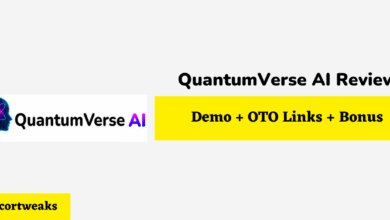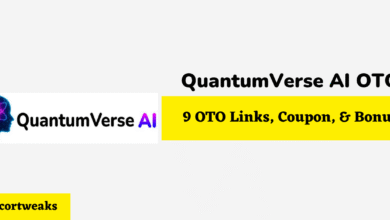How do I Connect My Soundbar to My Hisense TV?

When you’re trying to enhance the sound quality and volume of your television, there are a lot of avenues you can take. Using a pair of Bluetooth speakers helps, as does a traditional stereo system.
But one new type of audio equipment, called the soundbar, is a favorite among many, offering excellent audio quality and volume considering how compact it is.
However, if you’re just getting started with your Soundbar, you may be wondering how you connect it to your Hisense TV, which we will solve for you today.
To enable it with Bluetooth, power on your Hisense TV, and with the remote, push the Settings button, navigate to Settings, and go to Network. Select Bluetooth, and search for available Bluetooth devices while the soundbar is in pairing mode. Select this, and it will connect to your television.
How do I Connect My Soundbar to My Hisense TV?
Connect the soundbar to the Hisense TV with Bluetooth
This method is fairly simple, so long as you have experience pairing anything with Bluetooth. To start the pairing process, do whatever steps are necessary for your respective Bluetooth soundbar. Soundbars do not have a universal design to them, meaning that some have different methods of putting them in discovery mode. Some soundbars have a power button that does double duty as the pairing button, while others have a separate pairing button. The Bluetooth discovery button is usually represented by an icon that looks like a sharp, stylized ‘B’.
Once the soundbar has entered discovery mode, you can then move on to the next step, which is to turn on your Hisense TV. Take your remote, and push the Settings button (which is typically located next to the directional pad, also known as a D-pad). This will bring up a menu, which you should scroll to the bottom and select the Settings option. Scroll to Network in the next menu, and then scroll to Bluetooth next. Make sure that your Hisense TV’s Bluetooth setting is enabled before doing this next step.
Scroll down and select Equipment Management, at which point it will show all devices it recognizes. These devices may include devices you have connected to in the past, as well as the device that is currently set to be paired via Bluetooth to the Hisense TV. If your soundbar does not appear, try putting the soundbar in discovery mode again. Once it’s appeared on the screen, select it, and it will be added to the list of paired devices. It will also have a notification at the top of the screen indicating that it connected to the soundbar. Finally, test your Hisense TV to ensure that the soundbar is properly connected.
Finally, ensure that the soundbar is registered as the audio out device for your Hisense TV. You can do this by navigating to Sound (located above Network), and select Speakers. If the Speakers setting says anything other than Bluetooth, change it.
Connect the soundbar to the Hisense TV with a cord
If you want to connect to the soundbar via a cable, this is thankfully possible. All you need to do is connect the cord from the soundbar to the HDMI / ARC port located on the TV. Once the cord is securely plugged in, turn the soundbar on by pressing the power button. Take your Hisense TV remote and push the Quick Setup menu button on the remote. Next, push the right D-pad arrow, which will bring up the full menu settings. Select System, and then select HDMI Function. From here, turn on CEC&MHL Control, and then repeat the Quick Setup menu and right D-pad arrow steps again. Select Sound, then Advanced Audio Settings, and select ARC First on the TV Speaker & Arc screen.
Why isn’t my soundbar connecting to my Hisense TV?
If your soundbar is unable to connect to your Hisense TV for whatever reason, there may be something going wrong with either device. However, before assuming that either of the devices are broken in any way, check to see whether any common and/or simple issues may be occurring. For example, ensure that both devices have adequate power. Not only do you have to ensure that the soundbar is plugged into the outlet, but if you have a battery-powered soundbar, you may have to recharge the battery before you can actually use it.
Another issue may be that there are external elements that are preventing the Bluetooth signal from reaching your Hisense TV. The distance between the two devices may cause the connection to be spotty. Bluetooth signals can only reach so far, and the more obstacles in the way of the signal, the weaker the signal will be as a result. Not only do walls, floors, and ceilings create obstacles to the Bluetooth signal, but certain surfaces may have materials that make the signal even weaker. Bluetooth signals struggle to get through metals, such as copper, which are often present in walls, ceilings, and floors.
Another issue may be that the soundbar is not capable of connecting to your Hisense TV via Bluetooth, which would require you to connect via a cord. The opposite may also be true, so be sure to try both options before you give up on the soundbar. However, if you are still not able to get your soundbar to get connected to your Hisense TV, there may be something going wrong with one or both of these devices.
You may be able to get it repaired or replaced for free, depending on when the damage or defect occurred, as well as when the issue was reported to the company you have the warranty with. Both devices come with a limited warranty, both in terms of the span of time covered and the type of damage covered. Typically, the only way to get your soundbar or Hisense TV replaced is for the problem to be a defect on the manufacturer’s end. If it is an accident, however, that will likely be on you.
- A2 Hosting Black Friday 2025: Get Up to 99% OFF (Live Now)
- GreenGeeks Black Friday Deals 2025 – Up to 90% OFF ( Live Now)
- Hostinger Black Friday Sale 2025 – Up to 90% OFF + Free Domain [Exclusive Deal]
- AdGenius AI Review 2025 – Big Coupon, Bundle Deal, Bonus
- AdGenius AI OTO 1 to 4 Links – Coupon + Bundle Deal + Bonus