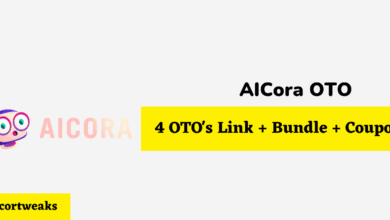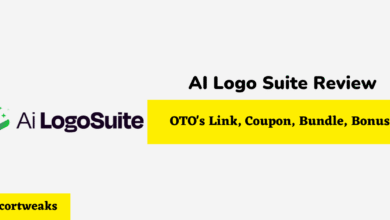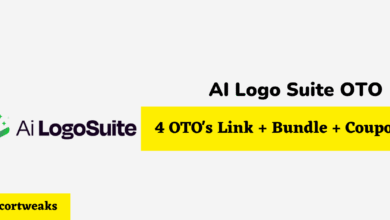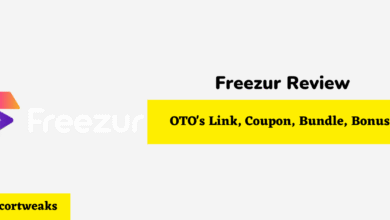Why Is My PS5 Controller Red? – A Complete Guide

The DualSense PS5 controller is a radical departure from the previous DualShock controller. It’s no wonder that there’s some confusion about its features and functionality.
Some of the more confusing features for new PS5 owners are the four white LEDs and multi-color LEDs below the touch bar. While it can be alarming to see the LEDs emitting a bright red glow, it’s nothing to worry about at all.
If your PS5 DualSense controller changes from the blue light display to a red light, it means that you are the 2nd player in a multiplayer game. Two white LEDs confirm that you are player number 2. The LEDs show your player number, not that there is a problem.
Now that we’ve dispelled any fears you may have concerning your controller displaying a red light, you may be wondering if there’s anything else you need to know about your PS5 controller.
Well, you’re not going to be disappointed, as I think that there are a few features you may not be aware of that can help you make better use of your controller.
There are even one or two clever little tricks and tips that you may find helpful too.
PS5 DualSense Controller Light Guide
The DualSense controller differs quite a bit from the previous DualShock controller. Sony has put considerable thought into its new color scheme and control notifications.
So, let’s look at what the new colors are and what each one stands for:
Blue Light – Solid
When you power up your controller, the initial LED color is blue. You may also notice that a white LED lights up just below the touch bar as well.
Note: In some instances, the LED will not be blue when you switch your controller on. We’ll cover exactly why that is and what you can do about it a little further on in this guide.
The initial blue light indicates that your controller is switched on. It also shows that you are Player number one in multi-player games. This is confirmed by a single white LED that appears in the middle of the controller just below the touch bar.
Blue Light – Flashing
You will only see the flashing blue light when pairing your controller with other Bluetooth devices. You accomplish this by switching your controller to Bluetooth pairing mode.
If you’re scratching your head wondering where the Bluetooth button is located, then you’re not alone.
To put you out of your misery, there isn’t one!
Press the “Power” button and the “Share” button simultaneously for 5 seconds. The controller should emit a flashing blue light. That indicates that you are in Bluetooth sharing mode.
Tip: You can connect your PS5 DualSense controller to most iOS and Windows devices, including TVs, cellular phones, tablets, and PCs. It’s also backward compatible with previous Playstation consoles.
Red Light
As mentioned above, if you join multiplayer games as the second player, your LED display changes to red. There is nothing to worry about as this is not a warning, it’s just Sony’s choice for indicating your player number.
You will also notice that two white LEDs illuminate below the touch bar. This confirms your position as the number two player.
Green Light
As you no doubt suspect, the green light is an indication that you are number three in a multi-player game. There’ll also be 3 white LEDs confirming your player number.
Pink (Purple) Light
The official color is pink for player number 4, but some players insist that it is actually purple. I must admit, it does look pink to me, but some of my buddies seem a little butthurt that their macho characteristics aren’t being catered to, so they insist it’s purple.
If they look carefully, they’ll see that there are also four white LEDs visible, confirming their position in the game.
Orange (Amber) Light – WARNING!
This is a warning light.
Of all the colors you need to take note of, the orange (amber) light is the one that you ignore at your peril.
It shows that sometime in the not-too-distant future, your controller’s battery will run out of juice. Which leaves you holding a very expensive paperweight.
Plug your controller into the power supply and the orange light stays on while you are charging your battery. The animated battery icon on your screen will change to indicate 3 solid green bars when the controller is fully charged.
As the DualSense controller contains a host of innovative technology, the battery gets used up pretty quickly. This means you end up seeing that orange light more often than you might like?
Read on to see what we discovered about extending the periods between the orange light coming on.
Extending Your Battery Life to Avoid The Amber Light
While the bigger battery should theoretically last longer than previous controller models, it won’t if you are using all the features to the maximum.
To avoid seeing the orange light too often, there is a facility in the Accessories menu to turn various power-hungry features in your controller off.
Can You Customize PS5 Controller LED Colors?
It is not currently possible to customize your PS5 DualSense controller’s LED colors.
Certain games make use of the LED color-changing features by changing the colors during gameplay. For instance, GTA players will find that their controller changes to a pulsating red and white LED display as they are chased by the police.
This aspect of gameplay enhances the experience and we look forward to it being used much more in future games.
In Conclusion
We love the new PS5 DualSense controller and foresee many hours of enjoyment using its immersive new technology.
I hope that we have allayed your fears about seeing the controller light up red and that we’ve helped you to get the most from this great new piece of gaming kit.