Why is My Echo Dot Offline: Fix it in Seconds
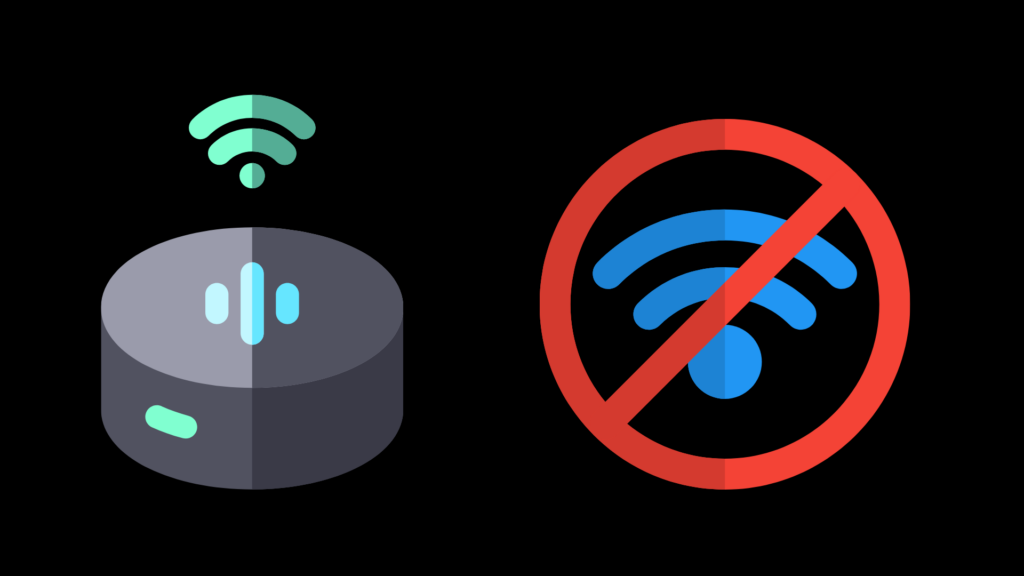
The Echo Dot is an incredibly handy and versatile device to have in your home, and usually, your call out to Alexa is met with a ready response. Add to a grocery list? Play a song? Set a timer? Under normal circumstances, Alexa’s got you — but there are times in which your Echo Dot isn’t responsive.
If your Echo Dot appears to be Offline, in most cases, unplugging and replugging the power cable should solve the issue. In other cases, you may need to restart your router, boost your signal strength, or update your device to its latest software.
If you’ve done the whole unplugging it and plugging it back in routine and that doesn’t seem to be working, here’s what you can do to revive your Echo Dot and get it offline.
Getting your router and your Echo Dot together
If you call out to Alexa and you see the cyan on blue light on, all is well, but if you’re seeing a red light, that indicates that there’s a connectivity issue between your Echo Dot and your router. In a number of cases, your Echo Dot is functioning fine — but there’s something wrong with your router. In those cases, you’ll want to restart your router and see if your Echo Dot resumes communication with your router.
It’s possible that you’ll need to pair them back together if something else goes awry — and, if for some reason, you’re switching wi-fi set-ups and you need to establish contact with a new one, you’ll definitely want to reconnect.
That requires getting out your phone, opening up your Alexa app, and selecting Devices. Once you find your Echo Dot, which should be displaying an orange light to indicate it’s in setup mode, you’ll be in business. Just select the wi-fi network you want it to connect to, enter the password, and then it should reestablish contact.
Call out to Alexa with a request, and if you’re seeing the cyan on blue light and getting a response, you know you’re good once again.
Amazon also recommends, “If your router has separate network names (also called SSID) for the 2.4 GHz and 5 GHz bands, try moving your device from one network to the other.”
Boosting your signal strength
There is a chance, though, that even though your Echo Dot and your wi-fi device are talking to one another, you might be having signal issues if your Echo Dot’s too far from your router. At this point, you have three options. The first and possibly easiest is to just move your Echo Dot closer to your router. While that can be a fix, it might also result in you not having the Echo Dot where you want; you might have selected its location to be in a specific room for a reason.
In that case, you might need to upgrade to a router that delivers more bandwidth or has more range. It’s possible that your wi-fi service provider has a router type you can swap out that’s better suited to your home and all its devices. Google Fiber, if you’re lucky enough to have that, is available with Mesh devices that boost the signal to places in your home that are some distance from your router, and other wi-fi service providers have similar set-ups that are geared toward larger or more unusually configured homes.
If that isn’t an option, there are also some DIY solutions out there to supplement what your current router’s doing. Eero allows you to tap into existing router systems and boost your signal throughout the house, plus it also has some handy security and monitoring features that all that’s going on with your internet.
Make sure you’re up to date
A less likely but potential issue is that your Echo Dot’s operating with an older version of its software. When Alexa’s up, you can simply say, “Alexa, check for software updates,” and it will let you know if it’s up to date or if it needs to get its most recent edition onboard. If it’s been a while since it’s last had an upgrade, it might take a bit of time, but once that’s done, it should have all the improvements from past iterations of the device.
Of course, you want to also make sure that your phone has the latest version of the Alexa app on it, as that’s going to be what you use to make sure your Echo Dot is connected to your wi-fi system. If your Alexa app isn’t behaving as it should, restarting it can do the trick in a number of cases, but you may find yourself needing to delete and redownload the app if it’s misbehaving.
Other troubleshooting steps
It’s possible that you might need to go a little deeper into the matrix to address the issue. You can reset your Echo Dot to factory settings by going to your Alexa app, selecting your device, and going to the Factory Reset option.
Note that this is different from a restart and it will require you to set up your wi-fi connection anew — but this bit of extra work can also solve whatever connectivity issues you were having. You may also consider deregistering the device, and then registering it to your account once again, if you don’t want to take on the full Factory Reset step.
If all else fails, it may be a hardware issue and you may need to physically replace the device. But the troubleshooting steps we’ve detailed should take that should solve the majority of the issues that might arise.





