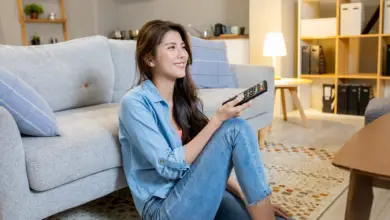Why Does My Samsung TV Settings Change Automatically?

Thursday nights are usually prime nights for television. It seems like all the best shows are on this night, and people look forward to seeing their favorite programs all week. There’s nothing more aggravating for TV fans when their Samsung TV automatically changes settings when they’re trying to watch their favorite show.
This is an issue that several Samsung customers have encountered. When a Samsung TV changes its settings automatically, it’s likely because the TV is still in Demo mode, which will always return its settings back to factory mode.
If your Samsung TV goes black, then returns to factory mode it can be very aggravating. This can cause a headache if it happens during your favorite TV show as well. Luckily, getting your Samsung TV out of demo mode is an easy task. Keep reading so you know what to do if this happens to your TV.
Why Samsung TV Settings Changes Automatically
If you’re experiencing an issue with your Samsung TV suddenly changing the picture or sound settings it may be because the TV is in demo mode (some people call this shop mode). Samsung TVs have two different modes, home mode and demo mode. You will need to check which usage mode is activated on your TV.
When demo mode is activated, it causes the TV’s picture and sound to restore itself to factory settings every 10 minutes to half an hour. In order to stop this from happening, you will need to set Home Use as the TV’s usage mode. This is how you can keep your Samsung TV set to your preferences every time you turn it on and off.
What Is Demo Mode?
Demo mode, also known as shop mode, is what the TV is initially set to while it’s in the store. When TVs are displayed in retail stores, it’s common for people to play around with the settings to see what the TV can do. This is why demo mode is activated, so the TV can return back to factory settings for the next potential customer.
When it is activated, sales associates don’t have to question what settings are on when they are showing the TV to new buyers. It makes their job a lot easier and helps the sales pitch go smoother. In most cases, the home mode will be activated when the customer brings the TV home. However, in some cases, it may be missed and left activated.
How To Exit Demo Mode On A Samsung TV
If you want the settings of your Samsung TV to stop changing automatically, then you will need to exit the demo mode. This mode is only meant to be used in retail stores to prevent customers from messing with the settings. If it was accidentally left on, you can easily adjust it yourself.
The following set of steps should help you turn your Samsung TV over to home mode. One thing to keep in mind is that this process could vary depending on which TV model you own.
Without a Remote
There are several different ways to switch the usage mode on your TV without your remote control. Try any of the following buttons on your tv to get the menu options available to exit demo mode:
- Press the volume button so the volume on-screen option comes up on the screen. When it appears, press and hold Menu for 5 seconds.
- Press both the volume and menu buttons, and hold for 5 seconds.
- Start by pressing the volume button, then hold volume and menu together for 5 seconds.
- Press the tool button and continue navigating to demo mode or shop mode to switch to home usage.
With a Remote
There are a few different ways you can exit demo mode using the remote to your Samsung TV. The first method is usually the most successful. Using your remote, select the menu button to start and then follow this path to exit demo mode:
- Select System
- Next, select Setup
- Following that, select Plug and Play
- Enter the pin number (Default pin # is 0000)
- Select Menu; OSD Languages
- Now you should be able to select usage mode
- Select your area
- Enter the time and date
- Hit OK
Additional Ways To Exit Demo Mode With a Remote
If the first method didn’t work, try any of the following steps to get out of demo mode:
- Start by selecting the menu button. Then select Support. Following that, you will need to select Use Mode, which will give you the option to select the usage mode.
- First, press the menu key. Next, you should select System. Then select Expert Setting, which will take you to the Usage mode.
- Start off by selecting home. Go over to Settings then select System Manager. In this section, you should be able to select usage mode to change to home mode.
Many people get frustrated thinking that these methods aren’t working. If you have tried any of the above methods and your Samsung TV is still in demo mode then you should reset the TV. Resetting the TV after trying any of the above methods is likely to keep it in home mode. However, if the problem continues to persist you should contact Samsung customer support.
Final Thoughts: Why Does My Samsung TV Settings Change Automatically?
It can be very frustrating when you buy a new TV, only for it to give you problems right off the bat. If your Samsung TV settings are changing automatically, then it’s likely because your TV was never switched out of demo mode. Luckily this isn’t a difficult issue to fix, you don’t have to be familiar with tech support to get out of this jam.
If your Samsung TV never made it out of demo mode before you brought it home, try any of the methods above to switch the usage mode over to home. There are many easy ways to get this problem solved.
- How to Pair Meta Quest 3 Controllers with Your Quest 3 Headset: A Quick Guide
- How to Charge Meta Quest 3: A Guide to Powering Up Your VR Experience
- How to Cast Meta Quest 3 to Samsung TV: A Step-by-Step Guide
- How To Factory Reset Your Meta Quest 3: A Step-by-Step Guide
- How to Power On and Off the Meta Quest 3