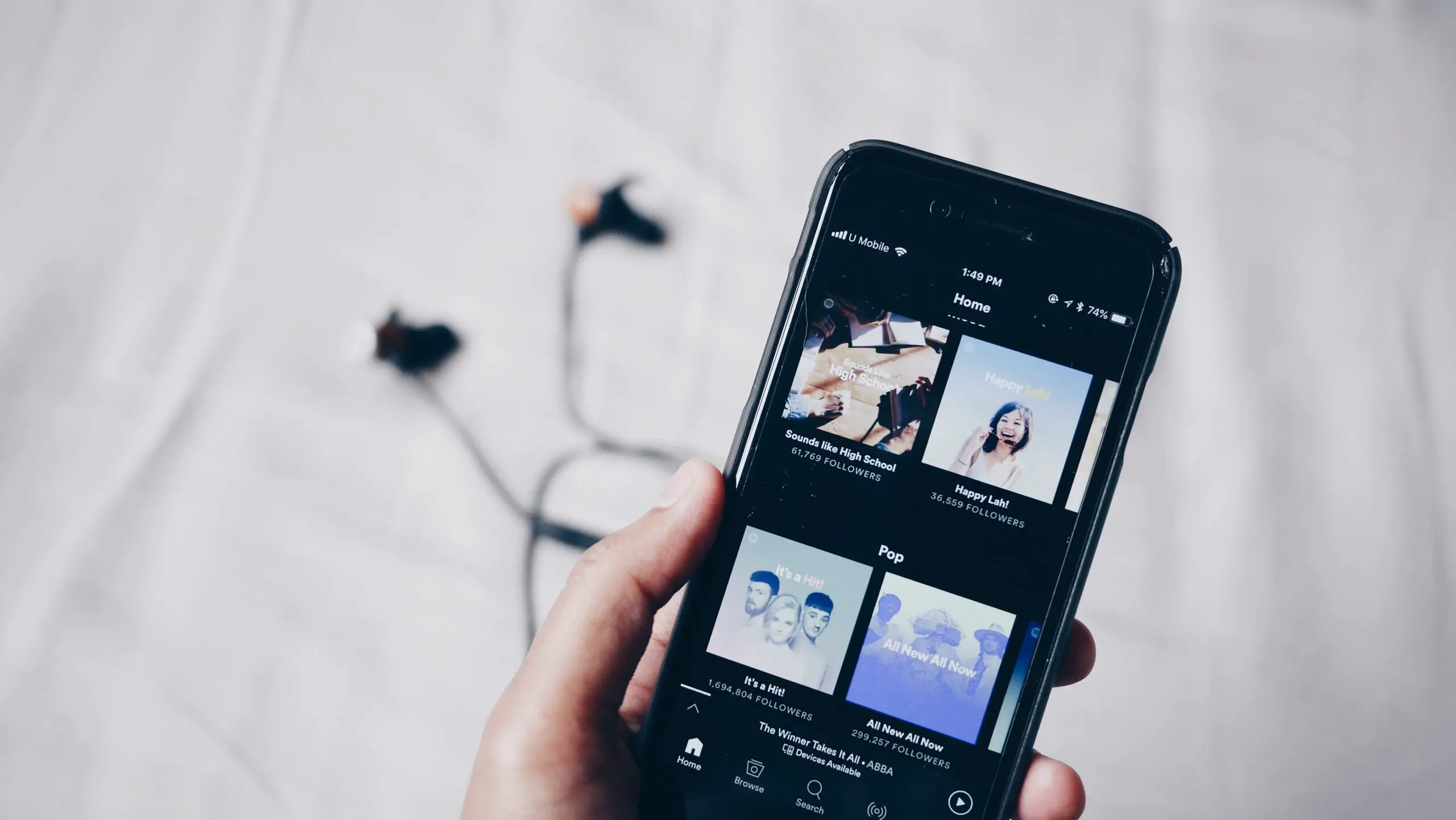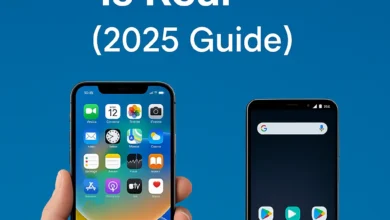Why Does iPhone Location Say 1 Hour Ago: Uncovering the Mystery
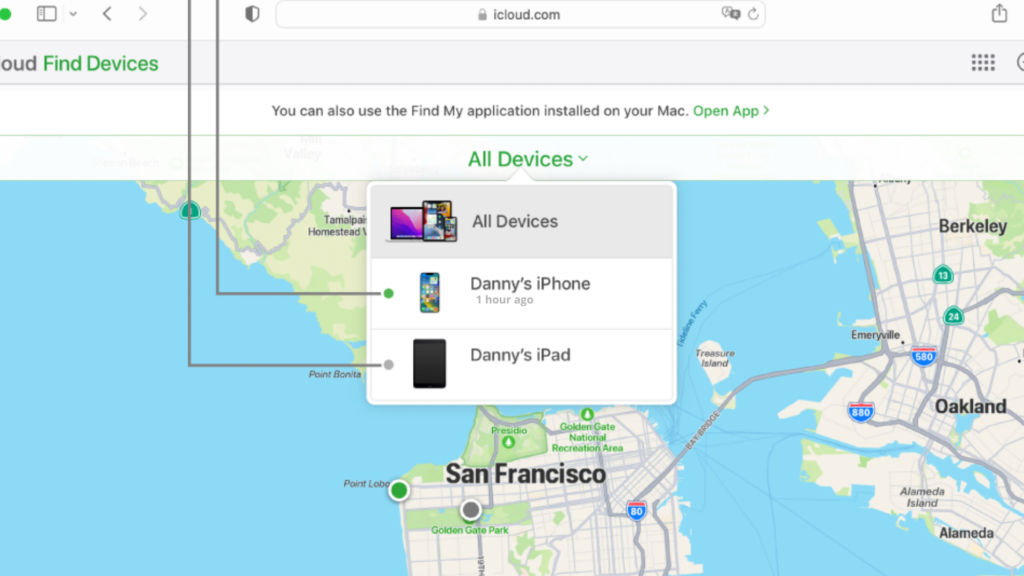
When an iPhone location says “1 hour ago,” it leaves users puzzled and seeking answers for the outdated information. Inaccurate location tracking can be problematic for individuals trying to use location-dependent services such as navigation, ride-hailing, or food delivery apps. This article seeks to address the reasons behind an iPhone displaying an old location and offer potential solutions to this issue.
Moreover, settings such as Airplane mode could be affecting the iPhone’s ability to receive location updates. Ensuring that the device’s location services are enabled and properly configured can help eliminate potential barriers to accurate location tracking.
Reasons for Location Saying 1 Hour Ago
When an iPhone’s location displays “1 hour ago,” it generally indicates that the device‘s last location update occurred before the battery died or the device became inactive. The location timestamp reflects the most recent information available at the time and does not necessarily guarantee that the device is still in the same location.
One possible reason for an outdated location could be issues with the app in use, as different apps might access the device’s location services differently. In such cases, users would need to check if their location is accurate in other apps, like Maps or Weather, to verify if the problem lies within a specific app. Additionally, network connectivity and GPS signal strength can also play a role in the accuracy of the location information provided.
Location Services Disabled
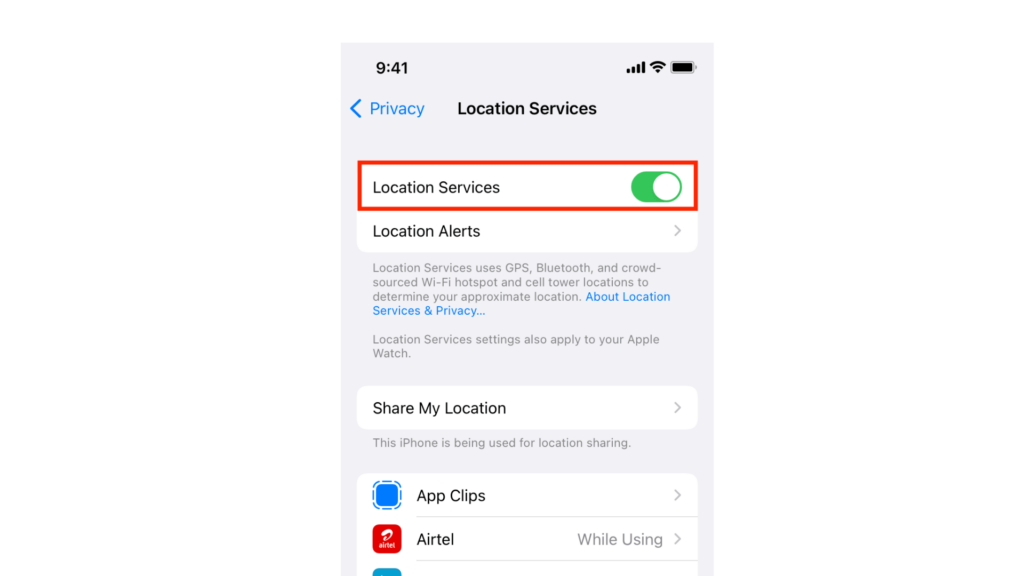
One possible reason for an iPhone’s location displaying as 1 hour ago is if Location Services are disabled. Location Services enable the device to use GPS, Wi-Fi, and cellular data to determine its location. If disabled, the last known location may be displayed instead of the current location. To check if Location Services are enabled, users can navigate to Settings > Privacy > Location Services and toggle the switch on if needed.
Weak or No GPS Signal
Another factor that may cause the iPhone location to say 1 hour ago is a weak or no GPS signal. The device relies on GPS signals from satellites to determine its precise location, but various factors such as being indoors, surrounded by tall buildings, or in a remote area can interfere with the GPS signal reaching the device. As a result, it will display the last known location before the weak or lost signal, which may be an hour ago.
Low Power Mode
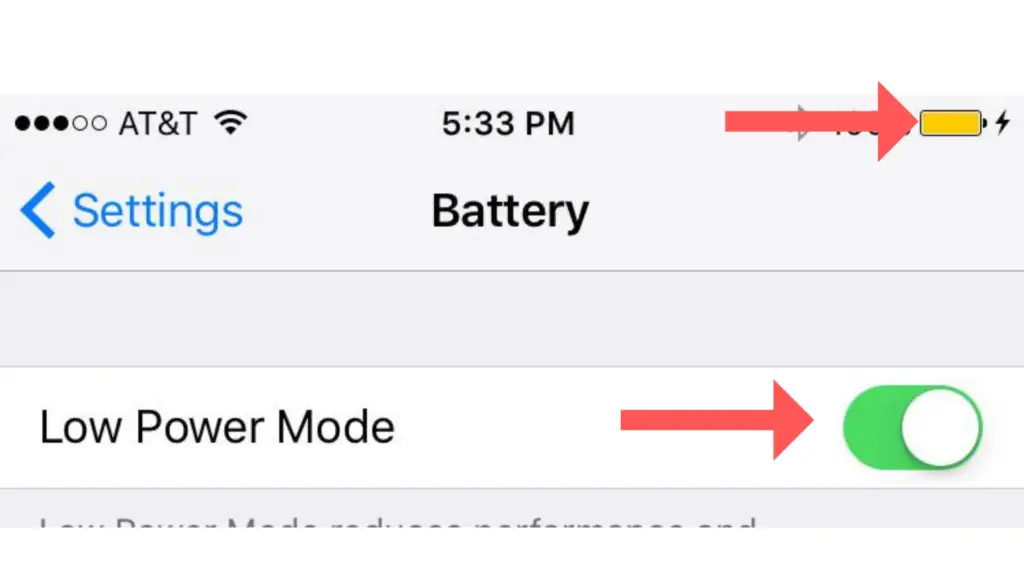
Lastly, when an iPhone is in Low Power mode, the device conserves energy by reducing or disabling certain features and functions, including the frequency of location updates. This might result in the displayed location being less accurate and appearing as “1 hour ago.” Users can check if their iPhone is in Low Battery mode by going to Settings > Battery and toggling off the switch if needed.
Solutions to Improve Location Accuracy
Enable Location Services
To improve the accuracy of your iPhone’s location, it is essential to have Location Services enabled. To do this, follow these steps:
- Open the Settings app on your iPhone.
- Tap on Privacy.
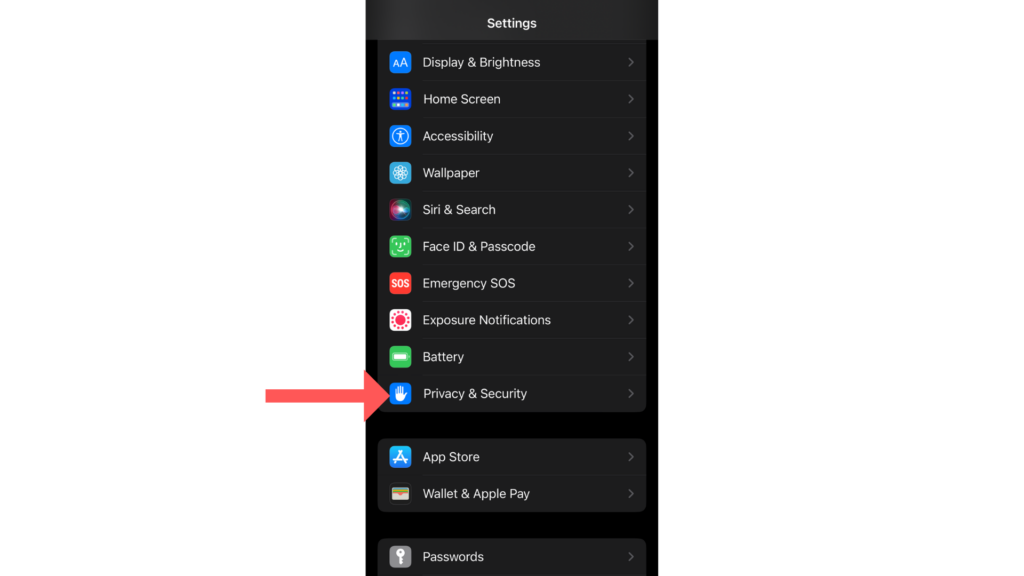
- Select Location Services.
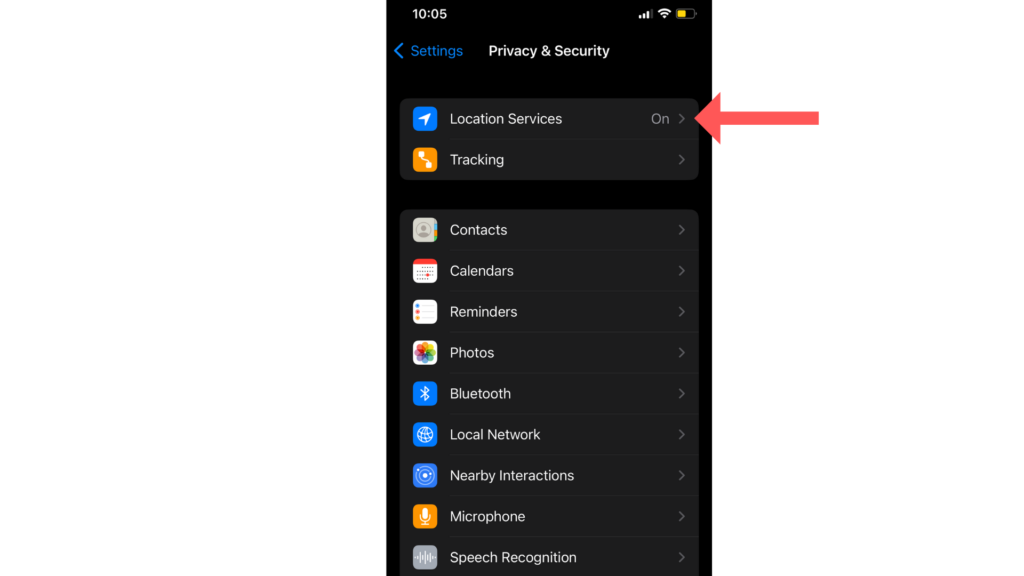
- Ensure that the toggle for Location Services is turned on.
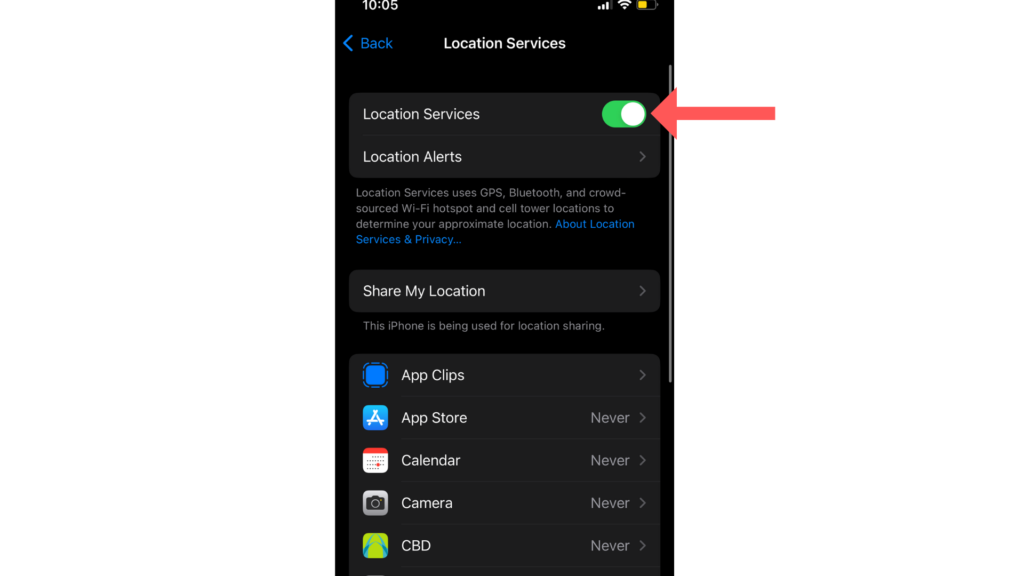
By enabling Location Services, your iPhone can provide more accurate location information.
Upgrade iOS
Updating your iPhone to the latest iOS can also help with location accuracy. Software updates often include fixes for bugs and improvements to location accuracy. To check for a software update, follow these steps:
- Open the Settings app on your iPhone.
- Tap on General.
- Select Software Update.
- If an update is available, tap Download and Install.
Regularly updating your iPhone will ensure that you have the most up-to-date features and bug fixes.
Restart Your iPhone
Sometimes, a simple restart can help resolve location inaccuracies. Restarting your iPhone can clear out any temporary issues that may be affecting your location services. Here are the steps to restart your iPhone:
- Press and hold the Side button (or the Volume buttons) and the Sleep/Wake button on your iPhone until the slider appears.
- Drag the slider to power off your device.
- Once the device has powered off, press and hold the Side button (or the Sleep/Wake button) until the Apple logo appears.
Once your iPhone has restarted, check if the location accuracy has improved.
Understanding iPhone Location Services
GPS and Wi-Fi Technologies
iPhone location services utilize various technologies to determine the device’s position. These technologies include Global Positioning System (GPS) networks, Bluetooth, Wi-Fi, and cellular data. GPS relies on satellite signals to pinpoint a device’s geolocation, whereas Wi-Fi and cellular data use information from nearby hotspots and cellular towers to establish a device’s approximate location.
Accuracy and Frequency
The accuracy of iPhone location services can vary due to several factors such as the availability of GPS, Wi-Fi, and cellular signals. In areas with poor or no signal, the device may provide a less accurate location estimate. Additionally, the frequency of location updates can depend on factors like battery life and device settings.