How to View Blink Camera on Echo Show
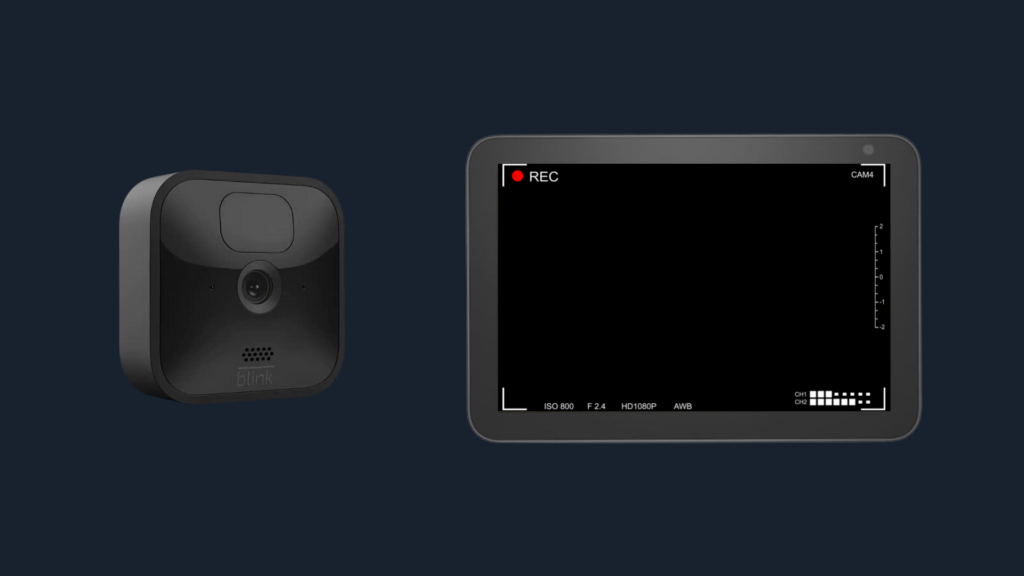
If you’ve recently purchased a brand-new Blink camera or an Echo Show device, then we know you can’t wait to connect the two together & view your Blink camera on your Echo Show device.
Connecting your Blink camera to your Echo device can be done in a matter of minutes. You will also be able to set up a routine for your Blink camera to automatically display on your Echo Show screen when it detects motion. Let’s begin with the setup process!
How To Connect Blink to Echo Show
- Open the Alexa App on your phone or tablet.
- Navigate to the “Devices” tab located at the bottom of your screen.
- Click on the + symbol located in the top right corner of your screen.
- Now select Add Device
- Scroll down to Camera & select Blink, once selected simply follow the instructions & select continue
- Next, enable the Blink smart home skill.
- You’ll need to log in with your username & password.
- Your blink account will now be linked with your Alexa account.
- Now tap on discover devices, and select your Blink Camera.
- All you would need to do now is name your Blink Camera in order for Alexa to recognize your device for commands.
And that should be it! You will now be able to view your Blink cameras on your echo show device.
To view your camera, simply say, “Alexa, show me (Camera Name)”. To exit the cam view on your Echo Show, simply say, “Alexa, hide my (Camera Name). For more commands, have a look at Blink’s official page.
How To Automatically View Blink Cameras on Echo Show When Motion is Detected
In order for your Echo Show to automatically display your Blink camera on your device when motion s detected, you will need to create a routine. To do this simply:
- Open your Alexa App & select “More” located in the bottom right corner.
- Then select Routine.
- Name your Routine.
- Once you have named your routine, click on “Next” and proceed to the “When this happens” tab.
- Select “Smart Home“.
- Select your Blink camera.
- If you would like Alexa to make an announcement when it detects motion, then simply click on Add action > Alexa Says > you can type in whatever you would like your Echo show to announce when motion is detected.
- Then pick the device you would like to get notified on. In this case, it will be the Echo Show.
- Then simply add a new action > Customize action > When Blink detects motion > name your routine.
That’s it! Your Echo Show should now automatically display your Blink camera when motion is detected.





