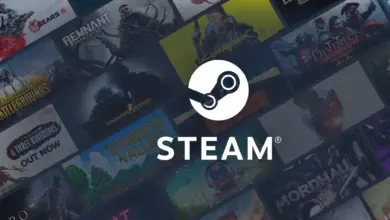How to Use Visa Gift Cards on Steam: A Clear Guide
Visa gift cards are a popular way to make purchases online, and Steam is one of the most popular gaming platforms in the world.
However, many people are unsure how to use their Visa gift cards on Steam. Fortunately, there are several simple methods for using Visa gift cards on Steam, and in this article, we will explore them in detail.
How to Add Visa Gift Card to Steam
One of the most common methods for using Visa gift cards on Steam is to add funds directly to your Steam Wallet. This can be done at the checkout screen when purchasing games or other content on Steam. By adding funds to your Steam Wallet, you can prevent potential issues from occurring.
For example, when dealing with international transactions, some gift cards may face restrictions or added fees. By adding the gift card funds to your Steam Wallet directly, you mitigate these problems. Here’s how to add a Visa Gift Card to your Steam Wallet:
- Open a web browser and go to the URL: https://store.steampowered.com/
- Sign into your account.
- Once logged in, click on your funds, which are displayed next to your profile picture.
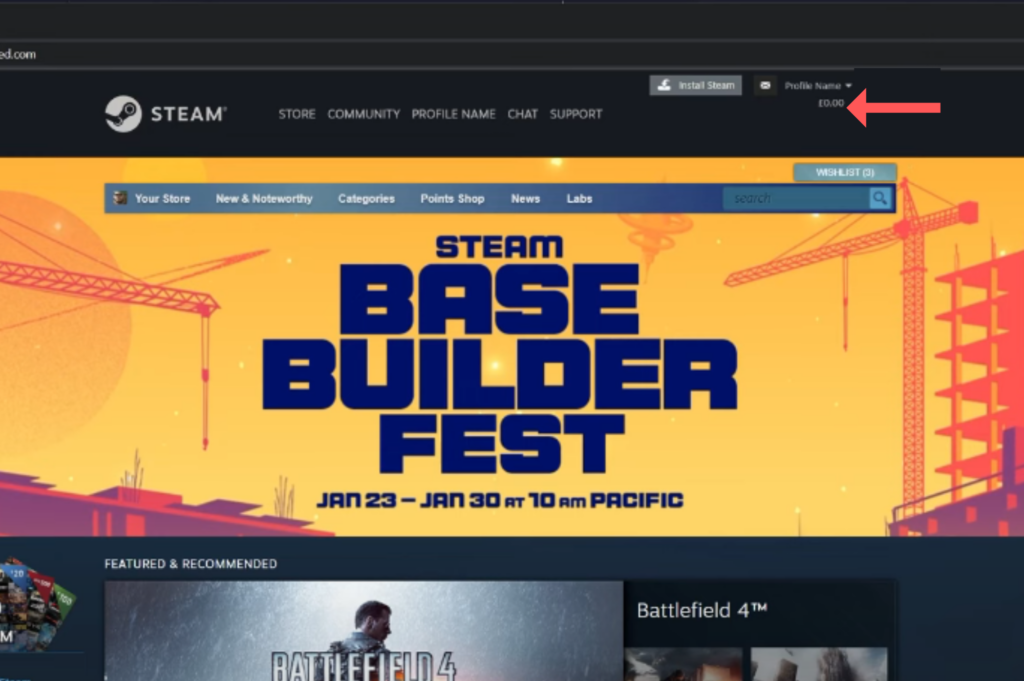
- This will take you to your account back end. Here, you can see your current balance.
- Click on Add Funds to your Steam Wallet.
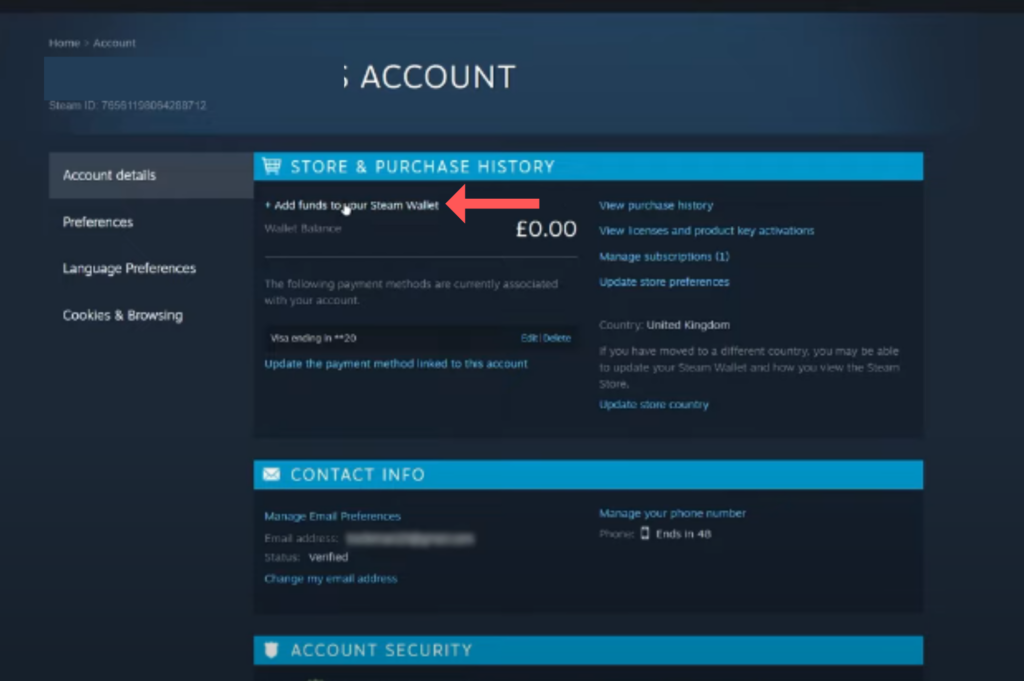
- Now, you will see the predefined levels of funds that you can add to your Steam Wallet. If anyone of these custom amounts is enough for you, simply “select add funds” and proceed and add in the details of your card. However, if you want to customize the amount added, continue with the instructions below.
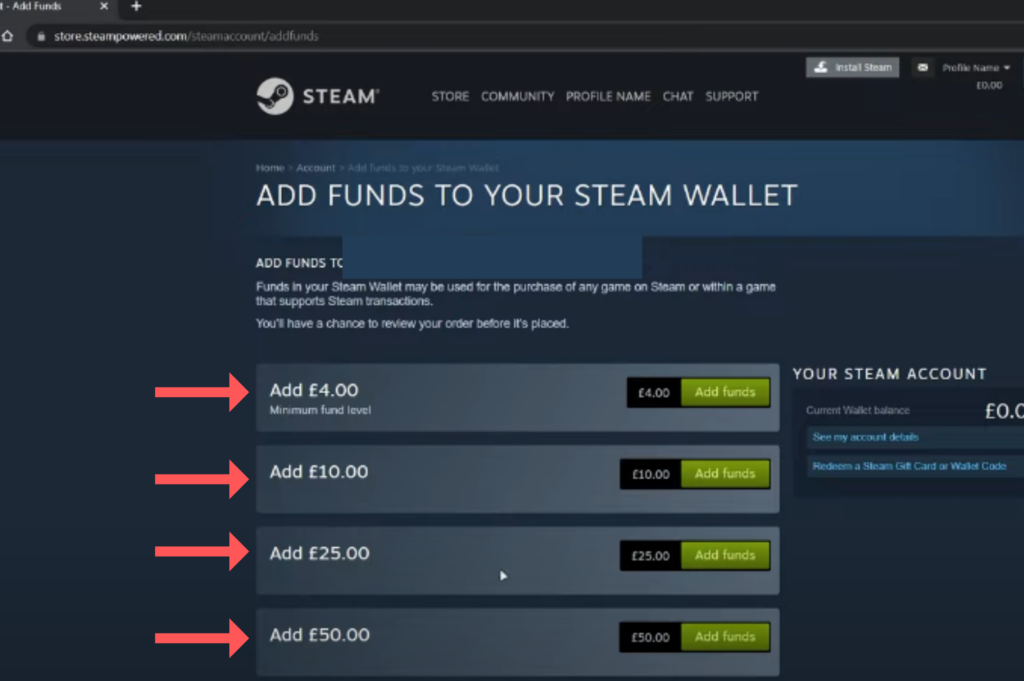
- To add custom funds, right-click on the green Add Funds button and click on
Inspect. This will open the web page’s code.

- You will see the code related to the Add funds button highlighted. Here, you need to change the data-dash-amount value, which currently represents the minimum fund level.
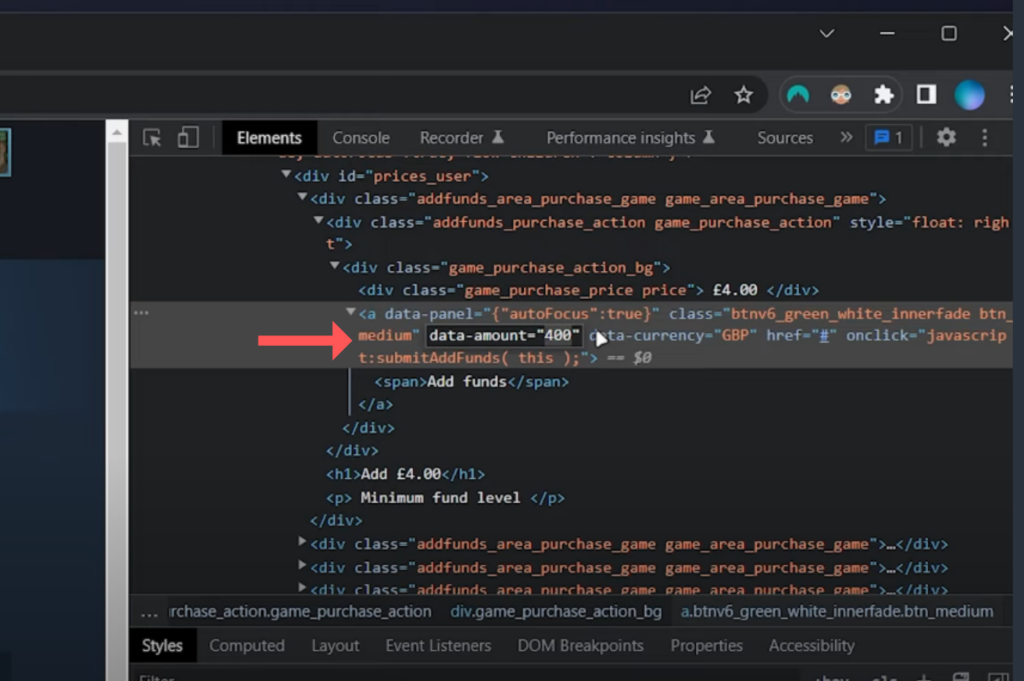
- Double-click on the value it currently shows next to data-dash-amount. This value is in the smallest currency unit (like cents in USD or pence in GBP) without the decimal point.
- Enter the amount you want to add to your Steam Wallet in the smallest currency unit (for example, for £4.49, you should enter 449). Press Enter.
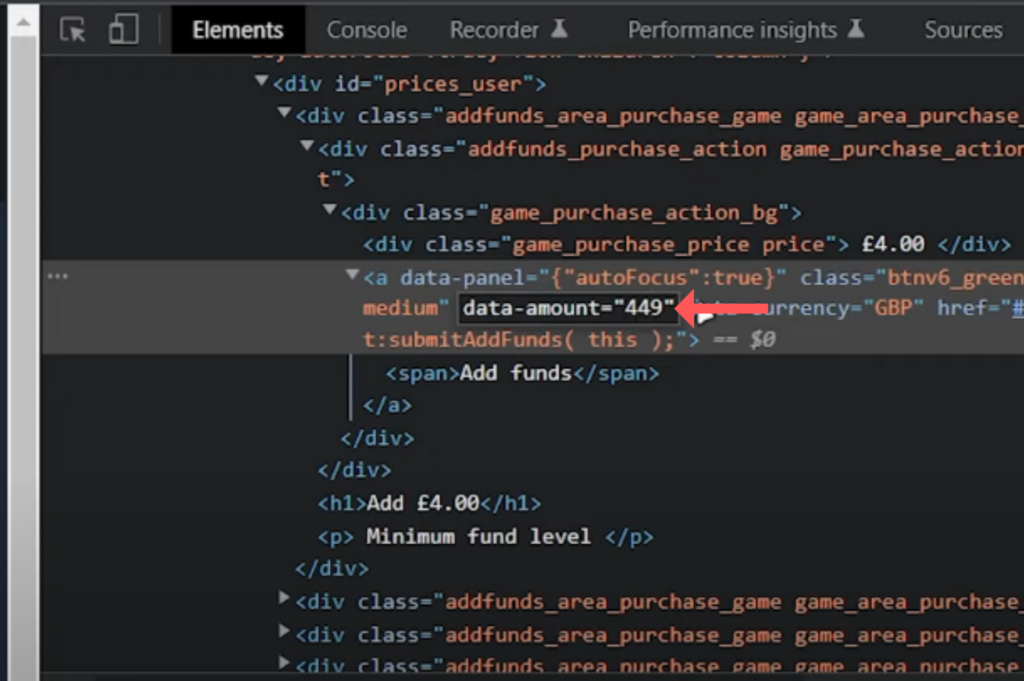
- Close the inspect element window.
- Click on the Add funds button.
- Enter your Visa gift card payment information on the following page.
- Review your purchase. You should now see the custom amount that you want to add to your Steam Wallet, ready to be purchased.
- Complete the purchase as you normally would. You will receive a confirmation page thanking you for your purchase.
- If you return to the store page, you should now see your new wallet balance reflecting the custom amount you just added.
- Now you can spend this money on any product on the Steam platform.
- To purchase, simply add a game to your cart and, under “payment methods” select “My Steam Wallet.”
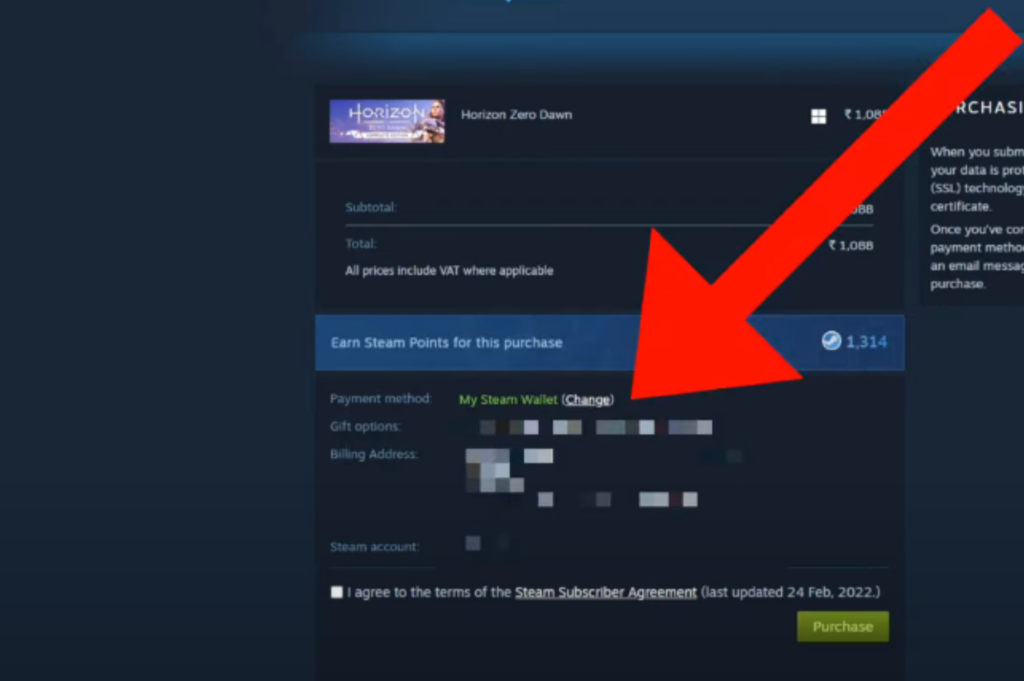
Please remember, you are editing the website code, even if temporarily, and should be cautious while doing this.
Troubleshooting Common Issues
Using a Visa gift card on Steam can sometimes present a few issues. Here are some of the most common problems and how to troubleshoot them.
Card Declined or Not Accepted
If the Visa gift card is declined or not accepted, it could be because the card has not been activated or registered. The user should check the card’s activation status and ensure it has been registered.
Another reason why the card may not be accepted is that it does not have enough balance to complete the purchase. The user should check the card balance and ensure it covers the cost of the game they want to buy.
Invalid Card Information
If the user enters the card information incorrectly, the card will not be accepted. The user should double-check the card number, expiration date, and security code before entering them on Steam.
Steam Server Issues
Sometimes, Steam servers may have issues processing payments. If the user encounters an error message, they should wait a few minutes and try again. If the problem persists, they should contact Steam support for assistance.
Regional Restrictions
Steam may restrict the use of Visa gift cards in certain regions. The user should check the Steam support page for their region to see if there are any restrictions on using gift cards.
Using Multiple Payment Methods
If the user wants to use a Visa gift card along with another payment method, they should first add the gift card to their Steam wallet. Then, they can use the balance in their Steam wallet along with another payment method to complete the purchase.
Overall, using a Visa gift card on Steam should be a straightforward process. However, if the user encounters any issues, they should check their card balance, ensure the card is activated and registered, and double-check the card information before contacting Steam support for assistance.
Key Points to Remember
When using Visa gift cards on Steam, there are a few key points to keep in mind. First and foremost, it’s important to note that not all Visa gift cards are compatible with Steam. Some may not work due to regional restrictions, expiration dates, or other factors. Therefore, it’s important to check the terms and conditions of the gift card before attempting to use it on Steam.
Another important consideration when using Visa gift cards on Steam is the potential for fees or other charges. Some gift cards may have activation fees, maintenance fees, or other charges that can reduce their value over time. Additionally, some gift cards may have restrictions on where they can be used, which could limit their usefulness on Steam.
Overall, using Visa gift cards on Steam can be a convenient and flexible way to add funds to a user’s account or purchase games and other items. However, users should be aware of the potential limitations and risks involved, and should take steps to protect themselves and their gift card information.