How to Reset Sound on Samsung TV
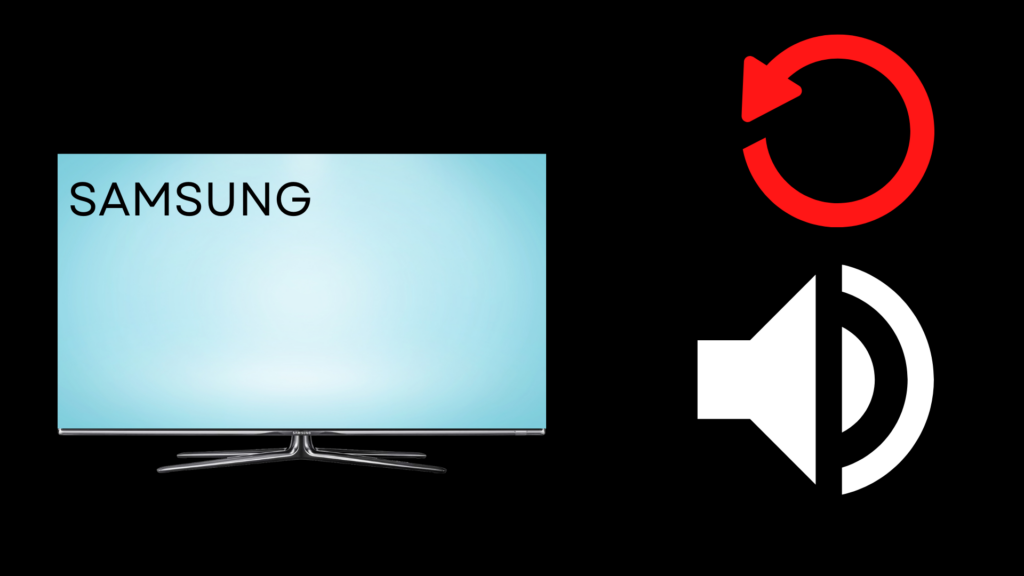
There may be times when you turn on your Samsung TV and the sound does not work. Or worse, you are watching a movie and the sound cuts out in the middle of it.
When experiencing sound issues on your Samsung TV, in most cases, resetting the sound should solve the issue.
To Reset the sound on your Samsung TV, Press the home button on your remote. Go to settings using the directional pad on the remote. Click on settings, go to the sound settings, click on “Expert Settings,” and Then toggle to reset sound. Next, press yes to reset the sound.
Resetting the sound will undo all your sound settings and repair any glitches. While you will have to redo all of your sound settings, your sound will no longer randomly disappear or not work altogether.
How do you reset the sound on a Samsung TV?
To reset the sound on your Samsung TV there are a few simple steps to follow. It requires going into your sound settings and resetting them.
Follow these steps to reset the sound on your Samsung TV:
- Press the home button on your remote.
- Go to settings using the directional pad on the remote.
- Click on settings.
- Go to the sound settings.
- Click on “Expert Settings”
- Then toggle to reset sound.
- After, press yes to reset the sound.
Can you reset the sound on a Samsung TV without a remote?
If you are missing your remote, you can reset the sound on your Samsung TV. You will follow the same steps as above, however, you will do so with your power button, not your remote.
Where your power button is, is dependent on the model of your TV. You may find your power button on the right side, left side, or bottom of your Samsung TV.
You can use your power button to go to the menu and toggle through the settings to find the sound settings. Once you click on the sound settings, you will go to expert settings, then reset the sound.
Do you have to reset the sound settings to get your sound to work on a Samsung TV?
If you do not want to reset the sound on your Samsung TV, you can go through a few steps before doing so.
Unplug your Samsung TV
You can turn off your Samsung TV and unplug it from the wall. While this may not reset everything, it does restart your television.
Restarting it by unplugging it may fix any glitches that cause the sound to turn off.
Once you unplug your TV, plug it back in and turn it on. If the sound still is not working, you can try a couple of other solutions.
Update your Samsung TV’s software
Just like any type of technology, updating the software is important for your Samsung TV to function up to standard.
If you need to update your software, you may notice other issues with your TV. Thankfully, updating the software of your TV only takes a few steps.
- Go to settings.
- Click on the “Support” option.
- Toggle to “Software Update.”
- Click on “Update Software.”
From there, your Samsung TV will update its software automatically. This may only take a few minutes. If this does not fix your sound issue, you can try a couple of other solutions.
Check the sound output
If your sound output is not set to the correct output, your Samsung TV will not be able to create sound anywhere else.
To check your sound output, go to your sound settings and make sure the sound output is set correctly. If you are relying on your sound to come from the TV, make sure it is set to “TV Speaker.”
Go through a sound diagnostic test
If your output is on the correct setting and your Samsung TV’s sound is still not working, you can run a sound diagnostic test.
The sound diagnostic test will show if you need to reset your sound or not. To run the test, follow these steps:
- Press home on your remote.
- Go to settings.
- Toggle and click on “Support.”
- Click on “Self Diagnosis.”
- Then, click on “Start Sound Test.”
After you start the sound test, your Samsung TV will detect any problems with the sound. If it does find a problem, you will have to reset the sound.
If you do not find a problem and your sound is still not working, you may need to contact Samsung TV support.
What happens when the sound reset button is grayed out?
If your sound reset button is grayed out and you are not able to click on it, you may have another application running. While other apps are running in the background, your Samsung TV will not allow you to adjust any settings.
To close out the applications that are running, follow these steps:
- Open the application that is running.
- Press exit or back on the remote.
- When you are taken back to the home screen, you have successfully closed out.
Once you close out all applications and the sound reset option is still not working, there are a couple of solutions you can try. You can do the following:
- Reboot your TV.
- Perform a factory reset on your Samsung TV.
When using the factory reset option, all your settings will be reset, including the sound. It will fix any glitches that are stopping your television from functioning correctly.
Why does my Samsung TV keep losing sound?
Your TV may not be working to your standard simply because there is a software issue. Fixing these issues may be rebooting your TV, resetting the sound, updating your software, or performing a factory reset.
Final Thoughts
When the sound on your Samsung TV is not working properly, you may be frustrated with the inconvenience and with your investment. However, the solution to this problem relies on resetting your sound settings.
This is a quick and easy solution that can be done even without a remote. There is also a whole slew of other solutions outside of resetting your sound, including updating your software or rebooting your TV.





