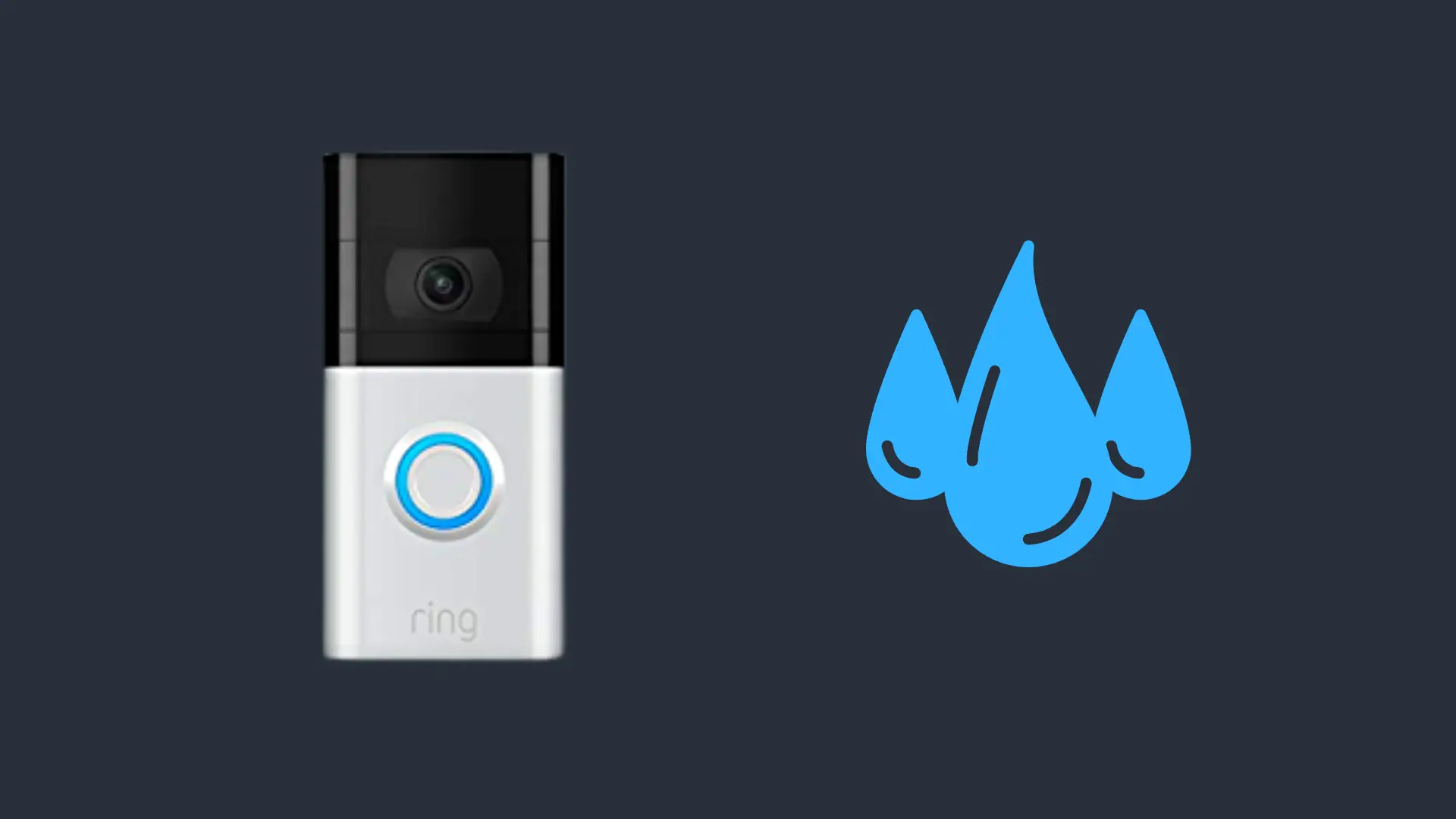How To Connect Bose Headphones To Sony TV

Connecting your Bose headphones to your Sony TV is actually quite simple and should only take a few minutes. If your Sony TV does not support Bluetooth devices, then don’t worry. We also have a solution for you. Let’s dive right in!
Does Your TV Support Bluetooth Pairing?
Not all Sony TVs support Bluetooth headphones or speakers; if you’re uncertain whether or not your TV supports Bluetooth, you can take a look at Sony’s list of Bluetooth-compatible TVs.
How To Connect Bose Headphones To Sony TV
- Put your Bose headphones on pairing mode (this depends on the type of Bose headphones you own). However, in most cases, this is done by sliding the power slider to the Bluetooth logo and holding it for a few seconds. (You will receive a voice prompt “ready to pair,” and your Bluetooth LED will be flashing, indicating that it’s on pairing mode).
- On your Sony TV, go to Settings.
- Click on Remote & Accessories. (Note: If this option is not available on your Tv, skip this step.)
- Click on Bluetooth Settings. (Note: If this option is not available on your Tv, skip this step.)
- Now select Pair Accessory or Add device depending on your TV.
- Now select your Bose headphones & connect.
That’s it! Your Bose headphones should now be connected to your Sony tv.
How To Connect Your Bose Headphones To Sony TV That Doesn’t have Bluetooth
If you’re Sony TV doesn’t support Bluetooth, then you will need a Bluetooth adapter to be able to connect to your device.
Bluetooth adapters have different connections types. Some use a 3.5mm port that you plug into your TV others feature a USB port. Just make sure that your chosen Bluetooth adapter features the right connection port for your Sony TV.
Connecting your adapter to your Bose headphones is quite simple:
Simply put the Bluetooth adapter in pairing mode. This differs for each device; make sure you follow along with your device’s user manual.
Next, you’ll need to put your Bose headphones into pairing mode by turning your On/Off slider on and holding it for around 2 seconds or until you hear “Ready to Pair.”
Place your headphones next to your Bluetooth adapter while both devices are on pairing mode should automatically pair your device together.
Bose Headphone Not Pairing devices to my TV
If you’re experiencing connection issues, then there are a few things you can do to troubleshoot your devices. Such as:
- Check If your TV supports Bluetooth
- Turn your Sony Tv’s Bluetooth Off & On
- “Forget” your Bose headphones on your previously connected devices
- Ensure your Bose headphones are within the recommended range & there is no interference
- ensure you have the latest firmware installed
- Reset Headphones
Check If your TV supports Bluetooth
As mentioned above, not all Sony TVs support Bluetooth devices. Here is a list of all compatible TVs.
Turn your Sony Tv’s Bluetooth Off & On
Sometimes the fix may be as simple as turning Bluetooth off and on again. Here’s how:
This will depend on the type of Sony TV your own:
- Select Remotes & Accessories → Bluetooth settings → Bluetooth
- Or Select Bluetooth settings → Bluetooth
“Forget” your Bose headphones on your previously connected devices
One of the main causes for pairing issues is that your headphones may still be trying to establish a connection to your previously connected devices. Because of this, it may not be enough to simply disconnect your headphones from your device. Try “forgetting” your Bose headphones from your previously connected device’s Bluetooth list.
Ensure your Bose headphones are within the recommended range & there is no interference
Bose headphones’ Blkuetooth rage is typically 33 feet (10 meters). Objects & devices in between your Bose headphones & Sony TV can also cause connection issues.
ensure you have the latest firmware installed
If you’re Sony TV is still operating with an old software update, then that might be the issue. Software updates feature bug fixes and help your device run more efficiently.
Reset Headphones
Resetting your headphones may help resolve this issue by clearing the history of previously connected devices, which may still be trying to establish a connection. The way you reset your headphones will depend on the type of Bose headphones you own. Click here to select what device you own for Bose’s official guide on how to reset it.
- How to Pair Meta Quest 3 Controllers with Your Quest 3 Headset: A Quick Guide
- How to Charge Meta Quest 3: A Guide to Powering Up Your VR Experience
- How to Cast Meta Quest 3 to Samsung TV: A Step-by-Step Guide
- How To Factory Reset Your Meta Quest 3: A Step-by-Step Guide
- How to Power On and Off the Meta Quest 3