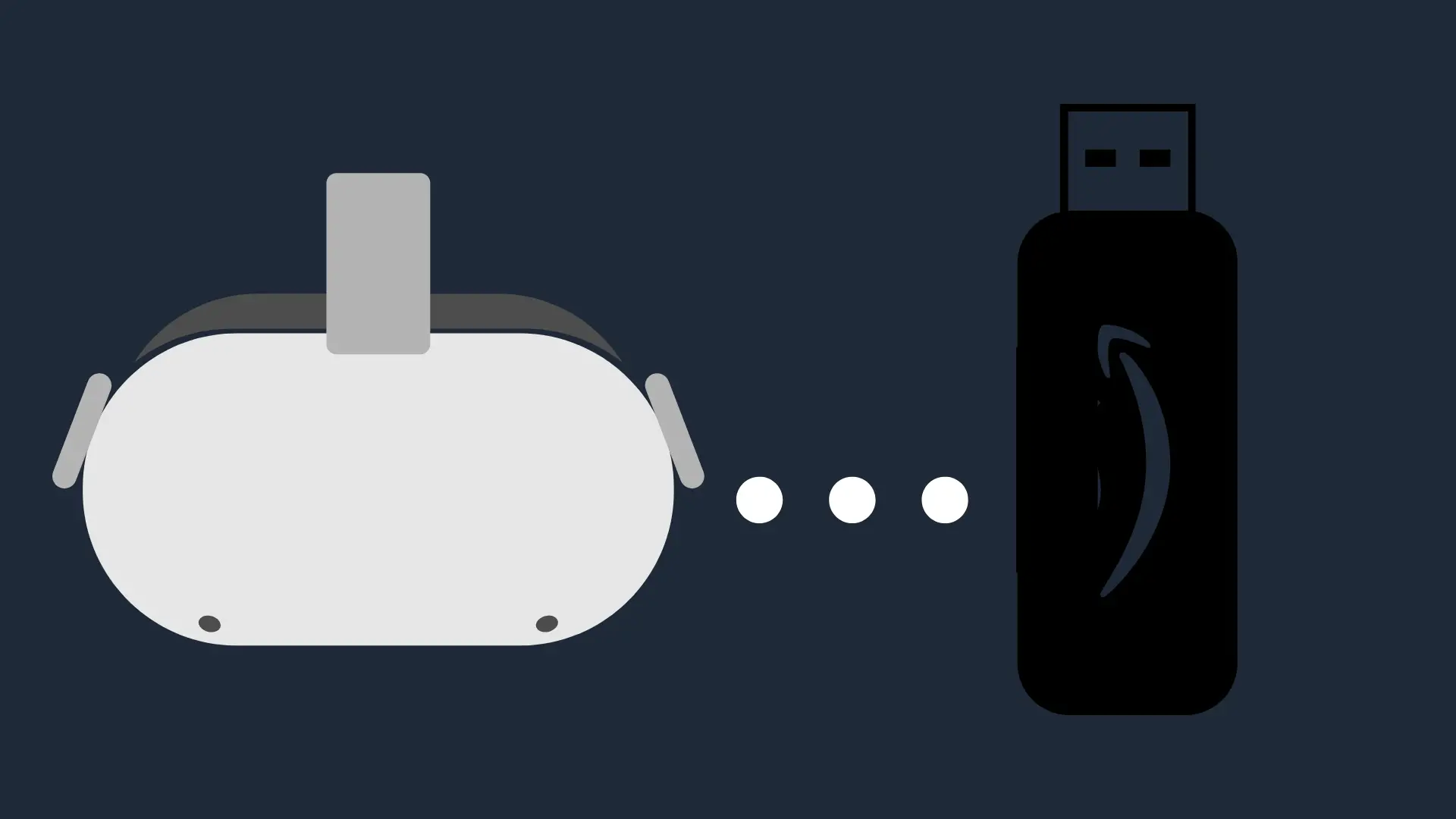Can You Use Discord On Oculus Quest 2?

If you browse the Oculus store, you will notice that there is no DIscord app. Those that use the gaming social media site are often disappointed. So, does this mean you can’t use Discord on the Oculus Quest 2? Well, not quite. There are a few options available. We want to walk you through them.
The first and easiest option is to use the virtual desktop feature of the Oculus Quest 2. This will stream your computer’s desktop straight to your Oculus. The second option is to use SideQuest. Although, this is a much more convoluted process.
Since we want to help you get Discord up and running on your Oculus Quest 2 quickly, we are going to tell you absolutely everything that you need to know on the rest of this page. This means step-by-step instructions.
How Do You Install Discord On The Oculus Quest 2?
As we said, there are two potential routes that you can go down here. We highly suggest that you use the virtual desktop feature. It is one that you are likely going to be using a whole lot if you have an Oculus Quest 2 anyway, so it is worth getting to grips with it. It will essentially allow you to use any app on your computer on your Oculus Quest 2.
How To Use Virtual Desktop For Discord On Oculus Quest 2
You will need to purchase the Virtual Desktop app from the Oculus store.
You will also need to ensure that your Oculus Quest 2 and your computer are on the same Wi-Fi network.
You will then need to head to the Virtual Desktop website and download the official streaming app. This one will be free, although you can’t use it unless you have purchased the app for your Oculus Quest 2.
The next step will have you opening up the streaming app on your computer and then the app on your Oculus Quest 2. This will guide you through the process of getting your Oculus Quest 2 and your computer connected up.
Once the two are hooked up, you can use your computer through your Oculus Quest 2. This means opening up your favorite apps!
How To Use SideQuest For Discord On Oculus Quest 2
SideQuest is a piece of software that you install on your computer, so you are going to need to use that.
SideQuest does something that we call “side loading”. This means that we are moving Android apps, not normally supported by the Oculus Quest 2, onto the Oculus Quest 2. This means that you should be able to use most Android apps. You may not be able to get full Oculus Quest 2 features, but you may be able to enjoy a fair chunk of them.
You will need two things for this:
- SideQuest
- The Discord Android APK
Do bear in mind that you need to download a reputable APK here. The Discord website should have the APK.
You will need to start by plugging your Oculus Quest 2 into the computer. Open up the SideQuest software. It will then guide you through the process of getting the Discord APK (or any other APK you want) onto your Oculus Quest 2.
Once the APK is installed, you will be able to use the app like any other app on your Oculus Quest 2. However, do bear in mind that automatic updates may not be installed. Every so often, you may need to go through this process again. Although it only takes a few minutes, so we doubt that this is going to be too much of a problem for people.
Will There Ever Be a Discord App For Oculus Quest 2?
It is unknown.
Obviously, Discord would be an incredibly popular app. It is a very important gaming social media tool, after all.
The problem is that there isn’t much that could be done with Discord. It is an audio chatting and text chat service. Using it through your Oculus Quest 2 doesn’t really have any benefit, unlike using something like VR Chat.
At the moment, neither Facebook nor Discord has given any real indication that Discord is coming to the Oculus Quest 2, so we wouldn’t expect it for the near future.
Can You Use The Discord App Through The Oculus Quest 2 Web Browser?
Yes. However, there is a reason why we didn’t include this as one of the options above.
You can use the web browser version of Discord on your Oculus Quest 2, but the features are going to be highly limited.
For example, you won’t be able to get the voice chat systems to work through the mobile browser. The only thing that you are going to be able to do is text chat. You also will not receive any notifications from the browser version.
You should also remember that Discord intends people on mobile devices to use their app. This means that when you load up their web browser site, you are going to need to view it in desktop mode. This is going to be making it a whole lot more difficult to navigate.
So, if you absolutely must use Discord for more than a quick check-in every so often, then we recommend that you use any one of the other options that we highlighted before. It is going to be so much easier. Trust us.
Conclusion
You can use Discord on the Oculus Quest 2, but it isn’t really going to be as easy as you may think. You will need to either use the virtual desktop app on your Oculus Quest 2, or you are going to need to side-load the Android app onto your Oculus Quest 2. While there are limited browser capabilities, it is not really going to be worth using the Oculus web browser for that. You wouldn’t be able to use voice chat on your Oculus Quest 2, for starters. That is probably the main reason why people use Discord.